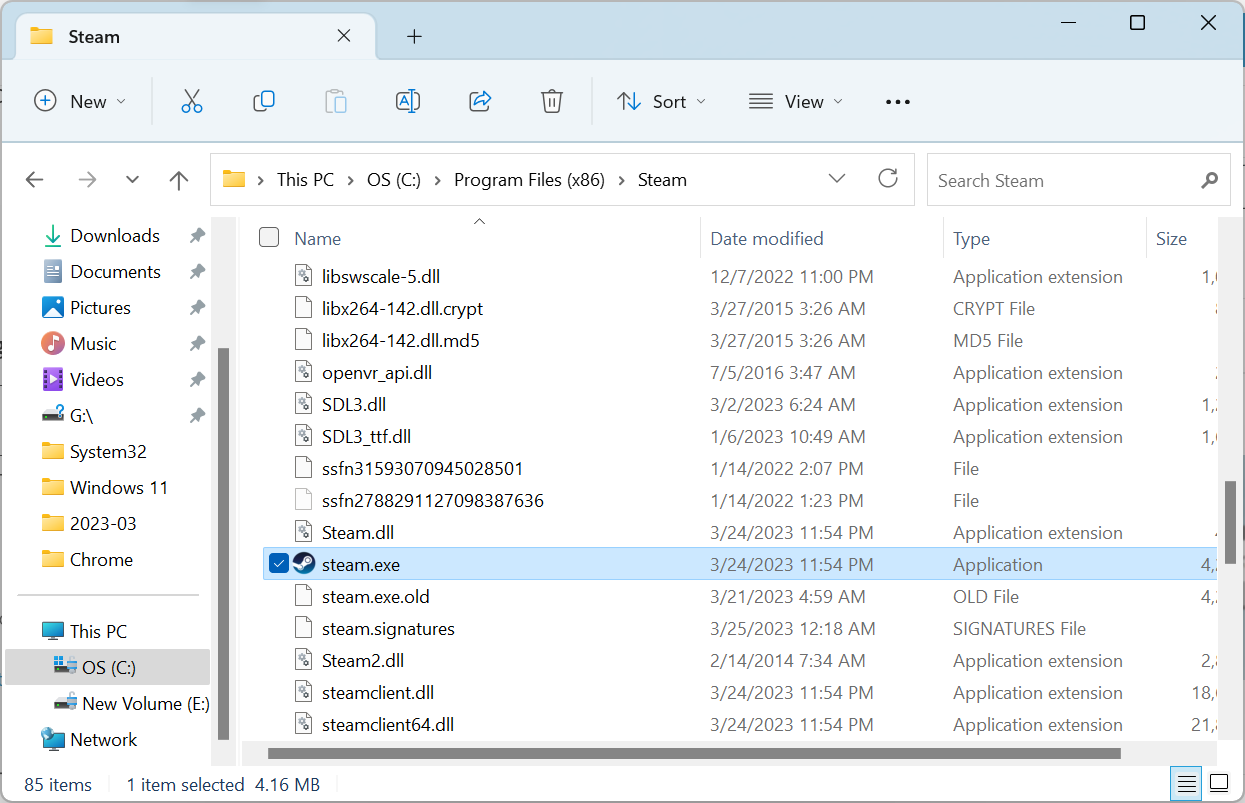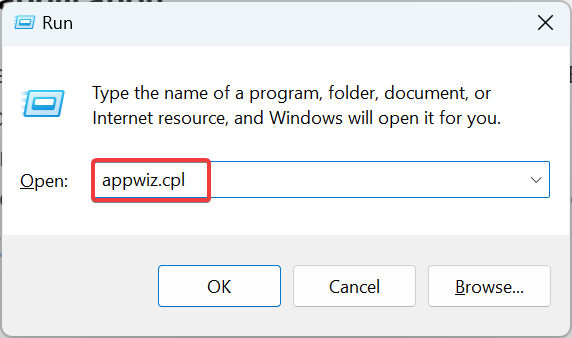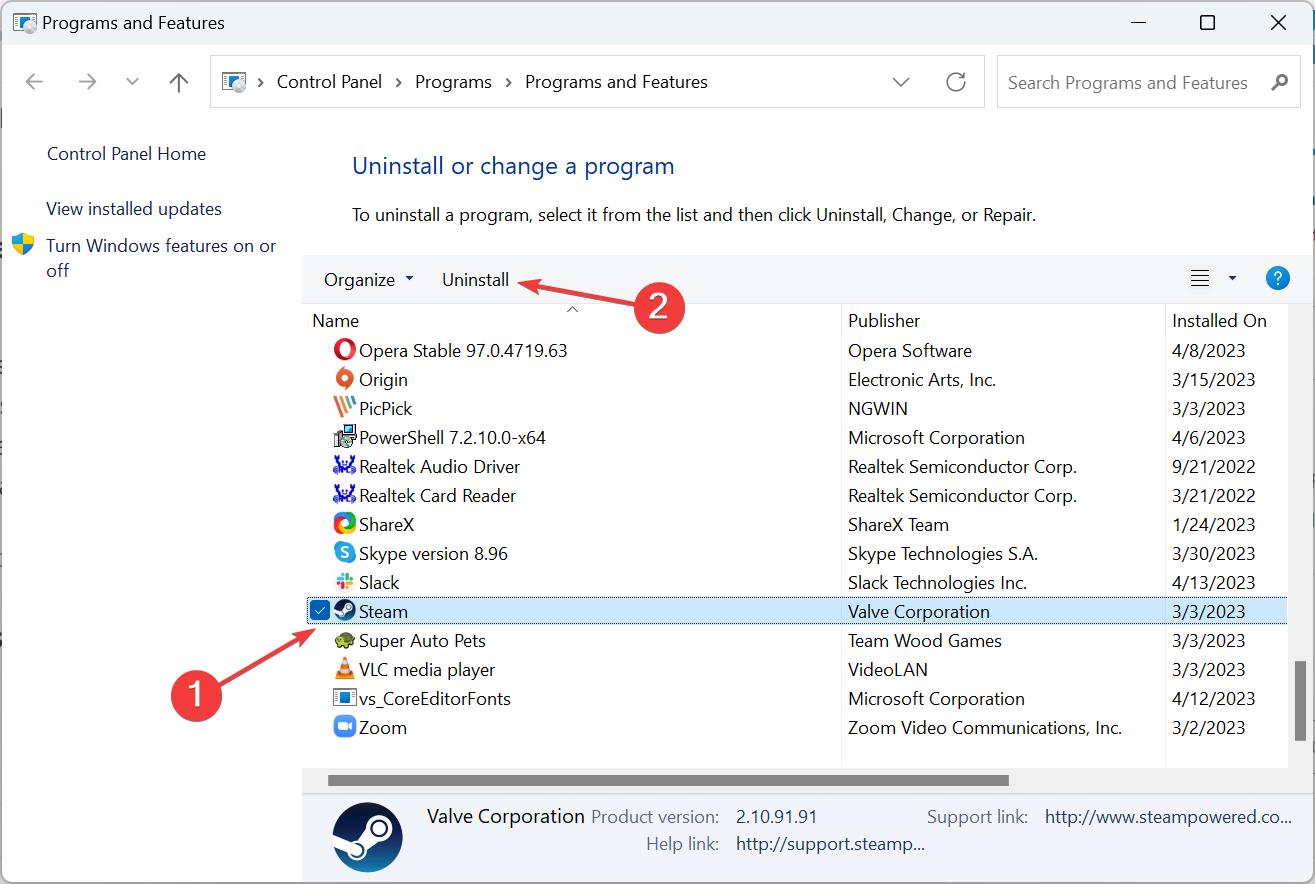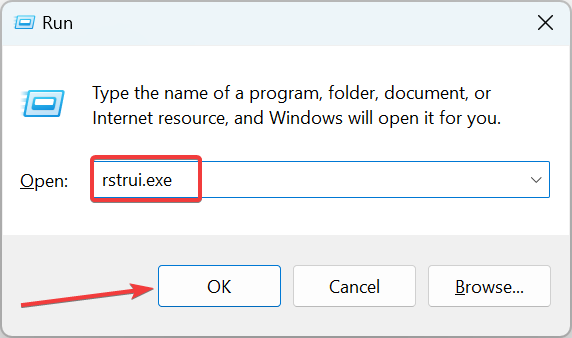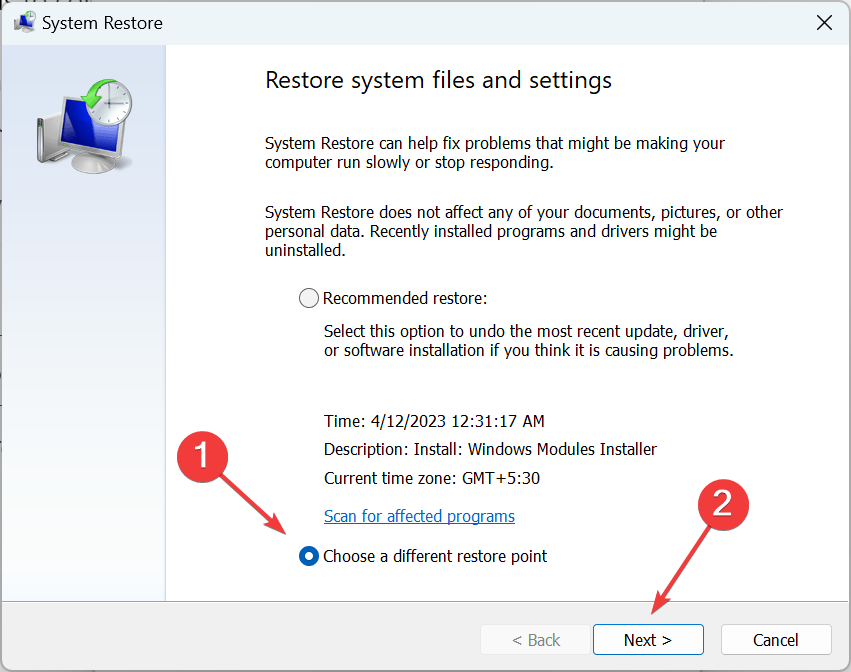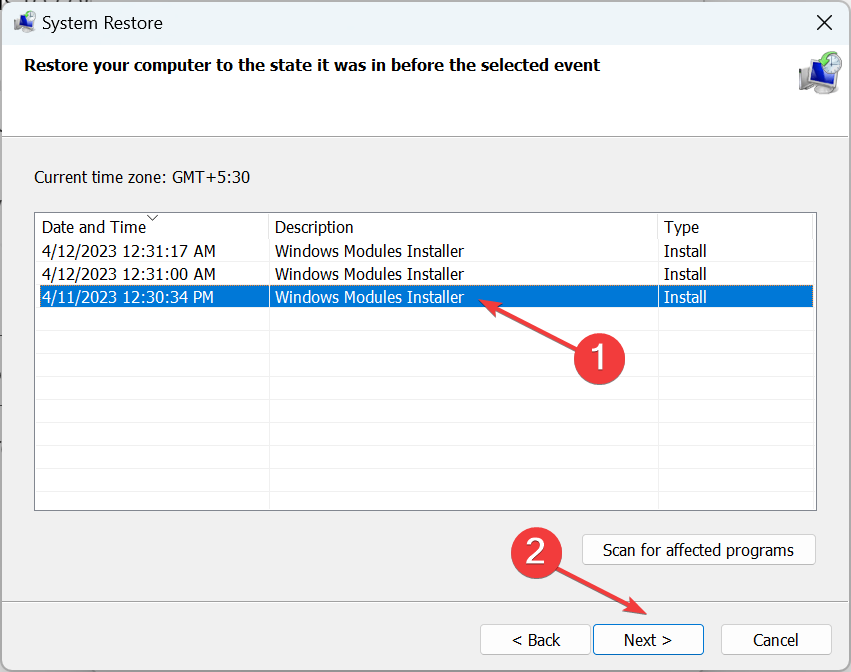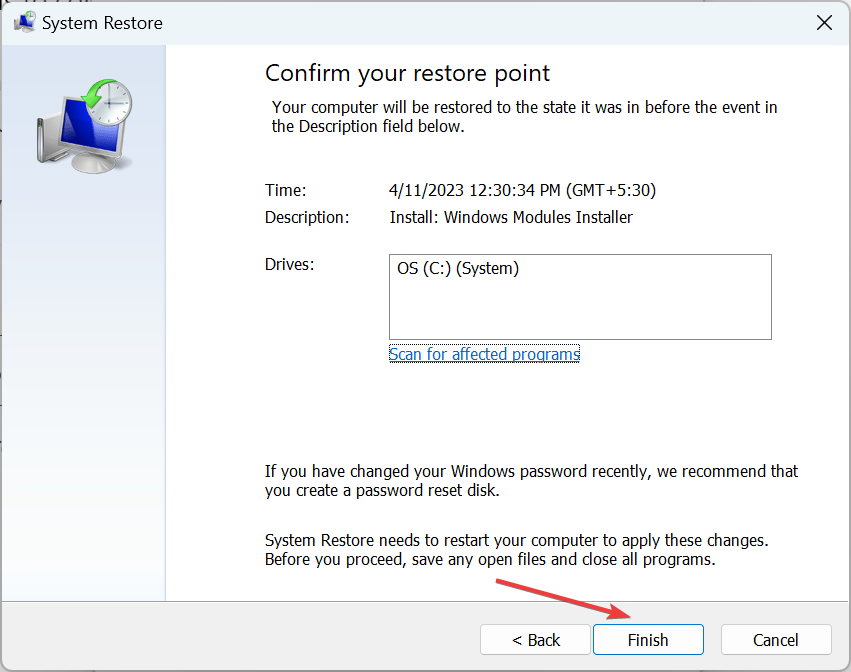SDL2.dll Not Found: How to Fix or Download It Again
Download the missing DLL file within minutes
4 min. read
Updated on
Read our disclosure page to find out how can you help Windows Report sustain the editorial team Read more
Key notes
- The SDL2.dll is critical to multimedia applications, particularly games and emulators, to seamlessly perform the writing operation.
- When the DLL is not found, it’s often a result of a corrupt state of the file or improper app installation.
- To get the missing DLL, you could use an effective repair tool that has helped many users or go with the other solutions.
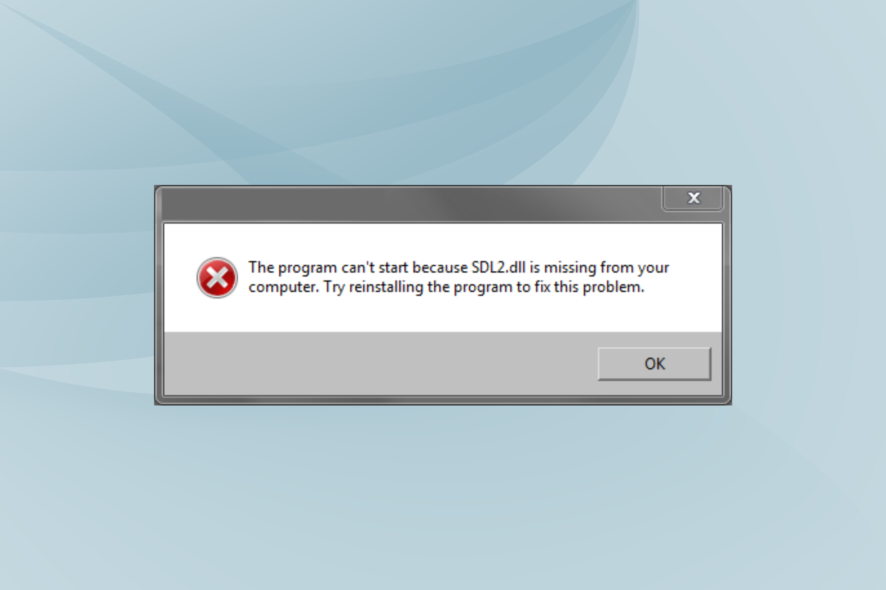
DLL files are vital in running programs on the PC. While Microsoft develops some, others are published and released by third-party developers to support their apps. And one such that affects quite a few programs, including UModel and Visual Studio, when not found, is SDL2.dll.
Simple DirectMedia Layer or SDL is a library available across platforms to make writing operations to multimedia applications, for instance, emulators, games, and editing/rendering software, easier. So, let’s find out all about when the SDL2 DLL file is missing from your computer.
Why is SDL2.dll missing in Windows?
Here are a few reasons the DLL file is not found:
- Improper app installation: In most cases, an app that requires the DLL has it bundled with the installation package. So, if you can’t find the SDL2.dll, it’s likely that the installation didn’t go through correctly.
- Mistakenly deleting the DLL file: In a few cases, users inadvertently deleted the DLL file while making certain changes. Even changing the path of the file could lead to issues.
- DLL file is corrupted and not readable: Oftentimes, DLL files go corrupt after prolonged use. So, it’s not readable anymore, and the DLL can’t be found by the program.
What can I do if SDL2 dll is missing from my computer?
Before we head to the slightly complex solutions, here are a few quick ones to try:
- Restart the computer and then launch the program throwing the error.
- Check for any pending app or OS updates and install them.
- Make sure SDL2.dll is not present in the Recycle Bin. In case it is, restore the file to its original location. Also, you could use dedicated software to recover files from the Recycle Bin.
If none work, move to the fixes listed next.
1. Use a dedicated DLL repair tool
Be it DLLs published by third-party sources or Microsoft, a quick way to download SDL2.dll when it’s missing is to use a reliable repair tool. For third-party apps, it’s usually incompatibility to blame, but the possibility of it missing can’t be ignored.
2. Move the DLL file to the program’s directory
Some users identified that moving the DLL file to the program’s directory, i.e., the folder where the launcher (.exe) and other files are stored, might help. So, first, go to the SDL2.dll location, which usually is:C:\Windows\System32
If you can’t find the DLL here, check all the sub-folder in the program’s directory and copy the file.
- For 64-bit programs:
C:\Program Files - For 32-bit programs:
C:\Program Files (x86)
Once done, locate the program launcher and paste the DLL file into the same folder where the former is stored.
3. Reinstall the affected application
- Press Windows + R to open Run, type appwiz.cpl in the text field, and hit Enter.
- Now, select the application that throws the error, and click Uninstall.
- Follow the on-screen instructions to complete the uninstall process.
- Next, head to a reliable download source, either the official website or Microsoft Store, and download the app all over again.
A quick fix when the SDL2.dll is missing in Steam or other programs is to uninstall the application and reinstall it from scratch. You could also use a reliable uninstaller software to make sure all the leftover files are cleared.
4. Perform a system restore
- Press Windows + R to open Run, type rstrui.exe, and click OK.
- Select Choose a different restore point option, and click Next.
- Pick a different restore point from the list and click Next. Make sure to select one created before the problem first appeared.
- Verify the details, and click Finish to start the restore process.
- Once done with the system restore, the error shouldn’t appear again.
System restore is an effective troubleshooting tool and can help fix a wide range of problems in Windows. This will help get back or install the SDL2 DLL file in no time.
That’s why experts recommend you regularly create restore points in Windows. Besides, if things don’t go as planned, you can undo the system restore.
Do not forget to check the best DLL repair tools and get one today to keep such errors at bay.
For any queries or to share what worked in your case, drop a comment below.