How to Turn Off Ads on Windows 10's Lock Screen
Lock screen ads are built-in on the Windows Spotlight background
2 min. read
Updated on
Read our disclosure page to find out how can you help Windows Report sustain the editorial team Read more
Key notes
- Users have reported seeing ads on their Windows 10 devices' lock screens.
- These ads are enabled when you use the Windows Spotlight background.
- We made you a guide on how to turn off ads on Windows 10 and clean up your lock screen.
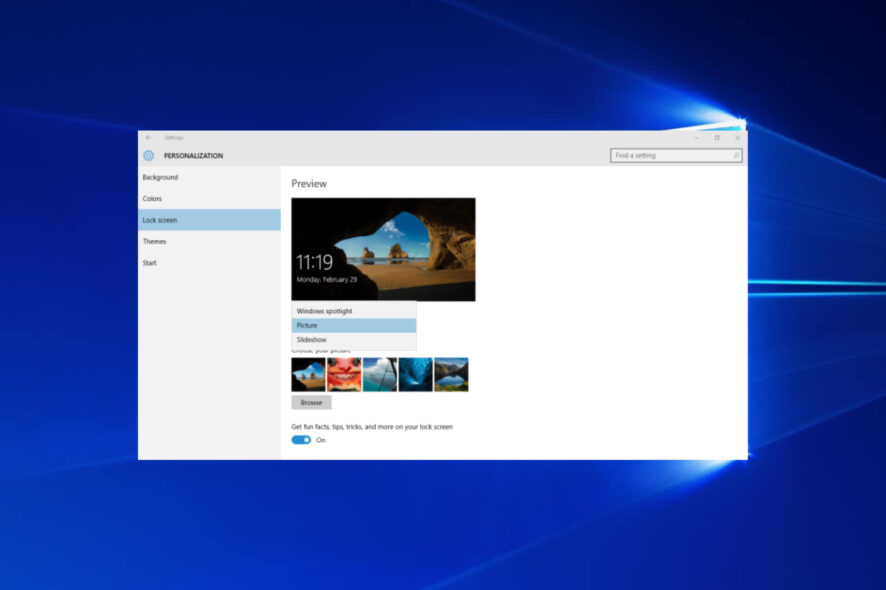
Have you been seeing advertisements on your Windows 10 lock screen lately? You must be wondering what is happening because this is not something users would expect to see.
Well, it is indeed an advertisement, just in case you’re wondering if it is something else entirely or just some random picture.
Why do I have ads on my lock screen?
This is happening because you have activated Windows Spotlight as your lock screen background.
Windows Spotlight is probably a means for Microsoft to make some quick buck. Several users have complained about this in the past, but that is not going to change anything.
Recently, we’ve seen proof of Microsoft advertising Rise of the Tomb Raider on the lock screen with a link to the Windows Store.
We have come across the fabled Rise of the Tomb Raider advertisement ourselves. However, it is gone now and we have failed to get it back on our lock screen since.
In our article today, we are going to show you how to disable lock screen ads on your device.
For more Windows 10 guides, check out our dedicated page.
How do I turn off lock screen ads on Windows 10?
1. Press the Windows button on your taskbar to open the Start menu.
2. From the Start menu, click on Settings.
3. Navigate to the Personalization tab.
4. From this menu, go to the Lock Screen tab.
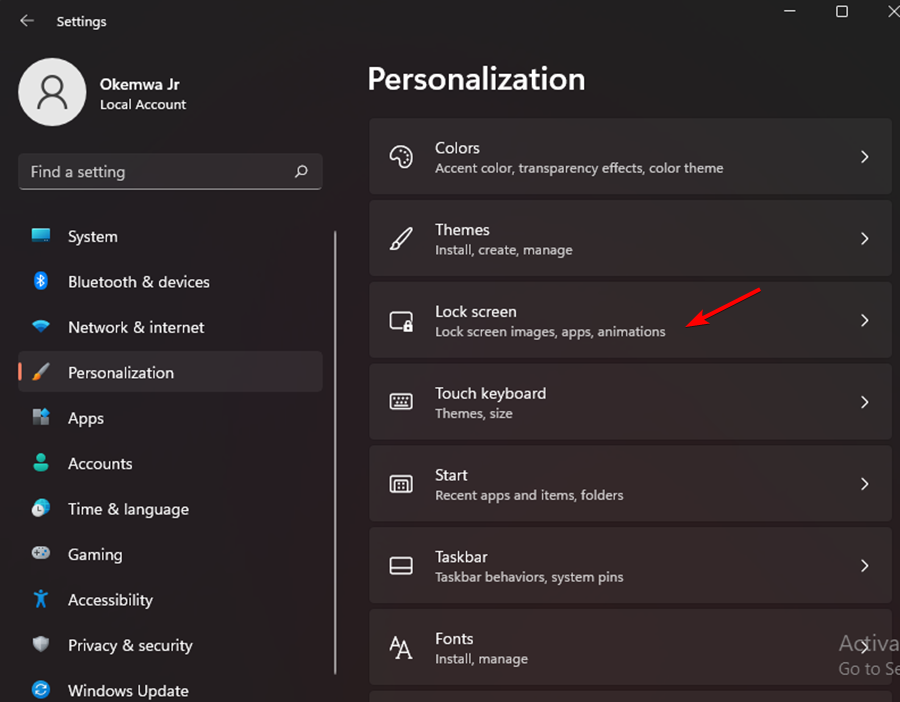
5. In the Lock Screen settings tab, search for the Background section.
6. Under it, click on the dropdown menu.
7. To replace the Windows Spotlight option, choose either Picture or Slideshow.
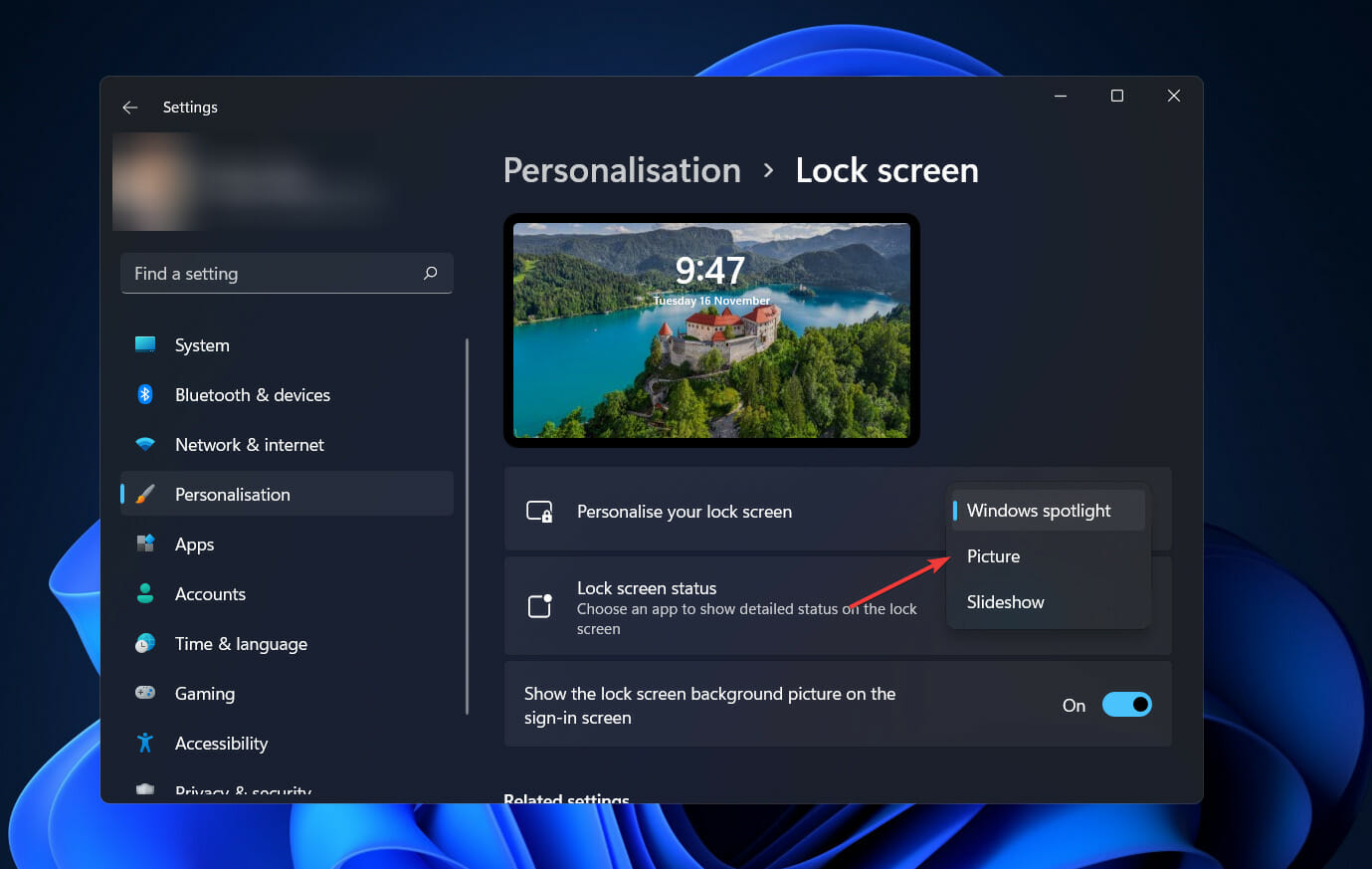
8. Close the window to apply the changes.
Given the fact that ads are enabled on your lock screen due to the usage of the Windows Spotlight background, disabling it should do the trick. All you need to do is navigate to the Lock Screen settings and choose a different background.
As stated before, there are several folks who are not pleased with what Microsoft is doing, but we have to say, it is not as bad as some folks are making it out to be.
The most important thing here is the fact that it can be turned off. It doesn’t take much to do it as pointed out here.
We hope that you had no problems turning off the ads on your Windows 10 device. Let us know your thoughts and impressions in the comments section below.








