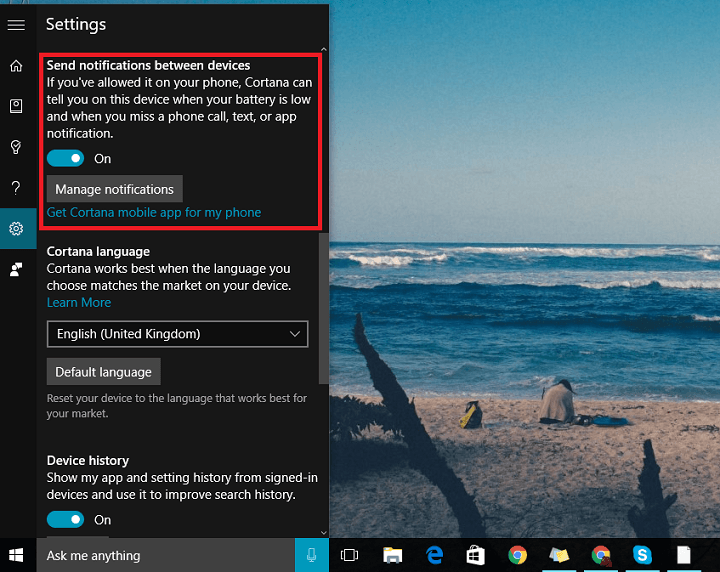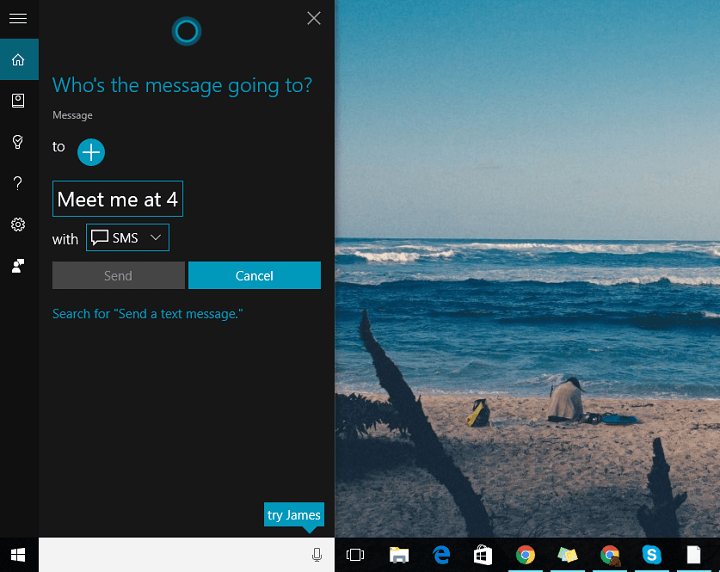How to send and receive SMS text in Windows 10 [QUICK GUIDE]
4 min. read
Updated on
Read our disclosure page to find out how can you help Windows Report sustain the editorial team Read more
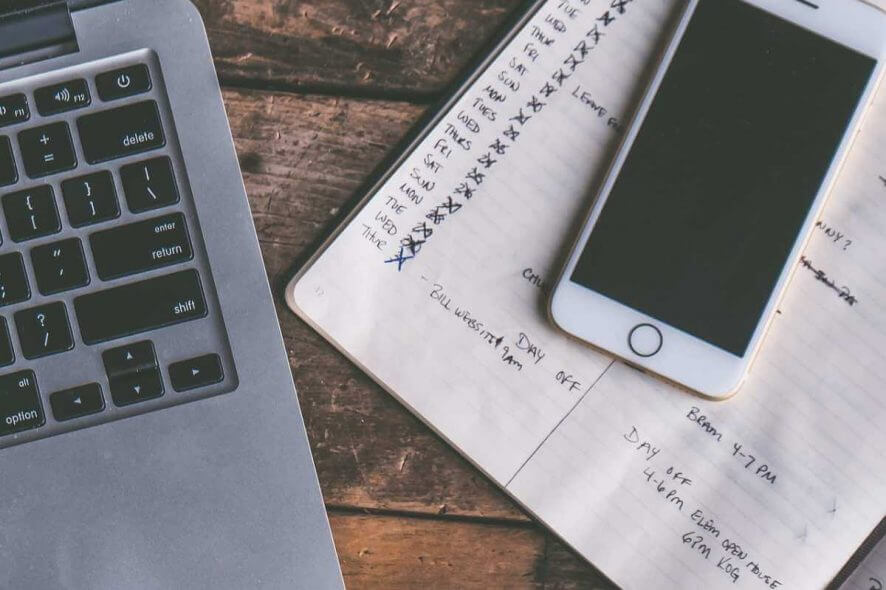
When you were young, rocking your brand new Windows XP, you probably wanted to send SMS texts from your computer, at least once.
Well, Microsoft finally fulfilled your old wish in Windows 10. You’re now able to actually send text messages from your computer, courtesy of Windows 10‘s virtual assistant, Cortana.
With Cortana, you can easily send text messages from your computer to anyone in your contacts list. So, if you need to send a message quickly, but you’re not by your phone, just let Cortana do the job for you.
Note: This ability came with the Threshold 2 update fromWindows 10 . Therefore, you need to run at least that version of the system to be able to send SMS messages from your computer.
How can I send and receive text messages with Cortana in Windows 10?
This option currently works with Windows 10 Mobile devices only. Although Microsoft constantly works on improving Cortana for Android, we don’t know when this feature will arrive to Google’s OS.
First thing you need to do to be able to receive and send messages from your Windows 10 computer is to make sure you connect your devices.
To make sure you PC and Windows 10 Mobile devices are connected, do the following (of course, we assume you already set up Cortana on both devices):
- Open Cortana on your Windows 10 PC
- Expand the hamburger menu, and go to Settings
- Make sure ‘Send notifications between devices’ is enabled
- Now, open Cortana on your Windows 10 Mobile device
- Go to Notebook > Settings
- Make sure ‘Send phone notifications’ is enabled
Once you make sure your devices are connected, you’re good to start sending and receiving text messages from your Windows 10 PC.
Let’s start with receiving messages.
When your Windows 10 devices are connected, you will automatically receive notifications about a missed call or a received SMS message from your Windows 10 Mobile phone to your Windows 10 PC.
Microsoft introduced this ability with some of the previous Windows 10 Preview builds.
Once you receive a notification about the text message you received on your phone, you can reply directly from that notification banner. Just hit ‘Reply’ button.
Sending messages is as easy as receiving them. Here’s how to send text messages from your Windows 10 computer with Cortana:
- If ‘Hey Cortana’ is enabled, just say “Hey Cortana, send a message to..”
- She will automatically open the window where you can customize your message (write text, add recipients,…)
- If you don’t have ‘Hey Cortana’ feature enabled, just open Cortana, and write ‘send text message‘
- The same window will open, and you’ll be able to customize your message
- Once you click Send, Cortana will connect with your phone, and a message will be sent
There you go, sending text messages from your computer have never been easier.
Just keep in mind that you can only send text messages to contacts in your People app, as you can’t add recipient’s number manually, so make sure a person you’re sending a message to is in your contacts list.
We hope that this article was helpful, and that sending messages now appears easier for you. If you have any comments or questions, just let us know in the comments below.
READ ALSO:
- Send SMS from Windows 10, Windows 8 with Mysms (Free)
- Top 4 auto SMS sender software for PC to use in 2019
- Skype enables users to sync SMS messages between mobile and PC
- Skype users who are on Linux can now send and receive SMS