3 Tips on How to Change the Location in Your Browser
You should also consider using a great VPN
Key notes
- Web browsers have multiple features, and they can easily detect the country you’re in.
- Manually setting the desired country in your browser is easy, and we’ll show you how to do it.
- There are just a few steps to apply in order to change Chrome or Chromium-based browser location country. Tor, Puffin, Brave, Edge, etc., are all Chromium-based browsers.

If you want to change browser country on any of the popular web browsers, go through this article to get the appropriate guide.
Your web browser can detect the country you’re from, but did you know that you can set your country manually in your browser?
That’s right, and you can do this simply by changing a few settings in your web browser; today, we’ll show you how to do that.
Why should I change my location in the browser?
For many privacy reasons, you may like to hide your location and even spoof it to confuse the third party. These reasons include the followings:
- Accessing geo-restricted contents
- To surf the internet in more private ways
- Ensuring internet freedom
- Hiding your real identity from the third party.
What region is best for browsing?
The US is still the top pick as browsing and streaming region. Else, Canada, Iceland, Singapore, etc., are also hot choices.
From the United States, you can enjoy the majority of the web. It makes it a very common and best region for browsing.
There are several ways you can follow the ensure it. In this article, you will know about the most effective methods.
How do I change my browser to another country?
1. Opera One
1.1 Enable VPN
- Using the Opera One address bar, go to the following location:
opera://settings/privacy - Scroll down and expand Advanced.
- Enable VPN.
1.2 Change Location
- While browsing any website, click on the VPN icon in the top left corner.
- Choose your preferred location as shown in the screenshot.
This way, you can easily set a country on the Opera One browser using the built-in VPN.
If you haven’t tried the Opera One browser yet, perhaps it’s time you did because it comes with a lot of handy features that will make browsing more efficient.
To mention just a few: integrated ad blocker, customizable workflow, a customizable personal news feed, battery saver, integrated messengers for Twitter or Instagram, or crypto wallet.

Opera One
Try this browser with the free incorporated VPN and choose any location on the globe with just a few clicks.2. Firefox
- Input about:config in the address bar and press enter.
- If the warning message appears, select I accept the risk.
- Search for geo.enabled and set it to False.
- Search for geo.wifi.uri and set it to String. Now click the + icon.
- Enter the following value:
data:application/json,{"location": {"lat": 40.7128, "lng": 74.0060}, "accuracy": 27000.0}
After making these changes, your location should be changed. Remember that you need to use coordinates matching your desired country.
2. Chrome
- Open Developer Tools – you can do that quickly by using Ctrl + Shift + I shortcut.
- Locate the Console tab and click the three dots next to it and choose Sensors.
- Set Geolocation to Custom location or anything you prefer.
In this way, you can change Chrome or Chromium-based browser location country. Tor, Puffin, Brave, Edge, etc., are Chromium-based browsers where you can do the same or similar things to change country or location.
If the above steps don’t work for these specific browsers, you should consider using a VPN like Private Internet Access (PIA). This service has extensions for Chrome, Firefox, and other Chromium-based web browsers. These extensions make it easy to change location and country.
This article has shown how to change browser location country. If you have any questions or know any better method, feel free to let us know in the comment box.
Read our disclosure page to find out how can you help Windows Report sustain the editorial team. Read more

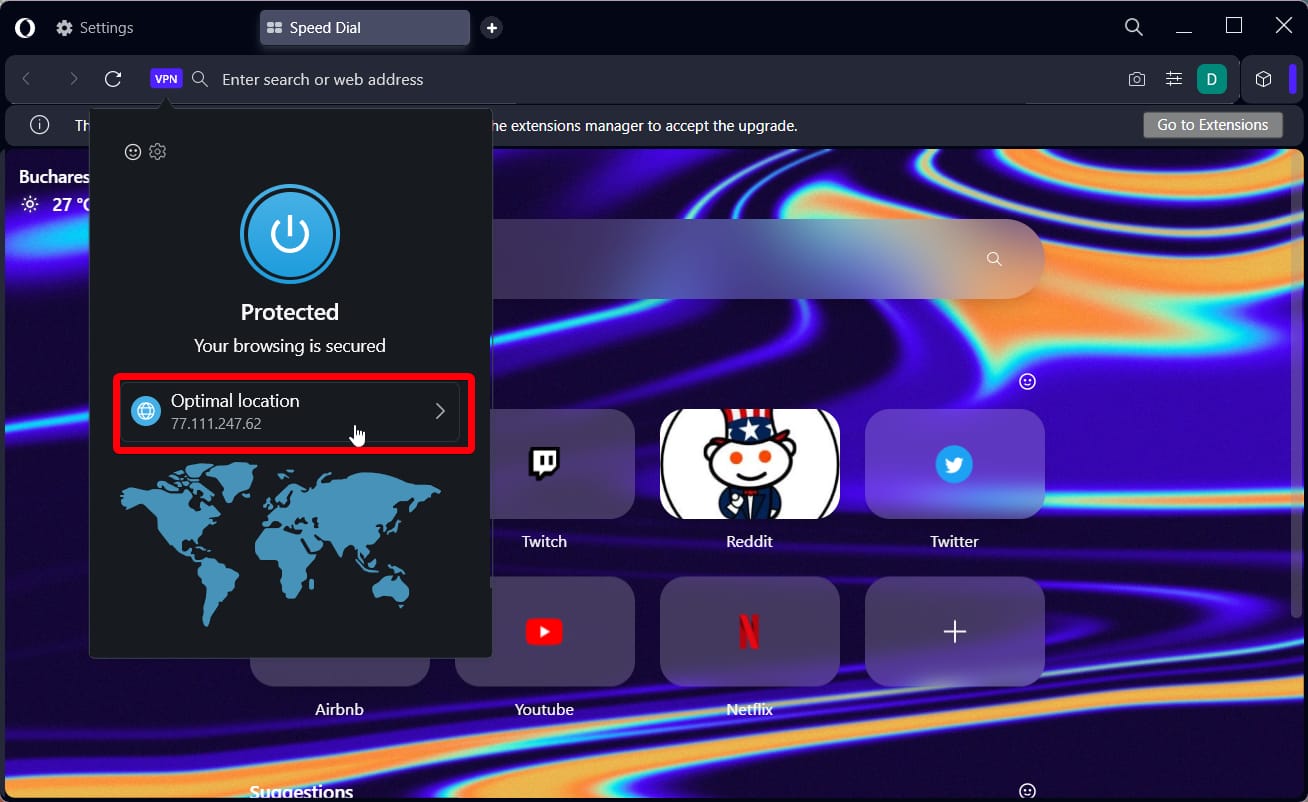
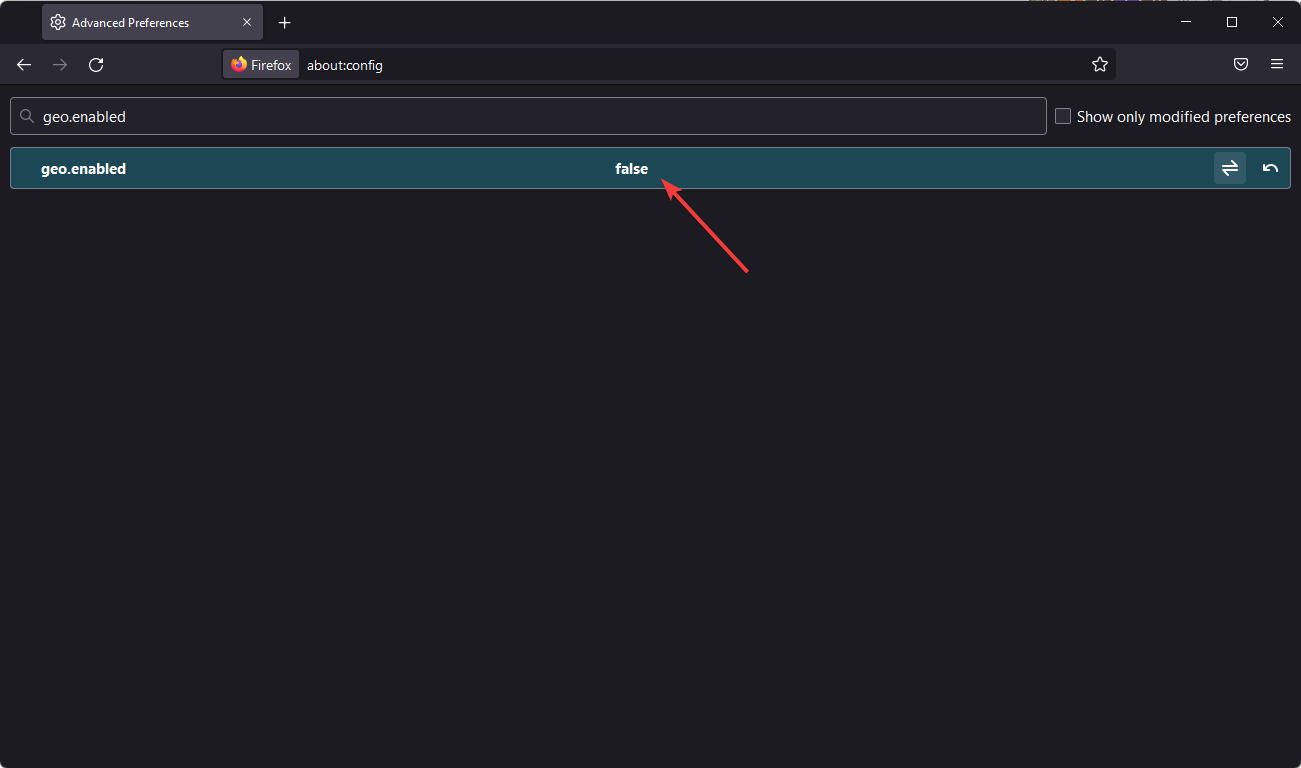
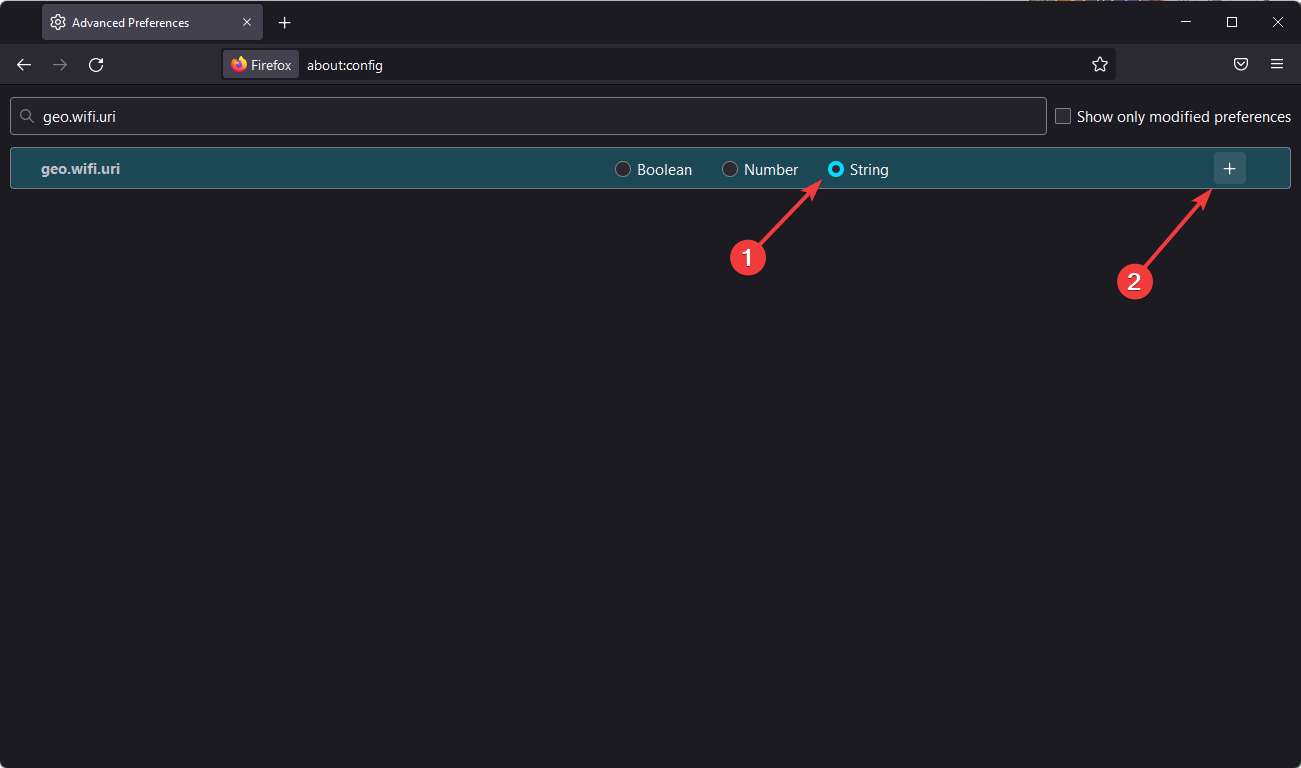

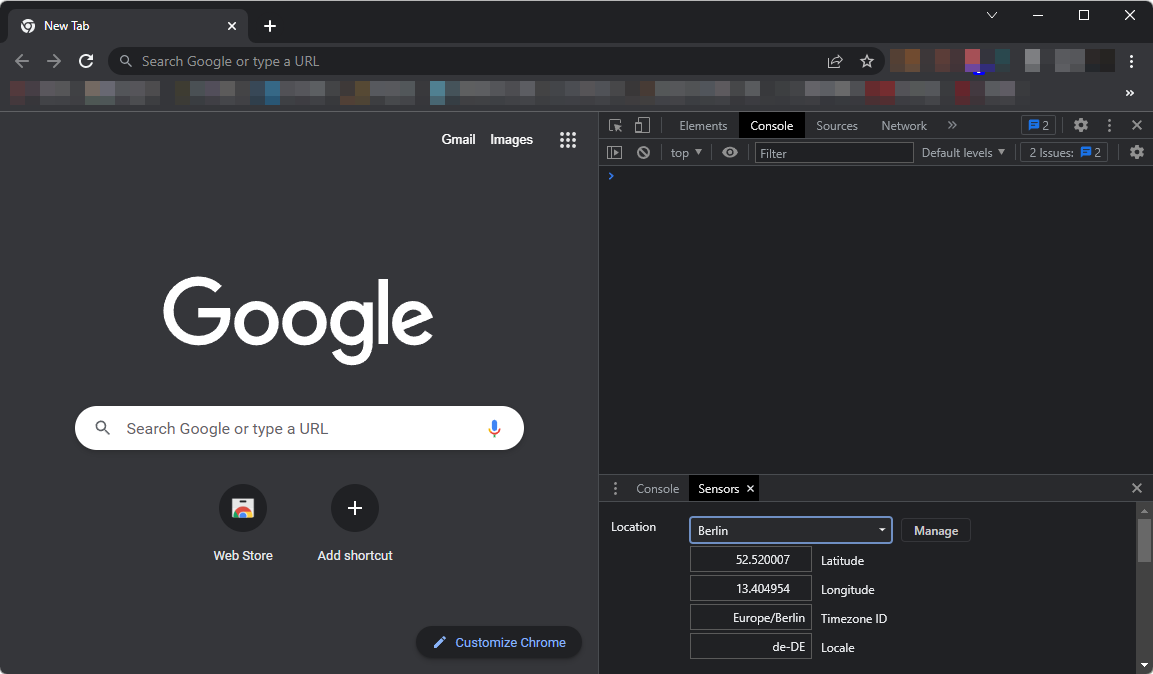
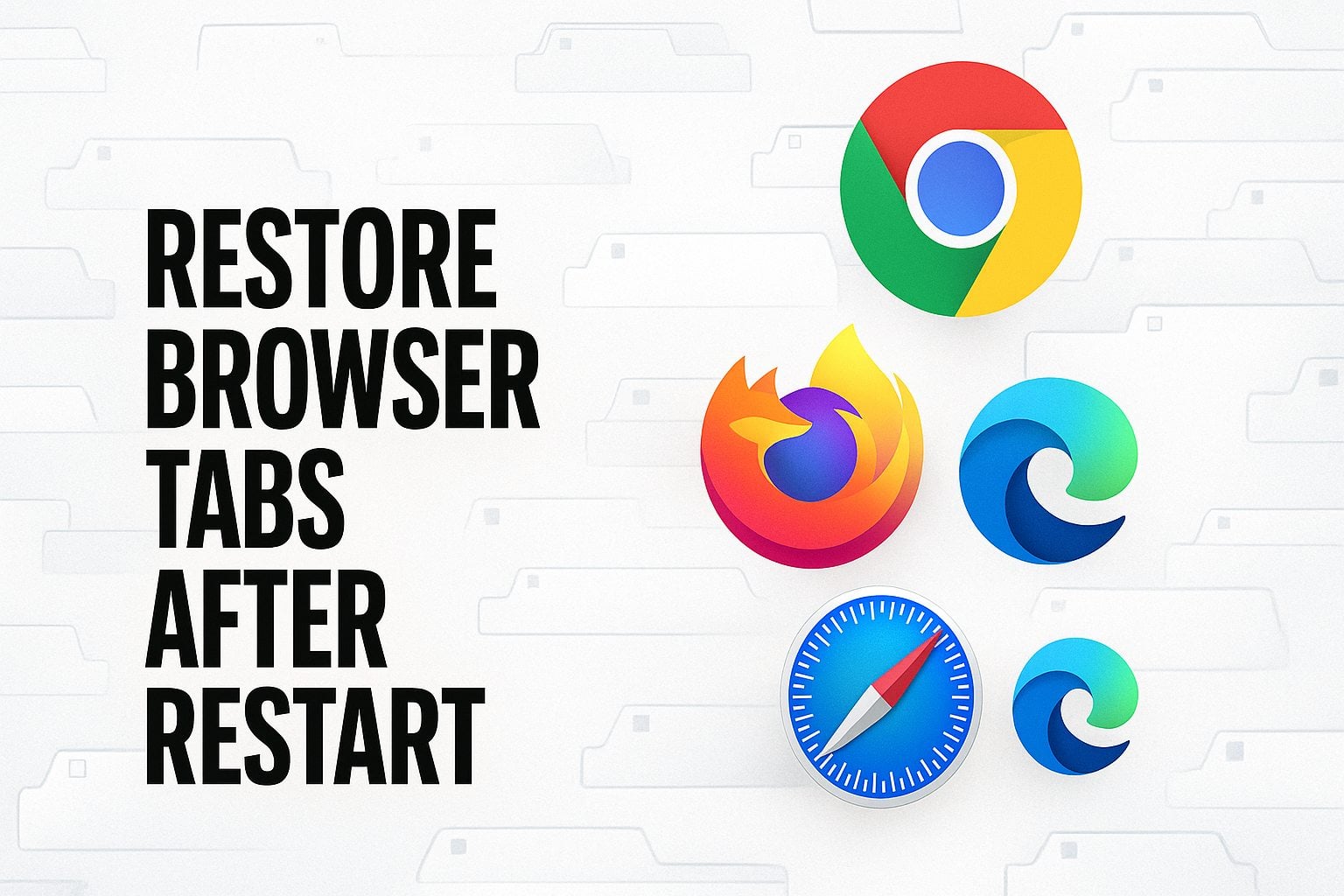
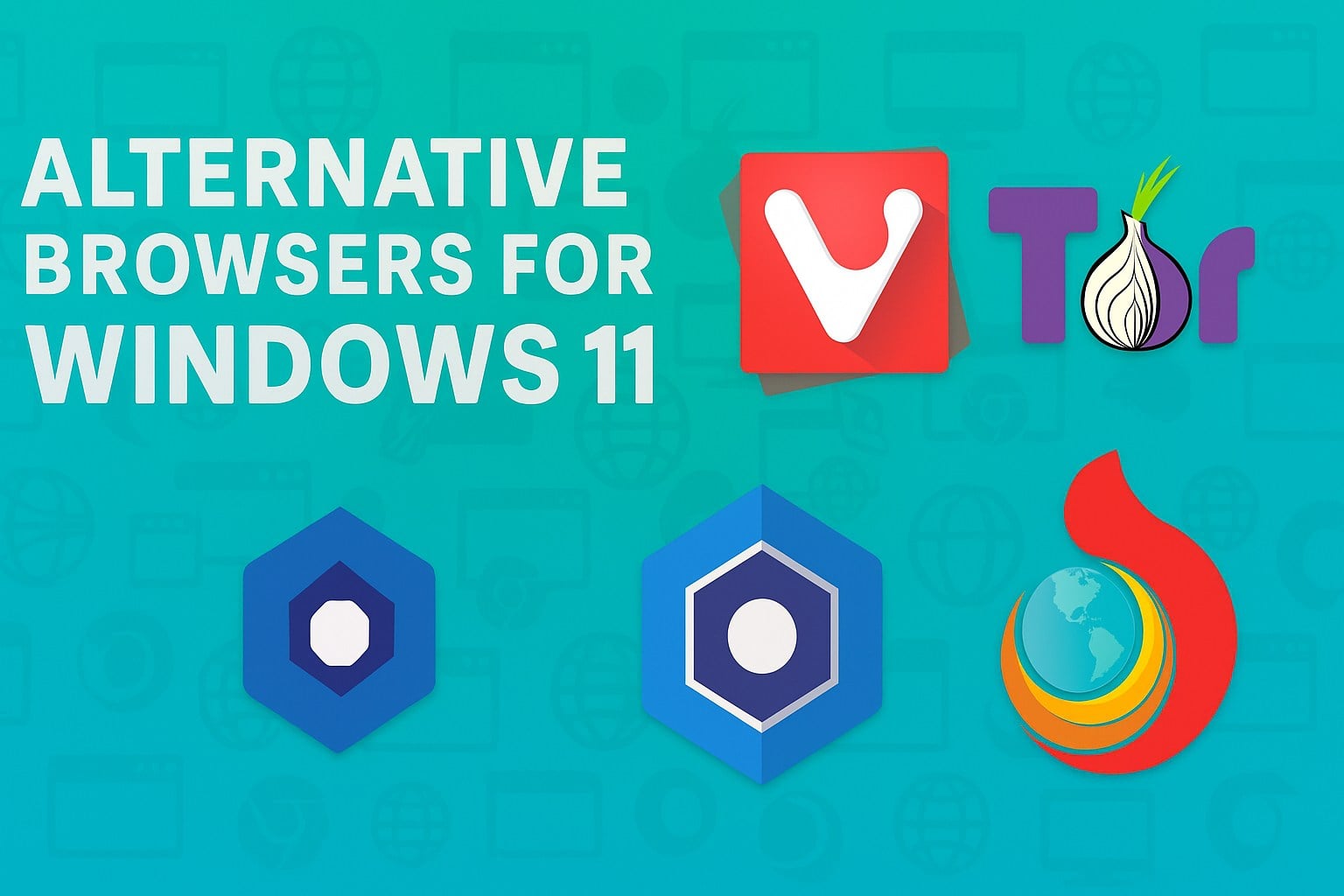
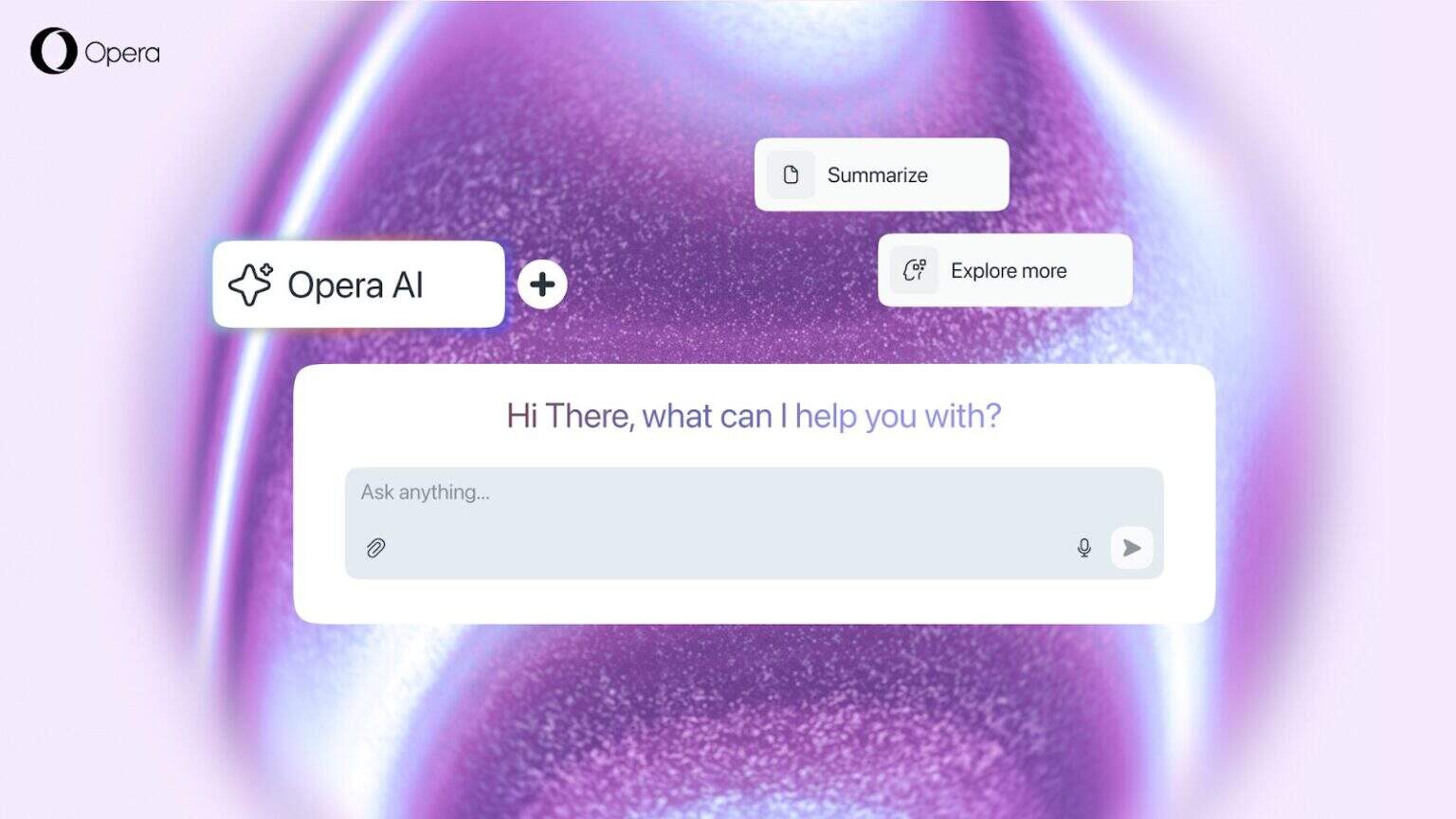
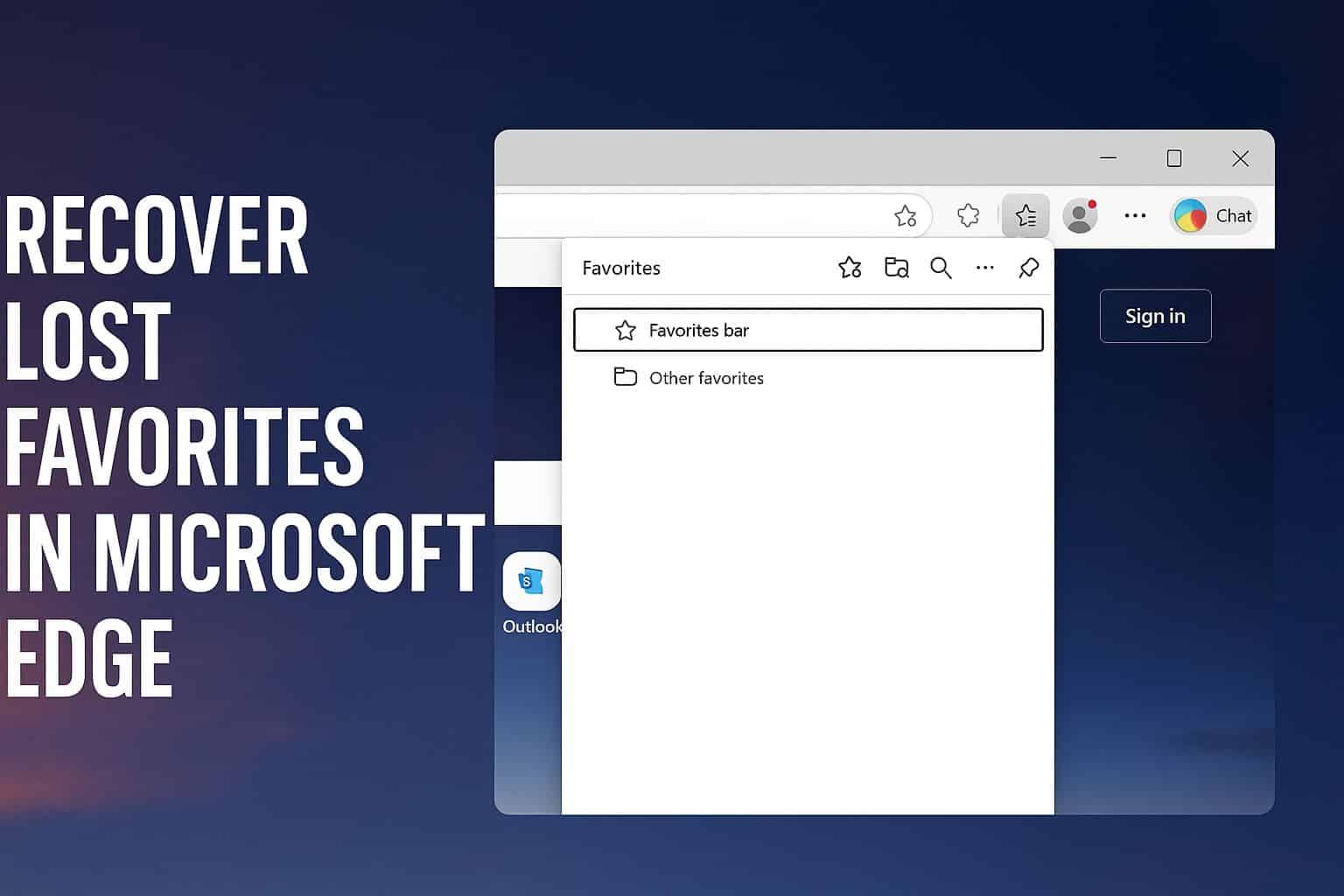
User forum
0 messages