Shdocvw.dll Missing: How to Fix it or Download it Again
Enabling Internet Explorer should restore this DLL file
4 min. read
Updated on
Read our disclosure page to find out how can you help Windows Report sustain the editorial team. Read more
Key notes
- If shdocvw.dll is missing on your PC, it might be because your operating system is outdated.
- You can fix this issue by performing a full system scan to eliminate viruses.
- Repairing the corrupt and missing system files on your device is another excellent solution.
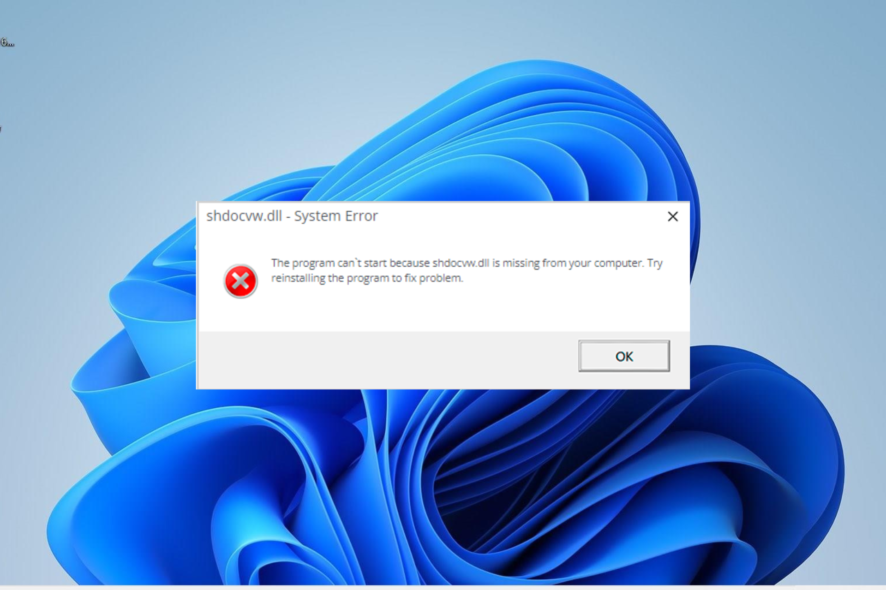
There are system DLL files that ensure the effortless running of apps on your PC, and shdocvw.dll is one of them. Unfortunately, some users report that this important DLL file is missing on their PC.
This can be frustrating, as it affects some apps, especially if you are a developer. Fortunately, there are ways to get the file back, and we will show you how to do it in this detailed guide.
Why is shdocvw.dll missing on my PC?
Below are some of the reasons the shdocvw.dll file might be missing on your device:
- Disabled IE: This DLL file is an integral part of Internet Explorer and plays an important role in how your browser works. Hence, to prevent errors related to it, you need to enable Internet Explorer on your PC.
- Outdated PC: In some cases, this issue might be due to an outdated operating system. Updating your PC should get the job done quickly.
- Corrupt system files: Sometimes, this error can occur if some of your system files are broken or missing. The solution to this is to repair and restore these files.
How can I restore shdocvw.dll if it’s missing?
1. Use a dedicated DLL fixer
Shdocvw.dll is an important system DLL file that ensures the smooth running of some apps so, if you need to be careful about making changes to it.
To fix this file, we recommend using one of the best DLL repair tools. This is preferred to downloading the file from a third-party website or copying it from another PC. To make this better, such software will 100% restore the shdocvw.dll file since it is a Windows DLL file.
2. Enable Internet Explorer
- Press the Windows key + I and select the Apps option in the left pane.
- Choose Optional features.
- Now, select Internet Explorer mode.
- Finally, click the Install button and restart your PC when prompted to reboot.
Since shdocvw.dll is an important part of Internet Explorer, you mostly need the browser to be active to get the DLL file working properly.
3. Update your PC
- Press the Windows key + I to open the Settings app and select Windows Update in the left pane.
- Now, click the Check for updates button.
- Finally, download and install the available updates, including the optional ones and restart your PC.
Shdocvw.dll errors can sometimes be down to an outdated operating system. Hence, you need to ensure that your PC is up-to-date.
4. Repair system files
- Press the Windows key, type cmd, and select Run as administrator under Command Prompt.
- Type the command below and hit Enter to run it:
DISM /online /cleanup-image /restorehealth - Wait for the command to finish running. Now, run the command below:
sfc /scannow - Finally, wait for the command to finish running and restart your PC.
Faulty or missing system files can sometimes be the cause of this problem with shdocvw.dll. Thankfully, you can repair these files by running the DISM and SFC scans.
5. Download from a third-party website
- Visit a reliable third-party website like DLL files.com.
- Click the Download link.
- Next, unzip the downloaded file and move the shdocvw.dll.dll file to the path below on a 32-bit PC:
C:\Windows\System32 - If you are using a 64-bit PC, move it to the path below instead:
C:\Windows\SysWOW64 - Finally, restart your PC.
At times, you might have no choice but to download the shdocvw.dll file from another option. While this is the least preferred option, it has proved effective, and you should try it too.
6. Perform a system restore
- Press the Windows key + R, type rstrui.exe, and press Enter.
- Click Next on the following page.
- Now, choose your preferred restore point and click the Next button.
- Finally, click Finish and follow the onscreen instructions to complete the process.
If everything else fails to restore the shdocvw.dll file, you need to perform a system restore to a point where everything works well. This will help get reverse the changes you might have made to your PC, causing the issue
There you have it: everything you need to fix the shdocvw.dll missing error. Hopefully, you can solve the issue before exhausting the methods in this guide.
If some DLL files are missing on your Windows 10 PC, check our detailed guide to restore them quickly.
Were you able to fix the issue? Please, let us know the solution that helped you in the comments below.
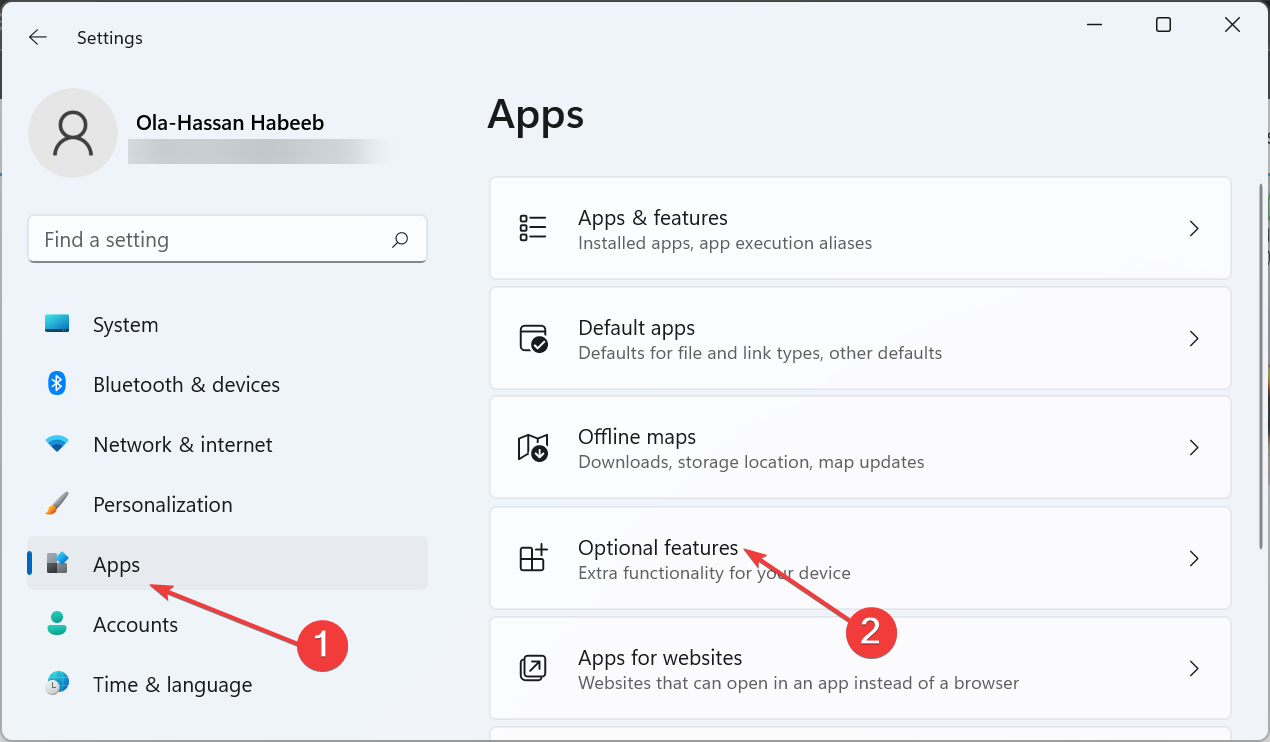
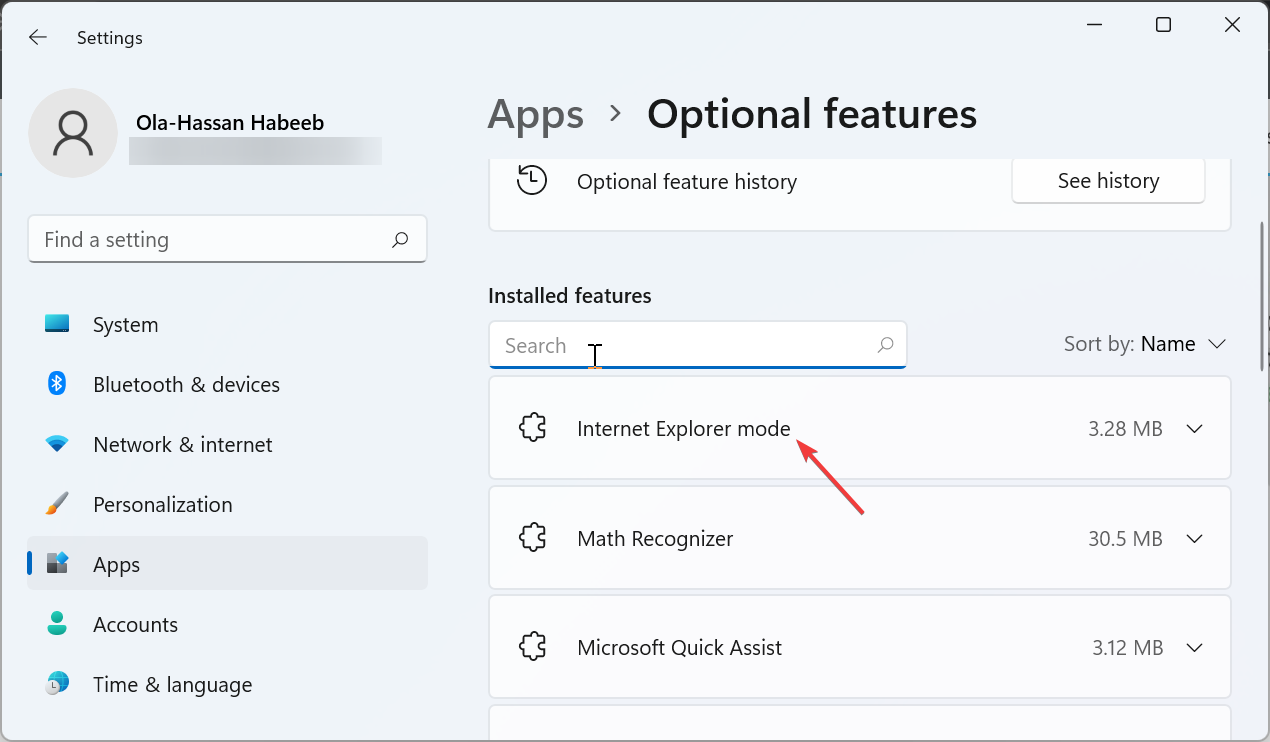
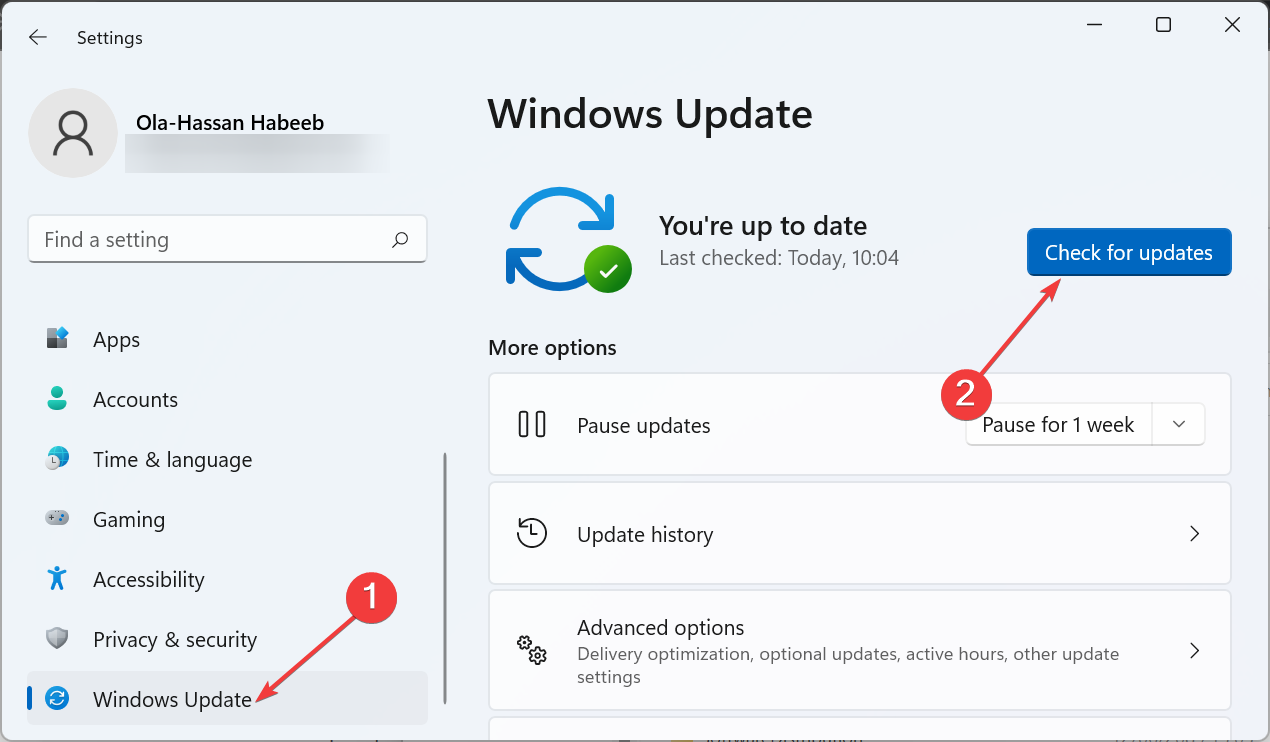
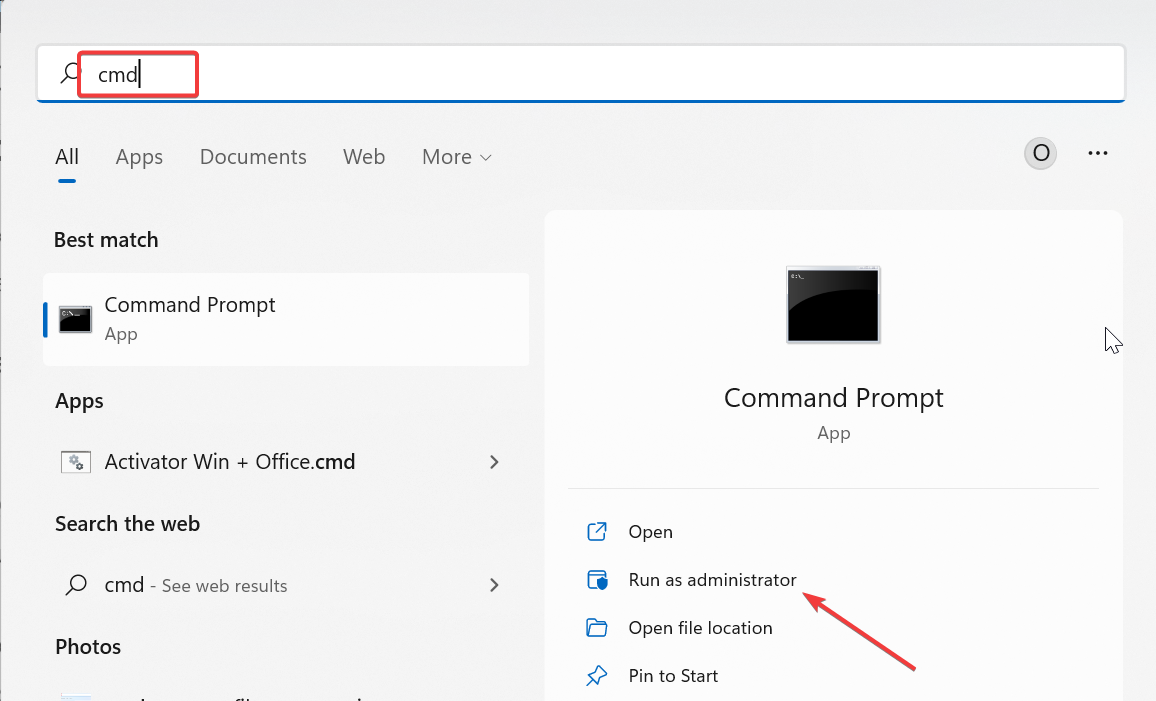
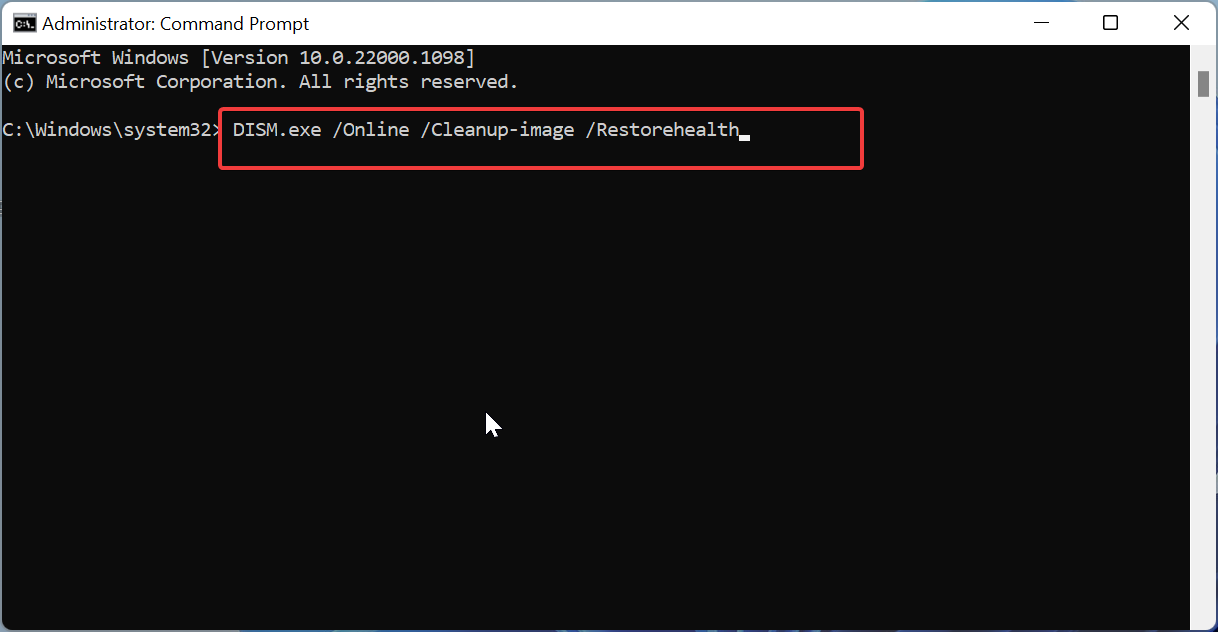
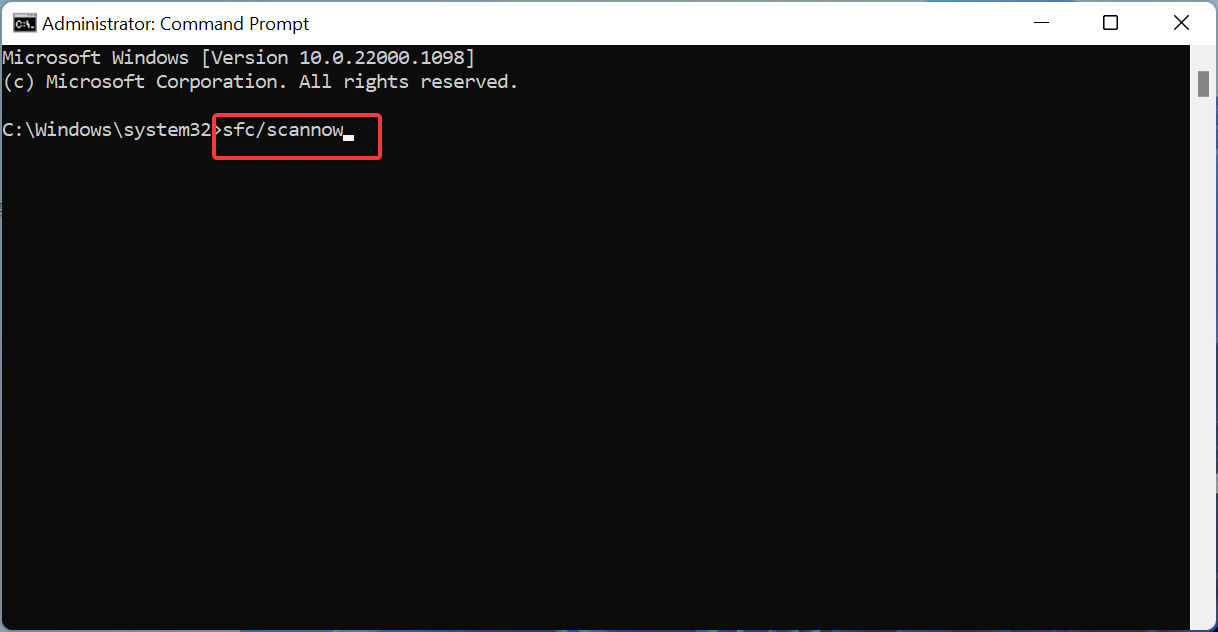
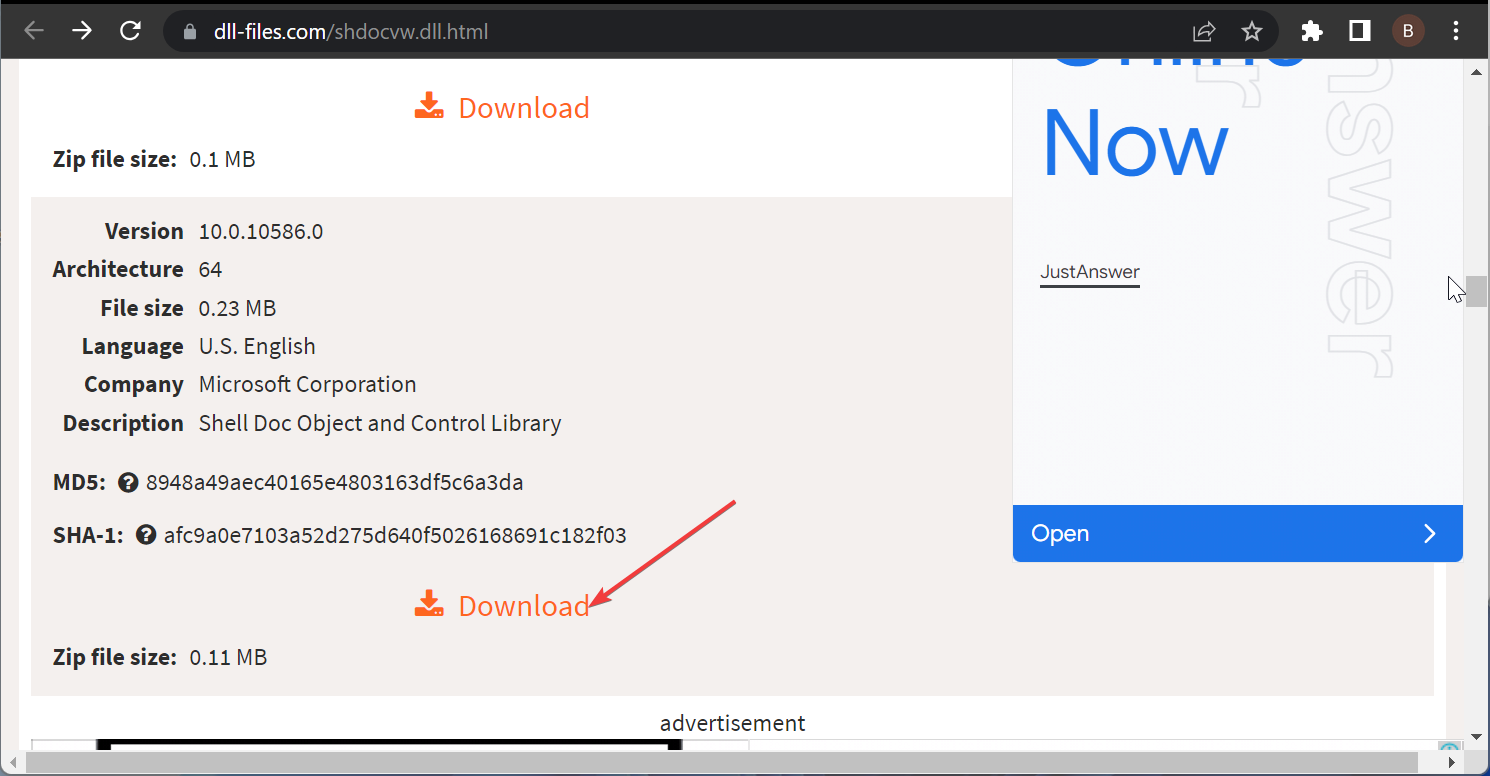
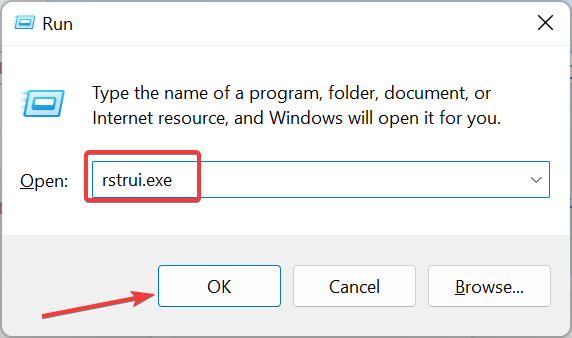
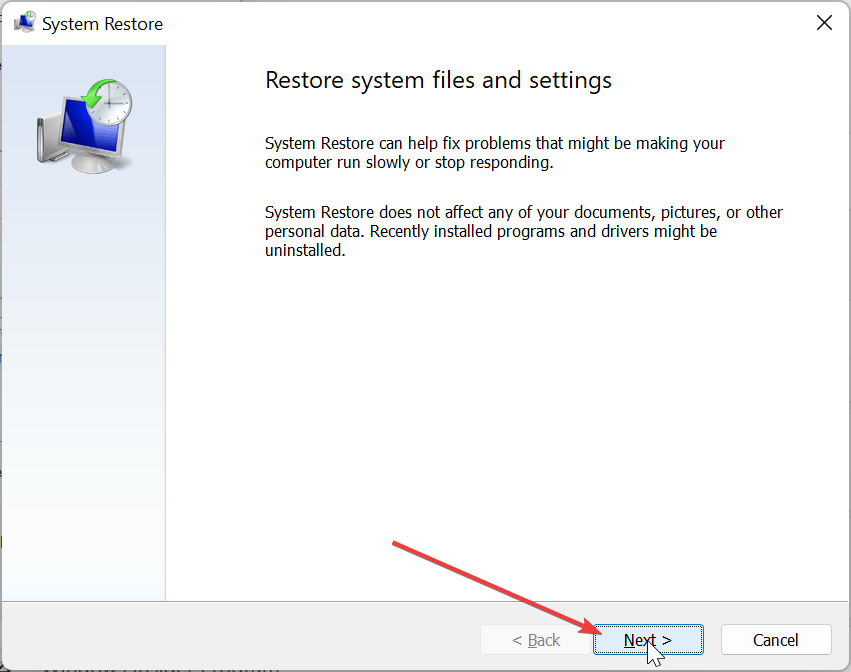
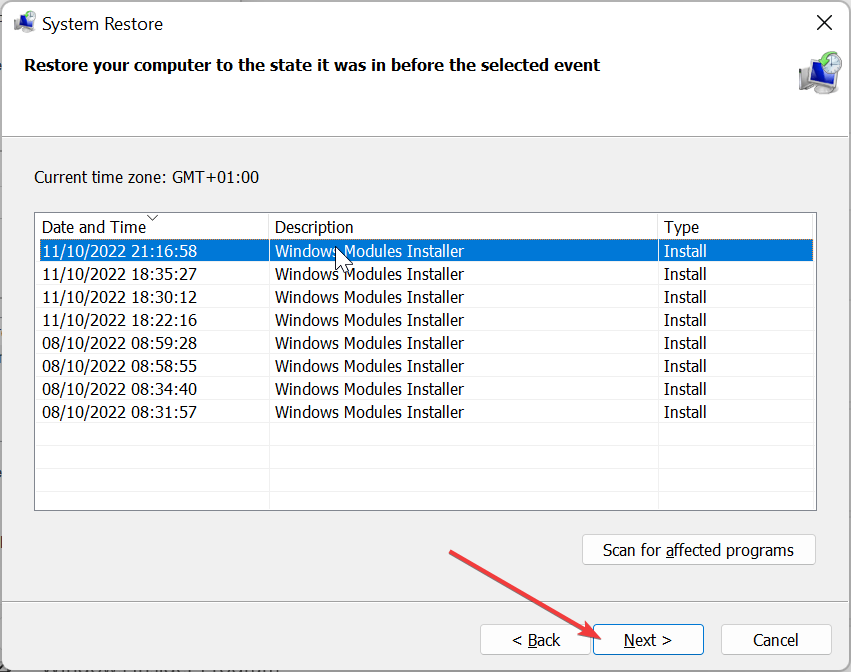
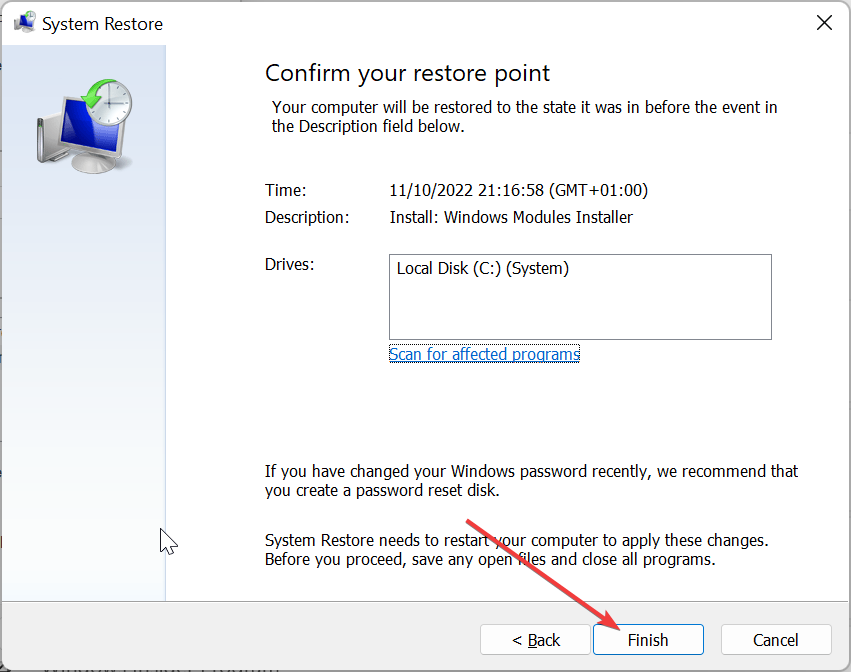








User forum
0 messages