Sims 2 DirectX 9 Error on Windows 10 & 11: Solved
If you are still playing Sims 2, the guide below is for the DirectX error
4 min. read
Updated on
Read our disclosure page to find out how can you help Windows Report sustain the editorial team. Read more
Key notes
- Playing The Sims 2 on the newer OSs (Windows 10 and Windows 11) doesn't come without errors.
- Fortunately, there are some quick and easy ways to fix all of them.
- In fact, users report dealing with a nasty Sims 2 DirectX 9 error.
- You can start fixing error by updating your Windows operating system.
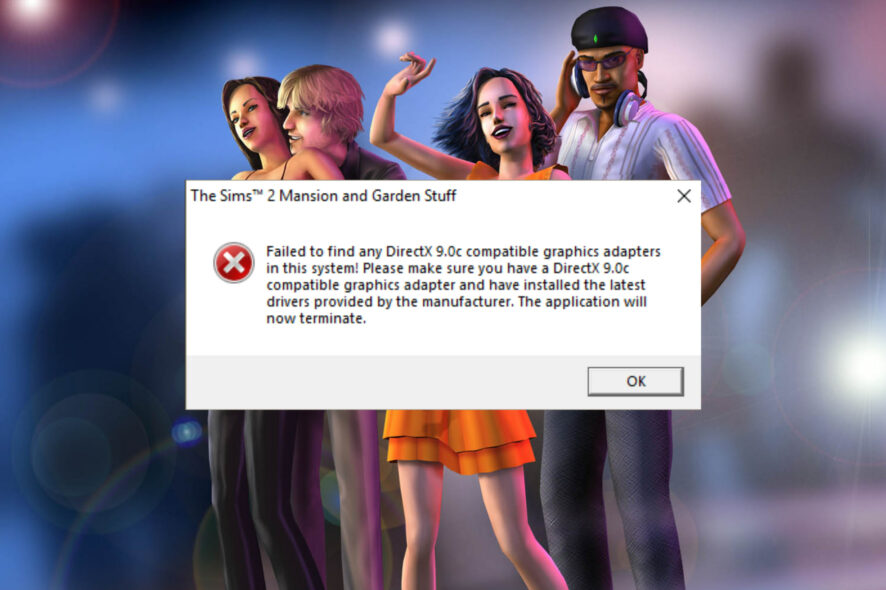
No doubt, you have at least heard of the Sims games at least once in your life. We say that because this gaming franchise is surely among the top 5 most popular ones in the world so far.
This simulator has managed to gain tens of millions of fans worldwide, and users are still playing old versions of the game such as The Sims 2, even though Sims 4 has been out for quite some time.
However, people still playing Sims 2 on Windows 10/11 are talking about a DirectX error that leaves them unable to play.
Lucky for you, today we are about to focus on this nasty issue and show you what you can do to fix it.
Why do I get the Sims 2 DirectX 9 error?
As with most games nowadays, such errors don’t just happen for one reason. The Sims 2 DirectX 9 error can be triggered by random game or PC bugs, corrupted game files, or maybe even outdated software or drivers.
You should know that incompatibility issues with other programs that are running on your PC can be another cause, along with a faulty or nonexistent internet connection.
There are many causes for the Sims 2 DirectX 9.0c error on Windows 10 or Windows 11, and we are about to show you how to fix it.
How can I fix the Sims 2 DirectX error?
1. On Windows 11
1.1 Restart your PC
We’re going to start you off with a pretty simple solution from this troubleshooting process. However, even though it is simple, it might very well prove to be the most effective one.
What is that, you ask? A simple system restart should do the trick and get rid of the DirectX 9 Sims 2 error, according to other users who were in the same situation.
Simply restart your PC and everything should go back to normal. If not, the following steps in this guide will surely help you overcome the issue.
1.2 Run The Sims 2 as an administrator
- Navigate to the folder where The Sims 2 is installed.
- Right-click the Sims 2 executable and select Run as administrator.
1.3 Update your GPU
- Search for Device Manager and open the app.
- Expand Display adapters, then right-click on our GPU and select Update driver.
- Select Search automatically for drivers.
- Download and install the Outbyte Driver Updater app.
- Launch the software and wait for the app to detect all incompatible drivers.
- Now, it will show you a list of all faulty drivers to select the ones to Update or Ignore.
- Click on Update & Apply Selected to download and install the newest versions.
- Restart your PC to ensure the applied changes.

OutByte
Keep your GPU in a flawless state without worrying about possible driver issues.1.4 Update Windows
- Press Windows + I to access Settings.
- Select the Windows updates tab and click Install all.
- If no updates are queued for installation, press the Check for updates button
This also helps when The Sims 2 is not working on Windows 11.
1.5 Manually download & install DirectX 9
- Download DirectX 9.0c redistributable from June 2010 from the official website.
- Run the directx_Jun2010_redist.exe setup file as an administrator.
- Restart your PC.
2. On Windows 10
2.1 Run the game as an administrator
- Navigate to the folder where The Sims 2 is installed.
- Right-click the Sims 2 executable and select Run as administrator.
2.2 Update your graphics card driver
1. Search for Device Manager and open the app.
2. Expand the Display adapters section.
3. Locate and right-click on your GPU in the list and select Update driver.
4. Select Search automatically for drivers.
5. Wait for the new drivers to be updated, then check whether the Sims 2 DirectX error persists.
If you’re a Windows 10 user encountering the Sims 2 DirectX 9 error, updating your GPU is a method that is likely to solve it. This can be done quite easily via Device Manager.
2.3 Update your Windows
- Press Win + I to access Settings.
- Select the Update & Security tab.
- Select the Windows Update tab and press the Check for updates button.
2.4 Manually download and install DirectX 9
- Download DirectX 9.0c redistributable from June 2010 from the official website.
- Run the directx_Jun2010_redist.exe setup file as an administrator.
Are you also stuck on The Sims 2 and can’t put it aside? If so, we can show you what to do if your Sims 2 crashes on your Windows 10 PC.
Can I play The Sims 2 on Xbox Series X|S or Playstation 5?
Unfortunately, no, you can’t. There is no backward compatibility for this vintage game, so there’s no playing it on next-gen consoles just yet.
There have been some rumors about a remastered version of The Sims 2 in the works, but most Sims fans are waiting on Sims 5 after the fourth title was such a big hit.
If you want to play the vintage Sims 2, you have to look at machines/operating systems that will run it, first of all.
But, to answer your question, no, there’s no Sims 2 for Xbox Series X|S, or Sony’s latest PlayStation5. However, if you play it on your Windows PC, at least you have the guarantee it works.
Has this guide helped you fix the Sims 2 DirectX 9 error on your Windows 10/11 PC? Let us know in the comments section below.
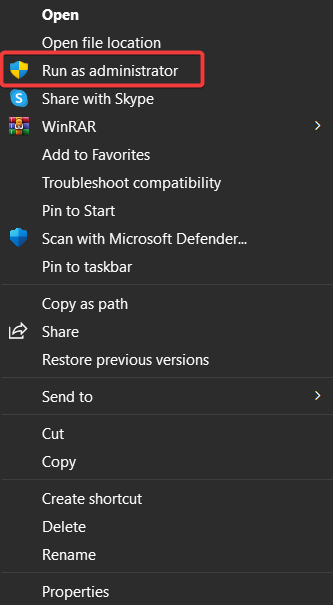
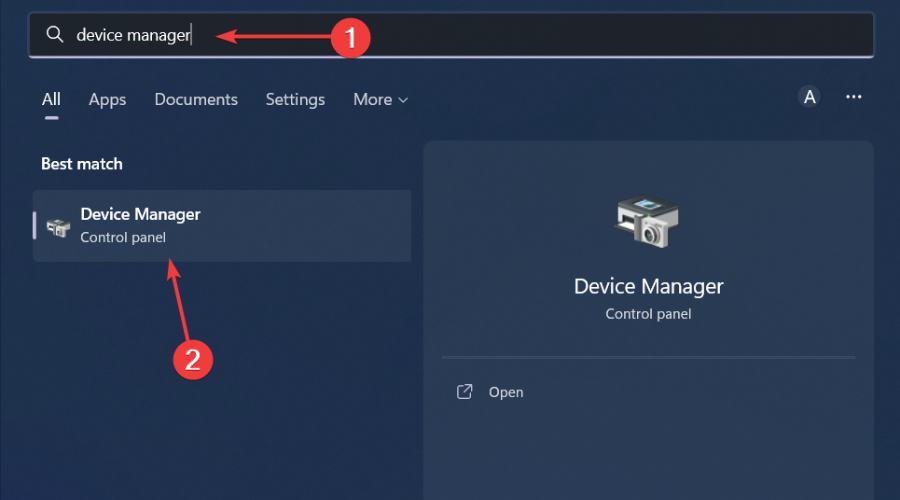
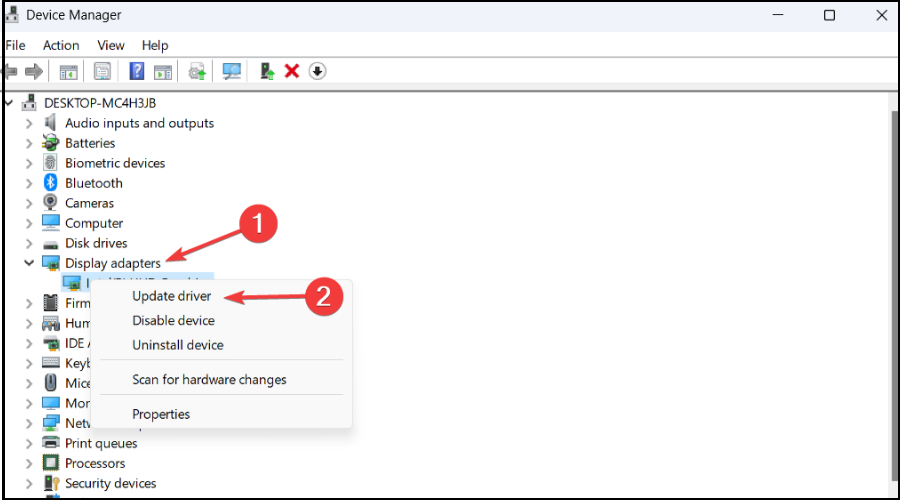
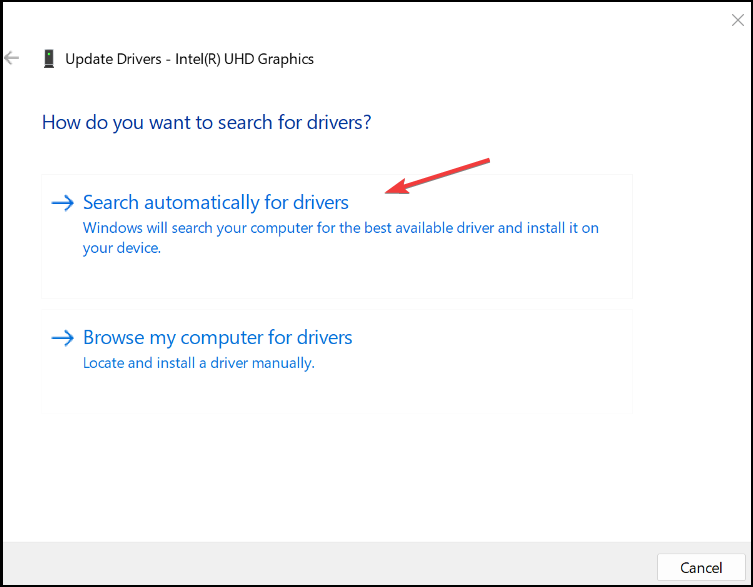

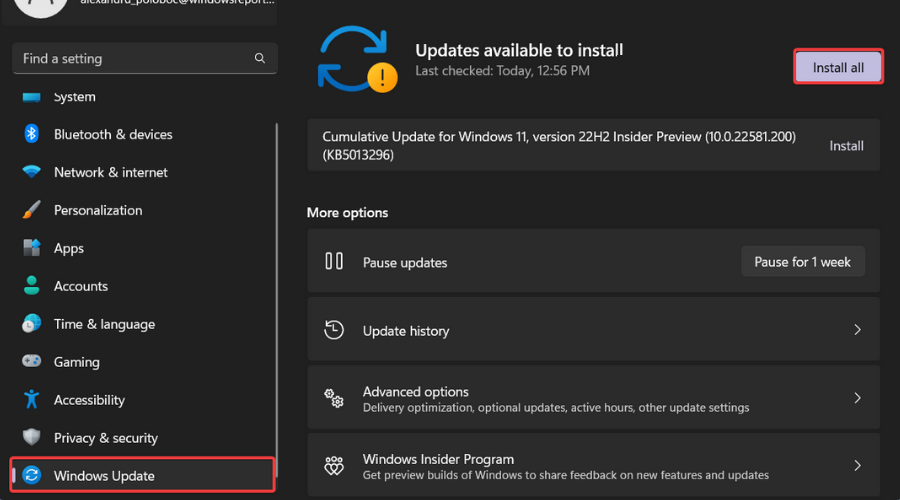
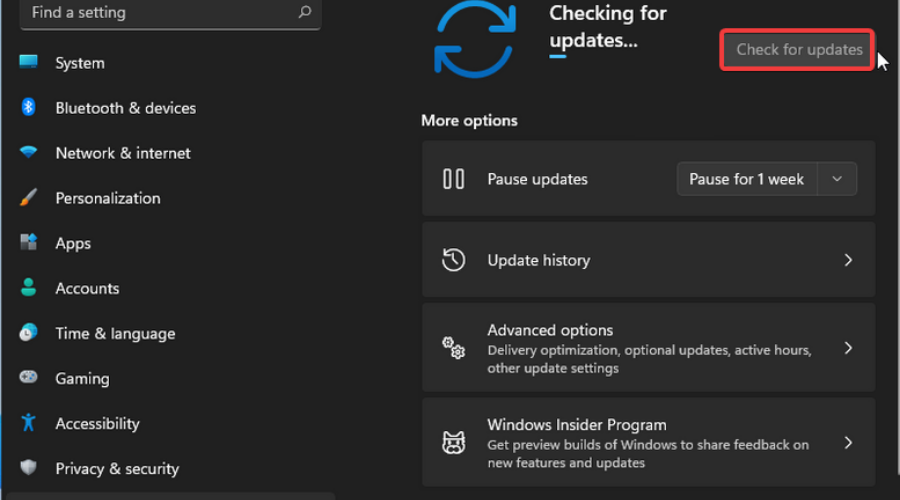
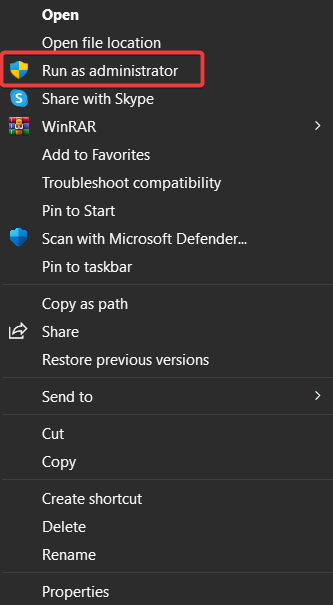
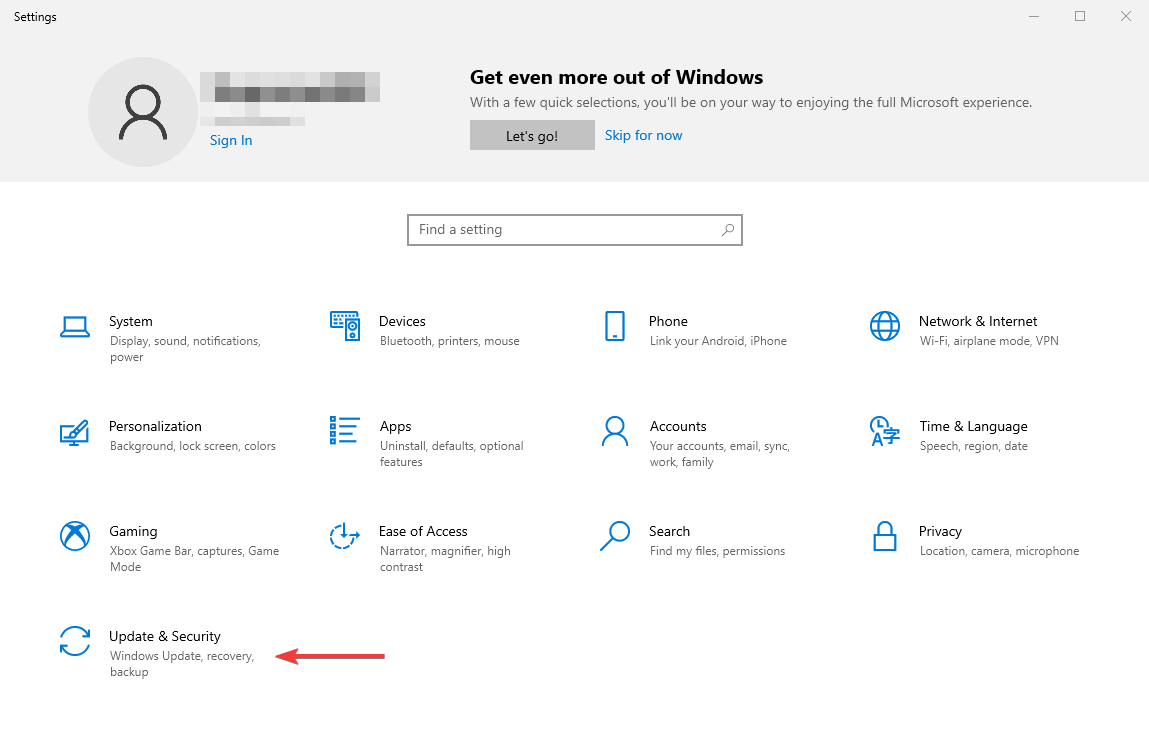
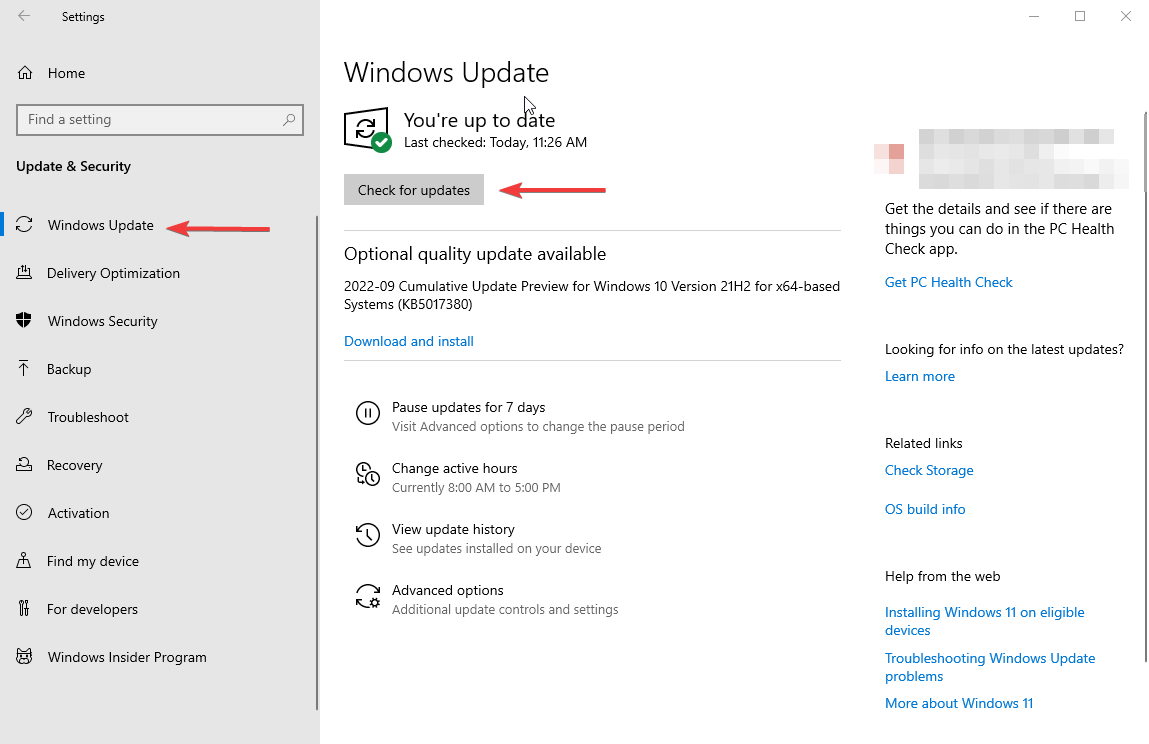








User forum
0 messages