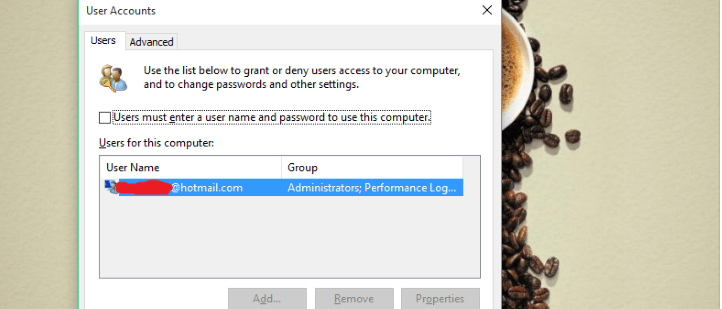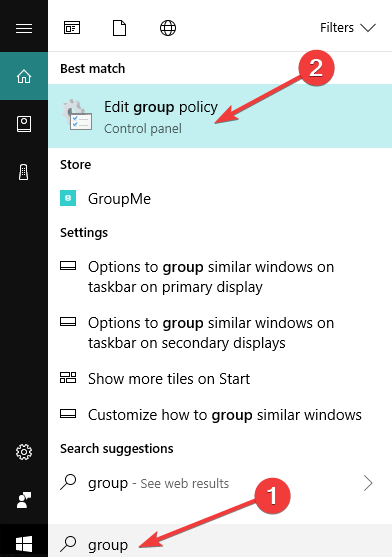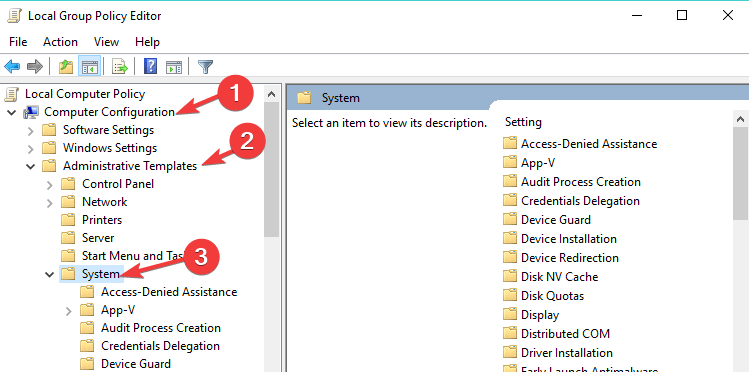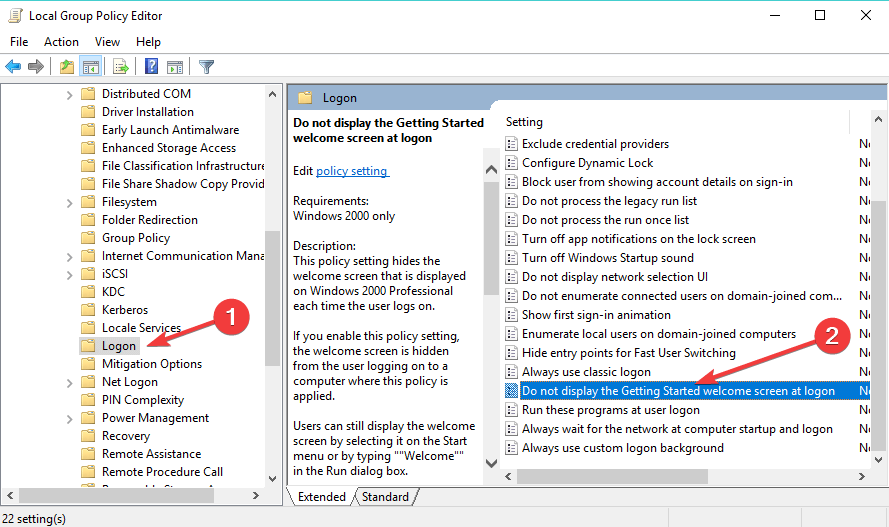Remove Login Screen in Windows 10: How to do it
Reconfigure the User Account settings or modify GPEDIT.msc
2 min. read
Updated on
Read our disclosure page to find out how can you help Windows Report sustain the editorial team Read more
Key notes
- Users often look for ways to remove the login screen in Windows 10 for a seamless boot experience.
- To get rid of the sign-in screen, simply disable the dedicated setting from User Accounts.
- While you can disable the login screen, it's not recommended you do so for security and privacy concerns.
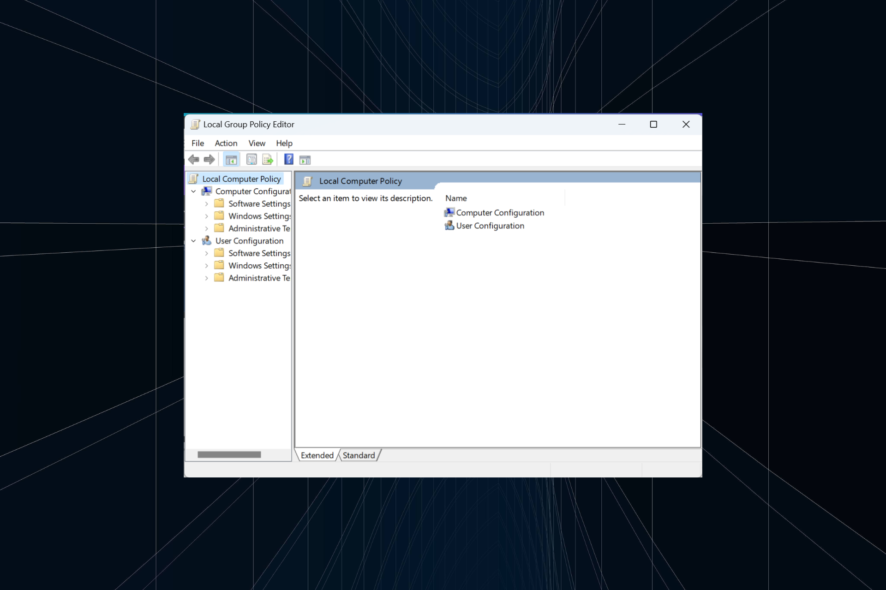
Since Windows 10 is a security-oriented operating system, it requires you to enter a password for your Microsoft account before login, just as was the case earlier. But many users want to remove the login screen in Windows 10.
This is especially true if you’re the only person using the computer and want to boot it without interruptions. So, let’s find out how to disable the Windows login on startup.
This action is very simple, and it doesn’t require registry hacks or tweaks. All you need to do is to change a couple of settings in your User Account.
How do I get rid of the login screen in Windows 10?
 Tip
Tip
1. Use netplwiz
- Go to Search, type netplwiz and hit Enter.
- Uncheck Users must enter a username and password to use this computer
- Enter your password and click OK.
- Restart your computer, and it should sign in automatically without requesting a password
If you change your mind and decide to turn on password request at login again, you repeat the process and enable Users must enter a username and password to use this computer again. Simple and easy!
Also, if you were wondering how to disable the sign in Windows 11, disabling the dedicated checkbox also works on the latest iteration.
2. Use Group Policy
- Go to Start, type Edit group policy, and click the relevant search result.
- Navigate to Computer Configuration, expand Administrative Templates, and select System.
- Now, locate the option Logon, and double-click on Don’t display the Getting Started welcome screen at logon.
- All you need to do is Enable this option; the login screen will no longer appear when you start your computer.
Another way to remove the Windows 10 login screen is to disable this feature directly from the Group Policy Editor. Remember the Home edition of Windows doesn’t come with the utility pre-installed, so you will have to manually install gpedit.msc.
Before you leave, find out how to set up passwordless login in Windows 10.
If you have any other problems, drop a comment below.