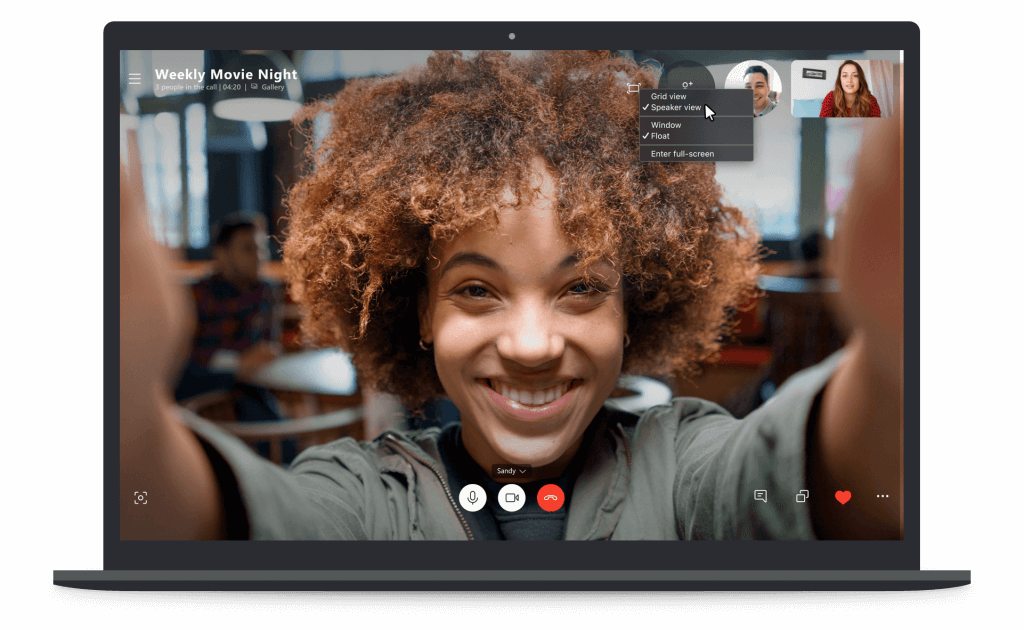Skype now supports Speaker View in group calls
3 min. read
Published on
Read our disclosure page to find out how can you help Windows Report sustain the editorial team Read more
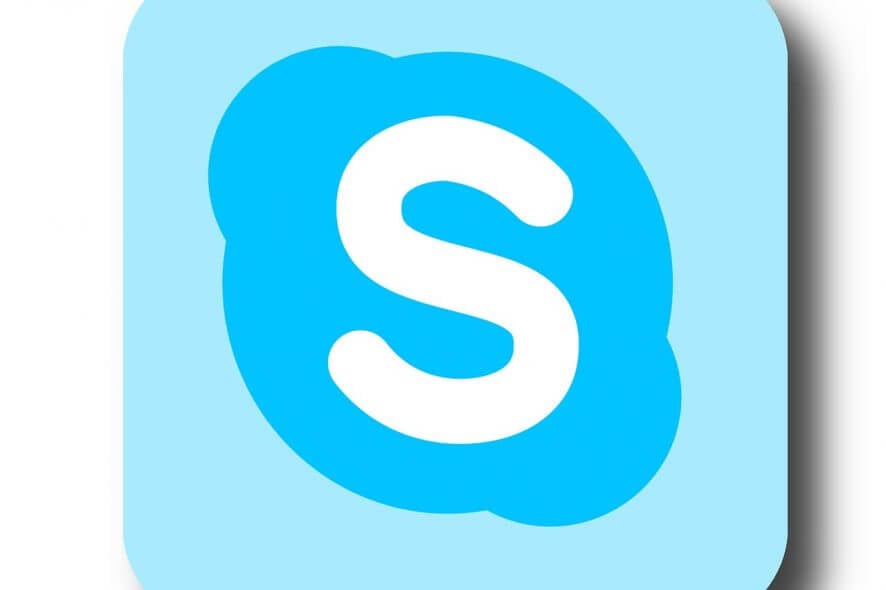
Microsoft introduced a brand-new feature called Speaker View to the latest Skype Preview build version 8.42.76.54. This version was rolled out last week, but the Microsoft is continuously adding new features to it so as to wins users’ hearts.
This Skype version is mainly focused on group calls. Skype View enables the speaker to focus on the person who is talking.
Skype displays the person talking on the whole screen
If you switch on this feature, then you will be able to see the person who is currently talking on the screen while all other participants move back on the upper right corner.
This feature was not present in previous versions. In older Skype versions, the speaker could only see a gird of all the participants.
Moreover, when a new person starts talking, Skype will now automatically turn to a new participant.
But the list of good news does not end here.
Besides the desktop, this new version is available for mobile users as well. Enabling this new feature on both the devices is equally easy.
For mobile devices, click on the option of view switcher that is present on the top right corner. Desktop users can switch to the new update through the menu or via the click option that is present on the top right corner of the screen.
Skype background blurring
Another feature which Redmond tech giants bring through this new update is background blurring. Previously you had to set your video and mic before making any calls.
But now with this new version, you can start a call without video and then you can turn your video on with blur background.
And the list of new features does not end here.
Microsoft also introduced some keyboard shortcuts. While you are on a call on Skype, these shortcuts help you to perform different functions by pressing two or more keys without using any pointing device or mouse.
Some of these shortcuts involve Ctrl+E and Ctrl+M to mute or unmute your microphone.
However, these shortcuts are only available for Store app with version 14.42.54.0 for Windows 10. If you want to test this new functionality, you can get these shortcuts automatically by simply updating your Skype version.
Also, if you don’t want these features active across your screen, you can turn it off whenever you want.
Microsoft is also working to bring shortcuts for answering calls as no such shortcut exists currently. Thus, we can expect more advanced features and shortcuts for Skype very soon.