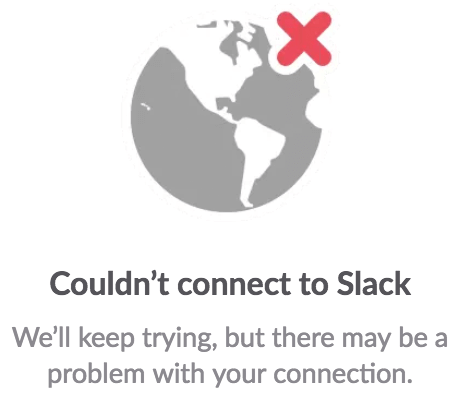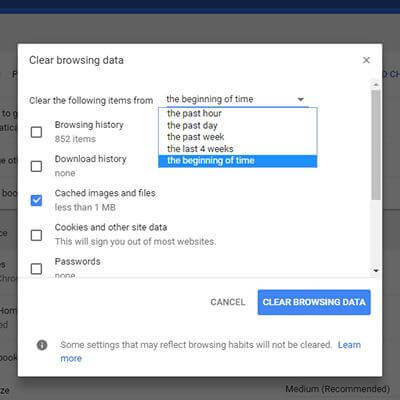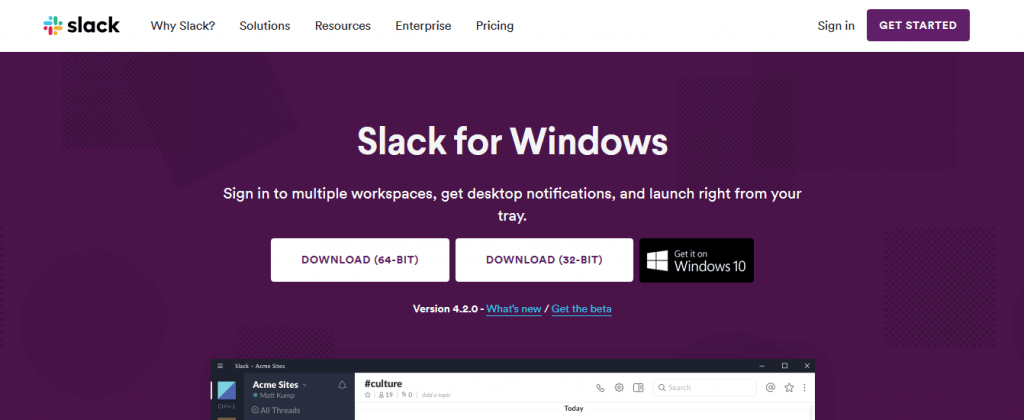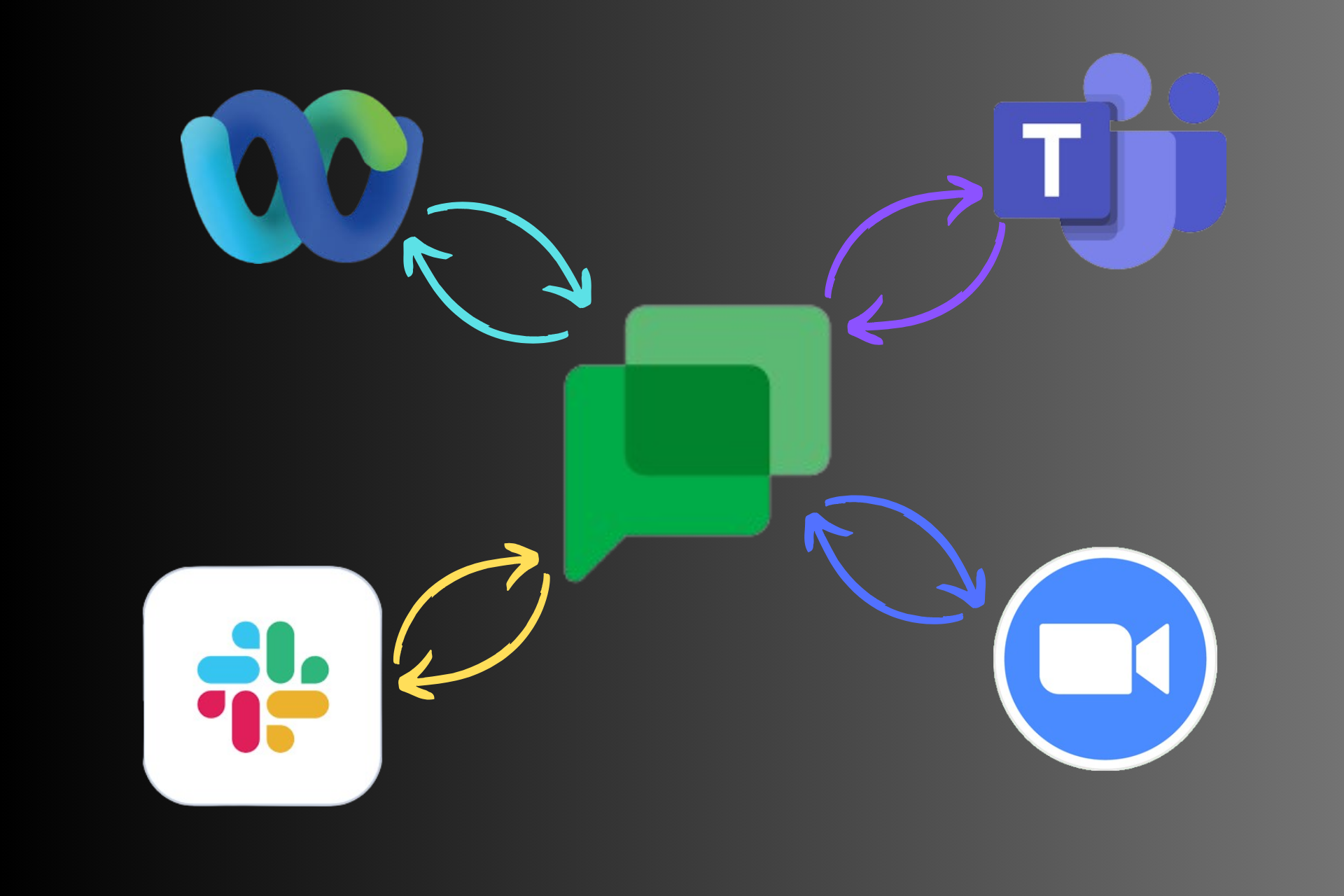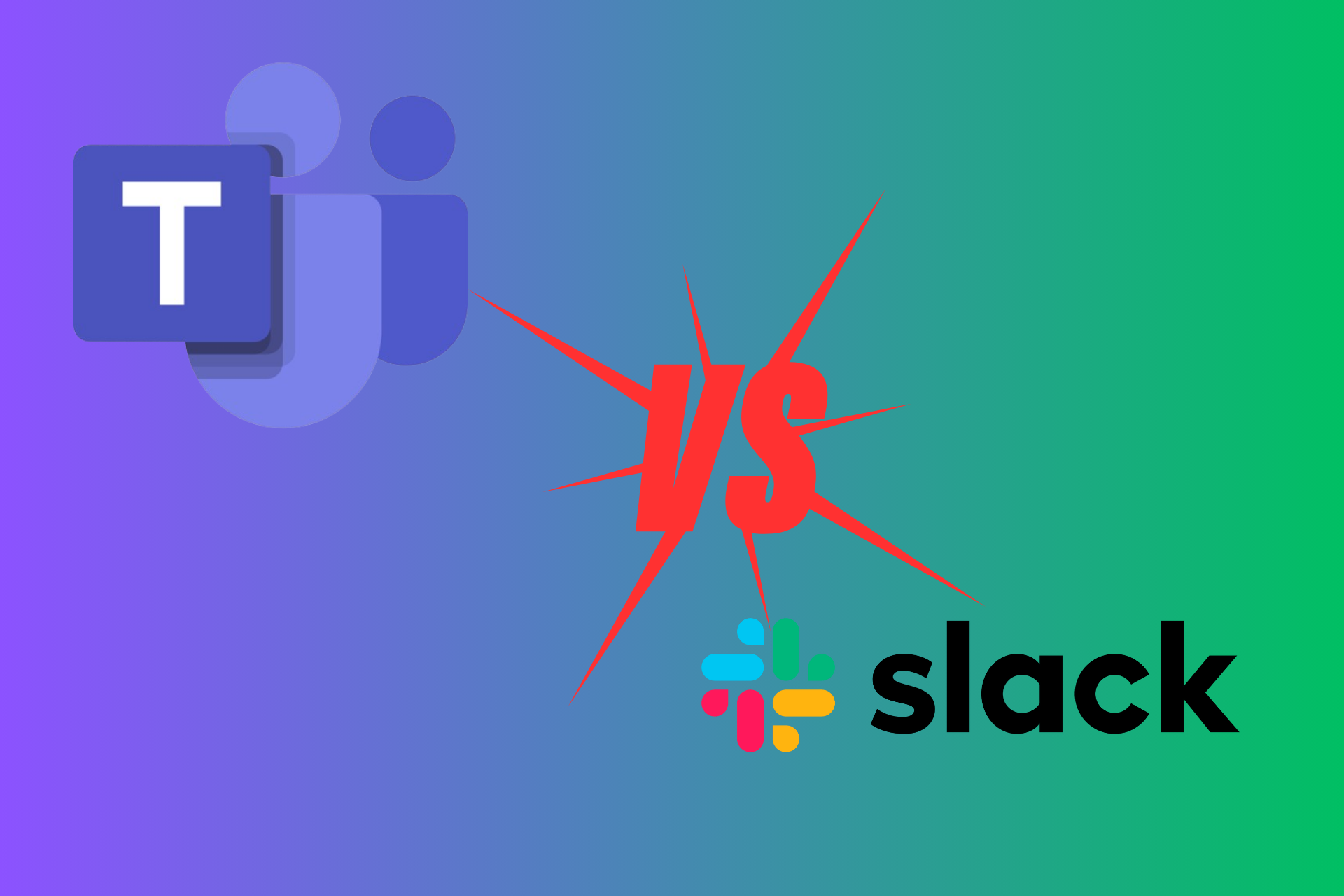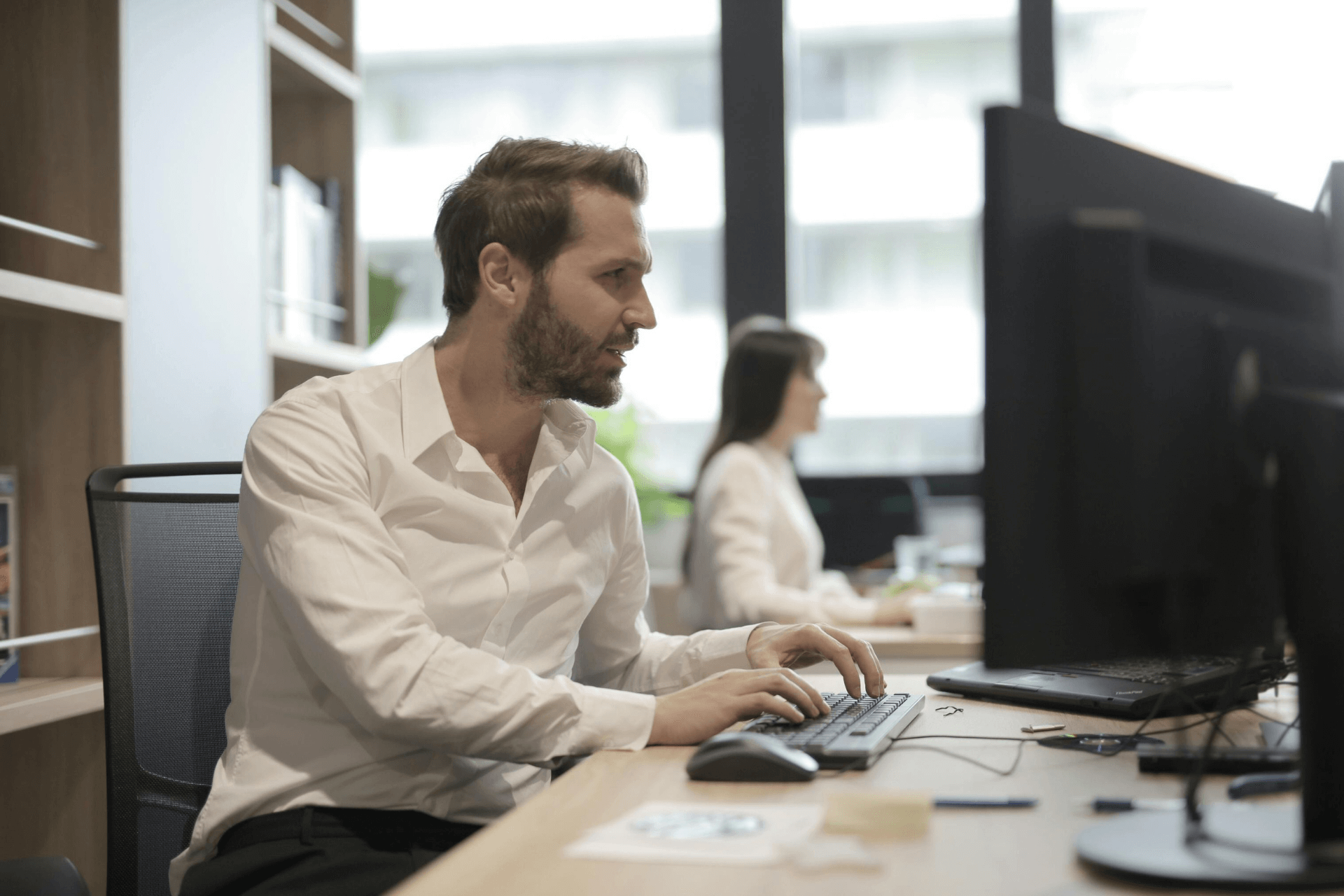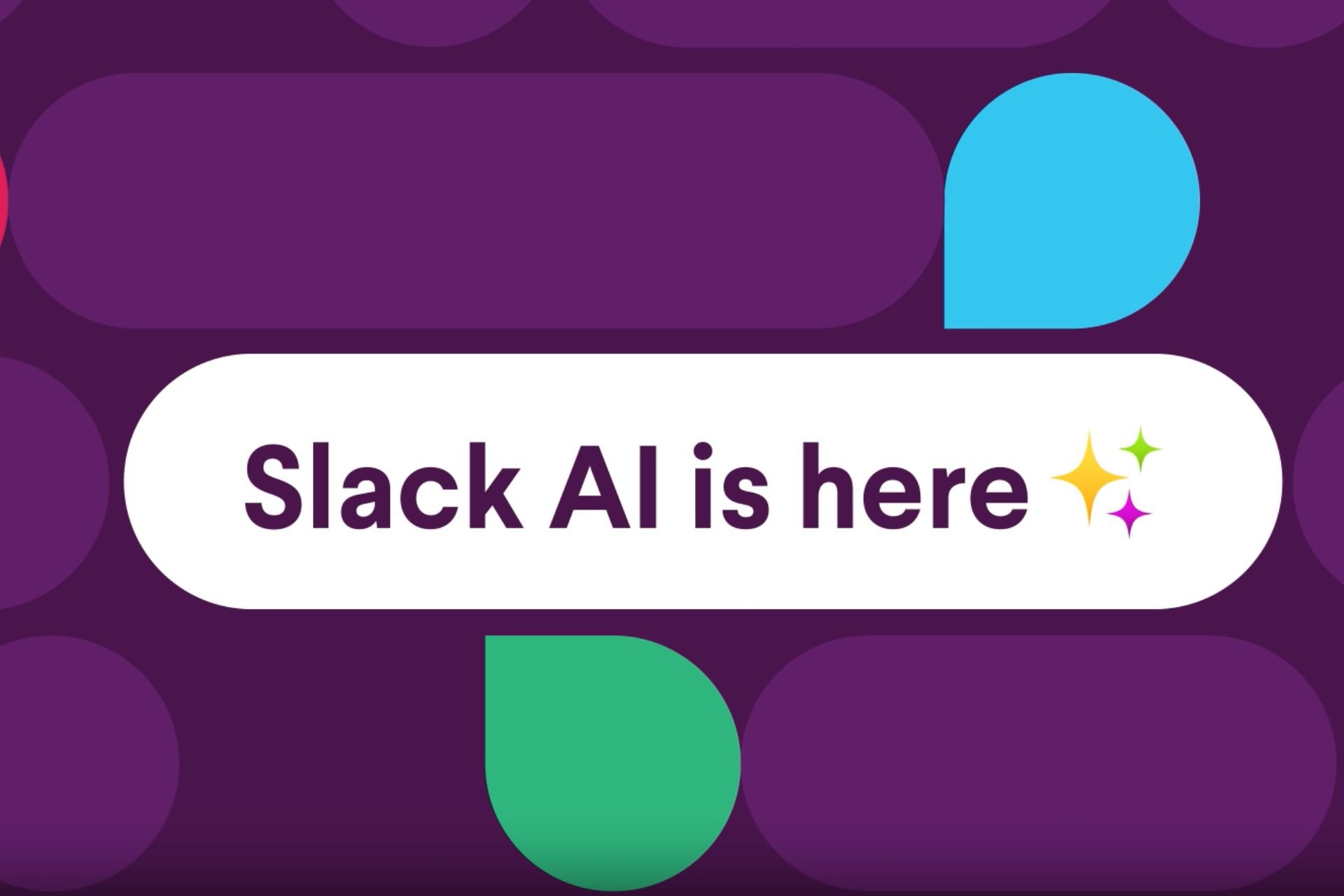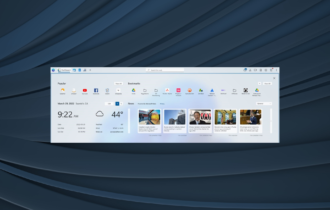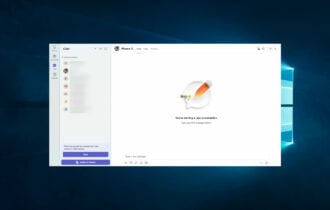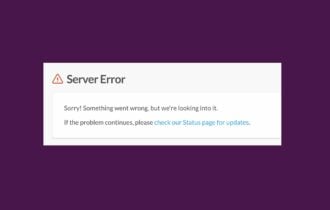FIX: Slack is not automatically loading new messages
3 min. read
Updated on
Read our disclosure page to find out how can you help Windows Report sustain the editorial team Read more
Key notes
- Team collaboration is crucial in today's fast-paced and competition-fierce business environment.
- Millions of users rely on Slack to send messages to their colleagues and collaborators and take their projects to the next level.
- If Slack fails to load new messages automatically, consider a server outage.
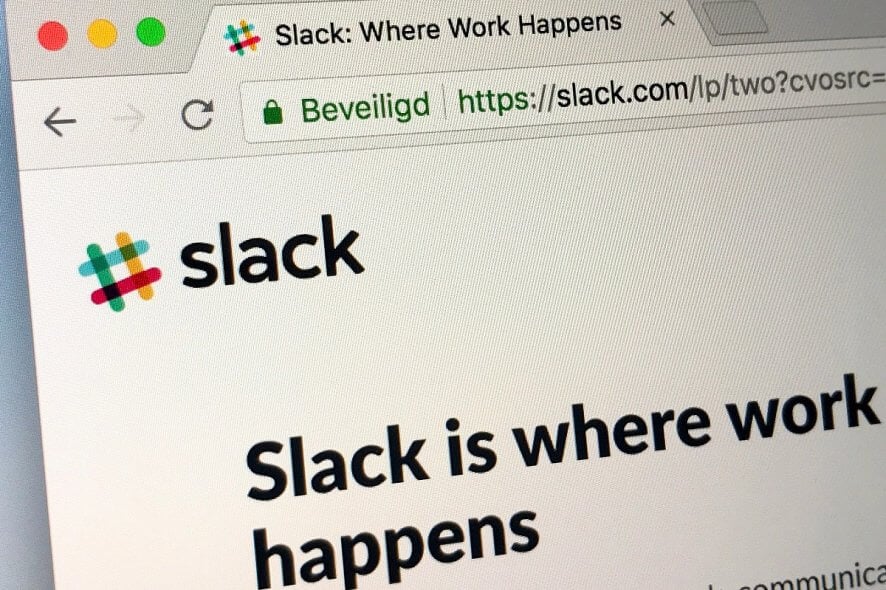
Slack is among the most popular networks used to communicate with teammates and employees. However, sometimes it does not automatically load new messages when you need it to.
In this article, you’ll learn about the most simple methods used to fix this problem. It’s worth noting that these steps apply to both the Slack desktop app and the web version of it.
 NOTE
NOTE
How can I solve Slack message loading errors?
1. Fix connection issues
Here are the steps you need to take:
- Check your Internet connection.
- Do this by loading a new webpage.
- If it doesn’t work, just reset the connection and try again .
Once the Internet connection is back up, you have to run the Slack connection test:
- Visit Slack’s connection test page.
- If any errors come up once the test is finished, contact your Internet provider for help and they should get you sorted out.
Moreover, when it comes to DNS failures, they most likely show up in your browser when you lose Internet access. Do not hesitate to solve DNS PROBE FINISHED NXDOMAIN Chrome errors and get things on the right track.
2. Clear cache memory
We will show you how it’s done in Google Chrome, since this is the most popular browser today. Here are the steps you need to take in order to delete the cache memory in the browser:
- Launch Google Chrome.
- .Press Ctrl + Shift+ Delete.
- A new window will pop up, where you must select the time period for which you want to delete the cache. Select All.
- Check the box where it says Images and Files in Cache.
- Finish by clicking Delete Browsing Data.
- Reload the site.
This method is suitable for those who are using Slack directly in the browser. If any of the new messages won’t start to load, there might be a good idea to clear the cache memory of the browser you are using. This is done differently, depending on the software in use.
3. Re-install the app
- Press Start.
- Type in Slack.
- Right-click on the app’s icon.
- Click Uninstall.
- Download the app from the Slack official website and install it again like you did last time.
Most likely, this method will delete every issue that ever came up, meaning that your new messages will also appear when you log into your account.
As you can see from above, there are multiple ways to get Slack to load your new messages.
Depending on which version you’re using, try one of these methods. And if they won’t work, just re-install the app if you’re using the desktop version. This will surely get rid of the issue.
Do you know of any other methods that can efficiently solve this issue with Slack? Let us know in the comment section below.