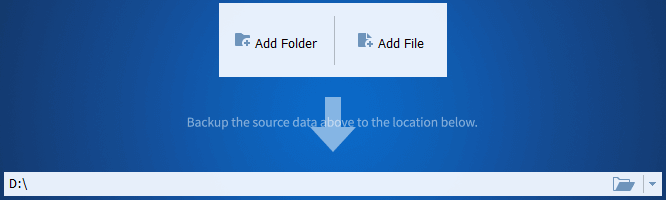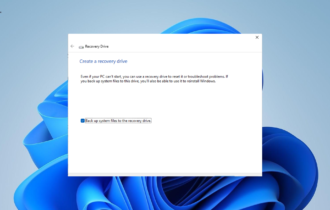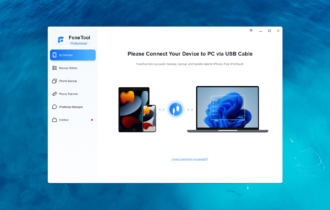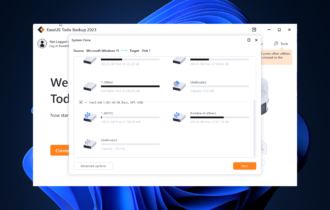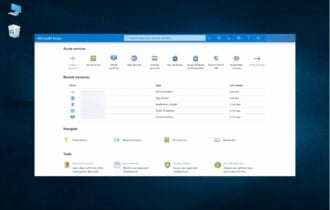Download AOMEI Backupper Standard
1 min. read
Updated on
Read our disclosure page to find out how can you help Windows Report sustain the editorial team Read more
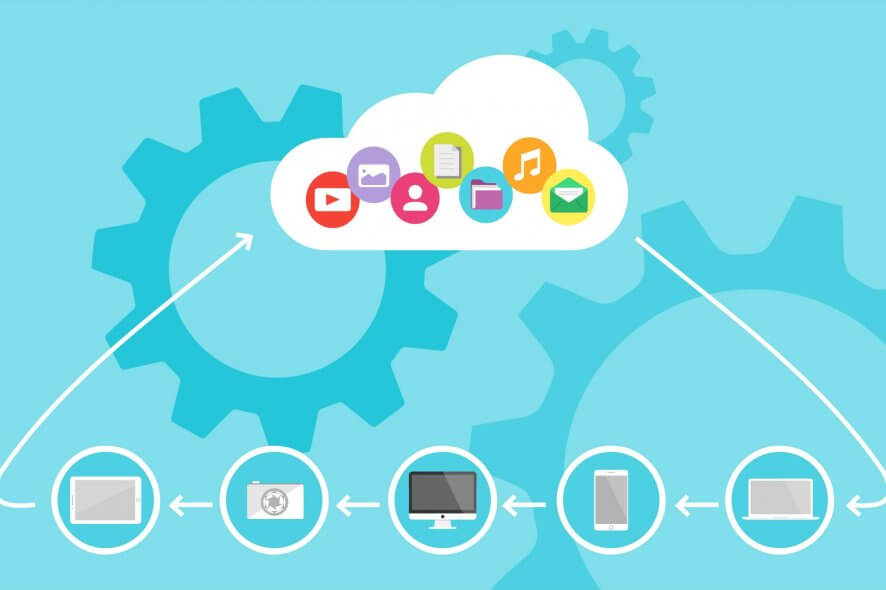
AOMEI Backupper Standard is one of the best backup software that you can download on Windows PC to ensure complete data integrity by backing up your critical files and folders.
File backup tools are indispensable for anyone who frequently works on the computer. It gives you the possibility to devise a contingency plan that you can fall back on in any scenario involving data loss.
However, it can be challenging to find the right backup application for the job when there are so many choices on the web. But we think that AOMEI Backupper deserves your attention. It’s designed for Windows workstations and servers.
Overview of AOMEI Backupper features
-
- Backup
- System backup: create a backup image of your operating system
- File backup: use any files and folders to create an image file
- File sync: copy files from one part to another without using backup images
- Disk backup: back up your entire hard disk to an image file
- Partition backup: instead of the whole disk, back up specific partitions or dynamic volumes
Command line: use the console window instead of the graphical interface to create backups
- Backup mode
- Intelligent sector: back up only used file system sections to reduce time and file size
- Exact copy: create a sector-by-sector backup to include everything in the image
- Backup service: use Microsoft Volume Shadow Copy Service or AOMEI Backup Service
- Clone
- System clone: duplicate or migrate your operating system to an HDD or SSD
- Disk clone: clone a complete hard disk to another disk
- Partition clone: duplicate a partition or volume to another one
- Command line: create a clone using the console window instead of the graphical UI
- Scheduler
- General settings: run daily, weekly or monthly backups, on events, USB insert, real-time sync
- Advanced settings: run full, incremental or differential tasks, missed tasks at Windows boot
- Backup location: create backups on the local disk, a network location, or in a cloud drive
- Scheme: full, incremental, differential, space management, or custom backup schemes
- Real-time sync: monitor any specified directory to auto-copy any new or modified files
- Restore: restore full backups or choose which files to extract while excluding the rest
- Explore image: browse backup images without extracting any files
- Import and export: import backup images to create tasks as well as export tasks
- Bootable media: create a bootable disc based on Windows PE or the Linux kernel
- PXE Boot: start multiple machines in LAN without using a CD, DVD or USB drive
- Centralized: create and manage backups for all Windows PCs and servers from a central console
- Image Deploy: deploy system images to multiple computers over the network
- Notifications: enable SMS or email alerts on success, failure, or when you’re prompted for action
- Logs: view activity history with date, time, plan name, operation, execution result, and view entries
- Others: data compression, splitting, backup integrity checkup, merge images
- Backup
Screenshots
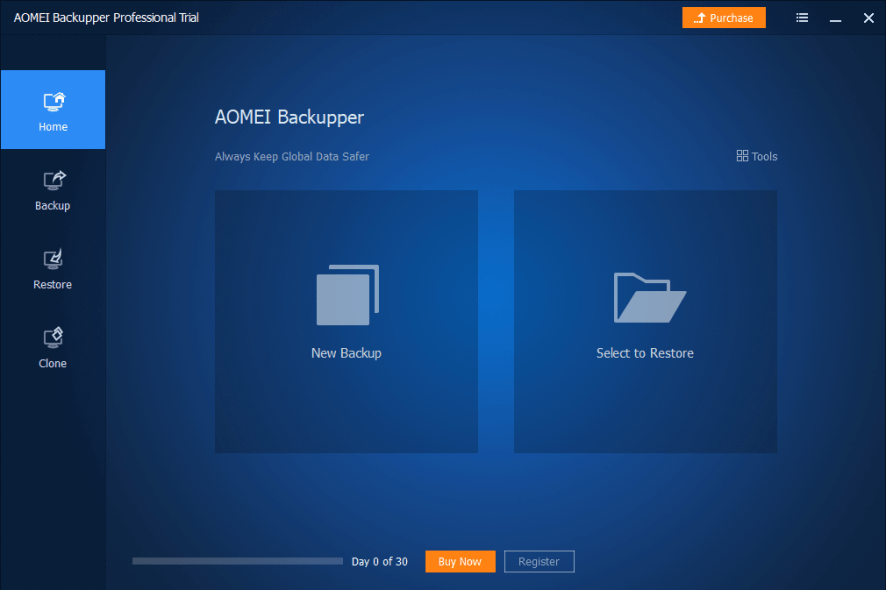
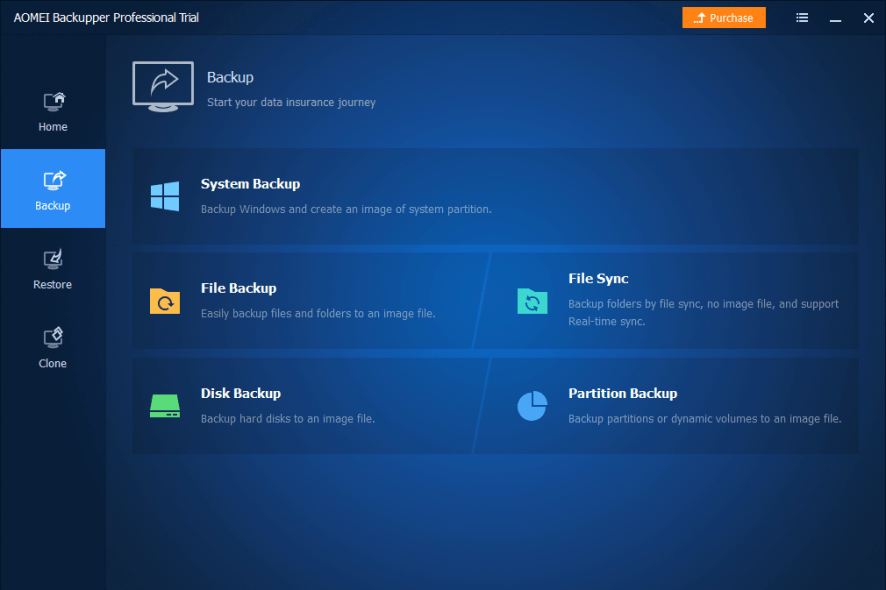
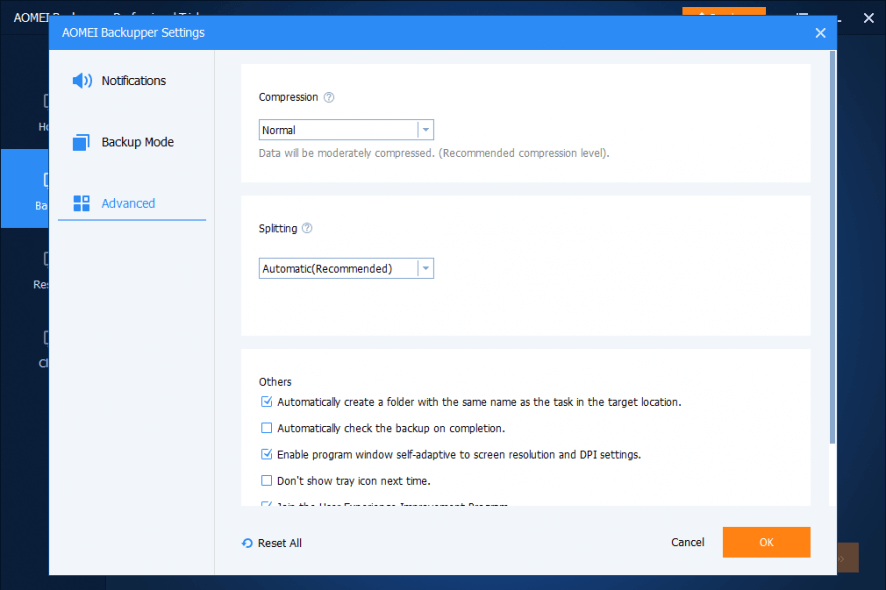
Our Review
- Pros
- Easily create and restore backups
- Extra security tools
- Forever-free version and free-to-try paid versions
- Cons
- None
AOMEI Backupper comes in multiple editions, but AOMEI Backupper Standard is free. It’s wrapped in a clean graphical interface and features intuitive controls to help you perform all sorts of backup tasks. The tool is also a great choice for QNAP backups.
Check out the requirements, editions, setup, interface, features, and our AOMEI Backupper review.
AOMEI Backupper system requirements
Before you download AOMEI Backupper Standard, check if your system meets these prerequisites:
- Processor: at least 500 MHz x86 or compatible CPU
- Memory: 256 Mb or more RAM
- Disk space: around 300 Mb for software installation
- Other: mouse or other pointing device, administration rights
- OS (PC): Windows 10, 8.1, 8, 7, Vista, XP (either 32-bit or 64-bit)
- OS (server): Windows Server 2019, 2016, 2012, 2008, 2008 R2, 2003, 2003 R2
- Optional: DVD or CD-RW drive
AOMEI Backupper free version
There are six editions up for grabs. AOMEI Backupper Standard is totally free to use and has no time limitations, but you can’t access some advanced features, such as system clone, universal restore, file filter settings, or the PXE boot utility.
AOMEI Backupper Professional contains the complete set of options and configuration settings developed for this software application. It’s not free, but you have 30 days to evaluate everything at no cost. Commercial usage isn’t permitted. Once the month is over, the restore mode gets locked, so you’ll only be able to perform backups.
Meanwhile, AOMEI Backupper Workstation unlocks commercial usage and a PXE boot tool. AOMEI Backupper Server makes it possible to install the backup utility on Windows Server editions.
AOMEI Backupper Technician comes with an image deploy tool, and AOMEI Backupper Technician Plus gives you the possibility to copy the installation directory and make a portable version.
How to install AOMEI Backupper
Setting up AOMEI Backupper on your PC is a simple task that takes only a few seconds. In addition to choosing the install language, you can modify the default setup location. Other than that, you just have to press a button to initialize the full unpacking operation.
When it comes to the graphical interface, AOMEI adopts a modern main window with a sleek appearance and blue theme, where you can easily access the Home, Backup, Restore, Clone, and Tools areas.
How to use AOMEI Backupper
- Click New Backup and select File Backup.
- Press Add File and select the files you wish to back up.
- Click the folder button in the location section and set the backup destination.
- Click Start Backup and wait until the task finishes.
Is AOMEI Backupper safe?
Yes, AOMEI Backupper is safe to use.
It’s a legitimate backup software solution that provides you with some free backup options. It doesn’t lock you out of your PC when creating backups.
On the other hand, you should pay attention to features that make permanent changes to your computer. For instance, if you plan to wipe the entire hard disk, make sure to backup everything and create bootable media to reinstall Windows.
An excellent data backup and restore tool
All aspects considered, AOMEI Backupper delivers a simple and straightforward solution for backing up your files, folders, partitions, operating system, and entire hard disks. It doesn’t put a strain on the computer’s performance and finishes tasks quickly.
AOMEI Backupper has intuitive options for beginners as well as more advanced options for experienced individuals interested in a complete data backup and restore solution for Windows workstations and servers. The application supports multiple interface languages.
FAQ: Learn more about AOMEI Backupper
- Is AOMEI Backupper free?
Yes, there’s a forever-free edition called AOMEI Backupper Standard. It doesn’t have any time limitations, but you can’t access some advanced features.
- How to use AOMEI Backupper Professional?
Using AOMEI Backupper Professional is similar to using AOMEI Backupper Standard. However, you can use more features, like the AOMEI PXE Boot Tool or System Clone option.
- What’s the best local data backup software?
AOMEI Backupper is at the top of our list when it comes to the best local data backup software for Windows PC. If you’re looking for similar applications, we suggest checking out Acronis True Image, EaseUS Todo Backup, and Comodo BackUp.
Full Specifications
- License
- Freemium
- Keywords
- backup, restore