Download Autodesk SketchBook for Windows 10
2 min. read
Updated on
Read our disclosure page to find out how can you help Windows Report sustain the editorial team. Read more
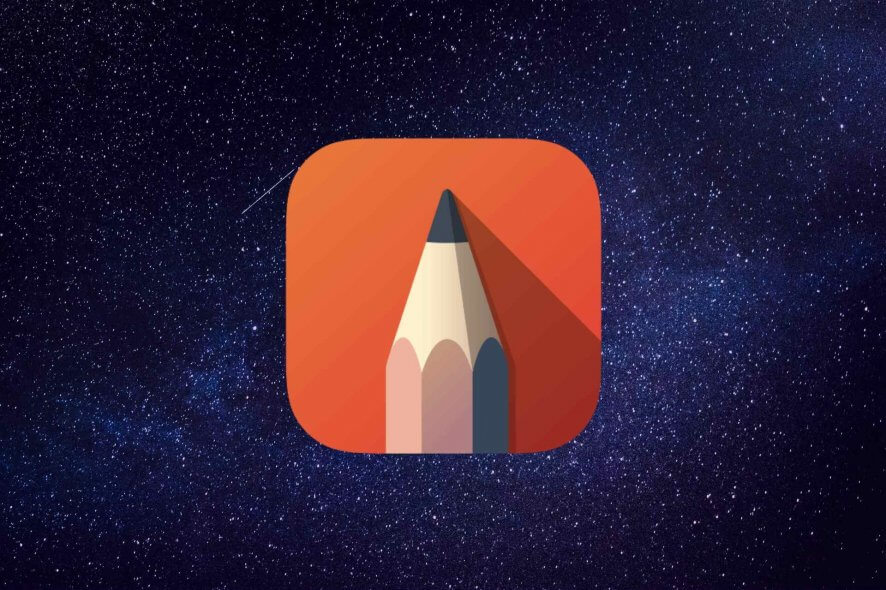
Autodesk SketchBook is a comprehensive digital art software solution that packs a wide range of features for all your drawing needs. It comprises a comprehensive set of tools, organized in a user-friendly, intuitive manner, so you can begin using it immediately.
The best part is perhaps the fact that you can take your projects on the go if you want to. The application works just as well on Windows tablets, so you can transform your tablet into a canvas that you can use for work or your kids can use for cool painting projects.
Autodesk SketchBook system requirements
As you probably already know, every software program out there has its own set of system requirements. Since Autodesk SketchBook makes no exception, let’s have a look at its list of prerequisites. That way, we’ll know for sure whether your PC can handle it or not.
We noticed that there are two sets of system requirements, but we quickly learned why: one is for touch-enabled Windows 10 devices, and the other is for standard desktop systems.
Touch-enabled, Windows 10 supported devices
- Huawei MateBook
- Lenovo Yoga
- Surface Pro 3 and 4, Surface Book, Surface Studio
- Wacom MobileStudio Pro DTH-W1320
- All Windows 10 PCs with Wacom Intuos Pro/Cintiq tablet
Desktop Windows PC requirements
- Operating system: Windows 10, Windows 8.1, Windows 7 (64-bit only)
- CPU: Intel or AMD CPU with 2.5 – 2.9 GHz
- Memory: 4 GB RAM
- Graphics card: 256 MB graphics card that supports OpenGL 2.0
- Optional: pressure-sensitive tablet
As you can see, you don’t need a supercomputer to run Autodesk SketchBook. However, if you want your experience to be as smooth as possible, you might want to stick to the recommendations listed above.
Overview of Autodesk SketchBook features
-
- Emulates real drawing quite accurately
- Over 140 brushes included
- Create new brushes or import ones created by professional artists
- Supports layers, along with layer grouping and blending modes
- Lets you import or export layered PSD files
- Create smooth lines easily by using the predictive stroke feature
- Up to 16-sector radial symmetry supported to help you generate symmetrical designs
- Includes fully adjustable guides, rulers, and French curves
- Comprises 1-, 2-, 3-, and 5-point perspective modes to help you place your drawing in space
- Allows you to scan sketches made on physical paper with your tablet or phone
- Imports sketch scans as transparent linework
- Built-in Copic color library that packs matching marker brushes
- Lets you create simple animations that use up to 4 layers
- Easily fix proportions and perspective by using the built-in transformation tool
- Rectangle, lasso, oval and magic wand selection tools to isolate content from your projects
- Radial gradient fill, linear gradient fill and standard color fill modes included
- Choose from 18 blending modes and apply them to your brushes or layers
Long story short, Autodesk SketchBook is far from being a simple alternative to the famous Microsoft Paint, as it packs a wide variety of handy features you can easily rely on.
Screenshots
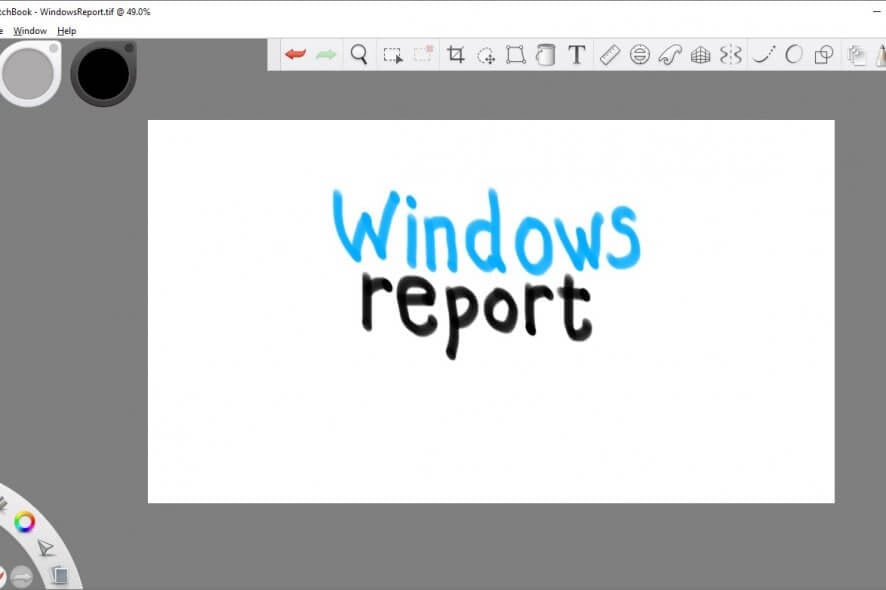
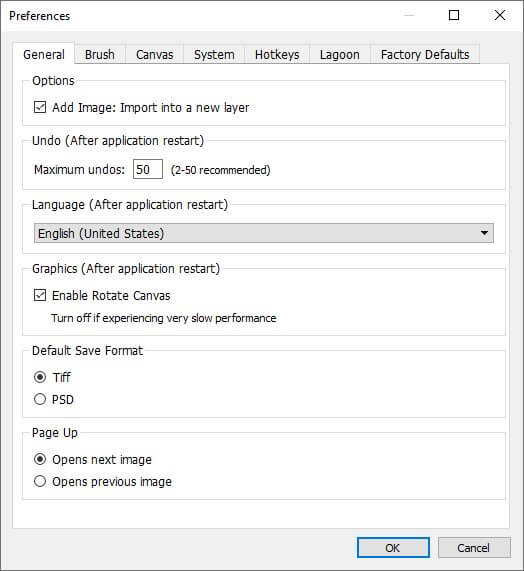
Our Review
- Pros
- No hidden costs involved
- Powerful drawing and painting solution
- Includes a lot of useful tools (brushes, animation support)
- Cons
- None
Is Autodesk SketchBook free?
If you’re familiar with Autodesk products, you probably know that most of their products are not exactly easy to download and install. That’s mainly because most of their products require you to purchase a license or fill out a form before you can download them.
However, Autodesk SketchBook is entirely free for everyone. Therefore, you don’t need to do any of the above to retrieve and set it up on your device. Just download the installer, launch it and follow the on-screen instructions.
At first sight, it looks like a self-extracting archive (which it probably is). Launch it, grant it UAC rights to run, accept the EULA, and click Next. After defining the destination path on your PC and toggling shortcut creation, you just need to configure file associations and hit the Install button. The setup will complete in no time.
Autodesk SketchBook tutorial included
Once the installation comes to an end, Autodesk SketchBook launches automatically. The first time you’ll run it, it will greet you with a quick tour, briefly explaining how to use its basic features.
The tour window has multiple categories, each of which treats a different feature of the app. Each category also packs a handy instructional animation that can guide you better throughout your experience.
Even if you close the guide by accident, you can access it again from the app’s Help menu. You can use the same menu to access Autodesk SketchBook’s online help section or its blog, and even check for updates.
How to use Autodesk SketchBook
You can use Autodesk SketchBook to start drawing or painting on your device of choice in no time. Aside from the initial quick tour, there’s no additional nag screen or dialog. You just launch the app, select the tool of your choice (e.g. pen, marker, pencil, airbrush, ballpoint pen) and start drawing.
The top toolbar lets you access additional, more digitally-oriented features. For instance, you can undo or redo steps in your project, crop sections of your image, transform your drawing, enable the display of perspective guides, see layers, or even edit colors.
How to configure Autodesk SketchBook
If you’re not comfortable with default configuration presets, you’re in luck since Autodesk SketchBook allows you to modify many settings. Thus, you can customize the application to match your needs in a convenient, intuitive manner. To begin, access the Preferences section from the Edit menu.
This section lets you configure general settings, but also ones related to brushes, canvas, system, and hotkeys. For instance, you can automatically create new layers from newly added images, enable canvas rotation, change the default save format, toggle the visibility of a brush cross-hair, display a brush stamp, enable canvas scroll bars, or associate various file types to Autodesk SketchBook.
We won’t give you any more spoilers, though. You’ll have to discover the rest of the features for yourself.
Autodesk SketchBook FAQ
- Is Autodesk SketchBook free?
Absolutely. You can download Autodesk SketchBook for free, there’s no hidden fee, no limited feature, and no form you have to fill for that. Besides, it’s one of the best painting tools for Windows 10 PCs.
- Can you animate in Autodesk SketchBook?
Yes, this program enables you to create flipbook-style animations with up to 4 layers. Just select the New Flipbook option from the File menu and you’re ready to start. If you don’t have any experience with creating animations, check out the best animation tools for beginners.
- Does Autodesk SketchBook have layers?
Yes, this tool comes with complete layer support. Aside from letting you work with layers, you can also edit their blending mode or group them.
Full Specifications
- License
- Freeware
- Keywords
- painting software, drawing software, Autodesk
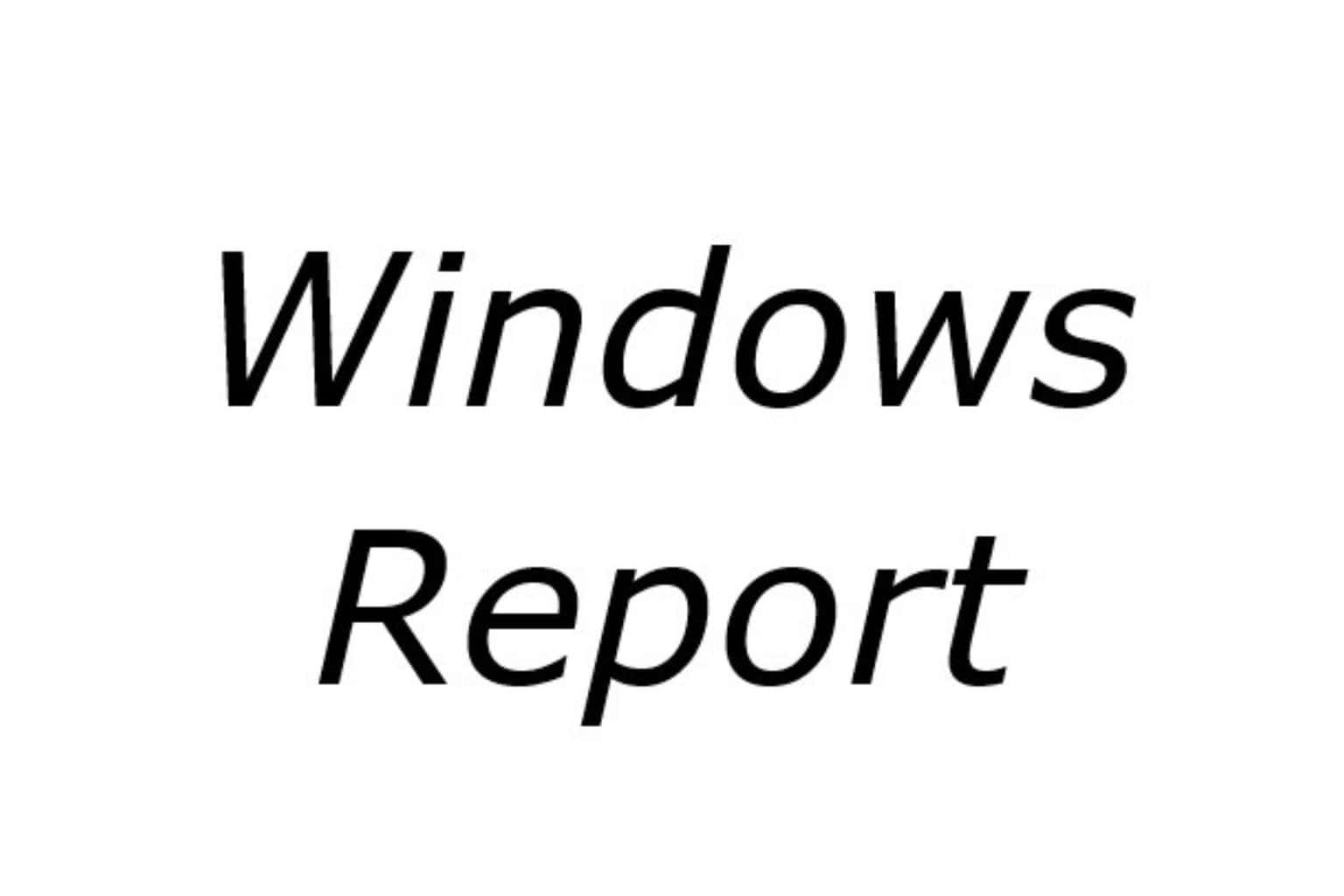

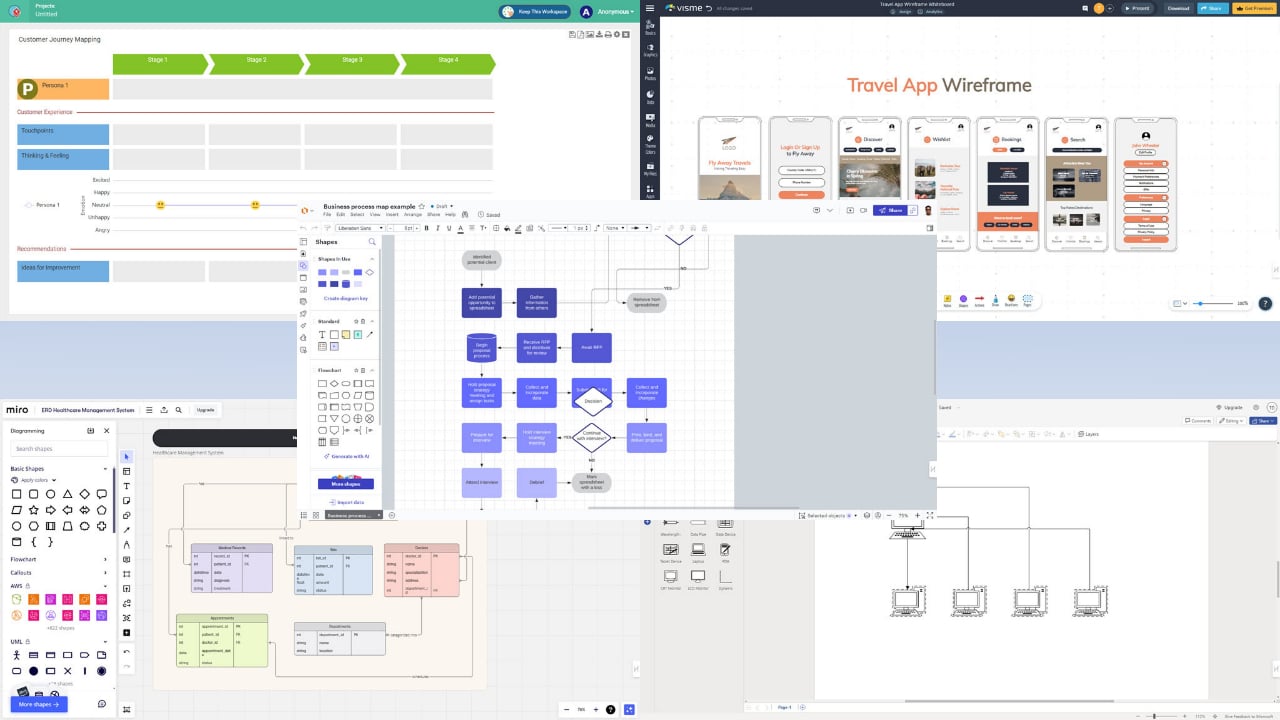
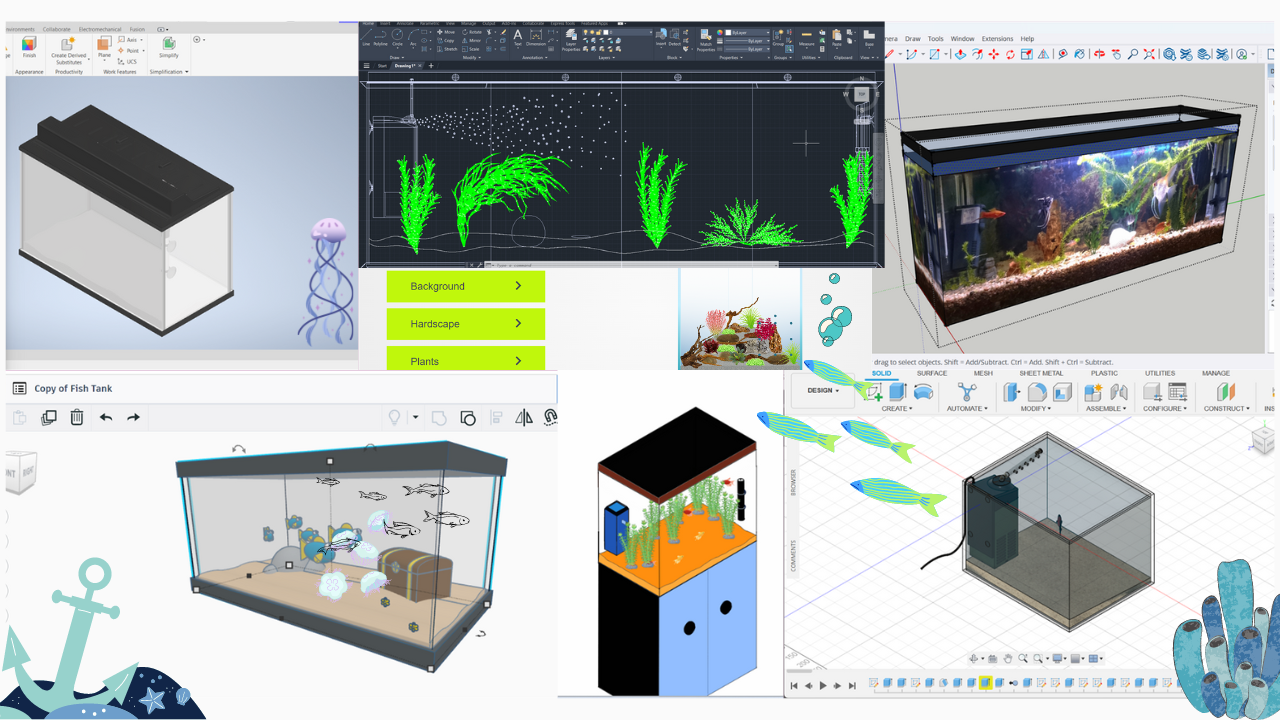

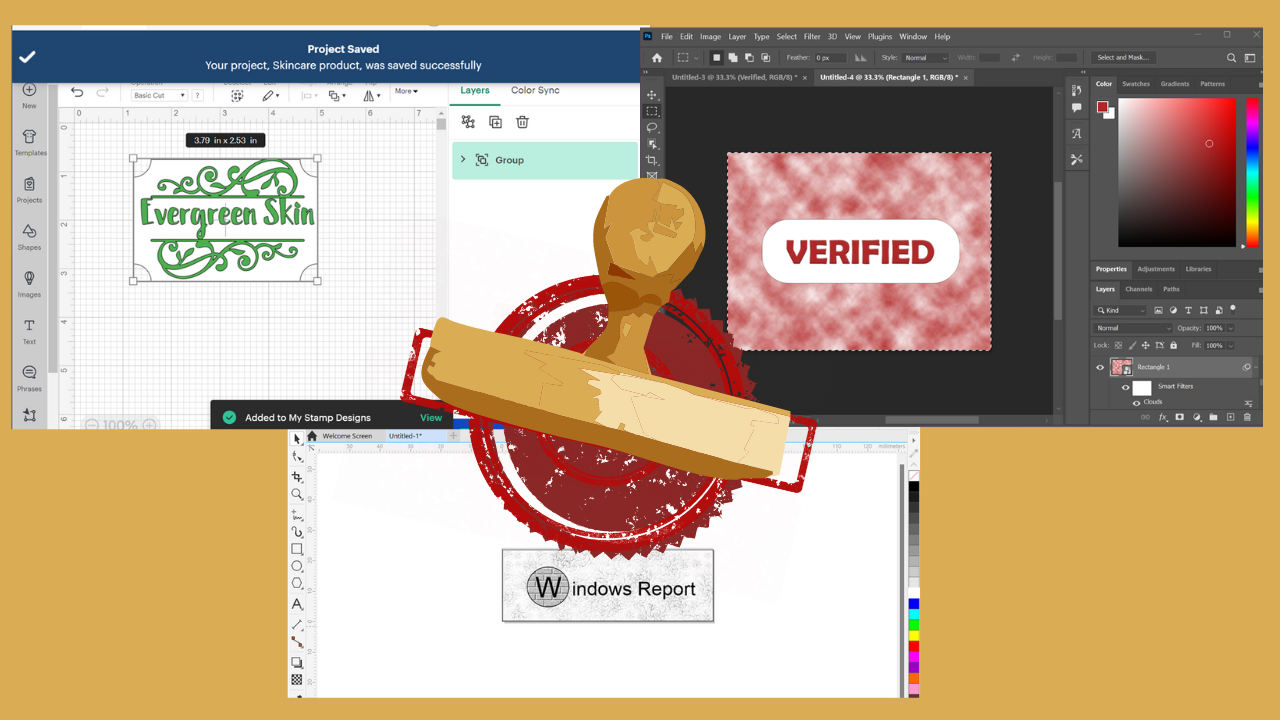

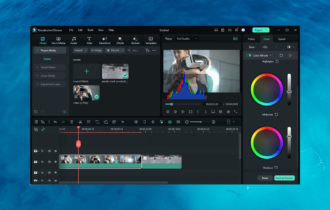
User forum
0 messages