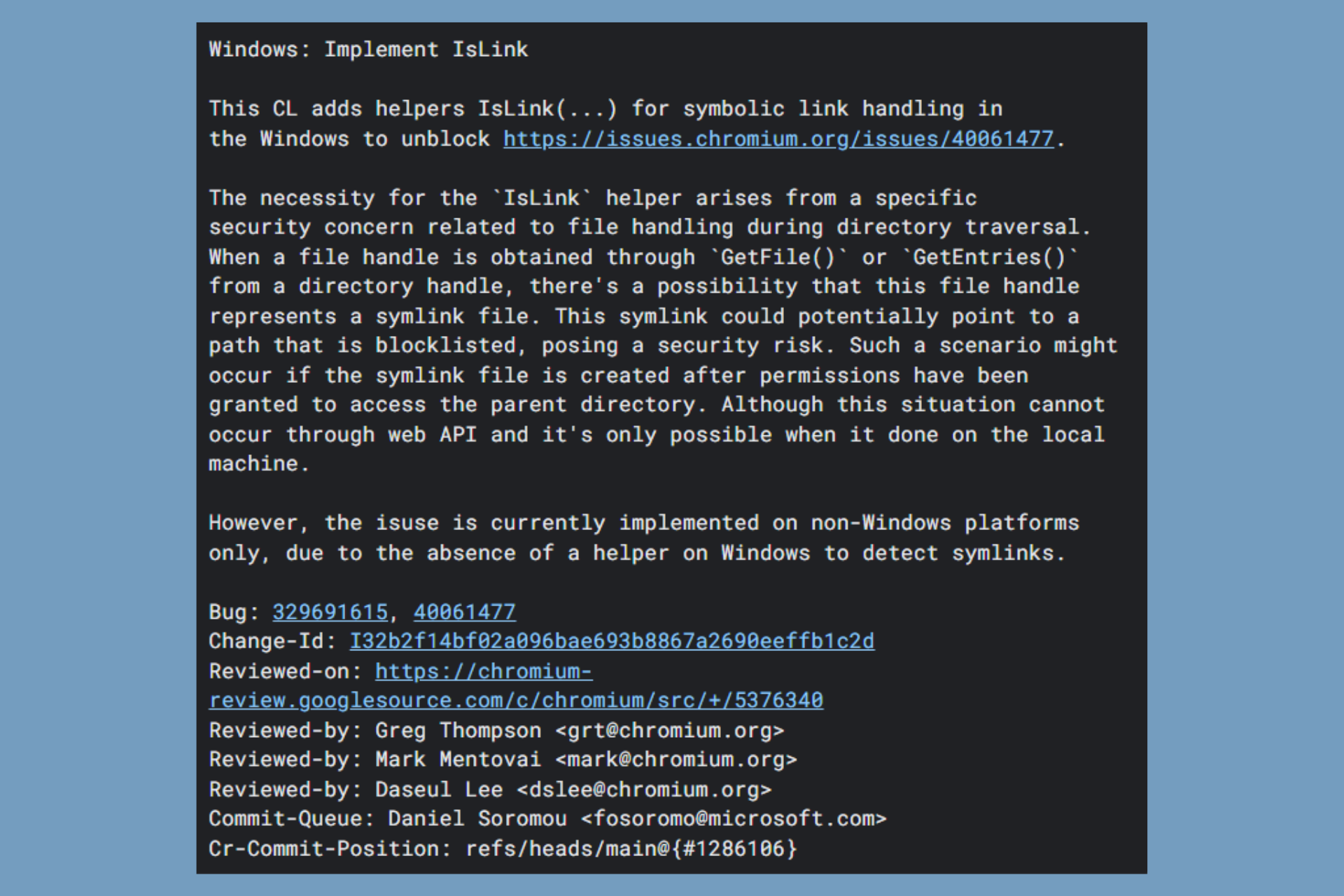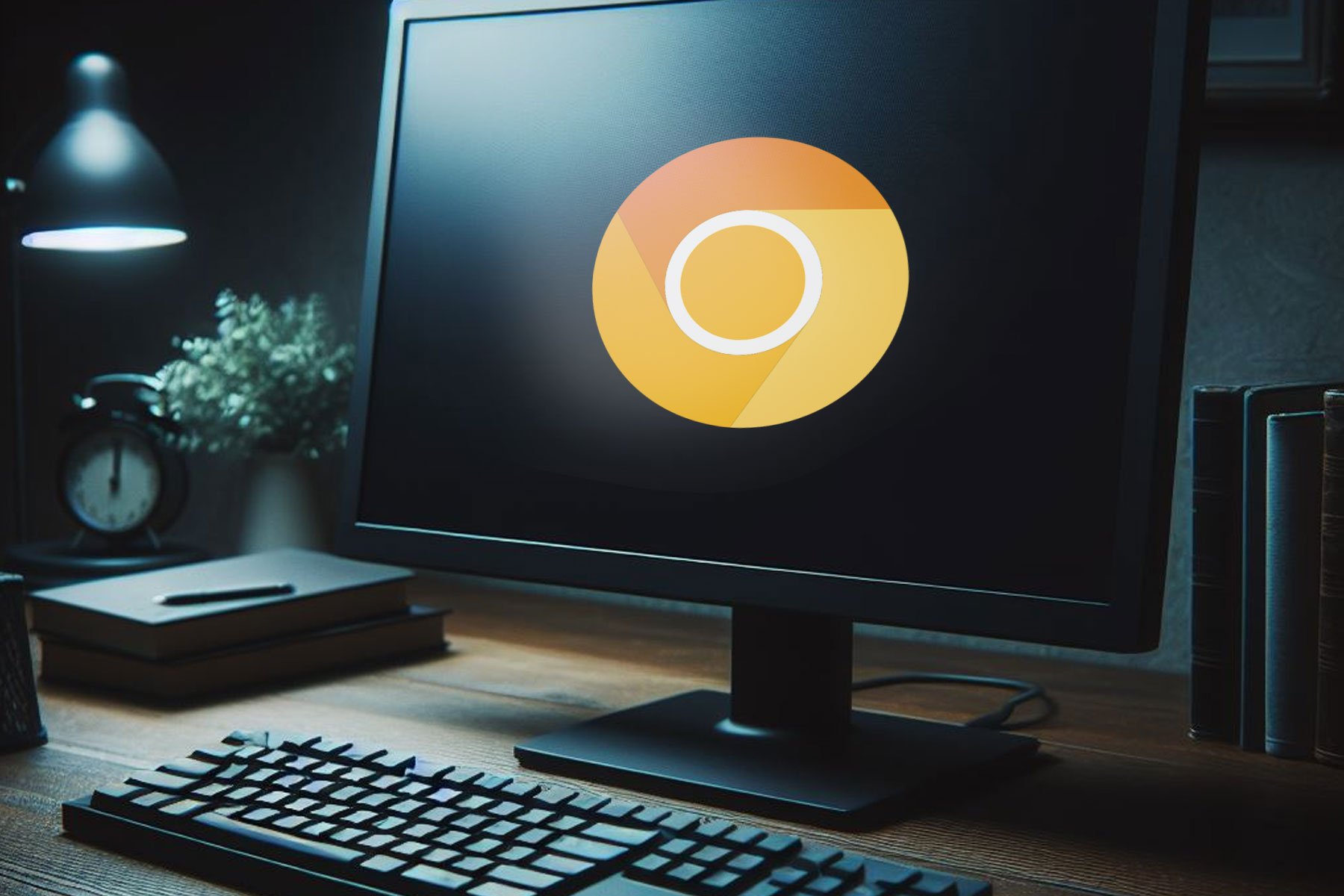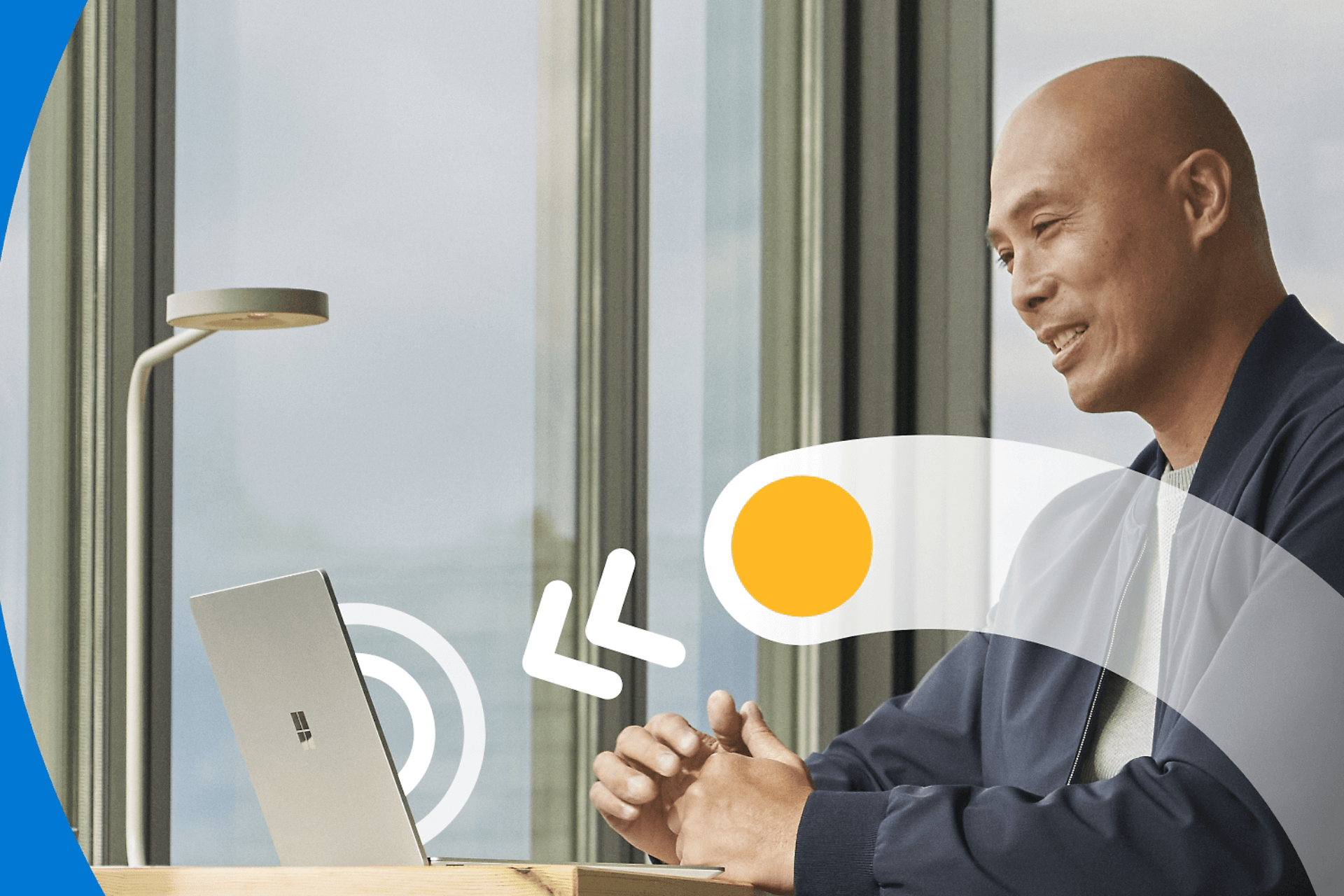Download Folder Lock for Windows
1 min. read
Updated on
Read our disclosure page to find out how can you help Windows Report sustain the editorial team Read more

Price: $39.95
Download nowFolder Lock is the best way to lock a folder on Windows 10. It’s an intuitive software program and one of the best for USB password protection.
Computer security comes in all shapes and sizes, from anti-malware solutions and VPN services to password managers and file shredders. Another spot is occupied by file lockers, designed to prevent other individuals from using your confidential files by restricting their access.
One of the best tools in the business is Folder Lock. Designed for Windows PC, Folder Lock can swiftly lock files, folders, and drives. It has mobile apps for Android and iOS, too.
Overview of Folder Lock features
-
- Lock files, folders, and drives to make them invisible and inaccessible
- Encrypt files by creating a password-protected locker that can be mounted as a virtual drive
- Back up, sync, and restore your lockers by signing in with a Folder Lock account
- Password-protect USB or other external drives with lockers
- Burn lockers to CD and DVD media
- Password-protect and compress essential files to emails as attachments
- Create and manage wallets to store sensitive data like passwords and credit cards
- Securely shred files, folders, and drives to make sure data can’t be recovered
- Protect your privacy by cleaning Windows, system tools, and Start Menu history
- Set a master password and use a virtual keyboard in case of keyloggers
- Enable auto protection in case of PC inactivity, like exit application, log off, or shutdown
- Monitor incorrect password attempts and set auto actions (exit, log off, shutdown)
- Activate stealth mode to run Folder Lock only by using hotkeys
Screenshots
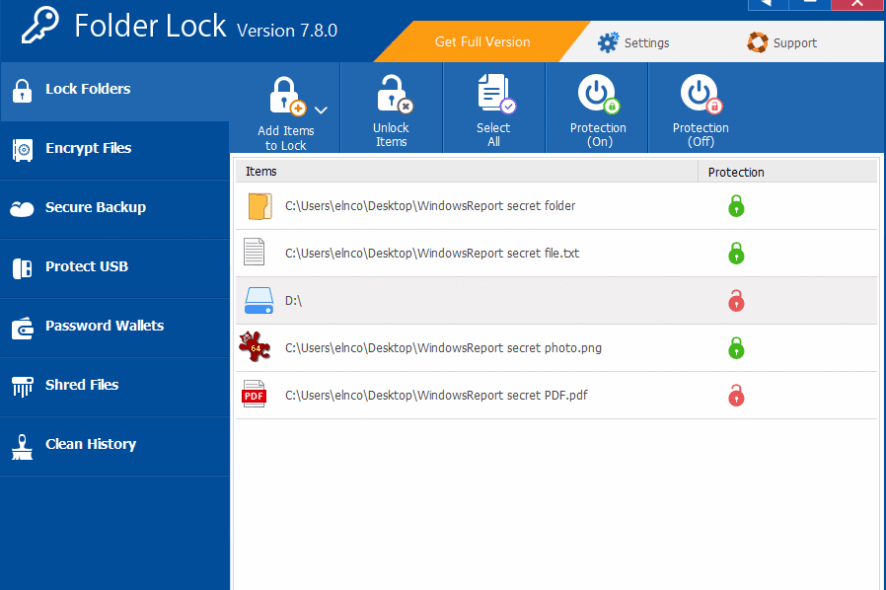
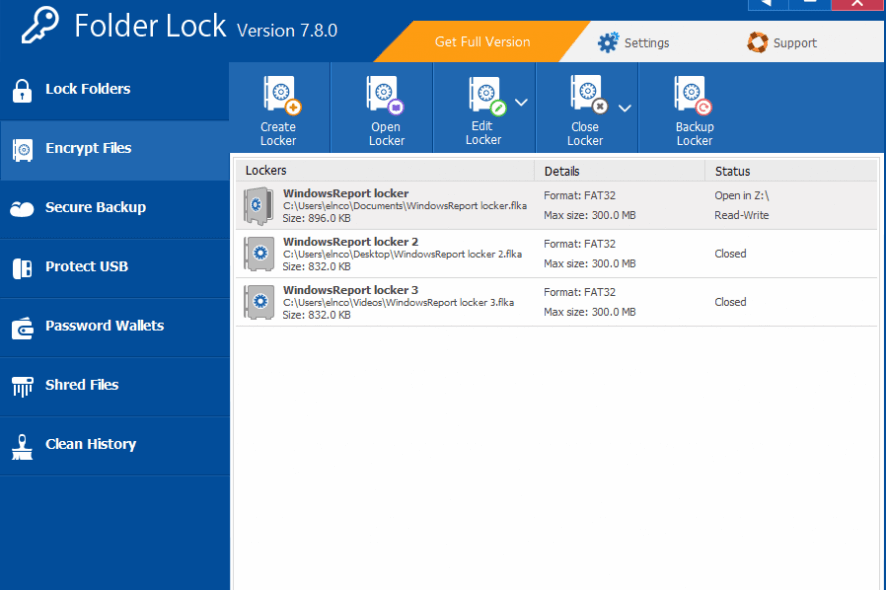
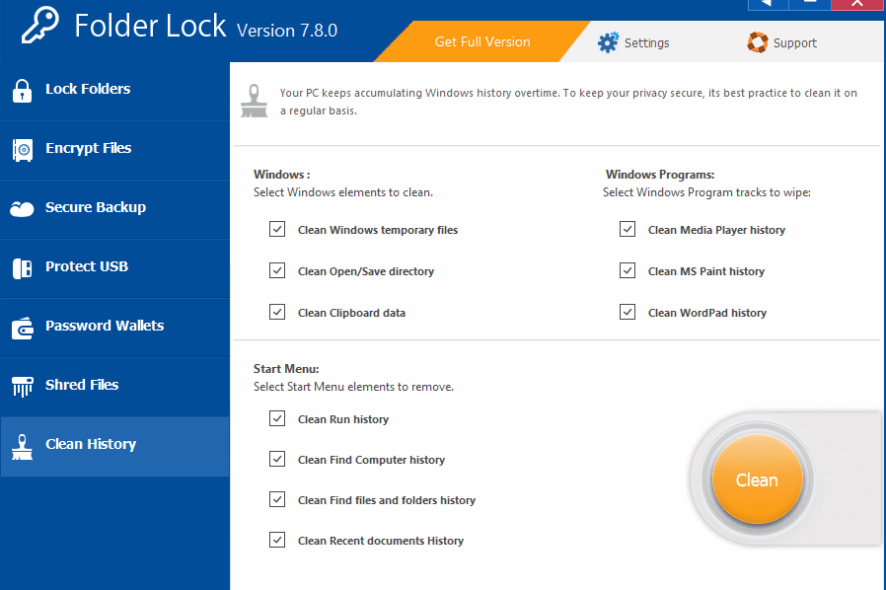
Our Review
- Pros
- Lock files, folders, and drives
- Create and back up password-protected lockers
- Protect USB drives, CD and DVD media, email attachments
- Manage password wallets, shred files, clean history
- Cons
- No forever-free version available
Folder Lock features an attractive interface and neatly organized options to boost your computer privacy and security by locking files. You can take advantage of 256-bit AES encryption, switch to stealth mode, and even back up your encrypted data to the cloud.
Folder Lock editions
The security tool isn’t freeware, but you can test most of its options and configuration settings 30 times. However, you can’t create portable lockers larger than 4 Gb.
To lift these restrictions, you have to purchase a software license for Folder Lock. On the bright side, it’s only a one-time payment, so you don’t have to worry about monthly fees. Furthermore, the license comes with a 90-days money-back guarantee so that you can ask for a refund.
There’s also a lighter edition called Folder Lock Lite, which is a bit cheaper. It focuses on the locking features and drops all extra options available in Folder Lock, such as encryption and backups. Folder Lock Lite can be used 18 times for free.
Folder Lock system requirements
The software application has modest prerequisites, making it ideal even for older PCs:
- Processor: Pentium 3 or newer
- Memory: at least 512 Mb RAM
- Hard disk: around 20 Mb for installation and more for lockers
- Monitor: 1024 x 768 screen resolution at 16-bit or higher color quality
- OS: Windows 10, 8.1, 8, 7, Vista, XP (either 32-bit or 64-bit)
Folder Lock installation and interface
When setting up Folder Lock on your computer, you can select the language, review and accept the license terms, pick the destination folder, and create program shortcuts. The remaining installation process is over in just a few seconds.
As far as the user interface is concerned, Folder Lock has a modern and sophisticated look that blends well with the Windows 10 style. To get started, it’s necessary to set a master password that will be requested every time you want to access the tool. If you fear that your PC has keyloggers installed, you can pull up a built-in virtual keyboard.
How to lock a folder on Windows 10
- Go to the Lock Folders and drop your folder on the empty area.
- The green lock at the Protection column indicates that your folder is locked and invisible.
- To temporarily unlock it, select your folder and press Protection (Off).
- To permanently unlock and remove it from the list, press Unlock Items.
Excellent file locker for better computer security
To sum up, Folder Lock delivers a user-friendly interface and intuitive features to help you improve your PC privacy and security by preventing others from accessing critical files, folders, and drives.
You can back up your lockers with encrypted data, protect USB flash drives, and even store private information in encrypted cards. The file shredder comes in handy for deleting data beyond recovery, while the history cleaner protects your privacy.
FAQ: Learn more about Folder Lock
- Is Folder Lock free?
Folder Lock isn’t free. However, you can use most features 30 times. But you can’t create portable lockers larger than 4 Gb.
- Is Folder Lock secure?
Folder Lock can encrypt files to make sure other users can’t view them. You just have to create a password-protected locker to hide your data. Also, you can mount the secure vault as a virtual drive.
- What is the best folder lock software?
Folder Lock is at the top of our list when it comes to the best file and folder lockers for Windows 10. If you’re interested in alternative software, you should look into IObit Protected Folder, SecretFolder, and 7-Zip.
Full Specifications
- License
- Free trial
- Keywords
- file locker, folder locker