Icecream Screen Recorder
1 min. read
Updated on
Read our disclosure page to find out how can you help Windows Report sustain the editorial team. Read more
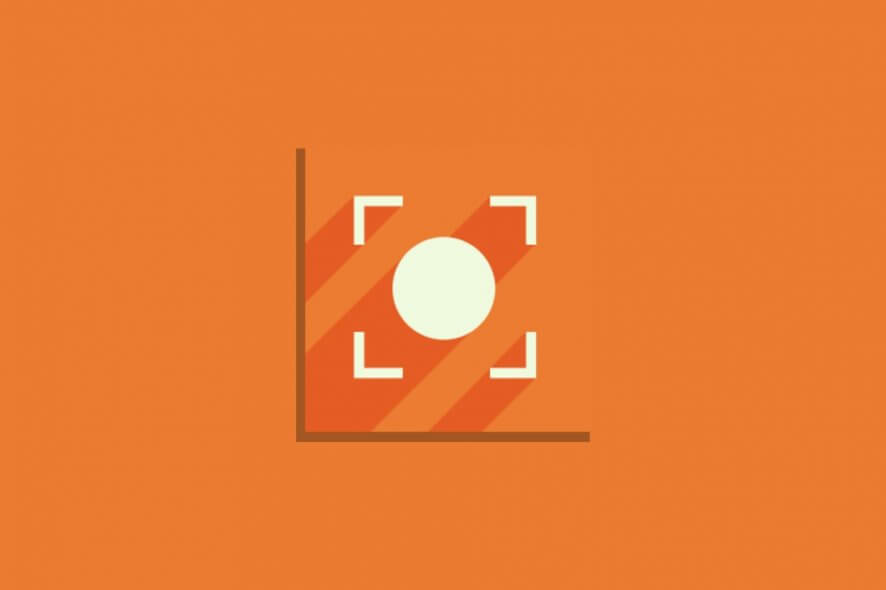
Price: $29.95
Download nowIcecream Screen Recorder is among the best screen recorders for Windows PC. You can use it to capture your desktop’s activity, including sound and mouse highlights, which comes in handy for creating video tutorials that you plan to publish on YouTube.
The video recorder software tool has more advanced options and configuration settings than it initially presents. In addition to recording video, it can capture gameplay with 60 FPS, convert video recordings to other file types, as well as take screenshots and generate URLs that you can share with your friends.
Overview of Icecream Screen Recorder features
-
- Record your desktop activity in full screen, custom region, last area, by auto-selecting the window under the mouse cursor, or by setting a fixed part on the screen
- Select preset video resolutions before starting to record
- Capture gameplay and configure settings like FPS, quality, and codecs
- Take screenshots in full screen, custom area, last area, or by area auto detection using the mouse
- Copy or save PNG images, or publish on Icecream’s site and obtain a shareable URL right away
- Check out all saved recordings in a built-in manager
- Preview recordings using an integrated video player and rename files
- Cut out unwanted parts of the videos by specifying the start and end time
- Convert recorded footage to other video formats, like MP4 (MPEG4, H264), WebM (VP8), AVI (MPEG4, H264, MJPEG) and MOV (MPEG4, H264)
- Generate GIF animations from your video recordings
- Record sounds from the microphone and whatever is playing on your computer
- Capture audio in high, medium, or low bitrate
Screenshots
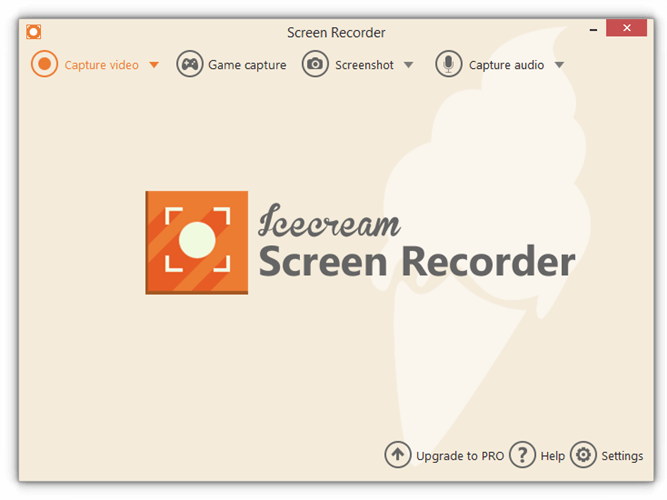
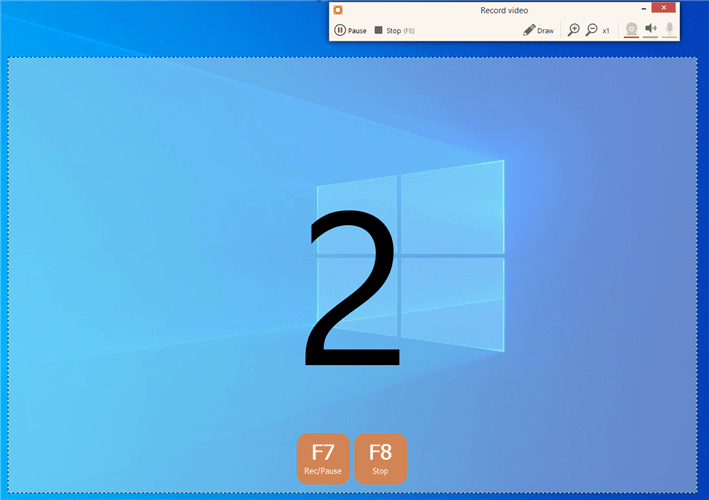
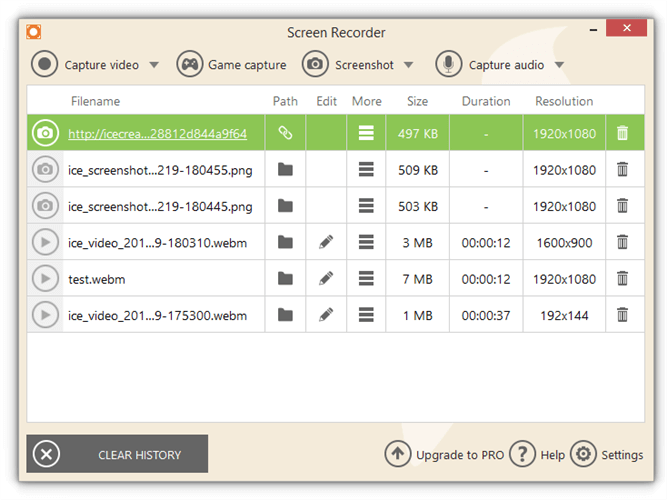
Our Review
- Pros
- Record desktop activity, including microphone and speaker sound
- Capture gameplay in full screen, up to 60 FPS
- Take screenshots and share their URLs with your friends
- Manage recordings, convert and trim videos
- Excellent, professional-grade video quality
- Cons
- The demo version is too limited for free use
- The game capture mode didn't work with the Minecraft Windows 10 app
Before we get to the review section and find out our final verdict about this application, let’s investigate more info about its system requirements and editions, about how it can be installed and used, and what its features are.
Icecream Screen Recorder system requirements
- OS: Windows 10, 8, 7, Vista
- Processor: at least 2.66 GHz CPU with Intel, AMD, or equivalent
- Memory: 2 Gb or more RAM
- Graphics: video card with at least 1024×768 resolution, but 1280×1024 is recommended
- Disk space: 150 Mb free space or more + about 5 Gb for screen recordings
Icecream Screen Recorder free trial
There’s a free version of Icecream Screen Recorder available, but it can’t even be considered freemium due to harsh limitations. It cuts off recordings after 5 minutes and puts the company’s watermark on the output videos, regardless of how you try to record.
Calling it a free demo would be more accurate. However, if you upgrade to Icecream Screen Recorder PRO in exchange for a one-time payment, you can lift those restrictions and unlock additional features like commercial use and disabling the countdown right before recording.
Icecream Screen Recorder installation and interface
Installing Icecream Screen Recorder is a simple task, thanks to a familiar setup wizard. Besides specifying the preferred setup folder, you can create shortcuts and allow the application to install some codecs. Otherwise, it will not work correctly.
When first initializing the program, you can configure recording settings by letting Icecream Screen Recorder record audio, microphone and mouse events, animating mouse clicks, and highlighting the mouse cursor, depending on what you prefer.
As far as the graphical interface is concerned, the video recording tool is pleasant and intuitive, placing menus for video and game capture settings, screenshot options, audio recording, and general preferences. It automatically minimizes to the systray while recording, allowing you to carry out desktop activities without interruptions.
How to use Icecream Screen Recorder
- Press Capture video and select a mode like Fullscreen.
- Press Rec to start screen recording.
- Click Stop or press F8 to stop the recording.
- Enter the video file name and press OK.
Easy-to-use screen recorder software with excellent quality
As can be expected from a video recording tool, Icecream Screen Recorder uses a considerable amount of RAM while capturing video. But it’s also noticeable in the Task Manager when it’s idle.
The application has an intuitive interface and practical options for recording the screen in different ways. You can manage and convert recordings to other video formats, take screenshots and share their URLs with your friends, as well as capture gameplay with Icecream Screen Recorder.
We tried it with the Windows 10 version of Minecraft in fullscreen mode. Unfortunately, it didn’t work, so we had to resort to the standard capture mode instead. On the bright side, it did an excellent job of matching the FPS, making itself appear as a professional-grade screen recording utility.
FAQ: Learn more about Icecream Screen Recorder
- Is Icecream Screen Recorder safe?
Icecream Screen Recorder is 100% safe. It’s a legitimate program created by Icecream Apps to record your desktop. The tool doesn’t spy on you, nor does it contain other forms of malware. You can use it on your PC without any issues.
- Can I use Icecream Screen Recorder to stream on Twitch?
You can use Icecream Screen Recorder to record yourself and then upload the video to Twitch. But the tool doesn’t integrate with Twitch and doesn’t support live streaming.
- How do you record gameplay with Icecream Screen Recorder?
Press Game capture in Icecream Screen Recorder. Disable Show FPS to hide the frame rate counter while playing. Launch your game, switch to fullscreen mode, and press F6 to start recording. Press F6 again to stop. If the recording doesn’t work in fullscreen, switch to regular fullscreen capture mode.
Full Specifications
- License
- Free demo
- Keywords
- screen recorder, video recorder


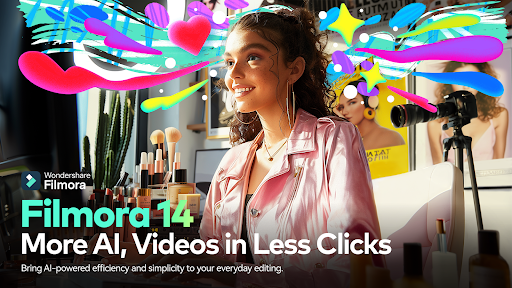
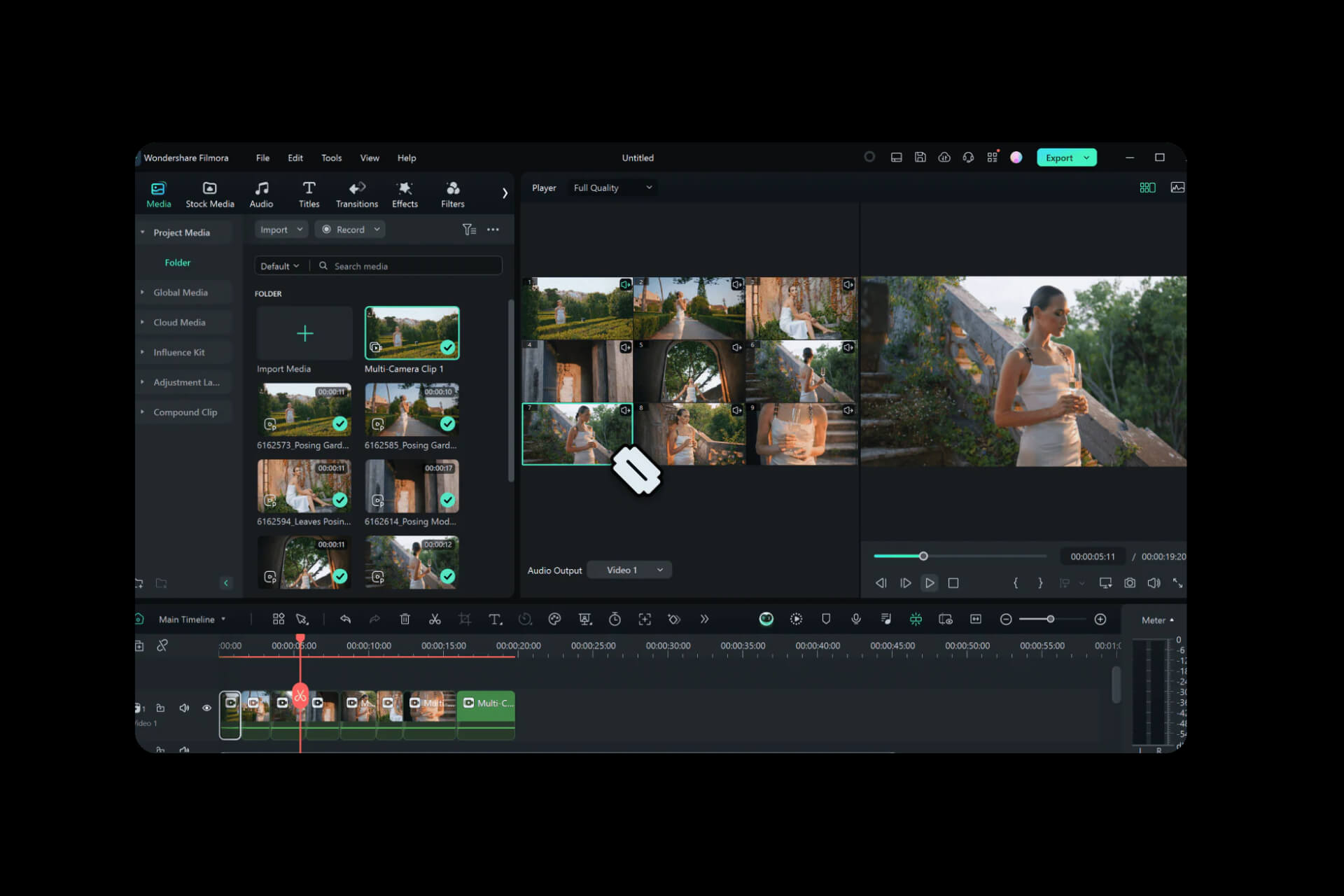
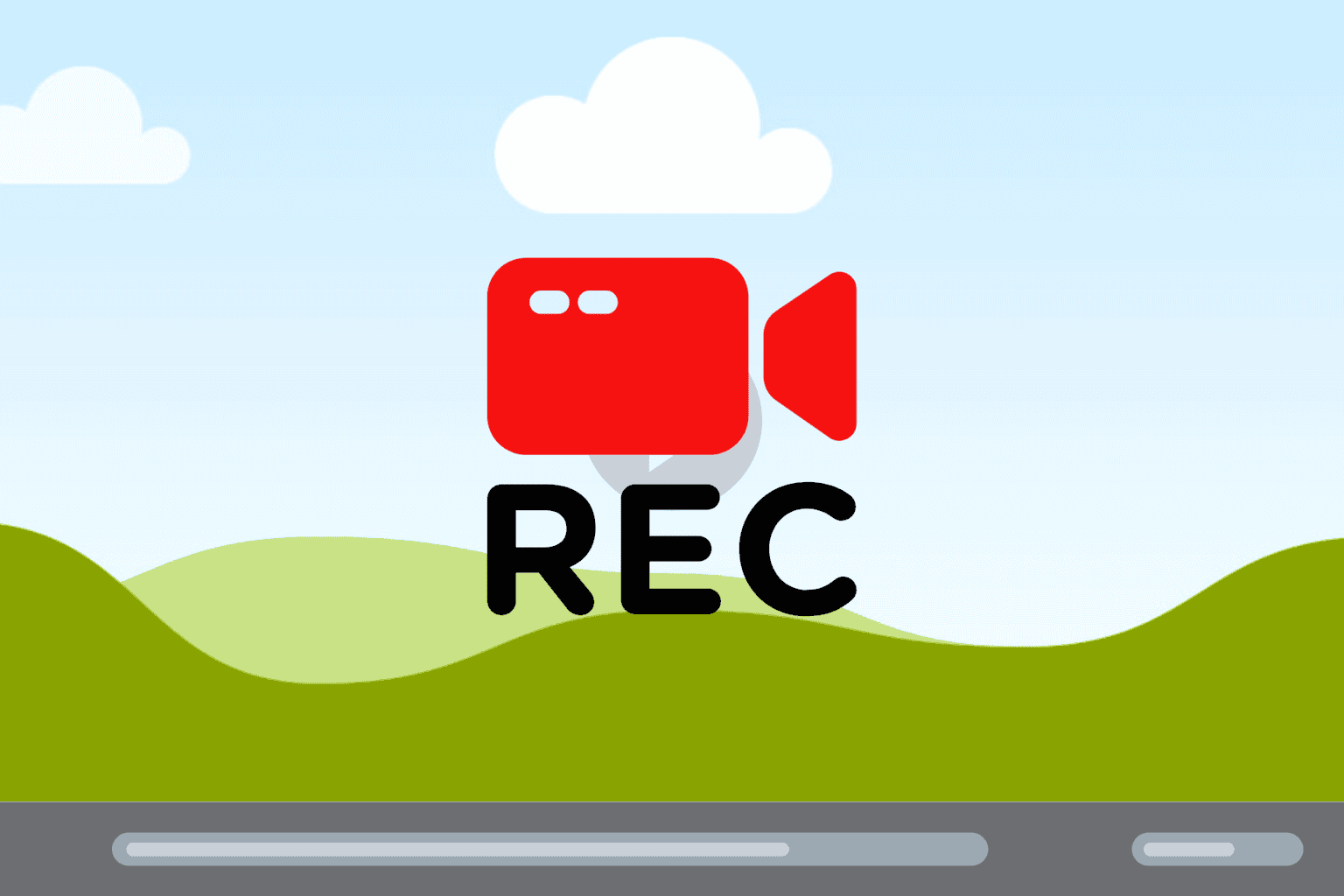
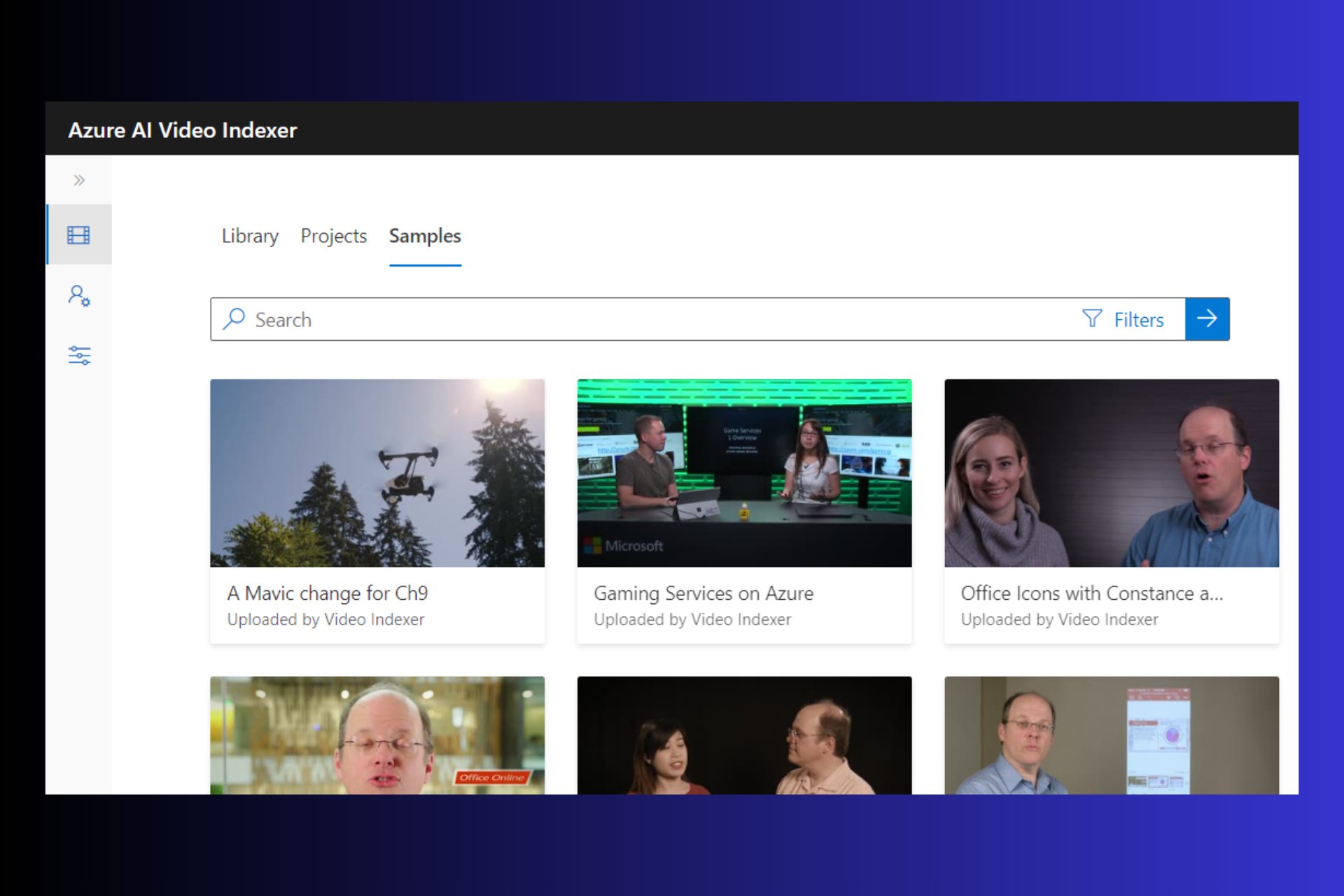
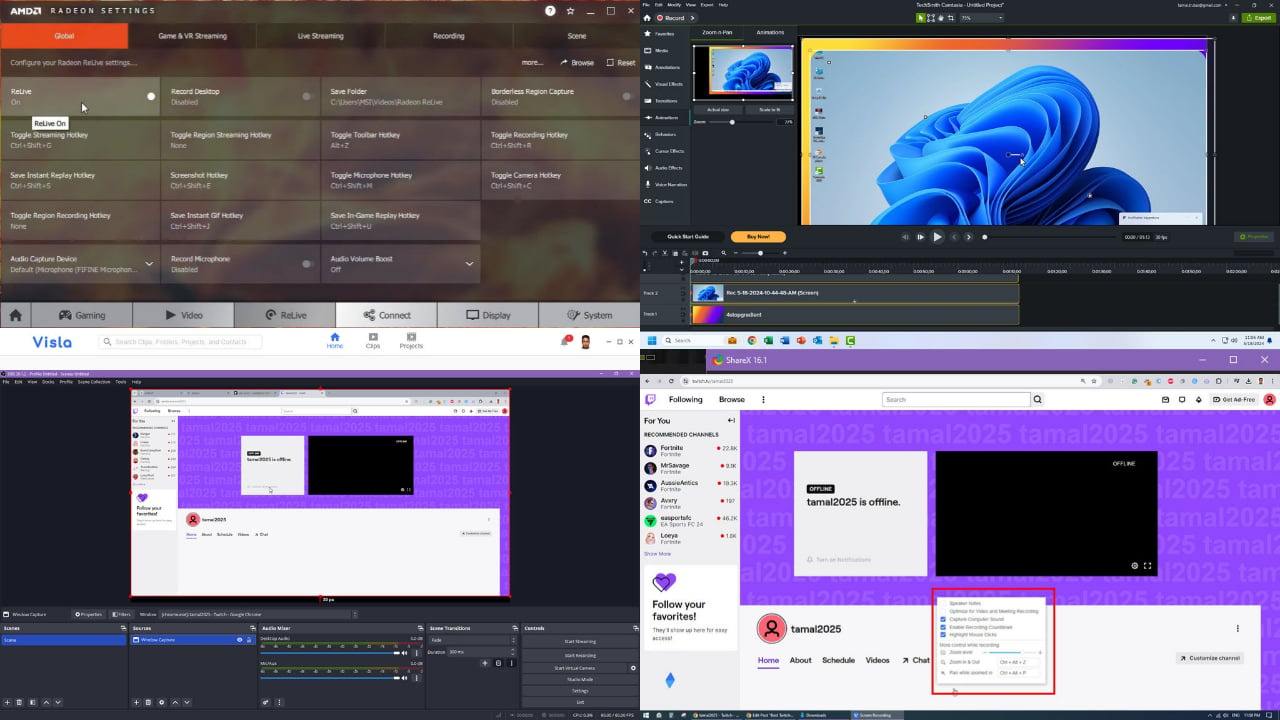
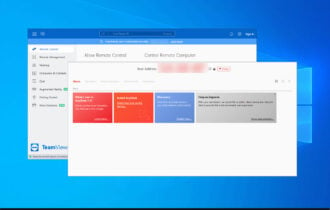

User forum
0 messages