MiniTool Power Data Recovery
1 min. read
Updated on
Read our disclosure page to find out how can you help Windows Report sustain the editorial team. Read more
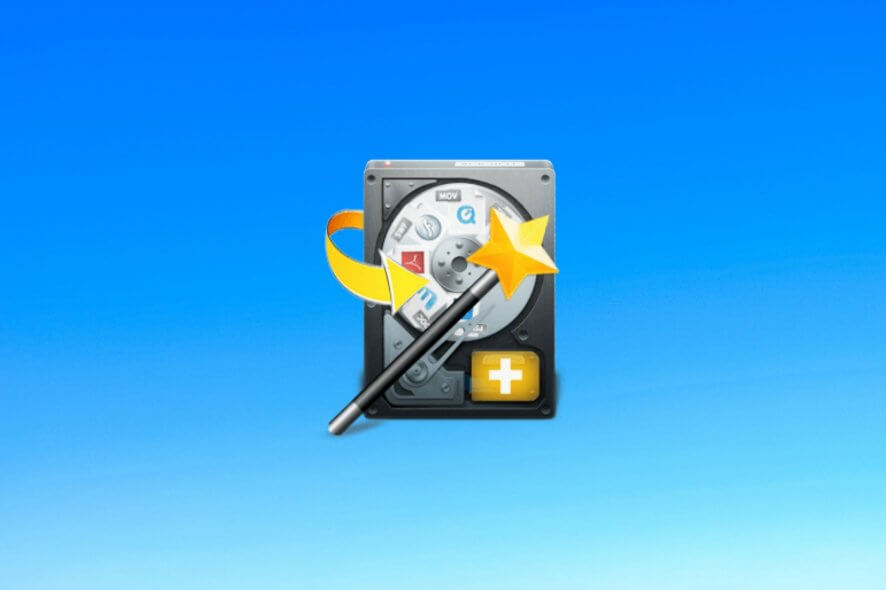
If you’re not the type of person who regularly backs up essential data, then you might fall prey to data loss. It’s the reason why specialists recommend recurring data backups, after all. However, it’s not necessary to turn to expensive solutions to get your files back, not when you can use powerful data recovery tools like MiniTool Power Data Recovery.
Dedicated to Windows users only, MiniTool Power Data Recovery facilitates a user-friendly interface and controls to help you scan drives for deleted data and extract the files you lost, accidentally deleted, or just changed your mind about. It can be easily used by anyone, even those who haven’t operated similar software before.
Overview of MiniTool Power Data Recovery features
-
- Recover lost or accidentally deleted files from your computer
- Supports RAW hard drive data recovery
- Find deleted files on memory cards, USB flash disks, and other digital devices
- Also works with formatted, damaged, or corrupt partitions
- Allows Windows Dynamic disk volume and RAID recovery
- Save recovery results to file and open them later to pick up where you left off
- WinPE Bootable Media Builder included
- Recover documents, archives, images, audio, video, emails, databases, and other files
Screenshots
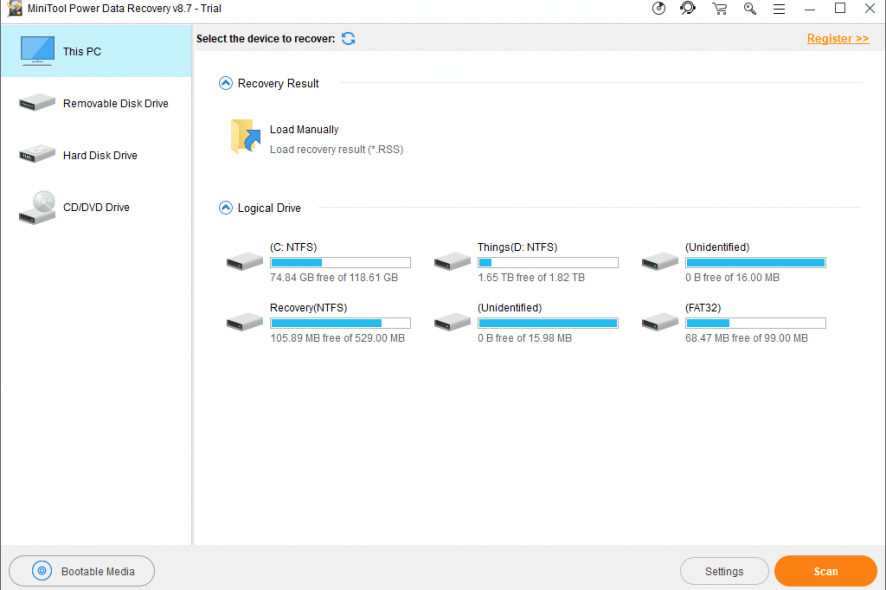
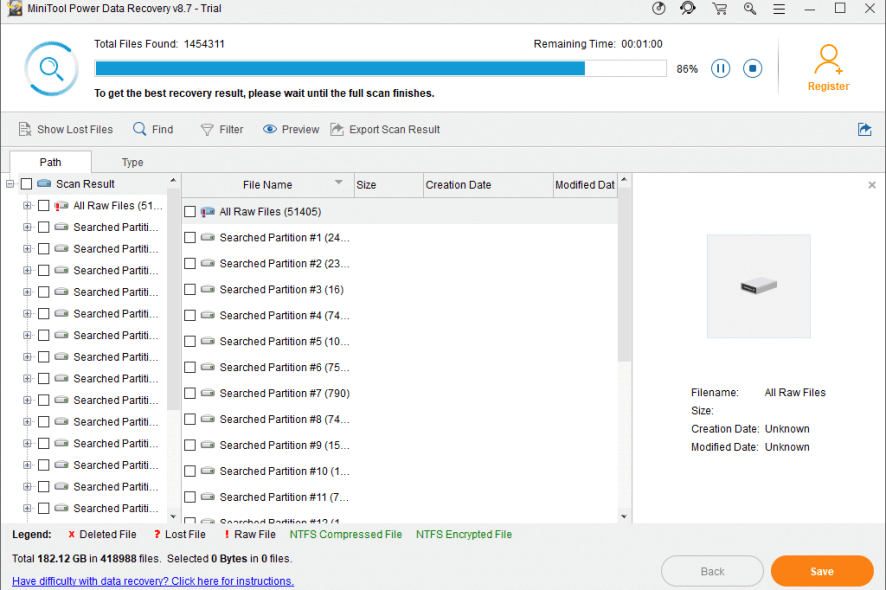
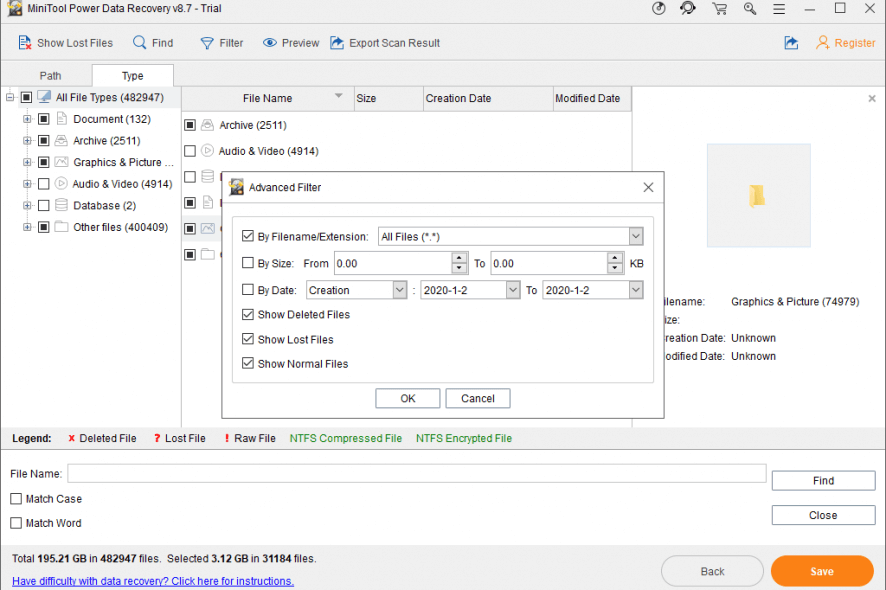
Our Review
- Pros
- Easy interface and controls
- Quick file search
- Supports damaged or corrupt partitions
- Cons
- The free version can't save any recovered files
- Can't recover files larger than 100Mb (each)
MiniTool Power Data Recovery system requirements
Before hurrying up to download and set up MiniTool Power Data Recovery on your device, make sure to meet the following system prerequisites:
- 486 or Pentium-class processor
- IDE/SCSI hard drive
- 64Mb RAM minimum (128Mb recommended)
- At least 100Mb free disk space
- Windows 10, 8.1, 8, Vista, XP (for personal and business)
- Windows Server 2019, 2016, 2012, 2012 R2, 2008, 2008 R2, 2003 (for business only)
- Windows Small Business Server 2011, 2008, 2003 (for business only)
- File system: FAT12, FAT16, FAT32, VFAT, NTFS, NTFS5 and ISO9660, Joliet, UDF
MiniTool Power Data Recovery free trial
There’s a free demo of MiniTool Power Data Recovery available for non-commercial use, but it doesn’t allow you to save any recovered files (preview only). If you decide to purchase the full version, you can choose between a monthly or yearly subscription for 1 PC.
Alternatively, you can make a one-time payment for a lifetime license for 3 PCs. To unlock MiniTool Power Data Recovery for commercial usage and Windows Server editions, then you must look into the Business Standard, Business Deluxe, Business Enterprise, or Business Technician versions.
How to use MiniTool Power Data Recovery
Installing MiniTool Power Data Recovery is a fast and easy job, thanks to the familiar setup wizard. In addition to choosing the install folder, the application warns you that you shouldn’t install it on the same partition from which you want to recover files. Otherwise, you might overwrite data and fail to extract the files.
Easy interface and controls
As far as the graphical interface goes, MiniTool Power Data Recovery opts for a simple look and intuitive options. To begin, you must pick the device you want to scan for deleted files, whether it’s a local drive or a removable device.
The scanning operation takes a while, depending on the size of the disk. And it’s wise not to cancel the scan, even if you spot familiar files in the list of results. MiniTool sorts the lost partitions hierarchically, enabling you to explore and preview files before picking the ones to extract. Besides previewing images, you can directly examine file structure via hex or text display.
Scan partitions and recover lost files
Several files can be extracted in bulk if you make a multi-selection. It’s also possible to explore data by type, such as documents, archives, audio and video, graphics and pictures, databases, and others. And, if there are too many files, you can set up advanced filters by file name or extension, size, date, and type (deleted, lost, normal).
A simple search function is put at your disposal to help you quickly locate the files that interest you. What’s more, the scan results can be saved to file so that you can later load the list of results and proceed with file extraction, without having to scan the hard disk again to generate identical results.
What is MiniTool Power Data Recovery?
MiniTool Power Data Recovery scans the system in a reasonable amount of time, during which it uses minimal system resources. It managed to locate some deleted files in our tests. All aspects considered, the tool turns out to be a dependable file recovery solution. No special skills are required, making it suitable for all types of users.
FAQ: Learn more about MiniTool Power Data Recovery
- Is MiniTool Power Data Recovery safe?
MiniTool Power Data Recovery is 100% safe. It’s a legitimate program designed to find and recover deleted files from your hard disk. It doesn’t damage your system or infect you with malware in any way.
- What is MiniTool Power Data Recovery?
MiniTool Power Data Recovery is a software application that can be installed on Windows and Mac. It scans your partitions for deleted files to recover crucial data that you lost or accidentally deleted. The tool is wrapped in a user-friendly interface, comes with practical options, and has a free version.
- What is the best free recovery software?
MiniTool Power Data Recovery is one of the best recovery software tools for Windows PCs. But if you’re looking for MiniTool Power Data Recovery alternatives, we suggest getting started with Stellar Phoenix Windows Data Recovery, Recuva, or Wondershare Data Recovery.
Full Specifications
- License
- Free demo
- Keywords
- data recovery, file recovery








User forum
0 messages