Download Movavi Video Suite for Windows 10
Free trial / Version 2020
1 min. read
Updated on
Read our disclosure page to find out how can you help Windows Report sustain the editorial team. Read more
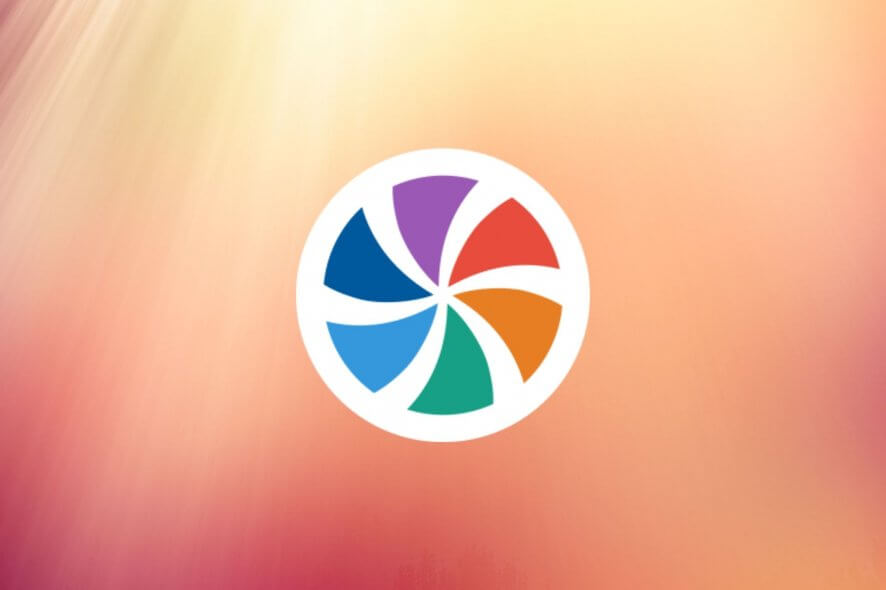
It can be quite challenging to find an all-in-one Windows application that has all the tools you need for video manipulation, management, and production. If you’re interested in a highly intuitive video editor, converter and screen recorder, you can’t go wrong with Movavi Video Suite.
Made for Windows and Mac users, Movavi Video Suite is a software suite that includes video editing, video conversion, and screen recording features. With its help, you can experiment with a lot of cool effects and transitions to produce high-quality movies.
Overview of Movavi Video Suite features
-
- Video editor
- Add videos, photos, and audio tracks to create movies
- Download sounds, music, sample video, and backgrounds (free)
- Explore and download additional stock content from Movavi
- Set up a movie project by arranging all media content in a timeline
- Attach title tracks that remain synced to the videos
- Normalize audio across all media content, adjust the playback speed
- Use various filters like a broken lens, glass mosaic, motion blur
- Add a fade in or out effect, reverse videos, add stickers
- Choose from many transitions, like disintegrate, blinds, lens, fade to black
- Make color adjustments manually or automatically
- Crop, rotate, pan, zoom, chroma key, slow motion, scene detection
- Use a stabilization tool to remove the camera shaking effect
- Highlight and conceal unwanted parts of the videos
- Audio equalizer, noise removal, beat detection, sound effects
- Video converter
- Turn video files into MP4, WMV, AVI, MP4 H.264 720p HD, MOV, and other formats
- Convert audio tracks to MP3, WAV, WMA, M4A, FLAC, MKA, and others
- Transform images into JPG, GIF, PNG, BMP or TIFF files
- Use the stabilization tool to reduce shaking
- Normalize the audio volume and remove or decrease noise
- Adjust the brightness, contrast, hue, and saturation levels
- Apply video effects like fill edges, fisheye, sharpen, black and white
- Embed subtitles in movies, set the position, fix synchronization
- Attach different audio tracks to your videos before conversion
- Add text or image watermarks and adjust the transparency
- Crop black borders, rotate or flip the image, trim the video
- Convert multiple clips in bulk or join all videos into a single file
- Screen recorder
- Capture your desktop activity to create video files, such as tutorials and guides
- Draw a custom region, capture all keystrokes, highlight the mouse cursor or clicks
- Record a webcam overlay on top of the video, capture microphone and system sounds
- Take screenshots and save the images to your computer
- Use keyboard shortcuts to effortlessly start and stop recordings
- Others
- Record videos from external devices, such as camera, VHS, and TV
- Split videos into smaller parts by marking the start and end time
- Watch videos by taking advantage of a Movavi multimedia player
- Convert audio, record sounds, burn audio CDs, and play music
- Transform images into other formats and create slideshows
- Import AVCHD files, burn image or data discs, copy a disc to another disc or a hard drive
- Explore unique stock content, including titles, stickers, backgrounds, and transitions
- Check out other applications made by Movavi, like a photo editor and manager
- Learn video and photo editing by watching online courses
- Video editor
Screenshots
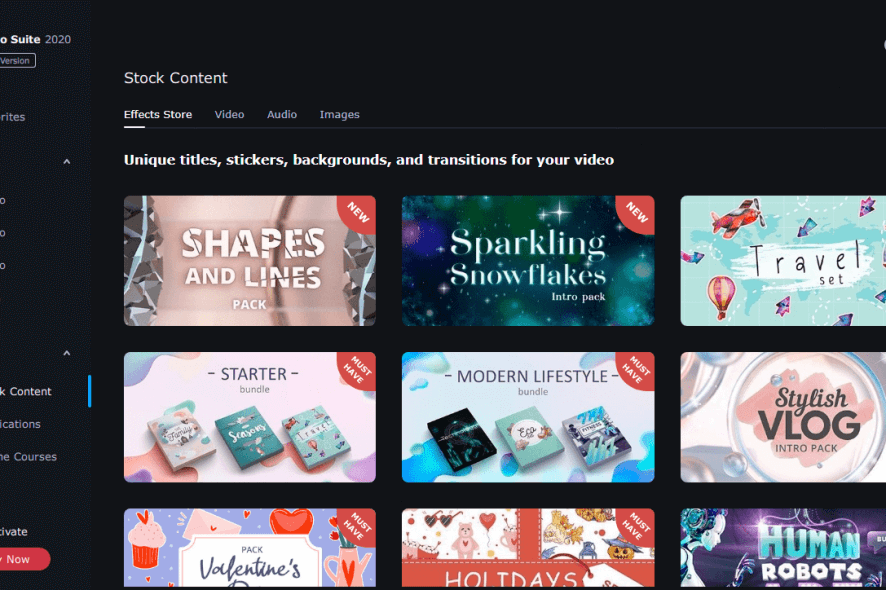
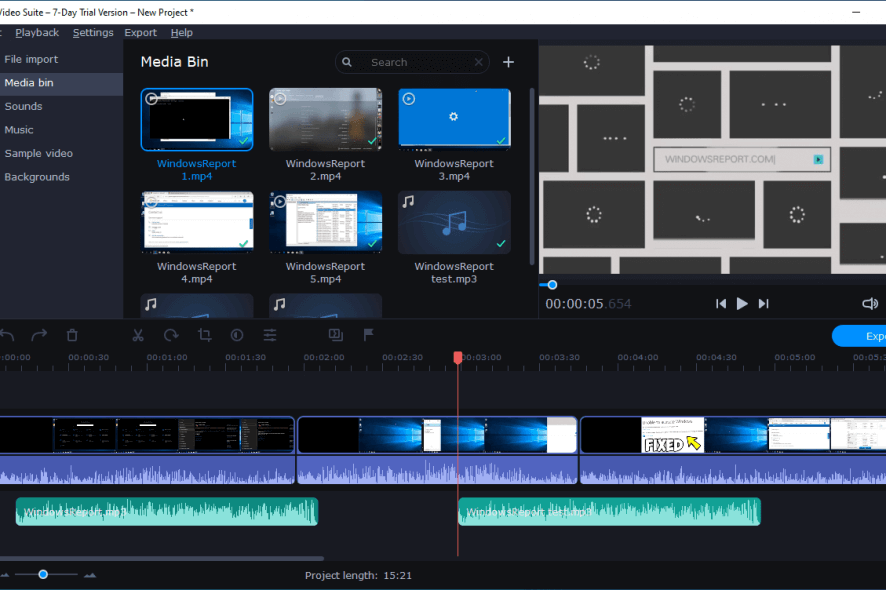
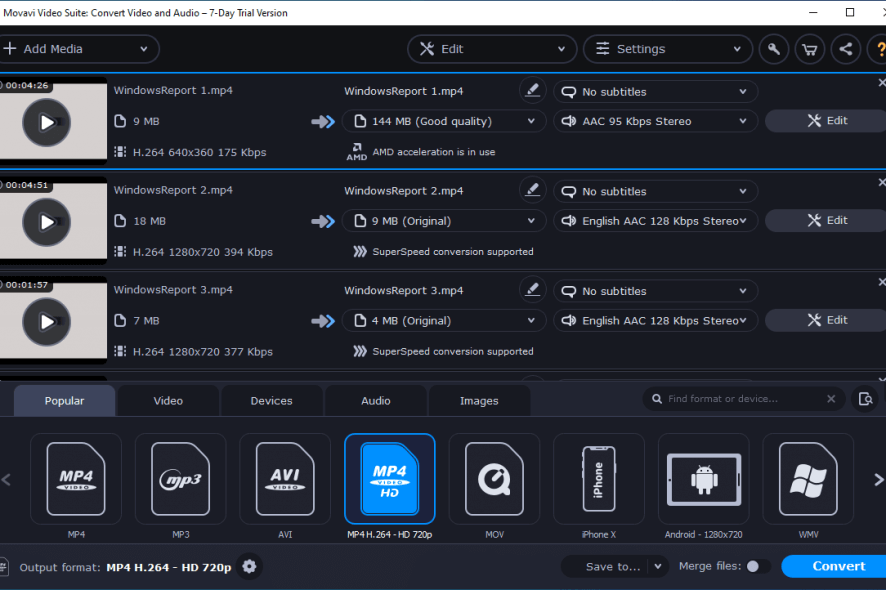
Our Review
- Pros
- Good-looking interface and rich video tools
- Extensive stock content available for free
- Great for beginners and skilled users alike
- Cons
- A bit expensive
Movavi Video Suite includes Video Editor Plus, Video Converter Premium, and Screen Recorder. If you don’t need the entire software suite, you can separately download, install, and use those applications.
Before getting our final verdict for Movavi Video Suite, take a look at the system requirements, editions, setup procedure, interface, and set of features we described below.
Movavi Video Suite system requirements
The setup kit is pretty large, so make sure your system meets these requirements before download:
- Processor: Intel, AMD, or a compatible CPU at 1 GHz or newer
- Display: 1024 x 768 resolution with 32-bit colors, or better
- OS: Windows 10, 8, 7, Vista, XP, 2000 (either 32-bit or 64-bit)
- RAM: at least 256 Mb for XP and 2000, 512 Mb for Vista, 1 Gb for 10, 8, 7
- HDD: minimum 250 Mb free hard disk space for program installation, 2 Gb for video tasks
- MOV file processing: QuickTime Player
- For capturing analog video: VHS capture device
- Other: administrator rights
Movavi Video Suite free trial
Unfortunately, there’s no forever-free version for Movavi Video Suite. But you can check out its extensive set of options and configuration settings during a 7-days free trial. There are some feature limitations, too.
You can’t save more than half of each audio file. Furthermore, a watermark is applied to all videos you export with the tool. To bypass these restrictions, you have to purchase Movavi Video Suite. There’s a 1-year subscription plan available for 1 PC.
How to install Movavi Video Suite
When setting up Movavi Video Suite on your PC, you can review and accept the license agreement, and pick the language and destination folder.
It’s also possible to add the Movavi Video Converter component to the file explorer’s context menu, as well as to launch the screening module on startup.
The setup itself doesn’t take long. Once it’s over, you can reach the main window right away by clicking Start.
How to use Movavi Video Suite
A demo welcomes you at launch to demonstrate how to start the video editing module and how to add frequently used tools for quick access. Movavi Video Suite has a dark theme and clear-cut layout that makes it look truly professional.
From the left side, you can easily reach Favorites, Video, Audio, Photo and Data (tools), together with Stock Content, Applications, and Online Courses (extras).
Excellent tools for movie production enthusiasts
Taking everything into account, Movavi Video Suite turns out to be an excellent video suite, particularly for movie production enthusiasts. It’s wrapped in a user-friendly interface and features a comprehensive set of intuitive tools dedicated to audio, video, and images.
However, you should expect that Movavi Video Suite uses a considerable amount of RAM, which is normal. Although the free edition gives you a great opportunity to test everything it has to offer, it’s necessary to get a subscription plan for Movavi Video Suite if you want to enjoy all features, without any restrictions.
Movavi Video Suite FAQ
- Is Movavi Video Suite free?
No, Movavi Video Suite isn’t free to use, but you can check out all its features in the 7-days free trial at no cost. Some features are restricted, however, as we mentioned earlier.
- Is Movavi Video Suite safe?
Besides the fact that Movavi Video Suite is a legitimate software product, it doesn’t contain any malware, so it’s perfectly safe to download, install, and use.
- Does Movavi Video Suite trial apply a watermark?
Yes. Although Movavi Video Suite’s trial lasts only 7 days, it also applies a watermark on your output files.
Full Specifications
- Software Version
- 2020
- License
- Free trial
- Keywords
- video, editor, converter
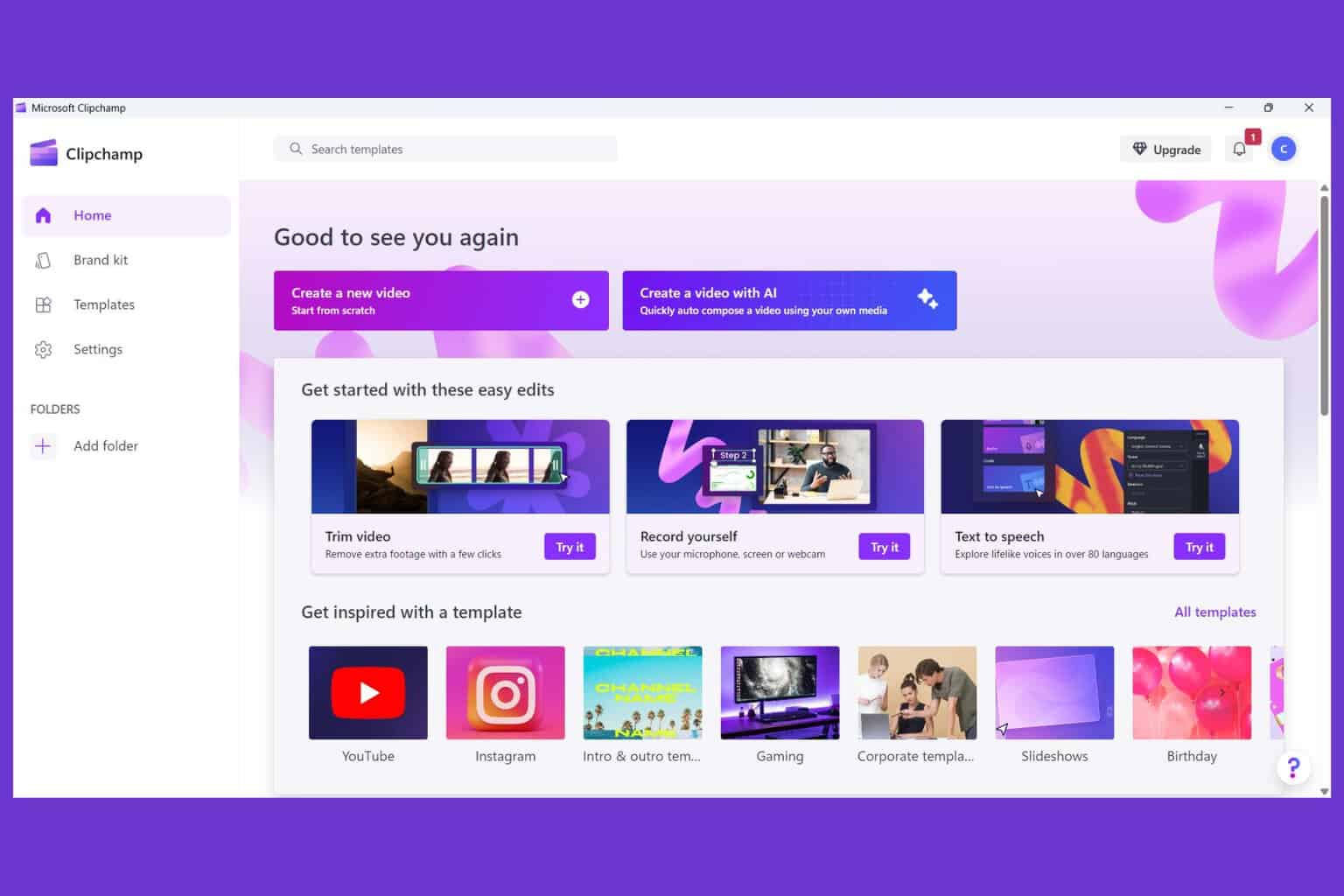

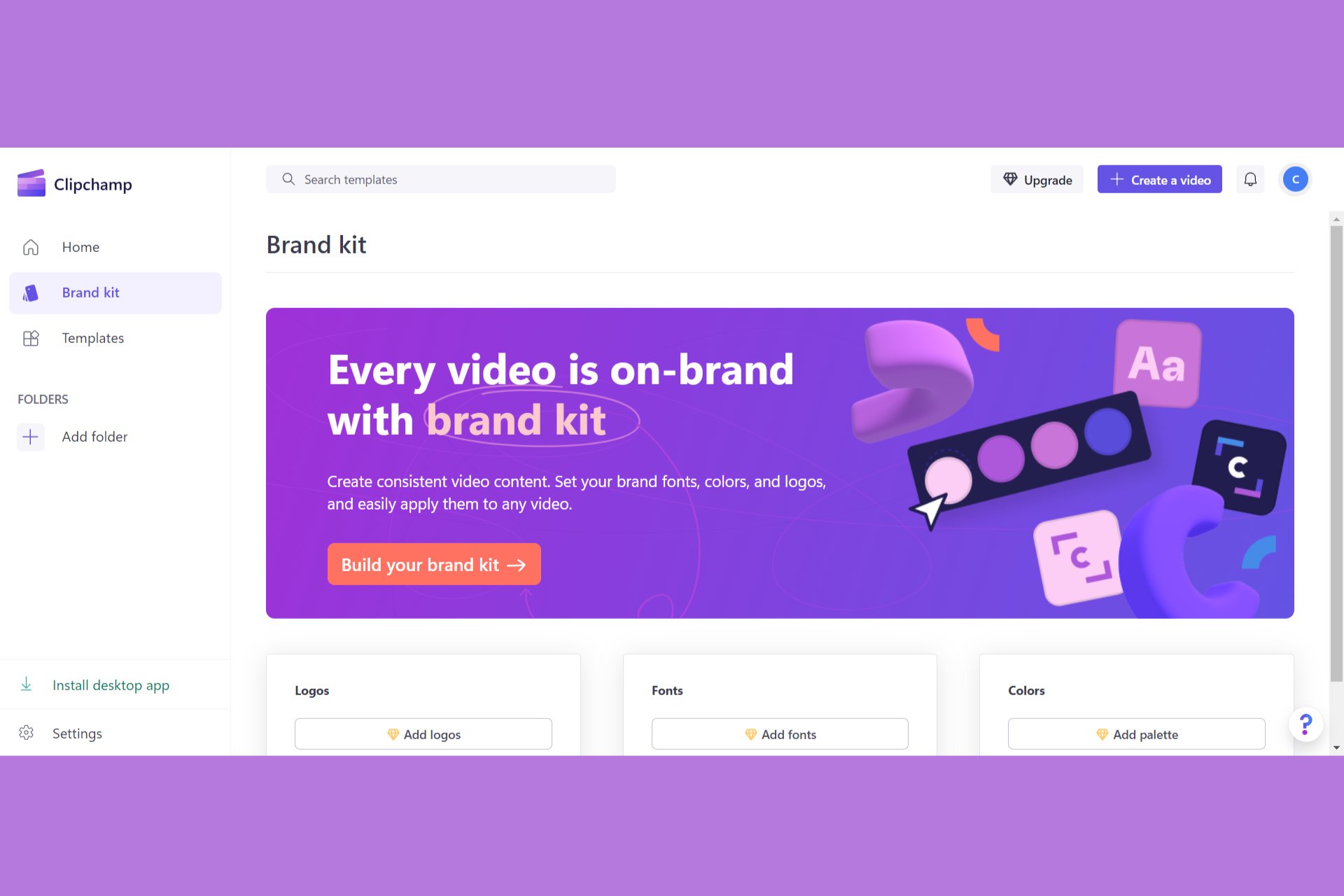

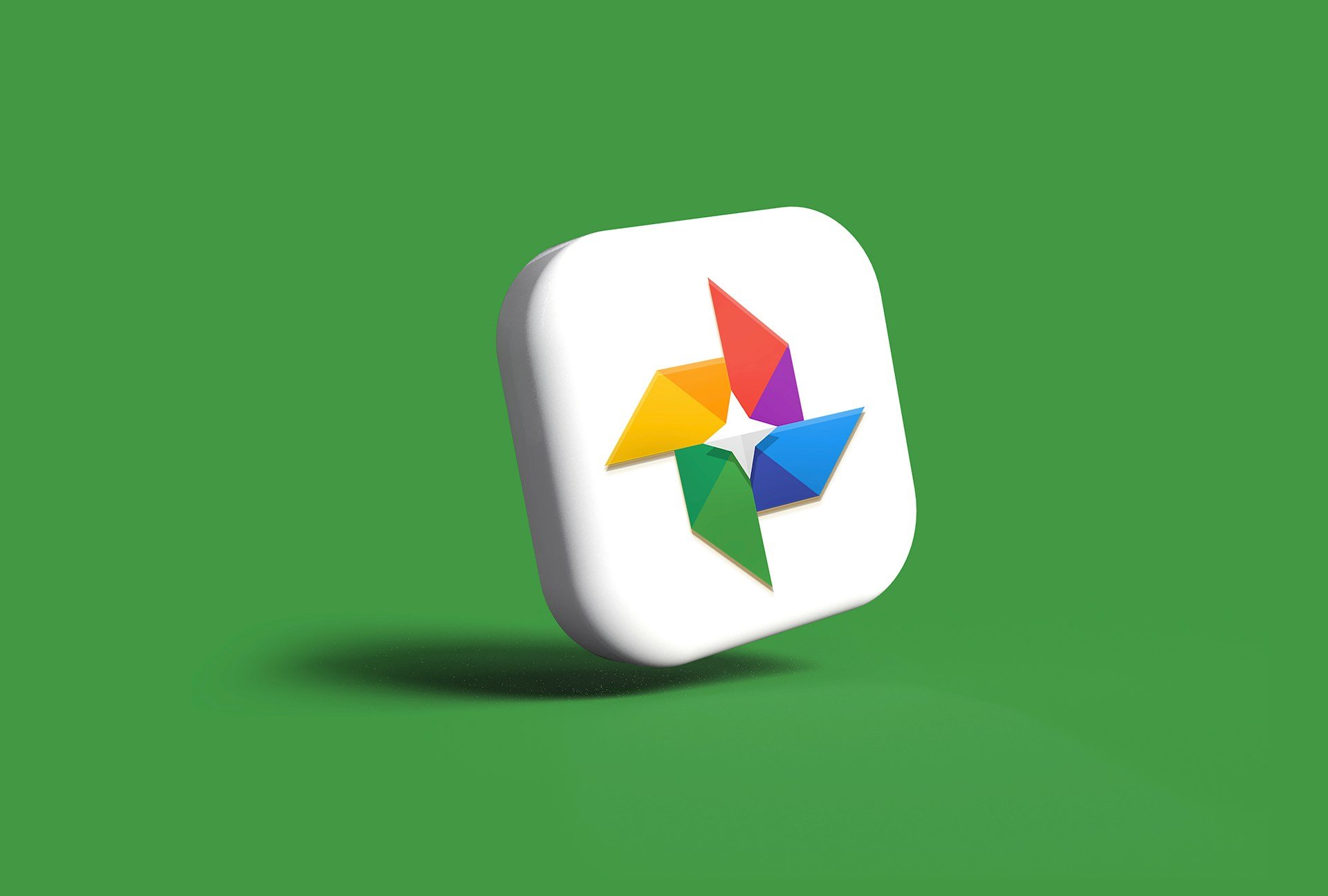



User forum
0 messages