Download Node.js for Windows [Latest version]
1 min. read
Updated on
Read our disclosure page to find out how can you help Windows Report sustain the editorial team. Read more

Node.js is a cross-platform JavaScript runtime environment based on Chrome‘s V8 JavaScript engine. It can be used to program JavaScript code that can be executed outside the web browser.
Most importantly, it’s open-source and released under an MIT license.
What is Node.js used for?
Developers and programmers use it to write command-line tools in JavaScript and perform server-side scripting. If this is all confusing to you, allow us to reiterate.
Server-side scripting helps run scripts server-side in order to generate dynamic content on the web page before actually sending the page to your web browser.
Node.js also unifies web app development by using a single programming language (JavaScript). This saves programmers from a lot of hassle by avoiding using different languages for client- and server-side scripts.
And in case you are worried about a repeating problem, rest assured that you can resolve Could Not Determine Executable to Run error with these solutions. You can also install NVM on Windows to switch between Node versions.
Node.js system requirements
- Operating system: Windows 10
- Architecture: works on 32-bit and 64-bit systems
- Memory: at least 4 GB RAM (8 GB RAM recommended)
- Space: at least 10 GB free space
Overview of Node.js features
-
Node.js features
- Uses asynchronous programming – Node.js-based servers never wait for data returned by APIs, but moves to the next API instead and uses a notification system to manage responses from the previous APIs
- Node.js is fast – it’s built on Chrome‘s V8 JavaScript Engine, so it can execute code very fast
- No data buffering – no data is buffered by Node.js applications; instead, they output chunks of data
- Based on JavaScript – Node.js uses JavaScript programming language
- Open-source – maintained actively by several contributors
- Wide applicability – it can be used in a wide variety of fields
Screenshots
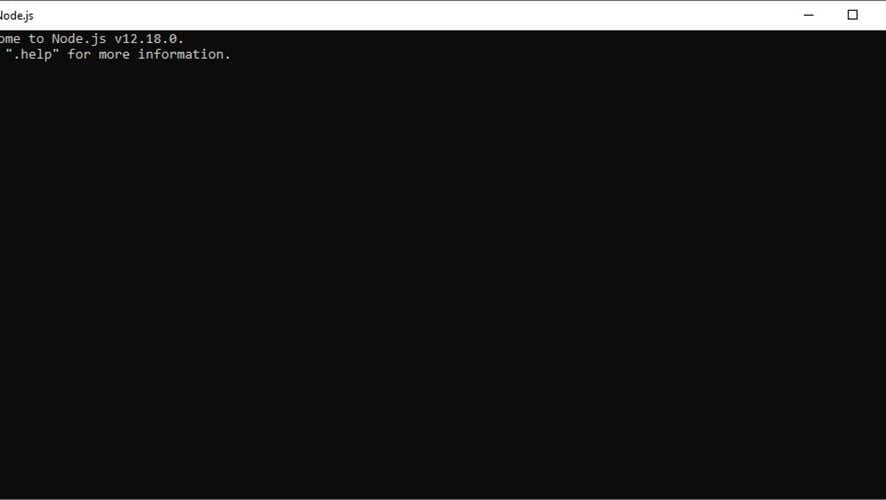
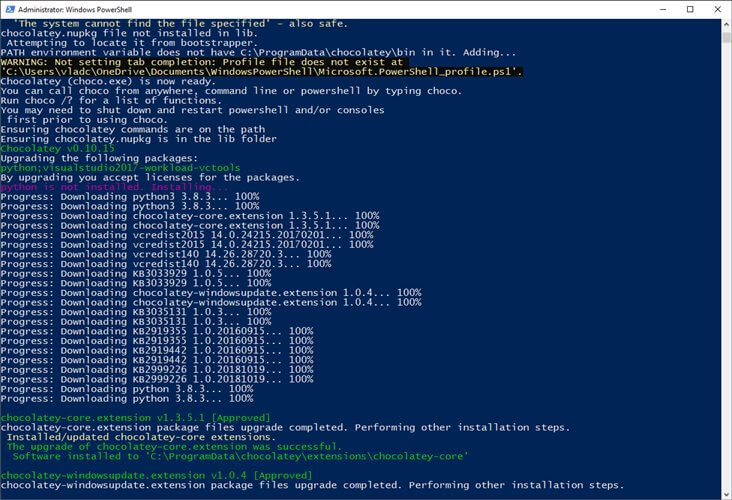
Our Review
- Pros
- Based on JavaScript
- Uses asynchronous programming
- Fast
- Free, open-source
- Lets you stream large files
- Cons
- Scalability not provided
- Not suitable for CPU-intensive tasks
How to install Node.js?
- Head to the Node.js download page
- Select the installer you want to download
- Launch it once it finishes downloading
- Accept the License Agreement
- Choose a destination path
- Customize the setup
- Toggle necessary tool deployment
- Hit Install
Once you’ve hit the Install button, all you have to do is wait. Node.js will be shortly installed to your PC with no additional assistance required on your side.
However, once the setup’s done, you might need to confirm the setup of the additional tools mentioned before. And then wait some more, but that’s it, we promise.
What is Node.js?
To put it simply, Node.js is a free, open-source server environment that runs on a wide variety of platforms, including Linux, Unix, Mac OS, and Windows.
It uses JavaScript and allows programmers to develop server-side scripts that can generate dynamic web content and deliver it to the end-users in their web browsers.
Node.js vs PHP/ASP
In order to highlight Node.js’s capabilities, we’re going to briefly illustrate a comparison between it and PHP/ASP.
The comparison will comprise the way each service handles file requests. At this point, it’s worth mentioning that Node.js uses asynchronous programming.
PHP/ASP file request handling:
- Delivers the file request to the computer’s file system
- Stands by for the file system to open and read the file‘s content
- Grabs the content and returns it to the client making the request
- Stands by for the next request
Node.js file request handling:
- Delivers the file request to the computer’s file system
- Stands by for the next request (already able to handle another request)
- Returns the file content to the client whenever the file system opens and reads the file
What does Node.js do?
You can use Node.js to:
- Create dynamic web page content
- Generate, read, open, delete, write, and close server files
- Modify, add, or delete data in databases
- Collect form data
- Manage packets through bower, npm, jspm
- Create back-end applications
- Develop desktop applications
- Manage modules, as well as run tasks and automate them
- Build neural networks
- Develop chatbots
Every Node.js project will result in a Node.js file that will have the .js extension. Same as JavaScript. Provided that you won’t forget to save your project, that is.
The Node.js file will comprise various tasks to be executed upon certain events (triggers). For instance, when someone accesses the server or a specific port, certain tasks will be executed.
Node.js is a powerful tool
To sum it up, Node.js can be a powerful tool if in the right hands. You can use it to create dynamic web page content, perform server-side scripting, create back-end applications, develop chatbots, and even build neural networks.
It’s based on JavaScript and lets you save your project files with the same extension (.js). Last, but not least, it’s free and open-source, with a lot of contributors actively maintaining it.
FAQ: Learn more about Node.js
- What is Node.js?
Node.js is a free, open-source JavaScript runtime environment based on Google Chrome‘s V8 JavaScript engine that can execute code outside of a web browser.
- What is Node.js used for?
You can use Node.js for a lot of projects, including back-end app development, neural networks, chatbots, form data collection, database data handling, and module management.
- How to update Node.js?
You can either download the latest version of Node.js from the official website and install it on your PC or install the n module and update it through the terminal. Check out our article on how to update Node.js for more information.
[wl_navigator]
Full Specifications
- License
- MIT
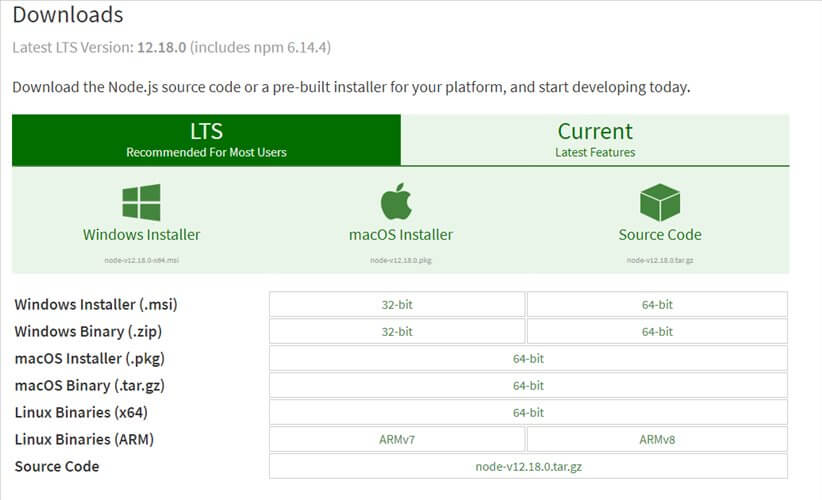
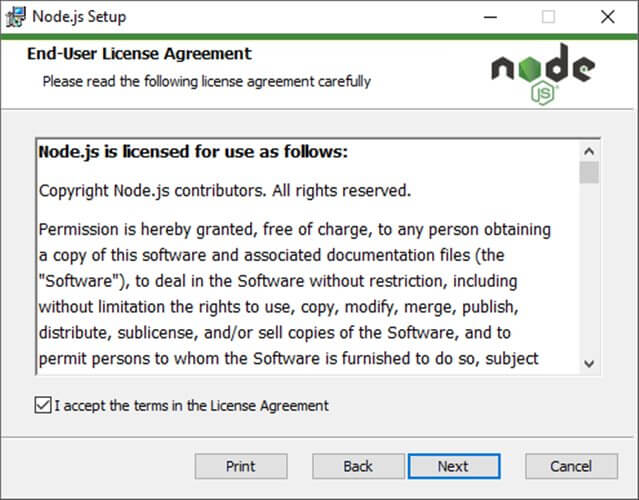
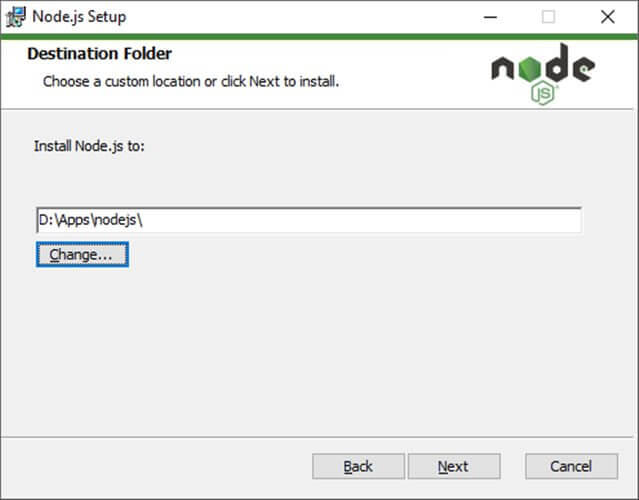
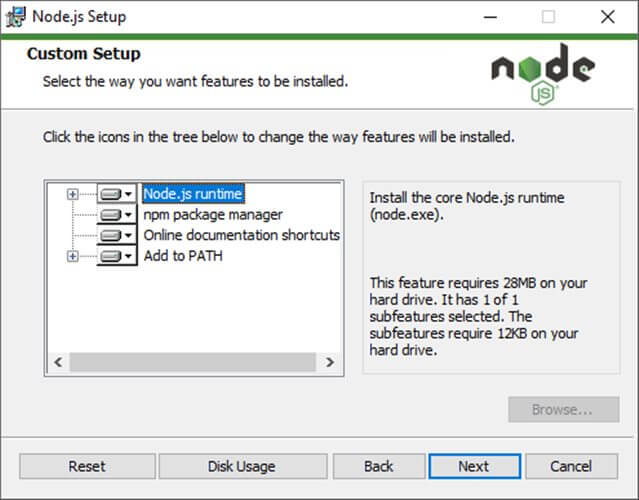
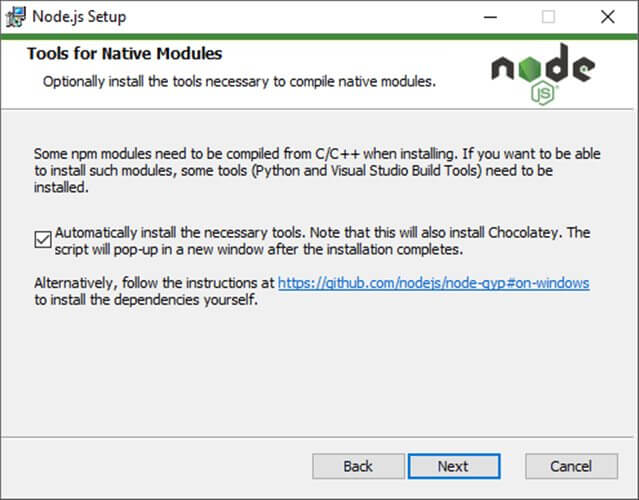
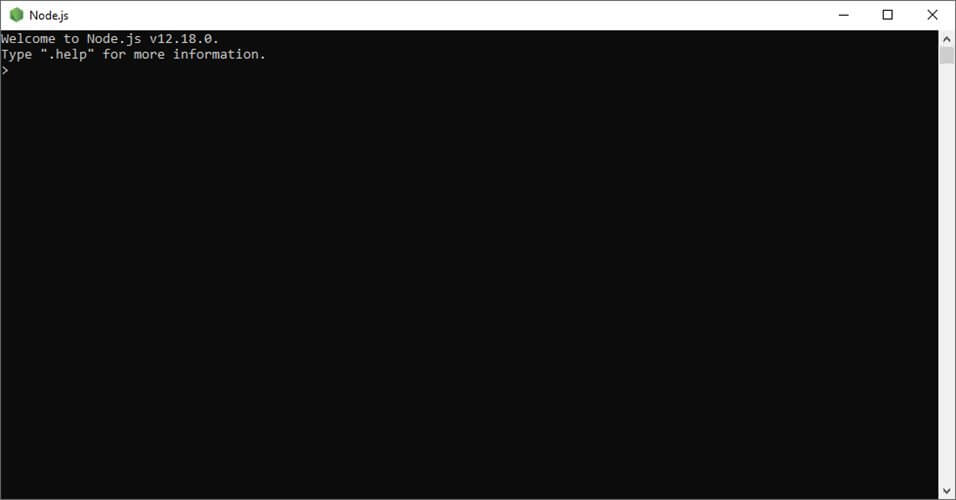
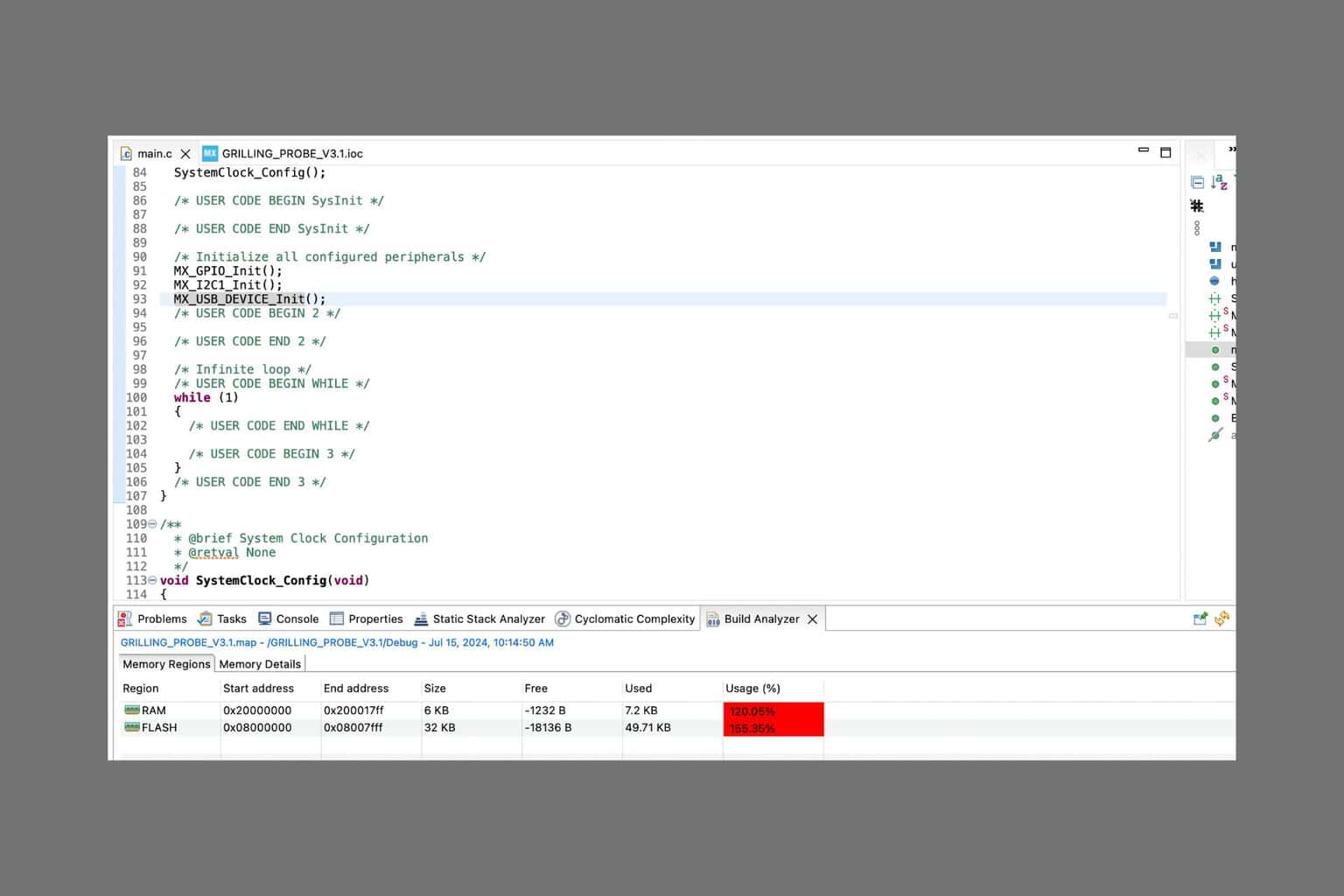
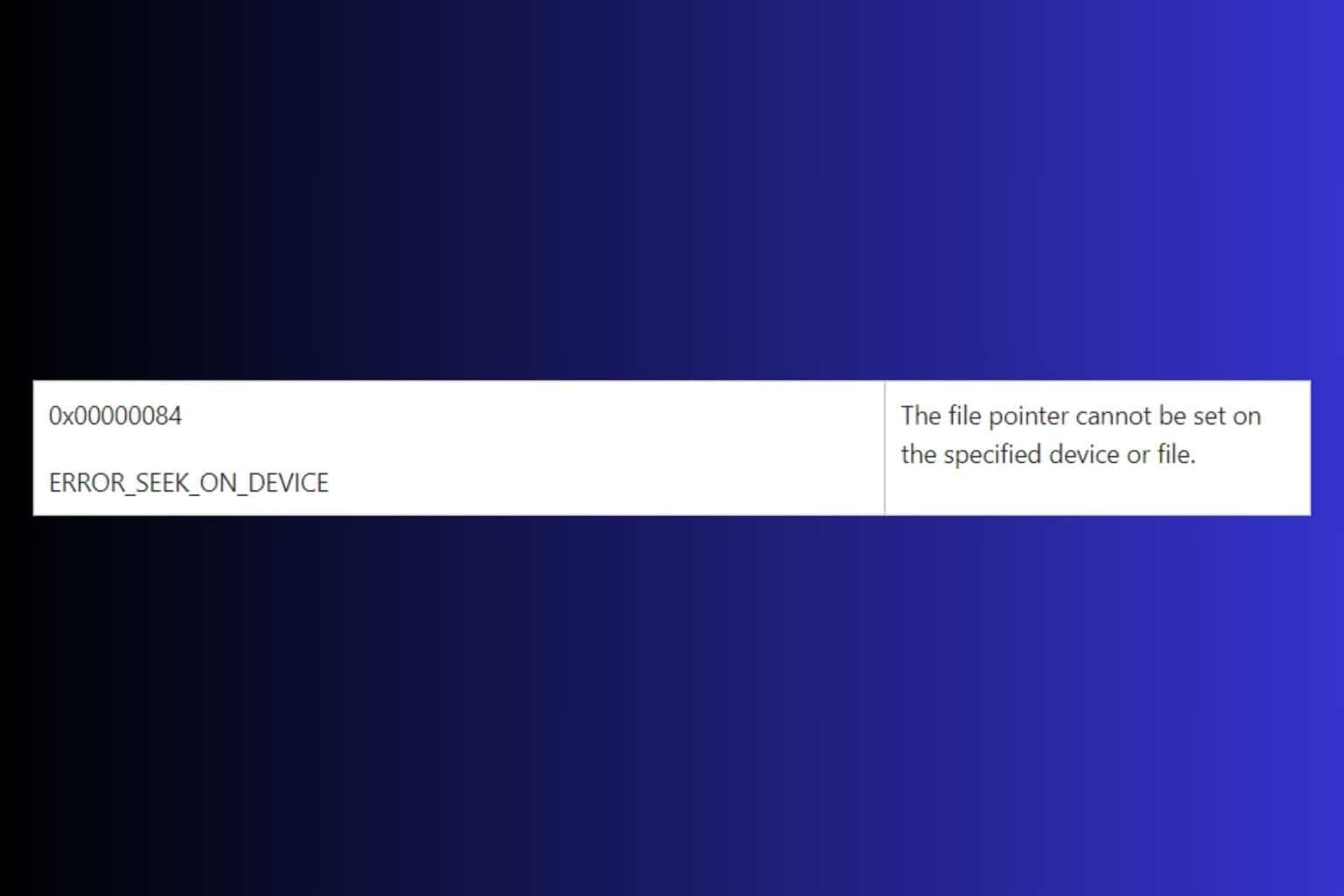
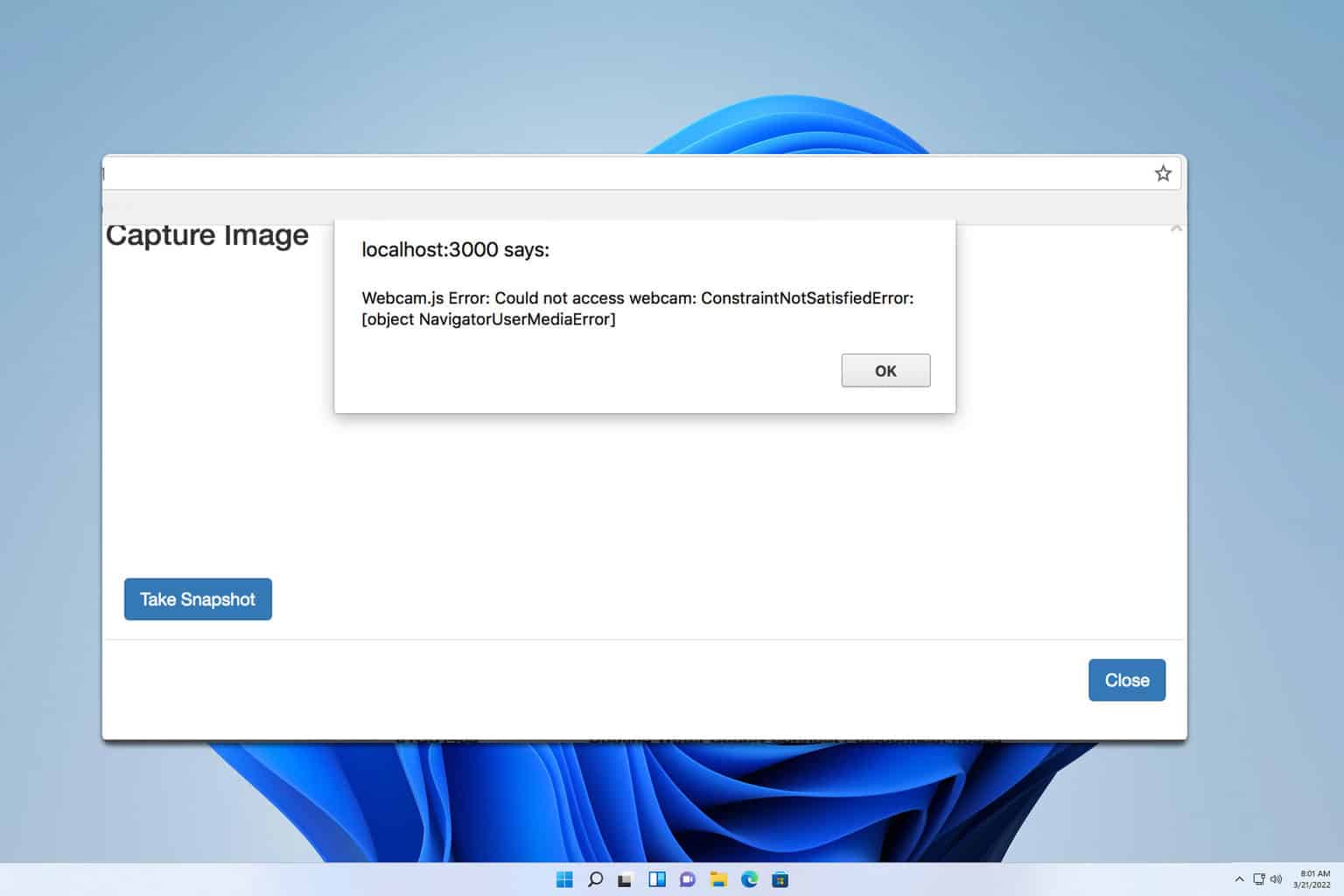
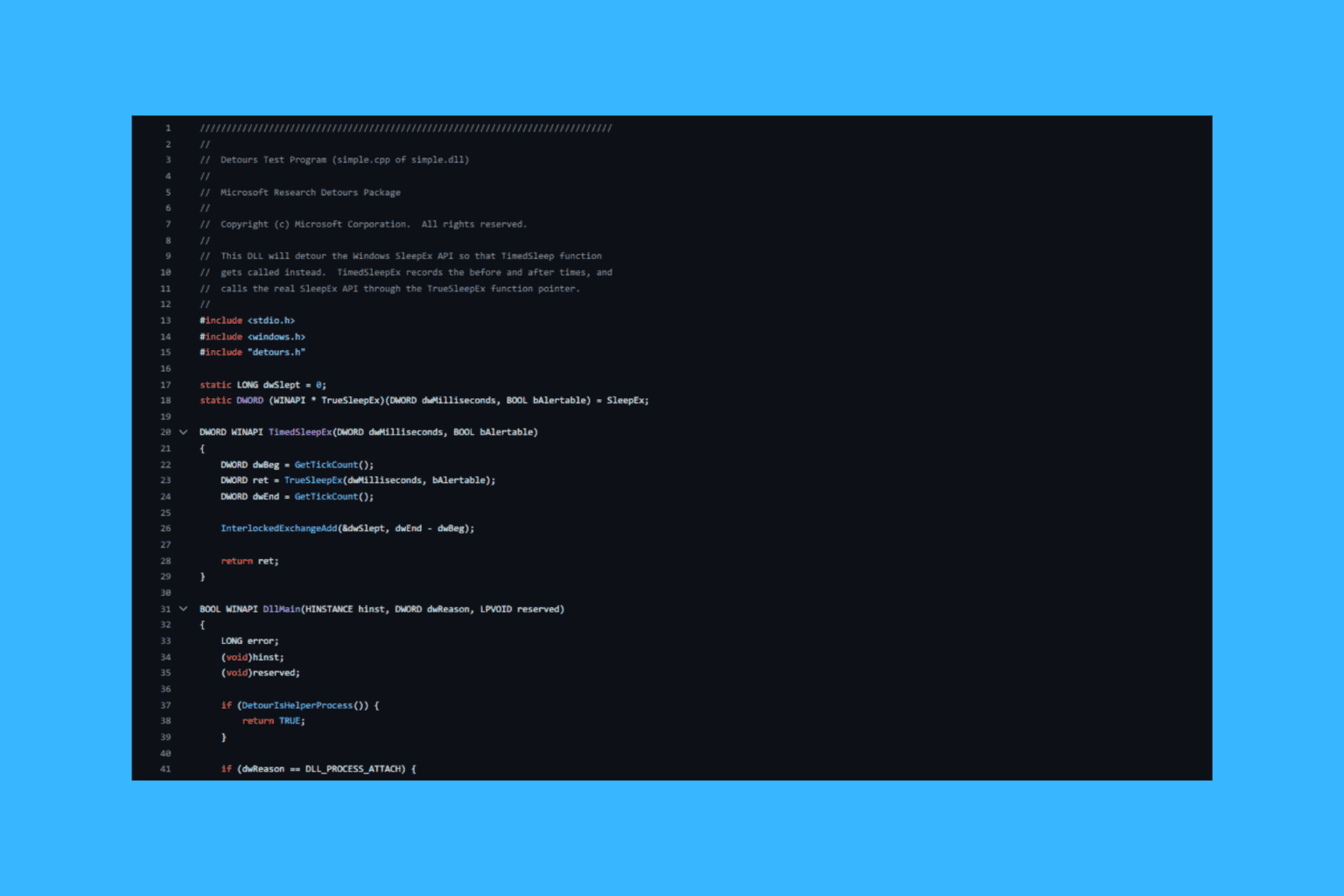

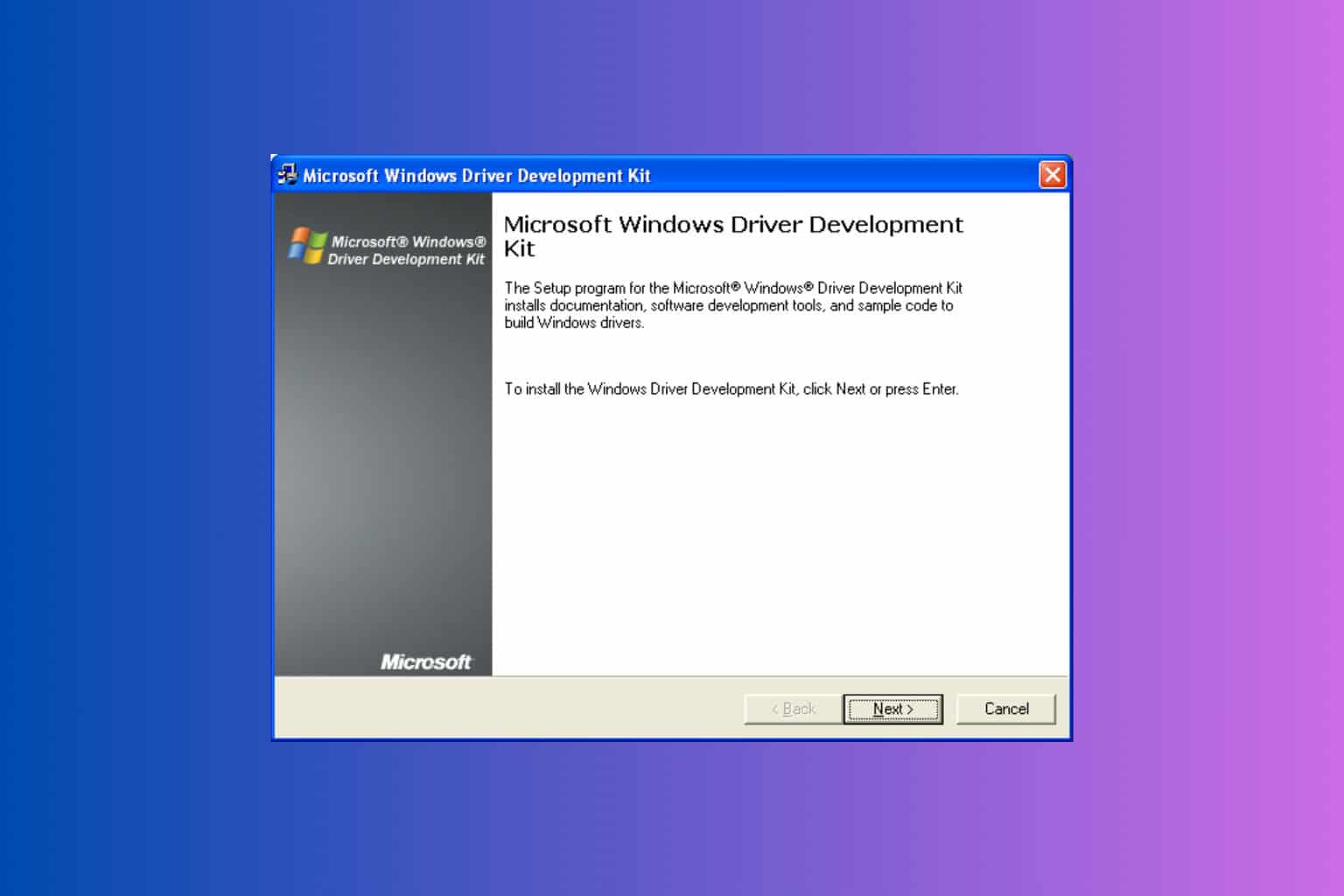
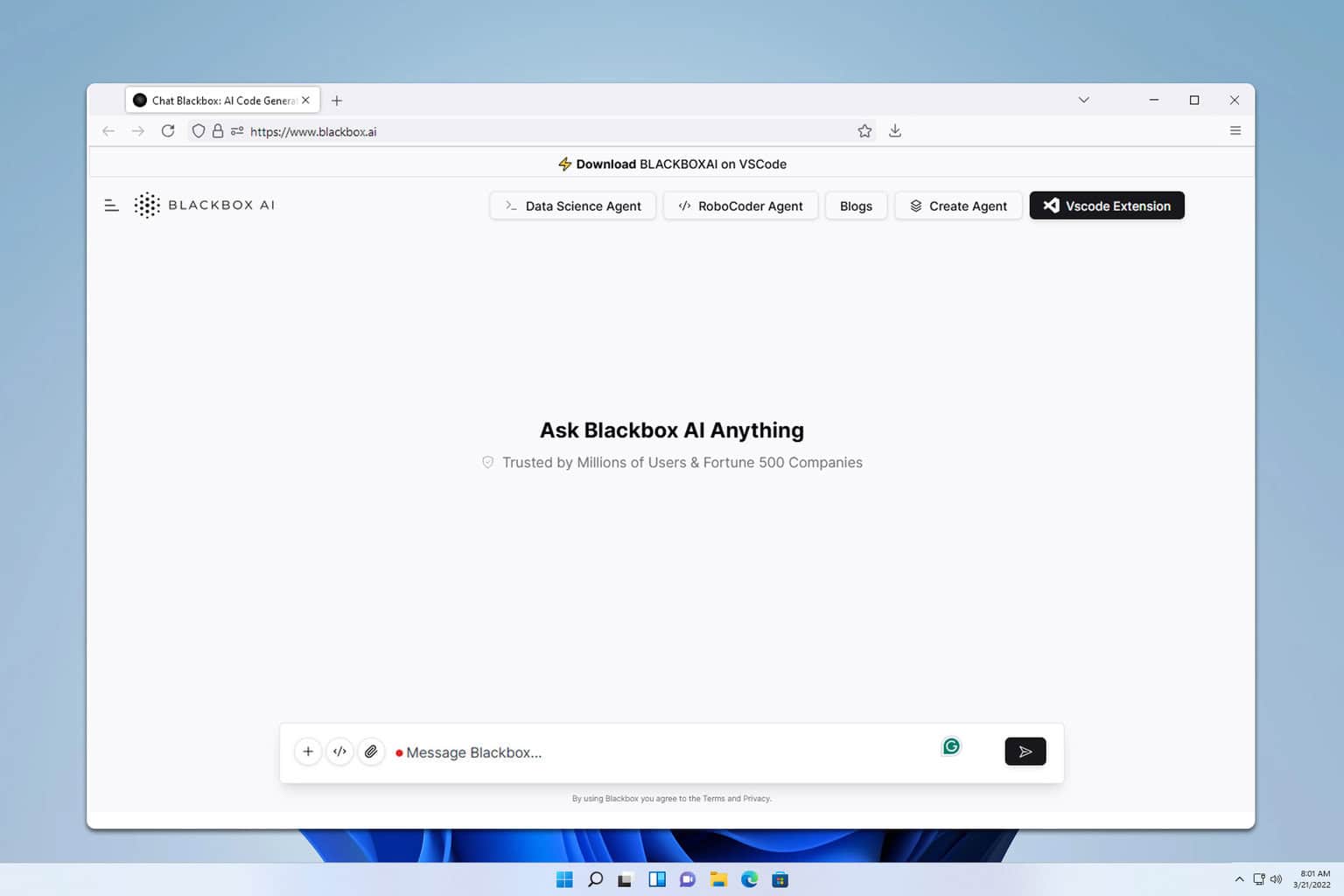

User forum
0 messages