How to clone virtual machines in VMware
3 min. read
Updated on
Read our disclosure page to find out how can you help Windows Report sustain the editorial team. Read more
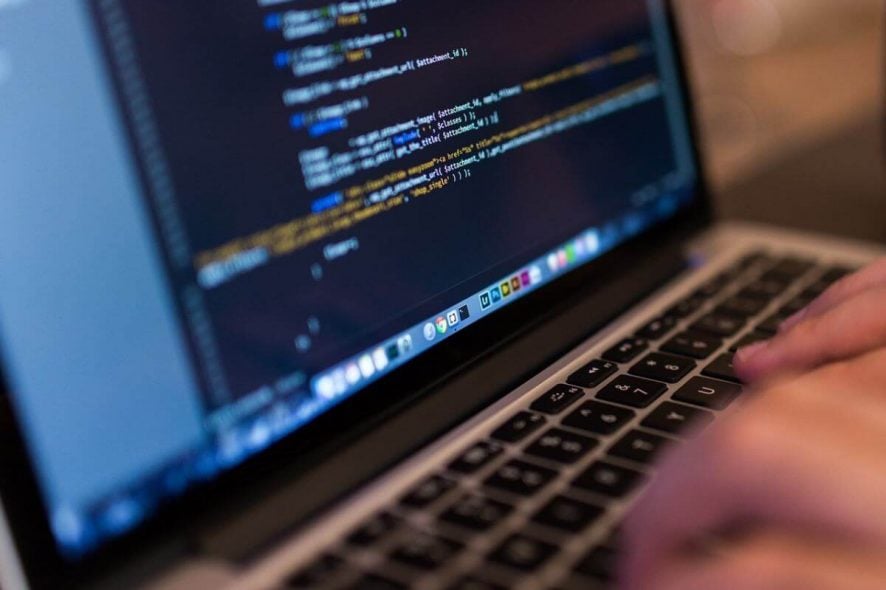
Virtual machines are emulations of computer systems. They can play the role of physical computers. So, you can use multiple operating systems on the same physical machine.
Cloning virtual machines allows users to test certain computer architectures in a safe environment. At the very worst, you can break a clone operating system, but not the original one.
So, with a virtual machine, you have an entirely new computer available on your physical machine. The virtual machine behaves like a real computer, with virtual hardware devices.
However, cloning virtual machines is not as easy as might seem. Today we will show you how to do this operation in VMware.
Create clone virtual machines in a few easy steps
First and foremost, you can’t clone a virtual machine if you’re connected directly to an EXSi host. So, to clone a virtual machine, you should connect to vCenter Server.
Then, you must follow the steps below.
- Open the VMware vSphere or Infrastructure Client and sign in.
- Select from the inventory the virtual machine you want to clone.
- Choose if the virtual machine should be powered on or off when you clone it.
- Right-click on the virtual machine selected.
- Choose Clone from the context menu.
- Follow the on-screen instructions.
- You can clone the entire virtual machine to a single location, or you can move certain virtual machine disks to other locations.
- Complete the steps from the on-screen instructions to begin the clone operation.
It is worth mentioning that you can choose a live option (when the virtual machine is powered on) for the VMware VirtualCenter 2.5 and later versions.
So, if you have an older version, it is recommended to update VirtualCenter to made this option available.
What to do if VMware is not booting? Check out this guide to solve the problem in no time!
Conclusion
Before you power on the virtual machine clone, you should know some important aspects.
The clones have a new UUID (Universally Unique IDentifier).
Also, the new virtual machines get new MAC addresses if they have virtual network adapters. So, some software can be affected by this change.
However, the clone might share IP addresses and computer names with the original operating systems. We also have a great guide best settings for VMware running Windows 10, so don’t miss it.
Did our article help you clone a virtual machine in VMware? Do let us know in the comments section below!








User forum
0 messages