Something Went Wrong Gmail Error: How to Fix It
Addressing permission issues, cookie problems, and faulty extensions will get you back to an error-free sign-in
3 min. read
Updated on
Read our disclosure page to find out how can you help Windows Report sustain the editorial team. Read more
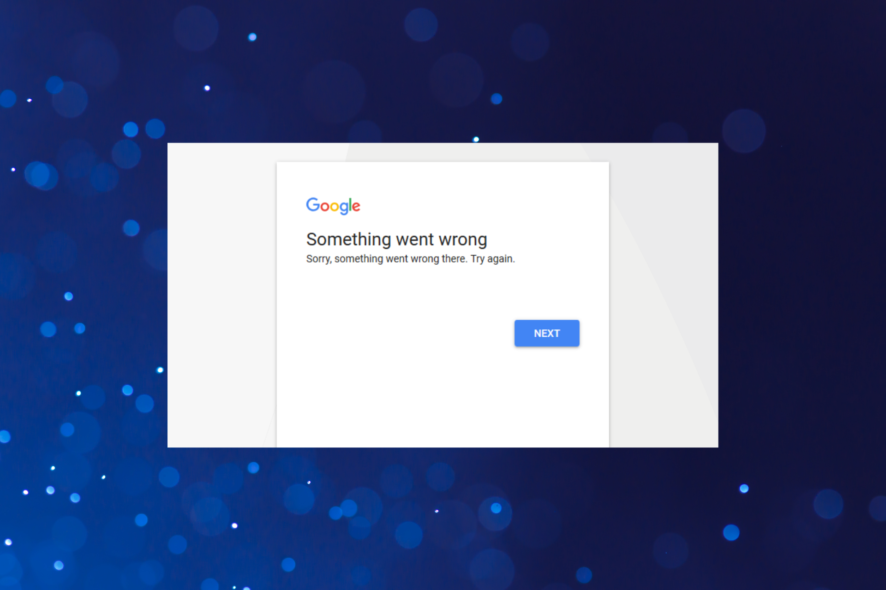
The Something went wrong error message prevents you from accessing your inbox. Outdated account settings could be the cause, as well as incorrect passwords or problems on Google’s end.
Let’s see how you can get rid of this and sign into your email account.
How do I fix the Something went wrong Gmail error?
First, run a speed test to rule out slow internet (below 5 Mbps could become a problem)as the culprit. Then, check the Google Workspace Status Dashboard and see if there are any issues with Gmail.
But if you have a decent connection and Google is up and running and still get the error, try the options below:
1. Clear browsing data
 NOTE
NOTE
- Launch Google Chrome, and press Ctrl + Shift + Del to open the Clear browsing data box.
- Make sure to select All time as the Time range.
- Tick all the three checkboxes here, and then click Clear data.
2. Disable extensions
- Open your browser, go to Settings/Options, and select Extensions/Add-ons.
- Uncheck/toggle off all the extensions that are enabled.
- Go back to the Gmail login page and try to sign in again.
- If the issue is fixed, re-enable each extension one by one and check again until you find out which one caused the problem.
3. Reinstall your browser
- Press Windows + R to launch the Run command, enter appwiz.cpl in the text field, and click OK.
- Select Google Chrome from the programs listed here, and then click on Uninstall.
- Follow the on-screen instructions to complete the process.
- Once done, go to the official Chrome website, download it, and then install the browser all over again.
4. Flush DNS
- Press Win + R, type cmd, and press Enter.
- Type
ipconfig /flushdnsand press Enter. - Restart your browser and try accessing Gmail again.
5. Check firewall settings
 NOTE
NOTE
- Press Windows key + R and type control panel and press Enter.
- Go to Security and Maintenance.
- Click on the Allow app or feature through the Windows Defender Firewall option.
- Click Allow another app and add the browser or email client you use to access Gmail. Check both the Private and Public boxes and save your settings.
6. Try a different browser
If all else fails, consider trying another browser and if it works out, maybe make a permanent switch. If we were to make a suggestion, we’d bet on Opera One.
Why?
It’s fast, safe, and has built-in features that could overcome online restrictions that can cause Gmail something went wrong errors – including a free VPN.

Plus, it’s highly customizable and makes multi-tasking way easier. You can check your emails and answer to messages on WhatsApp from the same tab.

Opera One
Manage emails easily, and stay safe with the ad-blocker and VPN for uninterrupted daily tasks.We hope that one of these solutions helped you to fix this Gmail error message, and we have solutions even if your Gmail is not loading properly. Let us know if you need more help in the comments below.
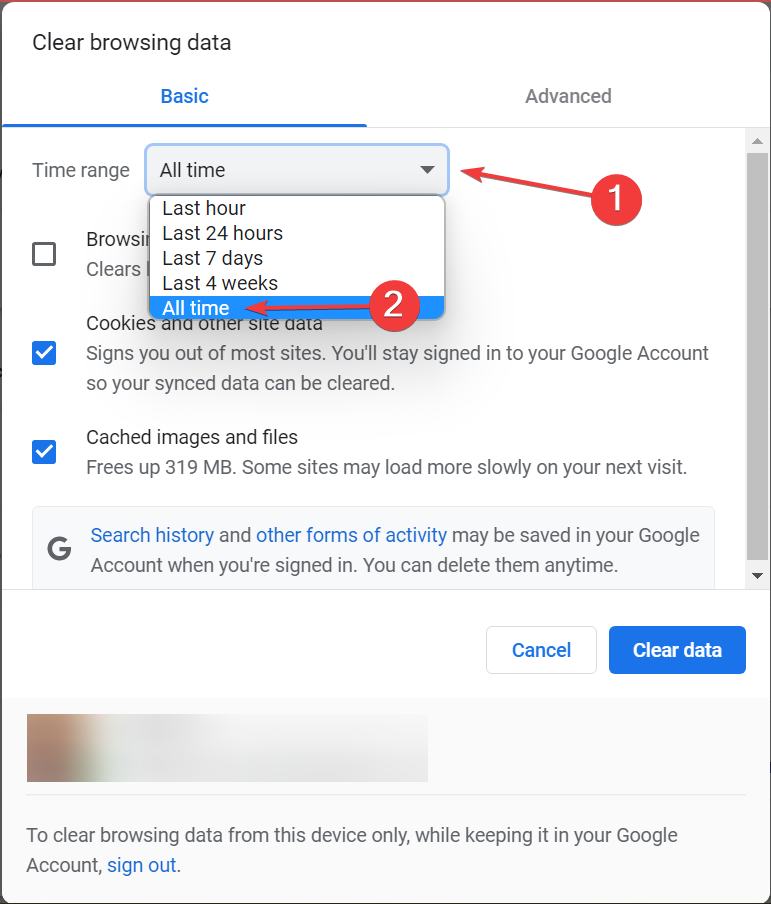
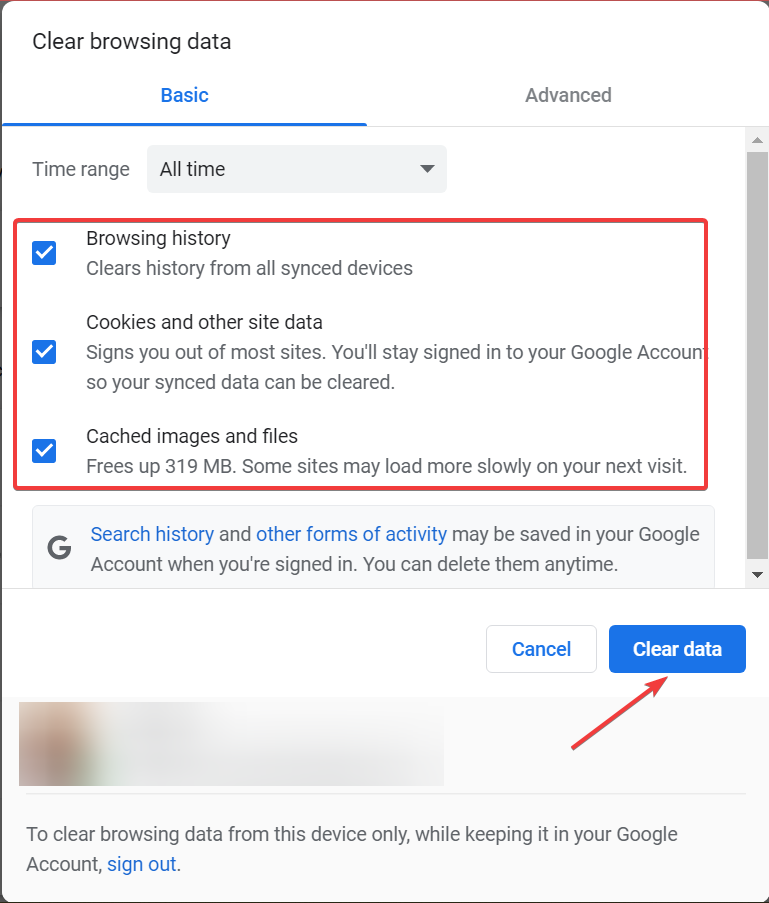
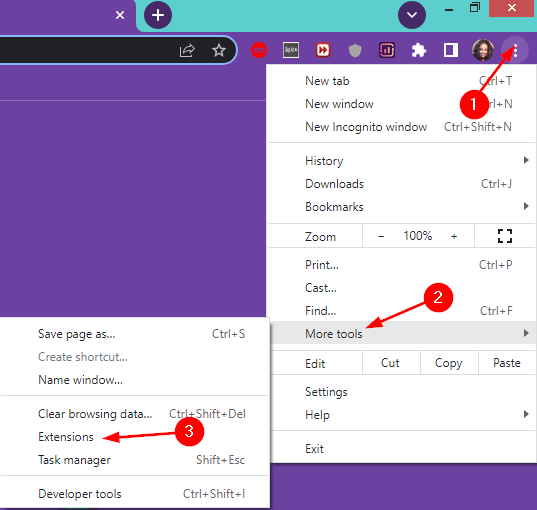
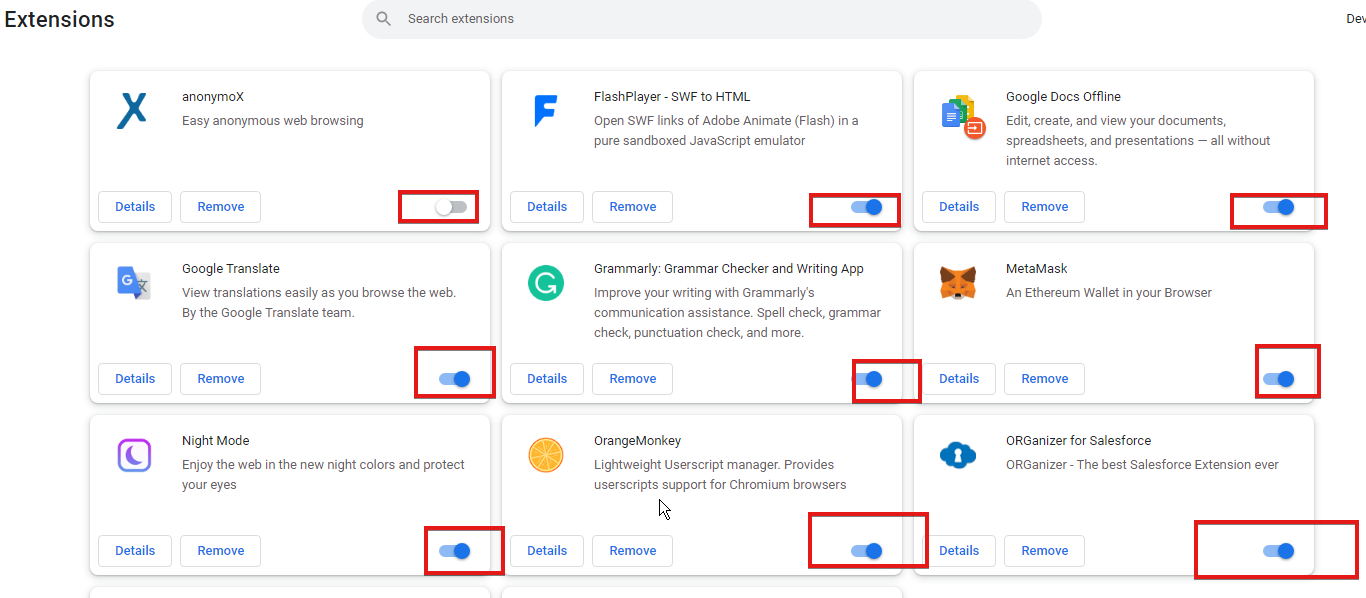
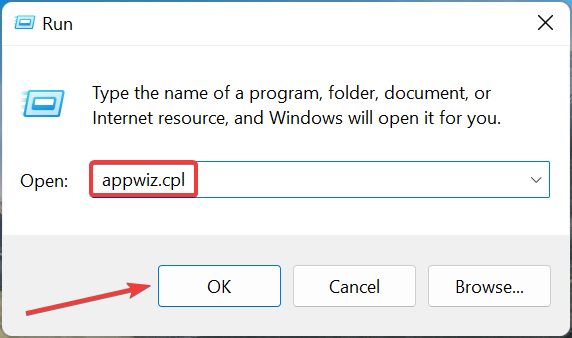
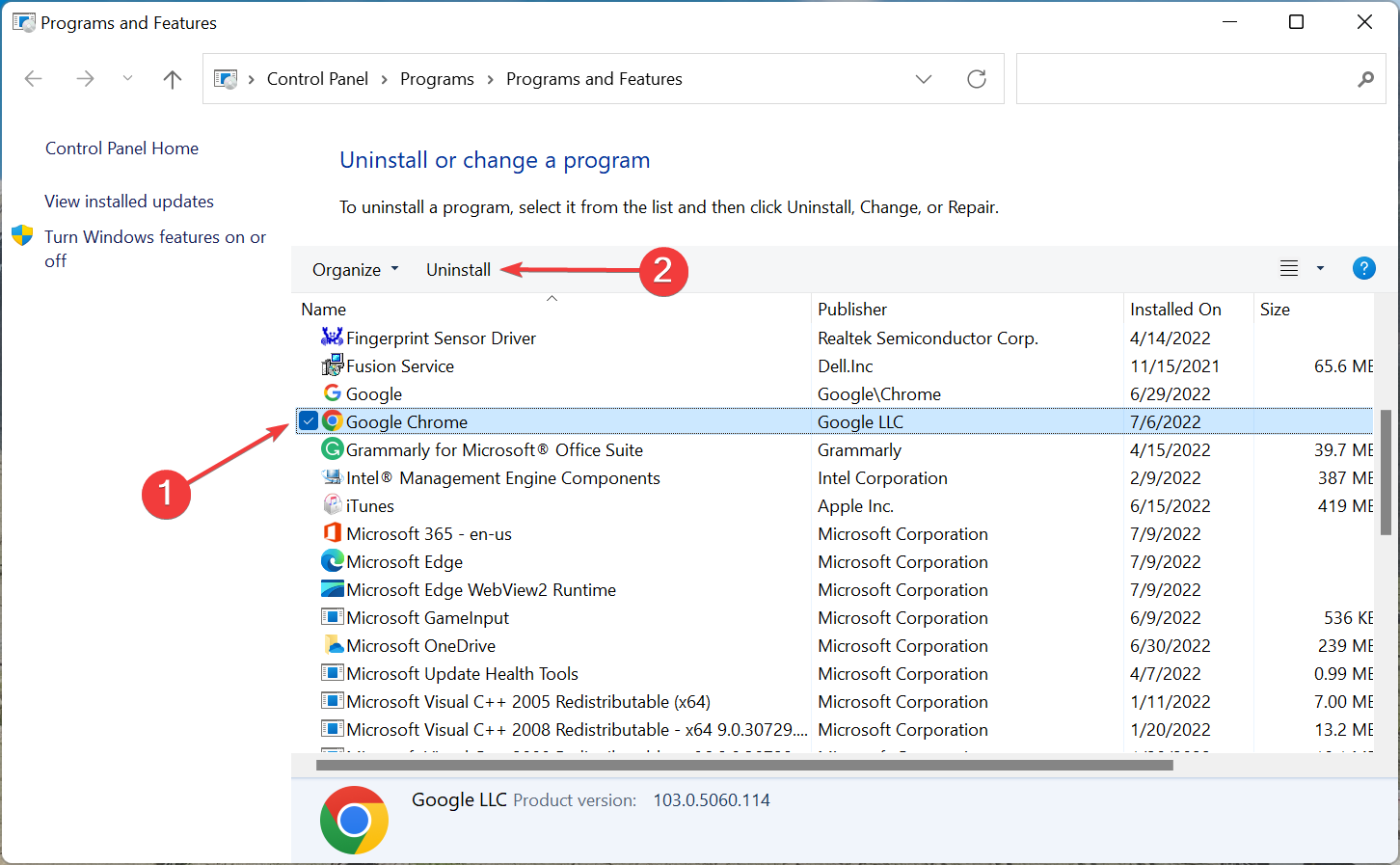
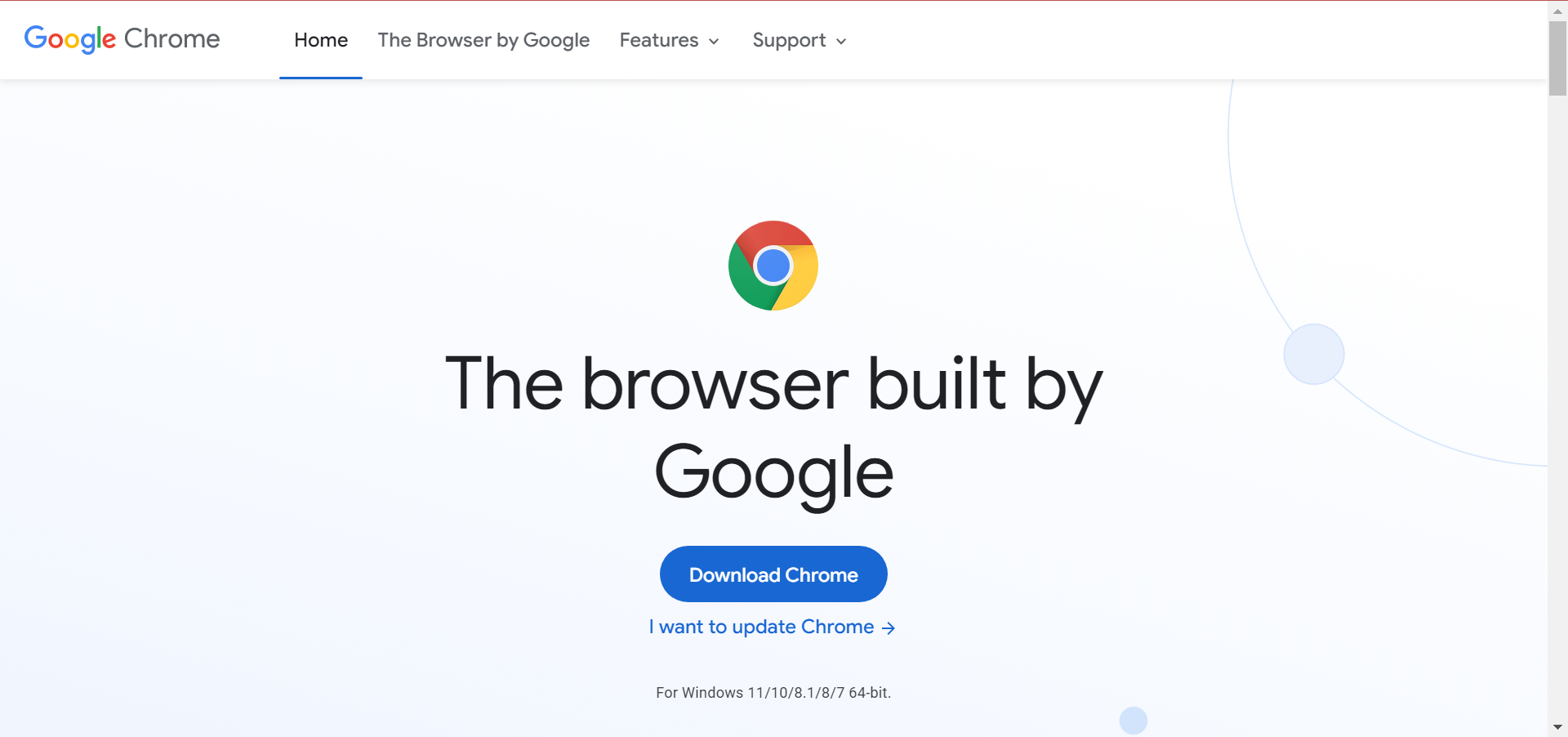
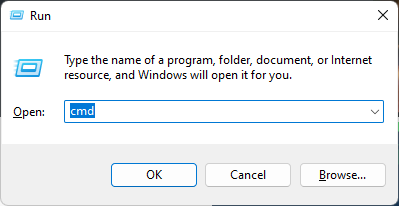
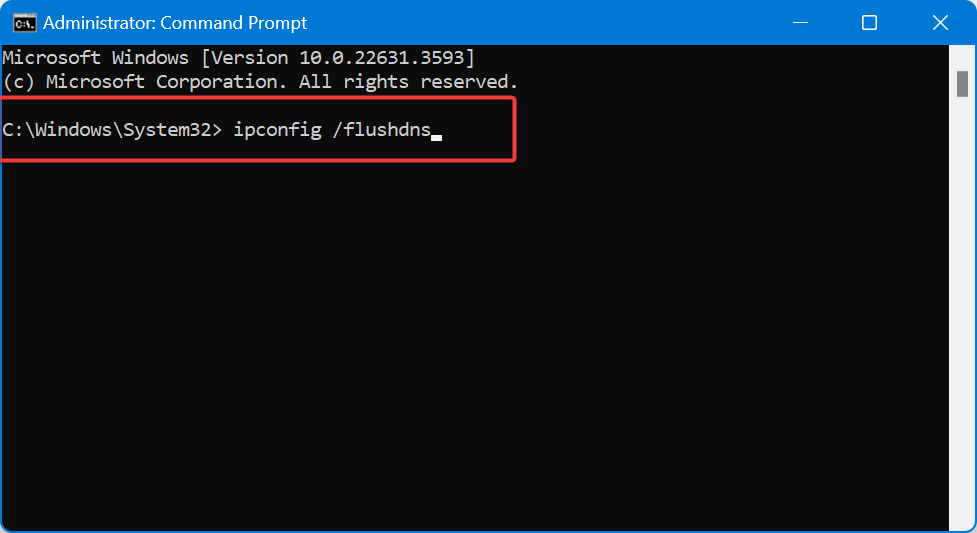

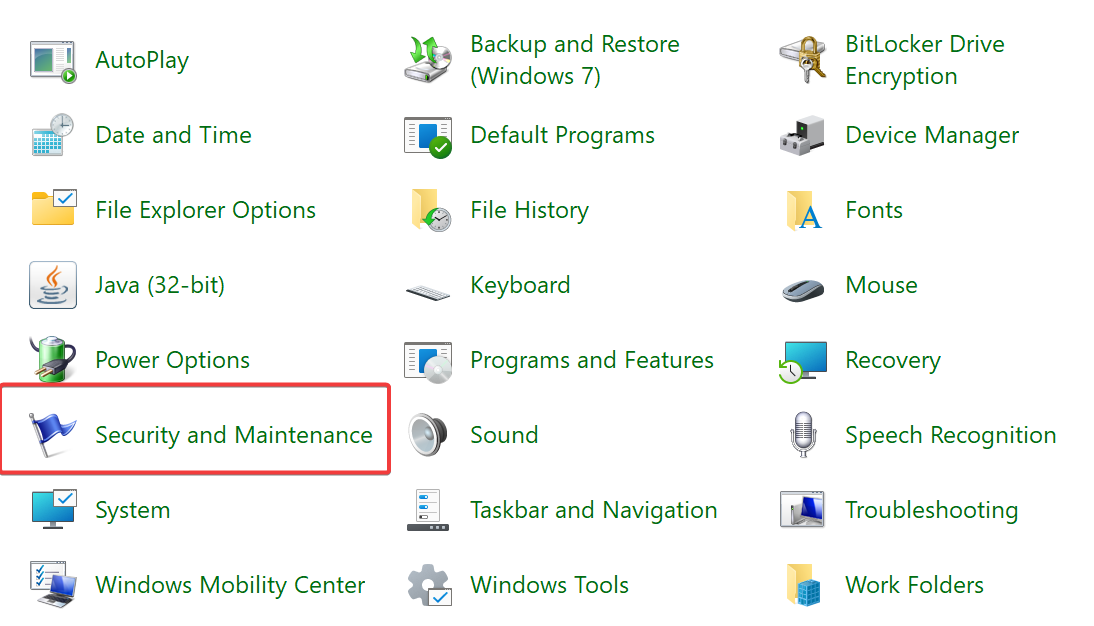
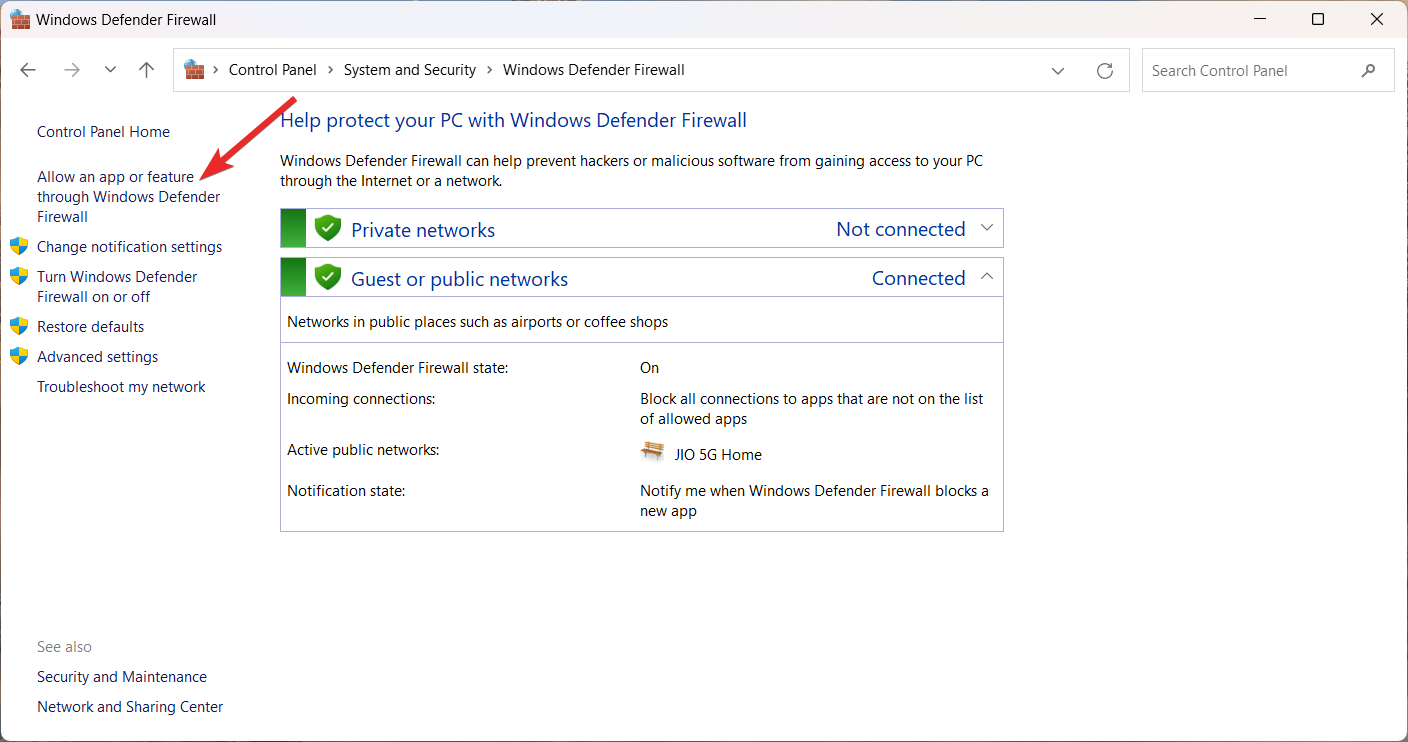








User forum
8 messages