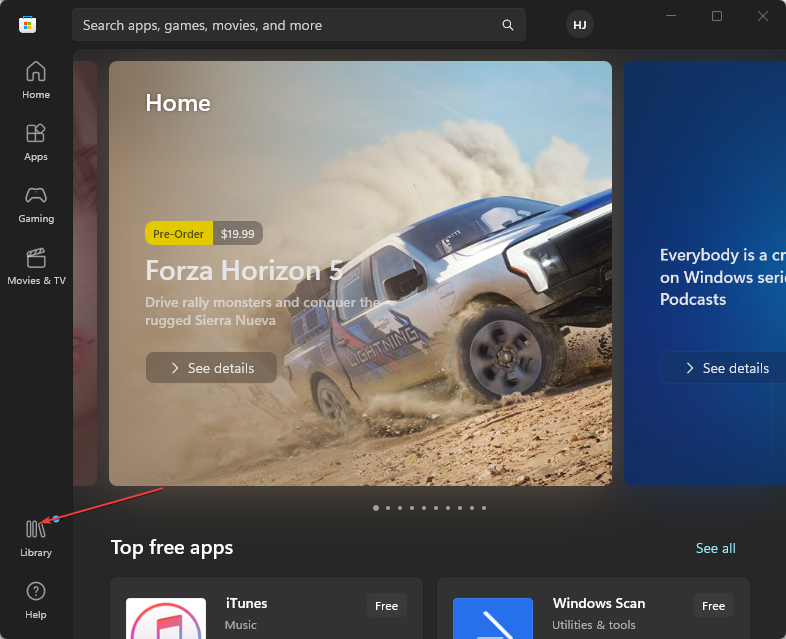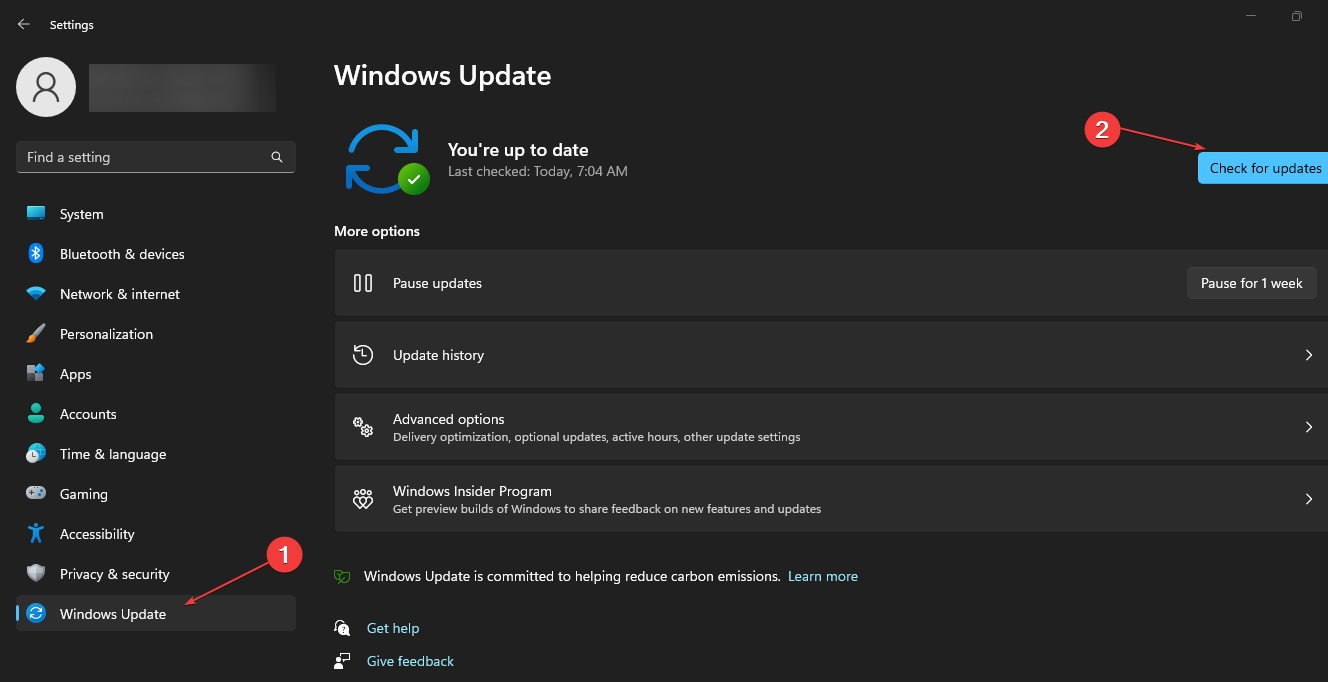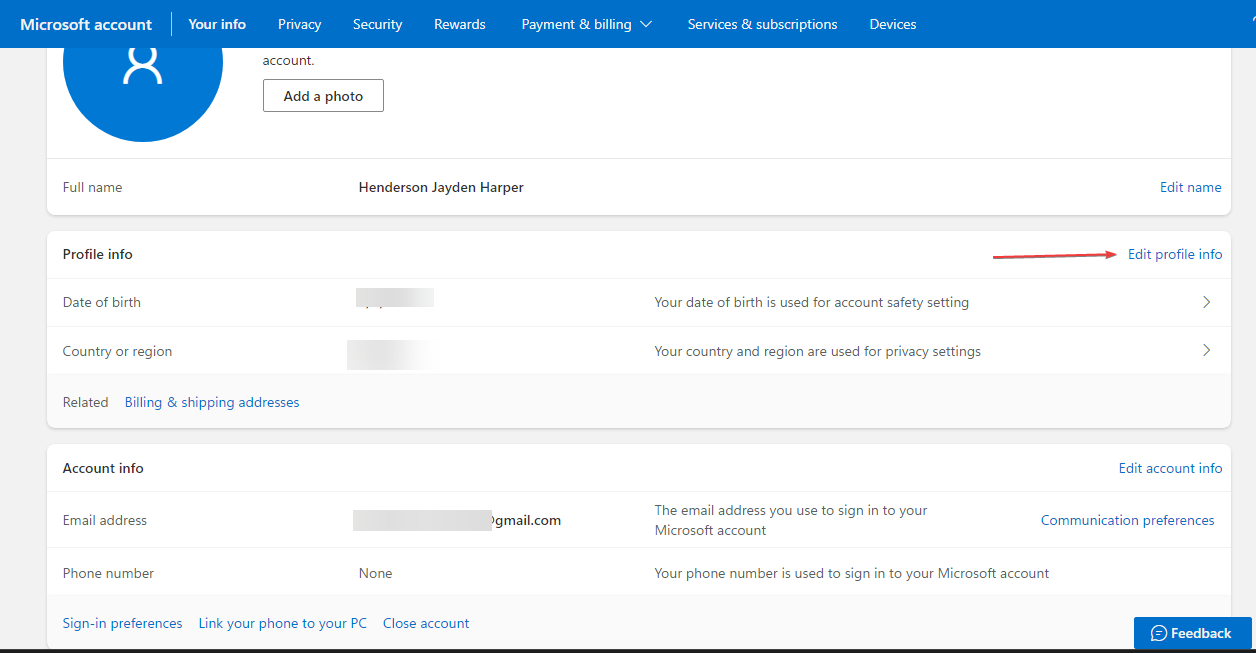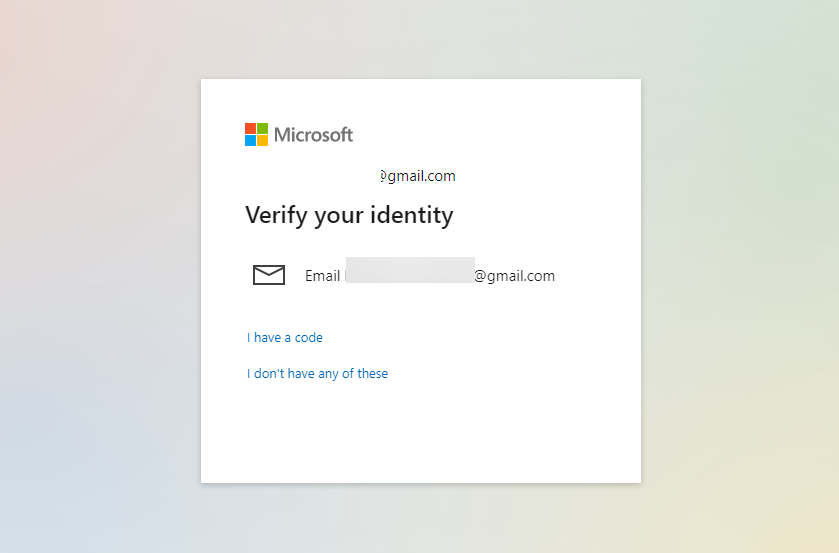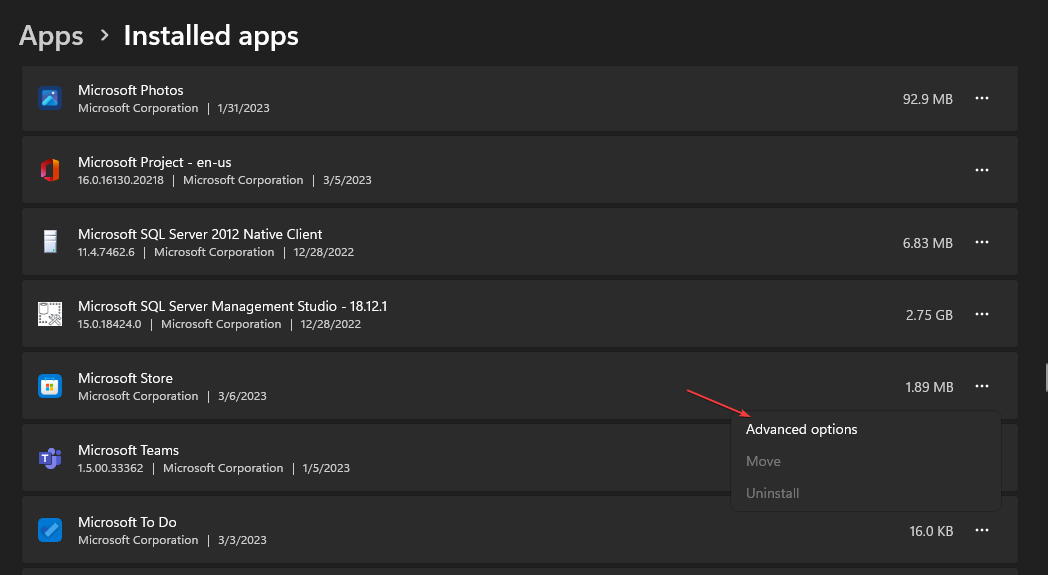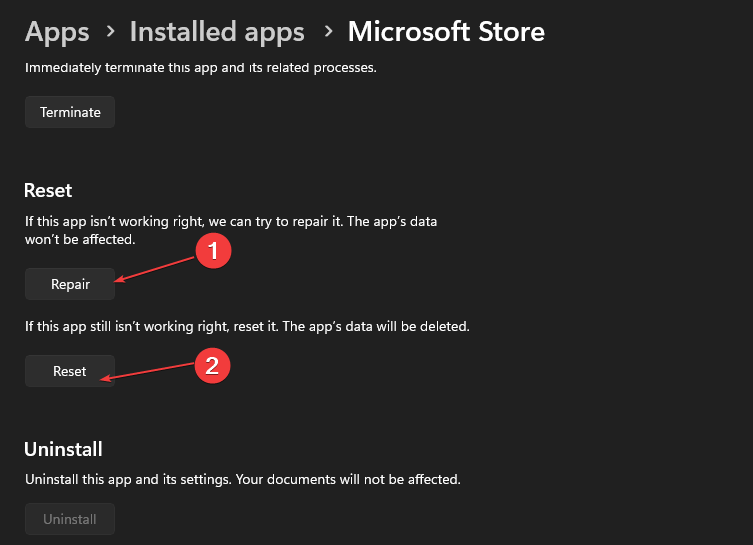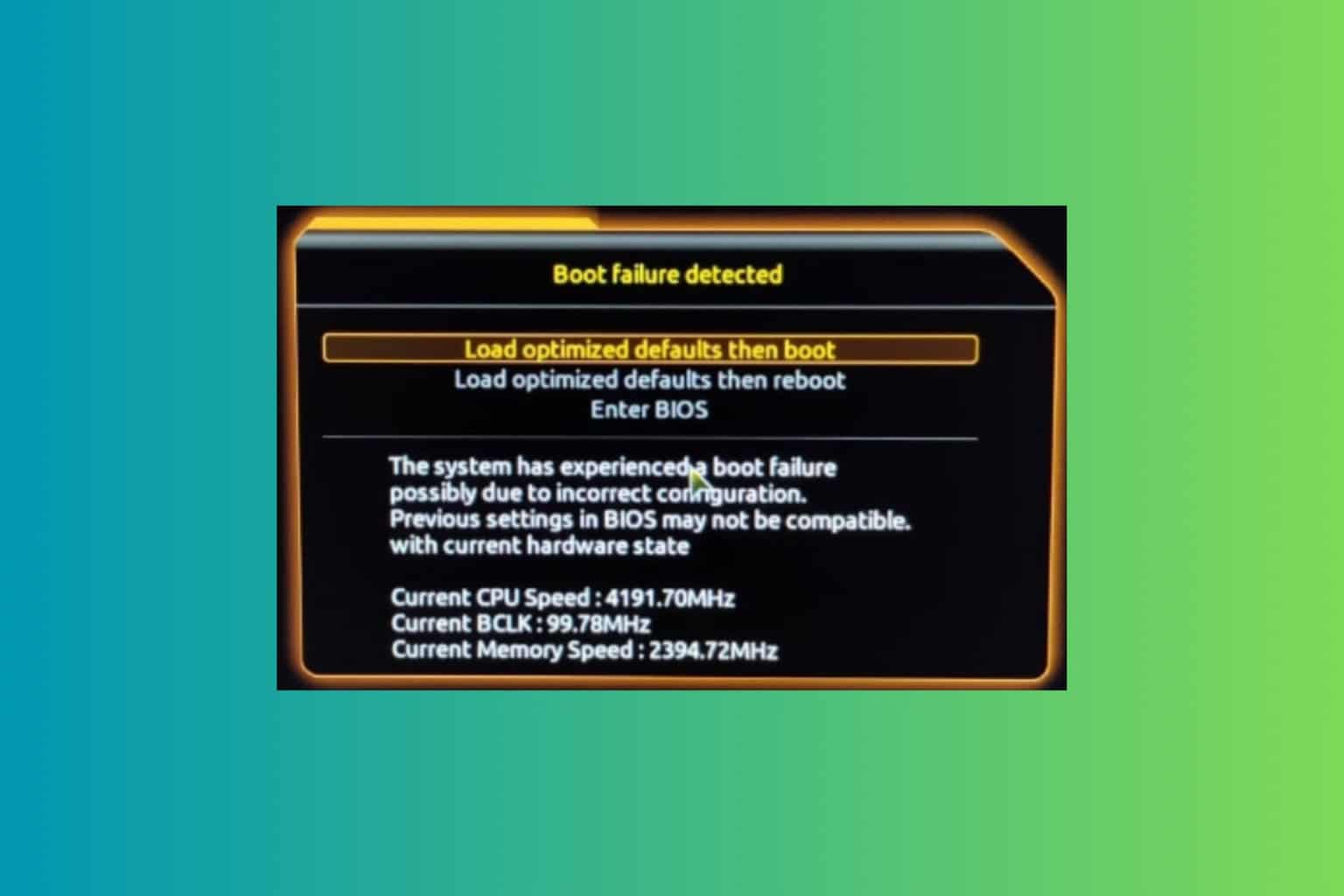Fix: We're Having Trouble Showing the Details of This Perk
Sometimes, issues with Microsoft servers may prompt this problem
4 min. read
Updated on
Read our disclosure page to find out how can you help Windows Report sustain the editorial team Read more
Key notes
- Microsoft gives free content known as perks to users who subscribe to Game Pass.
- You may be unable to access the perks if your user account's age & region is not supported.
- Repairing the Microsoft Store app and updating the Xbox app are viable options for the problem.
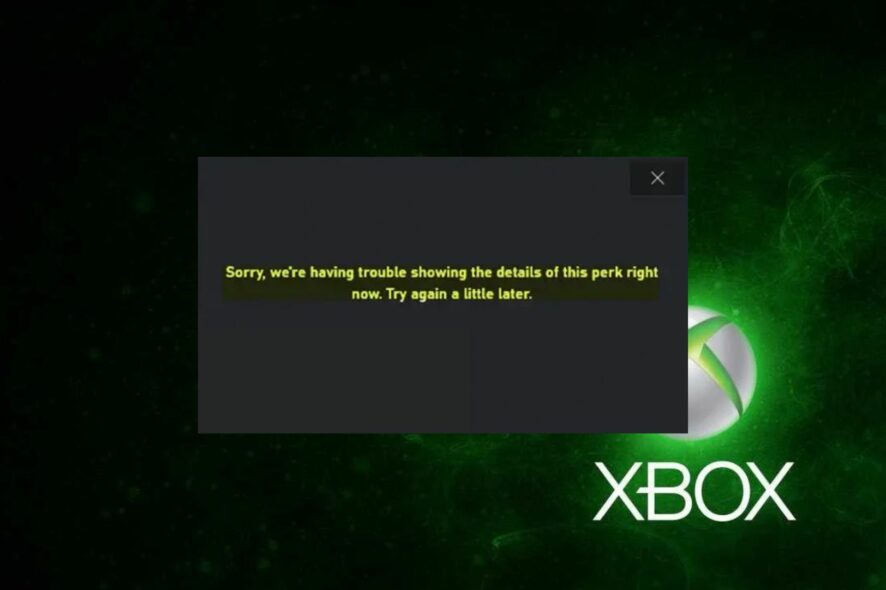
Game Pass Perks are free content Microsoft gives away to Game Pass subscribers. However, you may encounter an error saying Sorry, we’re having trouble showing the details of this perk when trying to see it. Fortunately, there are some easy steps you can follow to fix it.
Likewise, you may be interested in what to do to if you can’t install Game Pass games on your PC.
Why can’t I get my Xbox Game Pass perks?
You might get Sorry, we’re having trouble showing the details of this perk error for some of the following reasons:
- Outdated Xbox app – If the Xbox app on your PC is outdated, it can cause compatibility issues with the system and impede the app’s communication with its servers.
- Xbox app and Microsoft Store corrupt installation files – If the installation files for Microsoft Store are corrupted, it will likely affect the services running under it. Likewise, the Xbox app performance may be interfered with due to the corrupt installation, resulting in trouble showing the details of the perk you’re trying to access.
- Microsoft Account issues – For any Microsoft account user that is less than 18 years or whose location is in a country where the game’s perks are not supported, perks issue in the Game Pass may pop up.
- Issues with Xbox servers – The error may also appear if the Xbox app can’t exchange data with Xbox servers, causing the services in the app to malfunction or crash.
Having discussed what the trouble showing the details of this perk error means, we’ll take you through some fixes for the problem.
What can I do if there’s trouble showing the details of this perk?
Before proceeding with any advanced troubleshooting steps, apply the following:
- Close and reopen the Xbox app.
- Fix network congestion on your computer.
- Turn off background apps running on your PC.
- Temporarily disabling third-party antivirus software.
- Restart Windows in Safe Mode and check if the issue persists.
- Check the Xbox servers status – you can visit the Xbox server status page to check for any updates regarding the server.
If you can’t fix the problem, try the solutions below:
1. Update the Xbox app
- Right-click the Start button and select the Microsoft store from the list of programs.
- Click on Library in the bottom-left corner, then select Get Updates.
- Check if there is any update available, then download and install the update.
- Restart the Xbox app on your PC to check if your Perks details are showing or not.
Updating the Xbox app will install the updates needed to fix bugs affecting its performance and improve its functionality.
2. Update Windows Operating System
- Press Windows + I key to open the Windows Settings app.
- Click on the Windows Update option and click on Check for updates. If there are any updates available, it will search for and install them.
Updating Windows OS will fix the bugs in your PC and add new features to improve its performance. Read about fixing Windows not connecting to update service if the error occurs on your PC.
3. Change your Account information
- Launch your web browser and go to the Microsoft Account page.
- Click on Your info button on the top bar.
- On the Profile info tab, click Edit profile info.
- Verify you are the owner of the account.
- Change your date of birth and country/region, then click the Save button.
- Close the browser and launch the Xbox app to see if the issue persists.
Changing the location and age of your Microsoft account will fix account requirement issues that may pop the error, Sorry, we’re having trouble showing the details of this perk.
4. Repair the Microsoft Store app
- Press Windows + R keys to open the Run dialogue box, type ms-settings:appsfeatures, then press Enter.
- Select the Microsoft Store, then click on the Advanced options.
- Go to the Reset tab and click the Repair button.
- Restart your PC after the repair process and check if the perk issue is resolved.
Repairing the Microsoft Store app will fix any configuration issues and corrupt app files, causing your perks details not to show.
Alternatively, do not hesitate to check our guide about Xbox Live Networking Service missing and how to fix it.
Likewise, you can read our article if you’re unable to sign in to the Xbox account on your PC.
Should you have further questions or suggestions, kindly drop them in the comments section.