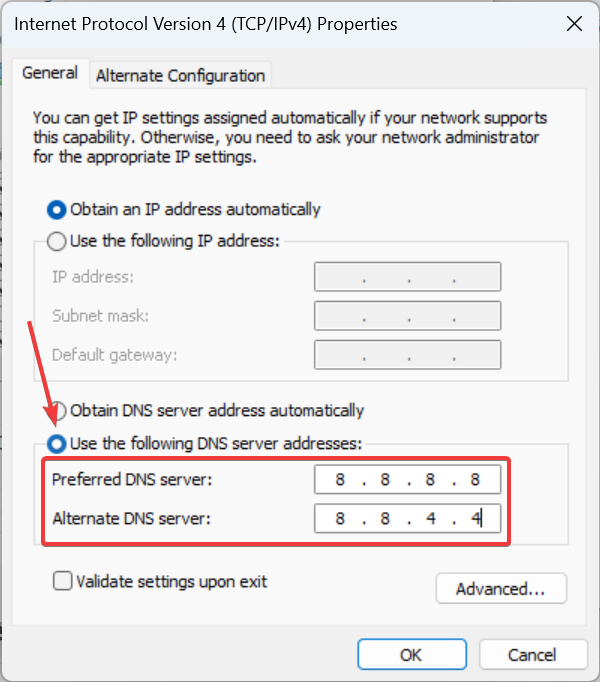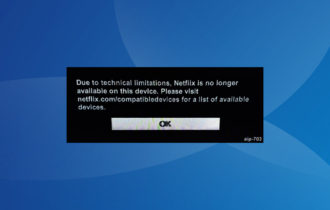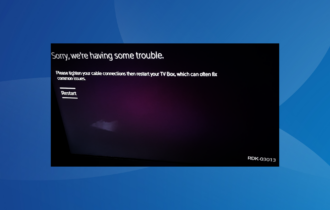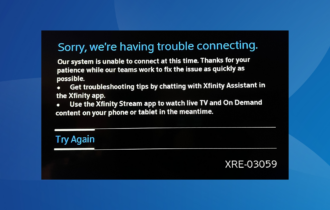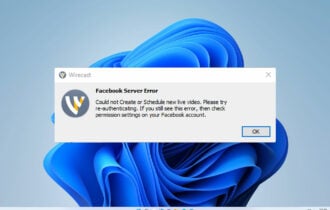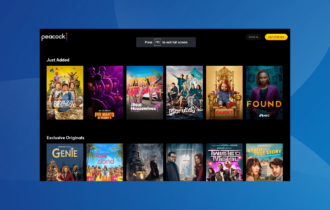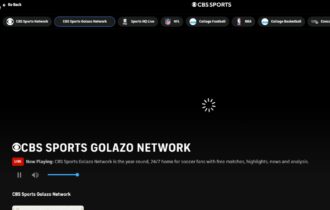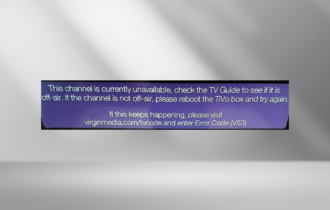Disney Error Code 43: How to Fix it
Make sure the content is available in your region
5 min. read
Published on
Read our disclosure page to find out how can you help Windows Report sustain the editorial team Read more
Key notes
- To fix Disney Plus Error Code 43, check for server downtime, verify the payment status, or reset the network settings.
- The error often appears due to region-specific issues or incomplete payment.
- Read this guide to find out how Windows Report experts fixed things in no time!
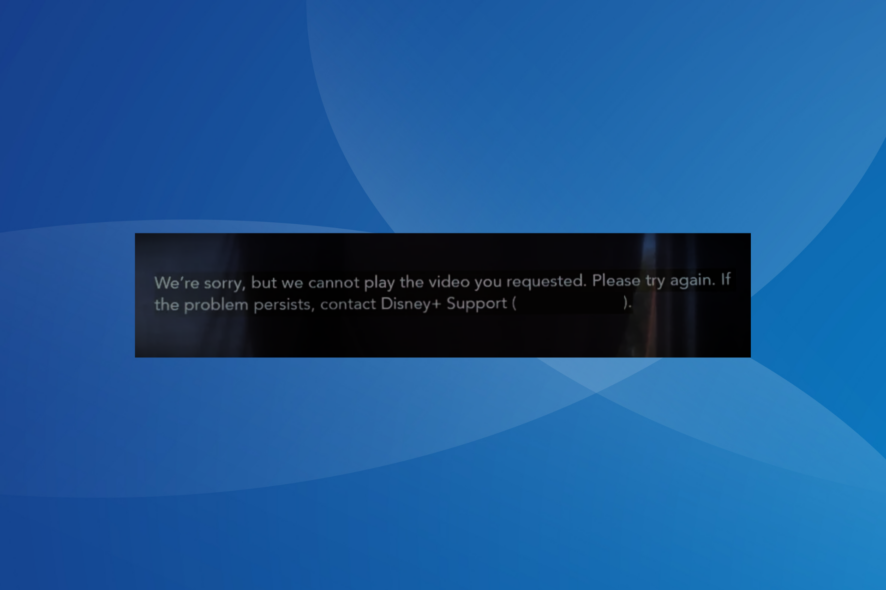
Streaming errors on Disney Plus are uncommon, but when you encounter one like Error Code 43, things are tricky to troubleshoot. The reason, there’s no relevant information provided in the message,
The error message reads, We’re sorry, but we cannot play the video you requested. Please try again. If the problem persists, visit the Disney+ Help Center (Error Code 43).
What is Error Code 43 on Disney Plus?
The error code highlights a connection issue between the device and the Disney Plus servers. It also appears due to billing problems or when content is not available in your region. Besides, the device’s network settings could be to blame when all shows throw the error.
How do I fix error 43 on Disney Plus?
Before we start with the slightly complex solutions, try these quick ones:
- Use a third-party service like Downdetector to identify any server downtime. In this case, wait for a few hours and then try again.
- Make sure you are using a device compatible with Disney Plus. Remember, you may face issues on Chromecast (Gen 1).
- Switch to another network, preferably a wired connection or mobile data, or try accessing the content on a different device. Also, re-login to the Disney+ account.
 Tip
Tip
1. Connect via a reliable VPN
When faced with Disney Plus Error Code 43, your primary approach should be to use an effective VPN solution. These will reroute the connection through another IP, eliminating any regional server issues.
Remember, it’s critical to use a reliable VPN, or you might come across other errors like Disney Plus Error Code 73.
For watching streaming platforms it is recommended to use a VPN with great connection speed and a large number of servers, in case you want to bypass some geo-restrictions.
ExpressVPN is great for this task, not only because it ticks both those requirements but also comes with enhanced security features, so you won’t have to worry about your online privacy.

ExpressVPN
Watch your favorite Disney Plus error-free from anywhere with this powerful tool.2. Check your billing status
Often, issues with the Disney Plus billing or an in-process payment status can trigger Error Code 43. If you recently subscribed to the streaming service, wait for 24 hours or so. Remember, 3 out of 5 times, it was issues with the billing to blame.
Besides, you can check the payment status on the payment platform, say PayPal, or your credit card’s digital statement, and make sure the payment has gone through. In case the payment failed previously, use a different method.
Several Disney Plus errors, for instance, Error Code 9, arise due to billing issues.
3. Update the Disney Plus app
- Launch the Microsoft Store, and click the Library icon at the bottom-left corner.
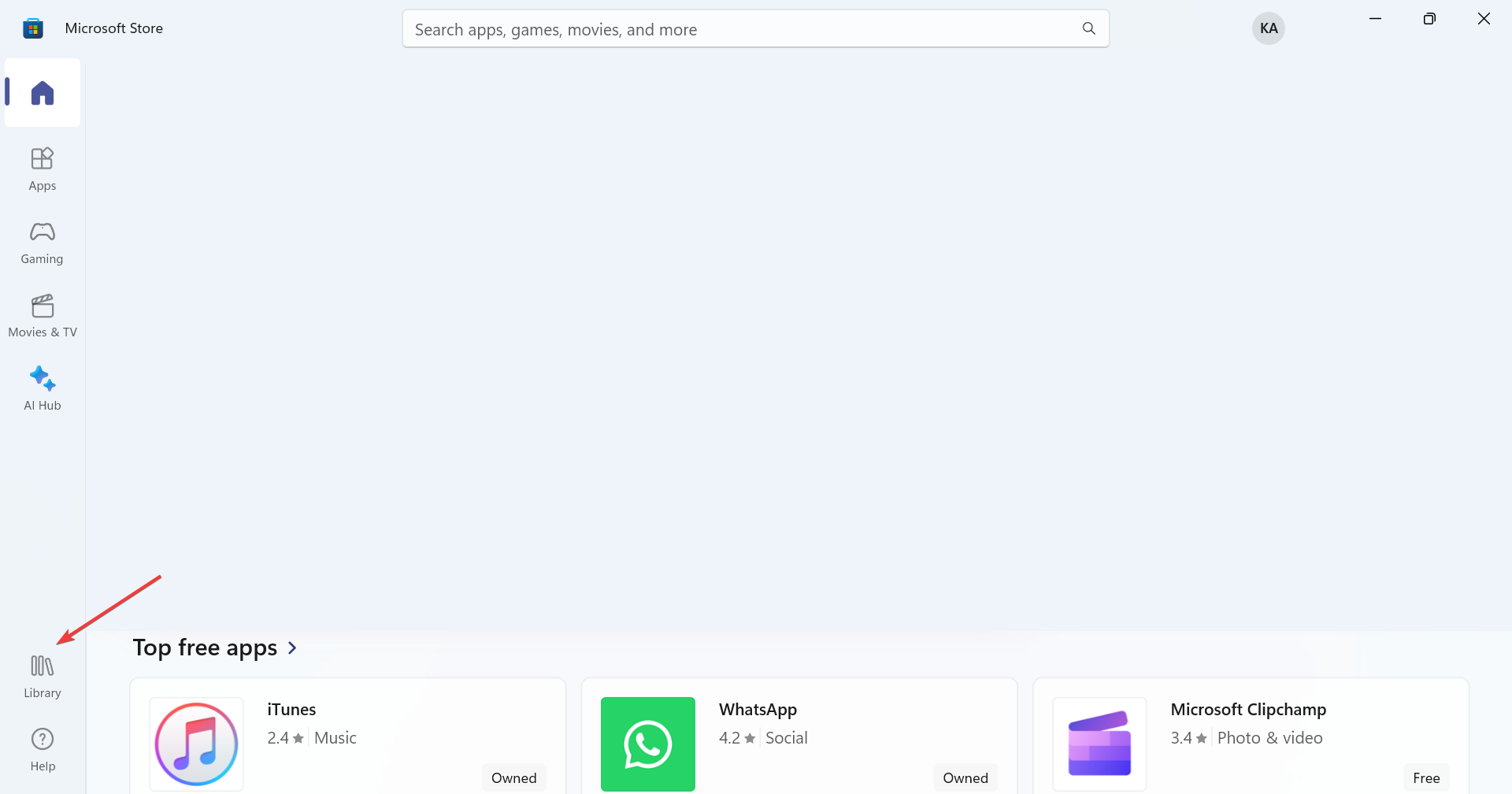
- Click the Get Updates button.
- If a newer version of Disney Plus appears, wait for it to install automatically or click the Update button.
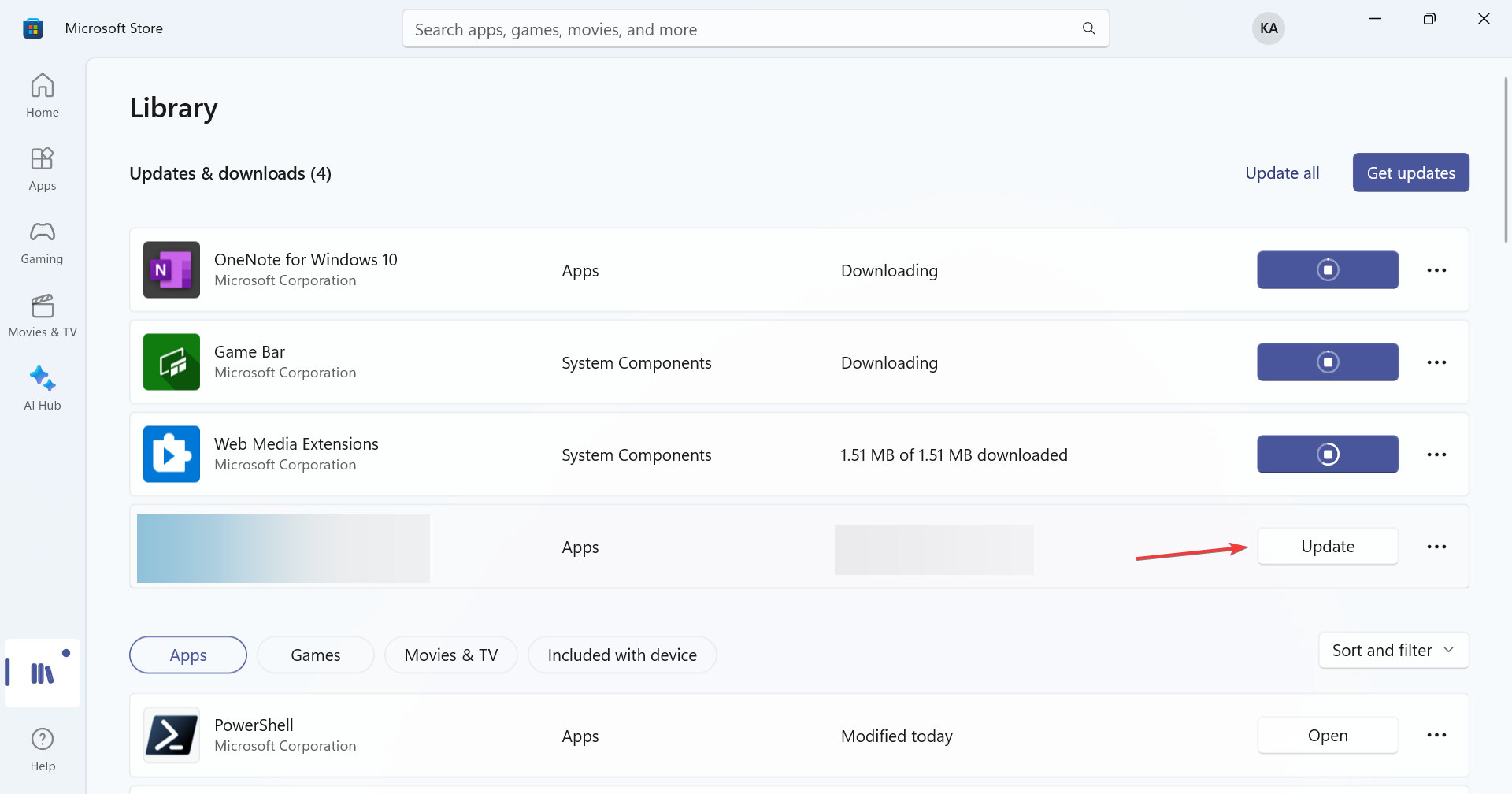
For Android devices, you will have to check the Google Play Store and, for iOS devices, the Apple App Store for updates.
4. Reset the network settings
- Press Windows + I to open Settings, go to Network & Internet from the navigation pane, and click on Advanced network settings.
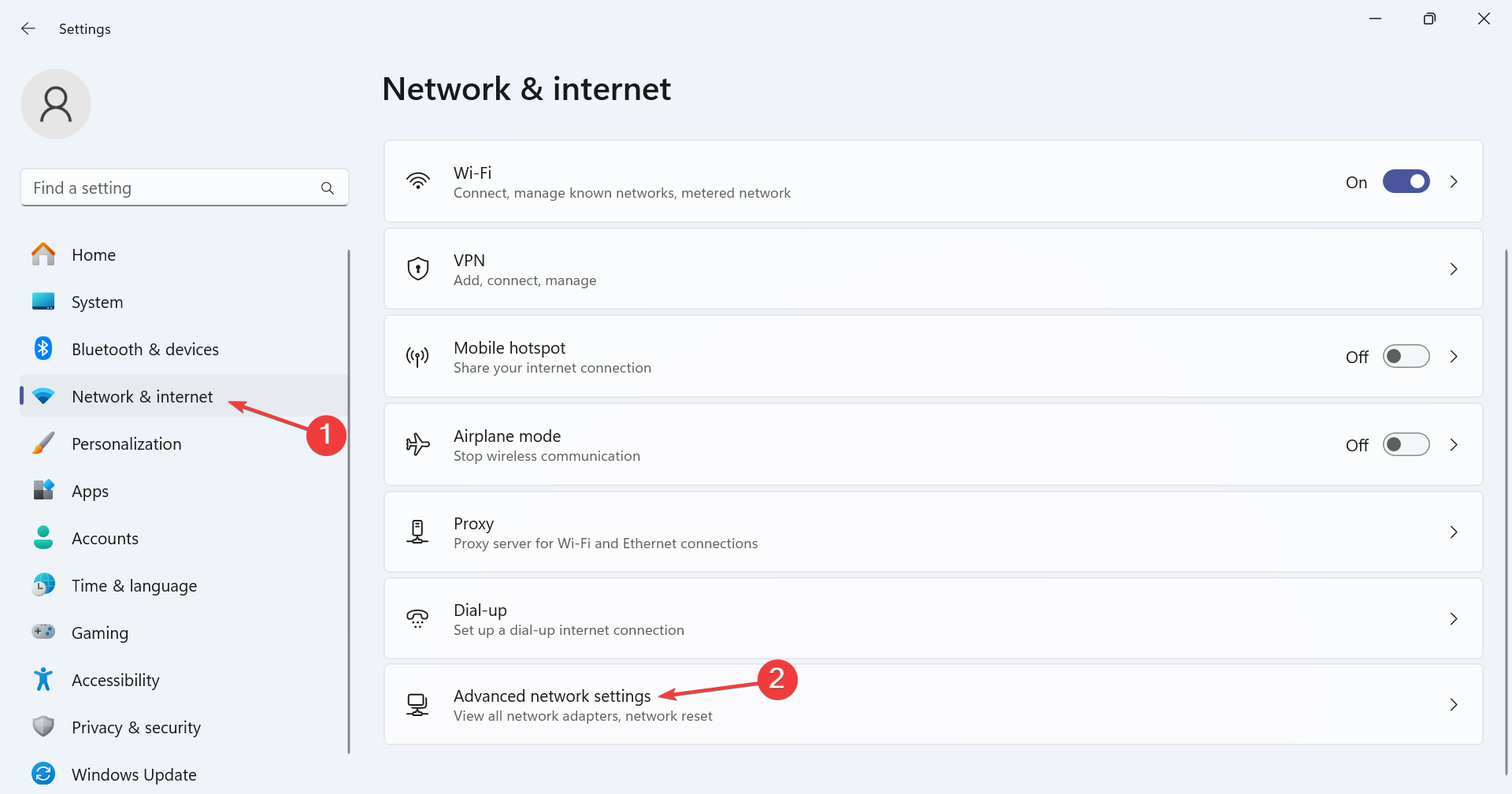
- Now, click on Network reset.
- Click the Reset now button.
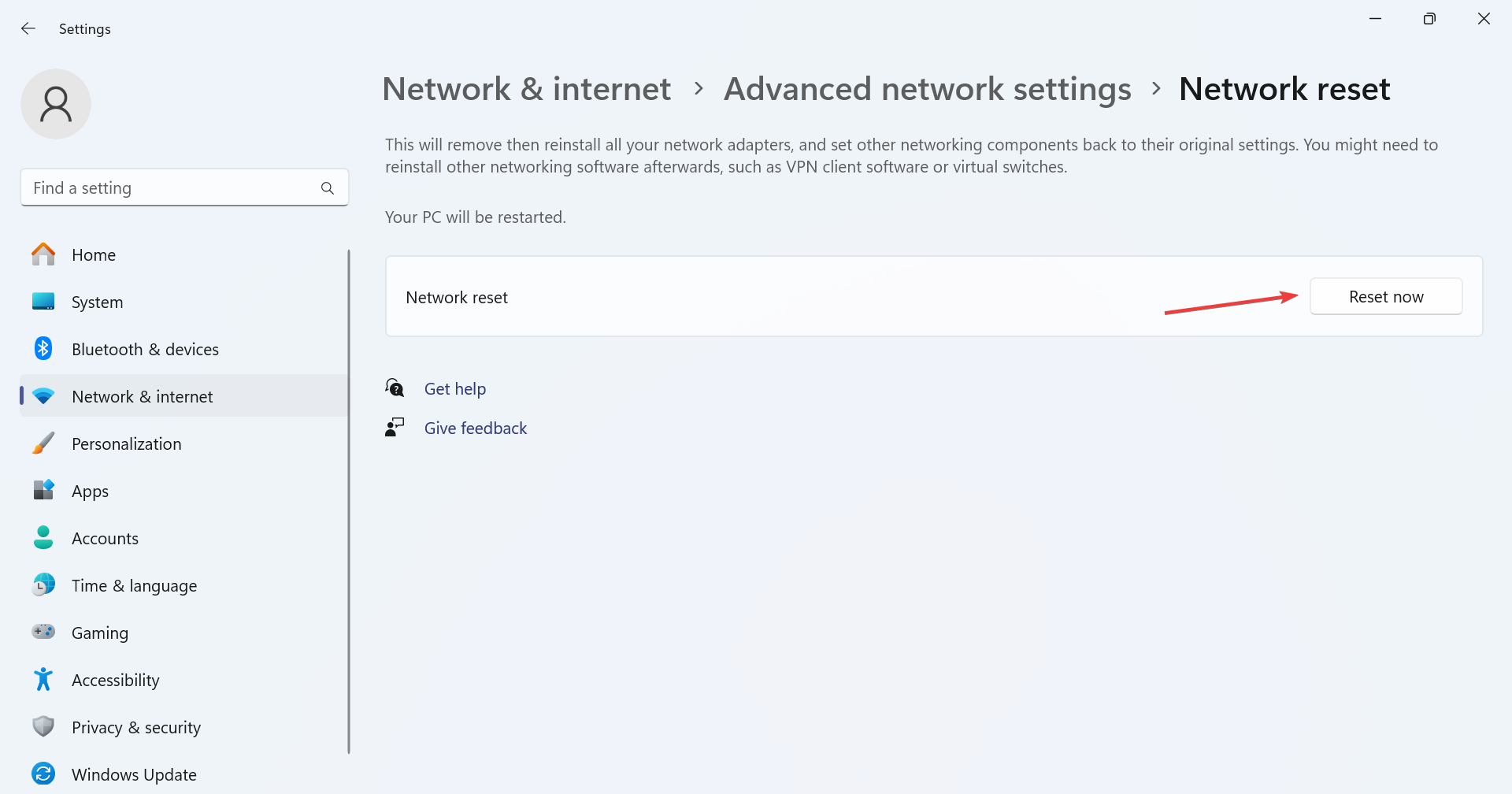
- Finally, click Yes in the confirmation prompt.
Resetting the network settings will eliminate any trivial misconfiguration at your end, triggering the Disney Plus Error Code 43.
5. Change the DNS server
- Press Windows + R to open Run, type ncpa.cpl in the text field, and hit Enter.
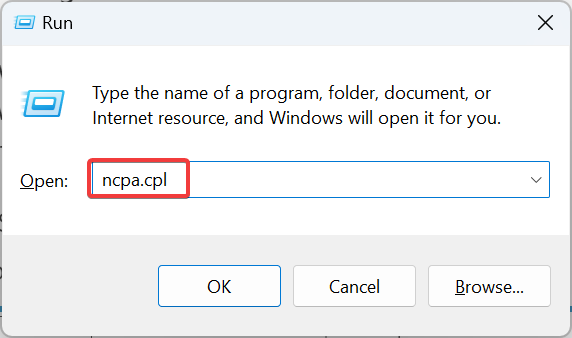
- Right-click on the active network adapter, and select Properties from the context menu.
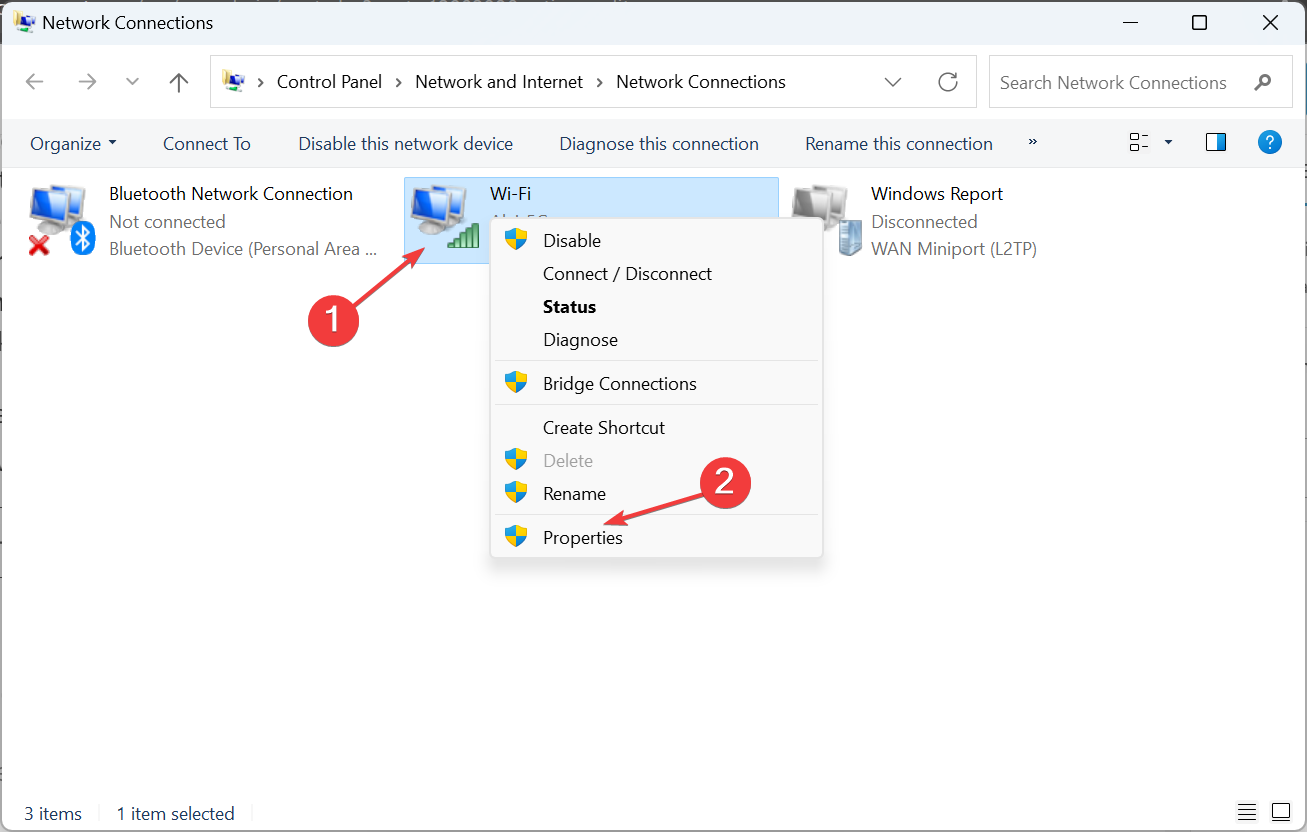
- Choose Internet Protocol Version 4 (TCP/IPv4), and click the Properties button.
- Select the Use the following DNS server addresses option, and enter the following in the fields underneath:
- Click OK to save the changes, and check for improvements.
While we went with Google’s public DNS, there’s always the option to set the fastest DNS server near you for higher speed. Changing the DNS server also helps with Disney Plus Error Code 92.
6. Reinstall the Disney+ app
- Press Windows + I to open Settings, go to the Apps tab from the left pane, and click on Installed apps.
- Locate Disney+ from the list of apps, click the ellipsis next to it, and select Uninstall.
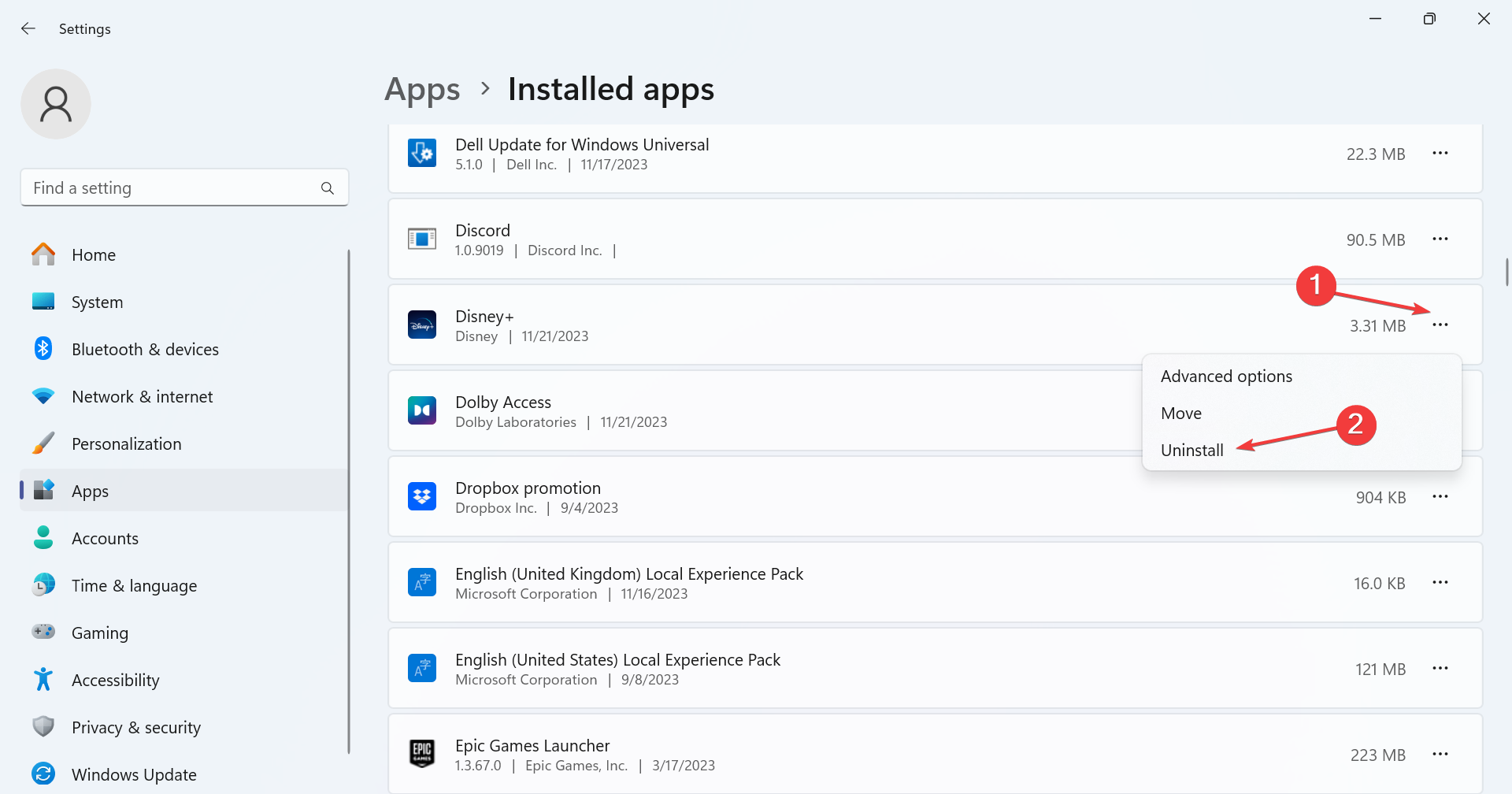
- Again, click Uninstall in the confirmation prompt.
- Restart the device, then reinstall Disney+ from the Microsoft Store and check for improvements.
7. Contact the Disney Plus support
When nothing else works against Error Code 43, the last option is to contact Disney Plus support, as stated in the error message.
Disney Plus provides both an option to chat with the support agent or talk to one over call, though these may vary with region.
By now, you should have fixed Disney Plus Error Code 43. Remember, on a mobile phone or streaming device, you can also clear the app cache and data instead of deleting it right away. And, do make sure that the content is available in your region.
Before you leave, discover some quick tips to increase the Internet speed on your PC and significantly improve the streaming experience.
For any queries or to share what worked for you, drop a comment below.