Speech to Text Software for Windows 10: Best to Use in 2025
Speech to text is an increasingly popular way of interacting with your digital devices
12 min. read
Updated on
Read our disclosure page to find out how can you help Windows Report sustain the editorial team. Read more
Key notes
- This process can be automated, based on AI software, or set as a task for professional transcribers.
- Based on your needs, you need to select the software that provides the best speech recognition accuracy.

Speech recognition has advanced a lot during the latest years, and it has become a very useful technology for automation.
Nowadays, speech-to-text software can identify many languages and accents and even adapt to your behavior in time.
So, whether you would want to write a novel or perform an academic transcription, create business documents, or write memos, you will need the best speech-to-text tool.
How can I pick the best speech-to-text software?
There are plenty of options on the market these days and all of them have different sets of options and some of them even imply the help of professional transcribers.
Therefore, let’s go through some of the main aspects of how to choose the best solution for your needs:
➡ Automated or handwritten
Even with all the technological advancements, speech recognition is far from being failproof. So, the automatic speech-to-text software will never beat a human transcriber.
Of course, for writing a note or an email, any of the solutions presented below are perfect but if you’re working on lengthy and important transcriptions, we recommend selecting a tool that implies the work of human specialists.
For instance, a solution like Rev employs the help of professionals to make transcriptions and they even provide captioning for your videos.
Some of the listings below guarantee 99% accuracy and offer very fast results, but they are not free so you need to set up a budget for this task.
➡ Artificial intelligence features
All the automated speech-to-text software is based on artificial intelligence but while some use the latest installments, others didn’t receive any updates.
You will need to try them before buying and see if they meet your requirements in terms of speech recognition accuracy.
There is no tool out there that will get all your words and sentences but if you only need to correct three mistakes on a full page, that’s pretty good.
➡ Look for additional options
If you’re not just looking to transform speech into text and you want a more complex tool, you will find that some of the solutions below also offer translation, video captioning, and PC voice control.
For instance, Windows Speech Recognition is built into your OS, so it’s free and you can use it for dictation as well as for performing vocal commands.
We gathered the best tools that can help you transform speech into text so make sure that you check out their sets of features and functionalities because each of them is unique.
After analyzing their sets of functionalities, you will be able to make the most informed decision according to your needs.
Which are the best speech-to-text tools?
Dragon Professional Individual – Best for business
Dragon Professional Individual is one of the best options that are available on the market for speech-to-text transcription.
This is also one of the best-selling and most accurate speech recognition software that you can find, and it’s already being used by millions of people all over the world.
This software allows users to dictate three times faster than typing with up to 99% accuracy. There are more options that you can choose from on the software’s official website.
The tool will get your to-dos done with just your voice, and this tool is perfect for students, parents, retirees, speech recognition newbies, and busy multi-taskers.
Words will appear on the screen almost instantly, and all you have to do is speak naturally, and the tool will know exactly what you are saying.
We recommend that you head over to the product’s official website and take a look at the complete list of features and functionalities that are included in this software because there’s much more to see there.
Take a look at its best features:
- Create documents much faster than typing, and you will get an accuracy of 99%
- Comes with support for Windows 10 touchscreens PCs
- Use your voice to search the Internet for videos, information, recipes, directions and more
- Email your family and friends by dictating, editing, and sending messages via Gmail and Hotmail and manage appointments in the calendar with the help of voice commands
- Update your social media status and navigate without even having to touch your keyboard
- Import and export custom word lists and user profiles as well

Dragon Professional Individual
Your voice to gain total control over your PC, all software, and services with the help of this fantastic tool.Dragon Home – Best for individuals
Marketed as the best speech recognition software on the market for home users, Dragon Home is an amazing tool that promises to deliver 99% speech recognition.
Unlike most similar speech recognition tools, you don’t need to worry about using it while having a strong accent, and neither should you worry about using it solely in quiet places since this product is designed to handle both.
Not only that, it uses Nuance’s learning technology to evolve alongside the user, allowing the program to get better and better at recognizing what you are saying, and thus become better at meeting your needs.
Since speaking has been proved to be three times faster than typing, get your work done faster and better with this tool.
Also, perform all the tasks you would normally do via text, such as editing documents, posting on social media, watching movies, and more via speech.
Let’s review some of its best features below:
- 99% speech recognition accuracy
- Evolves and learns from your experience
- Adapts to your voice or environmental variations
- Streamlined user interface
- No training required

Dragon Home
Use this adaptive tool that molds itself to your accent and environment and use your voice to get control over your PC.Rev – Best accuracy in speech-to-text
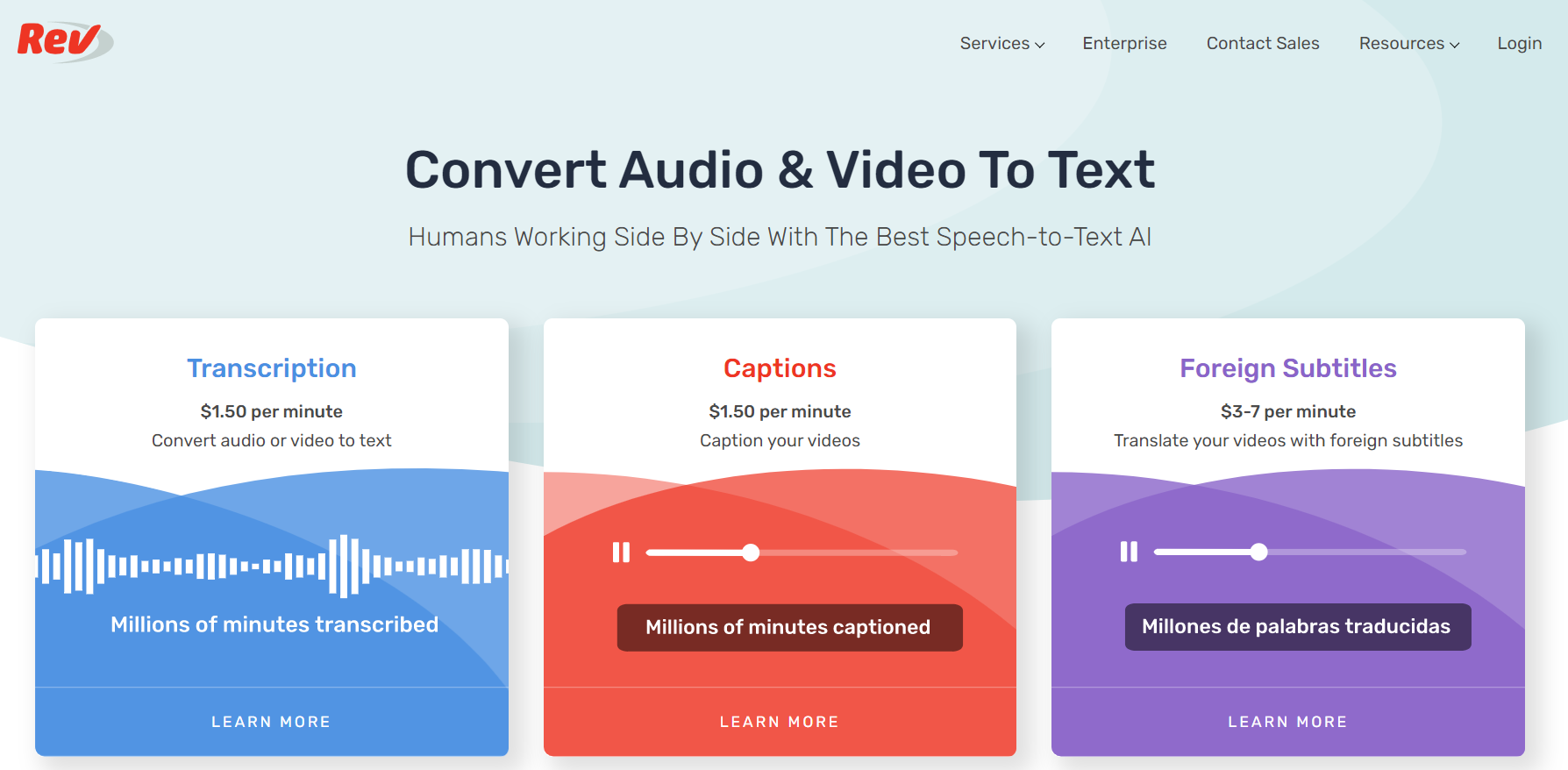
If you’re in need of high-quality speech-to-text services, then Rev is your best bet. Their suite of solutions combines state-of-the-art AI with human professionals to deliver the fastest, most accurate speech-to-text services on the market.
Rev’s services are incredibly easy to use. All you need to do is upload your video or audio files from your device or share a public URL to your content.
Then, Rev’s marketplace of 70,000 freelancers will get to work on your files. Rev’s freelance marketplace is the largest of its kind in the world, and since the platform is functional 24/7, there is always somebody taking care of your files.
These freelance transcriptionists are required to meet rigorous quality standards before working on customer files. That’s how Rev is able to honor its 99% accuracy guarantee.
And the service is fast too. With Standard delivery, you will get your files within 12 hours, and if you need your files faster, you can choose the Rush delivery add-on, which will get you your files within 4 hours.
While Rev promises these standard timelines, your transcripts often come back much faster than advertised.
Once you have your Rev transcript, you can use their built-in, interactive tools to review, edit, and annotate transcripts alongside the audio.
The Transcript Editor also lets you share the file with team members and export the file in your preferred format.
Let’s review some of Rev’s best features:
- Can process specialized, industry-specific vocabulary
- Freelancers can handle multiple speakers, diverse accents and difficult audio
- Simple and easy to use
- Rev also offers video captioning and subtitle translation services
- Very quick delivery and near-perfect accuracy

Rev
Transcribe all your audio and video quickly using this professional tool that guarantees 99% accuracy.Temi – Best for recordings
Temi is a speech-to-text tool that provides transcription in about five minutes. This is a really advanced software that will come in handy if you want to improve your efficiency.
All you have to do is upload any audio or video file, review the transcript with timestamps and speakers and eventually save and export the final result in MS Word, PDF, and more available formats.
If you head over to the official website of this tool, you will see that you can get a free trial that offers you the possibility to try one transcript of any length, access to all the software’s features, and no credit card is required for this.
The transcript will be back in a few minutes, and the shorter files are delivered much faster. This tool is ideal for journalists and reporters, podcasters, bloggers and authors, and so on.
The transcripts will be delivered in just a few minutes to your email so you can apply or send them wherever you want.
Take a look at more features that are included in this tool below:
- The transcript quality usually depends on the audio quality so make sure to upload high-quality content for best results
- Up to 90% accuracy with good quality audio
- Built by machine learning and speech recognition experts
- The editing tool is easy to use, and you will be able to adjust the playback speed and skip around effortlessly
- Recognizes the timing of every word
⇒ Get Temi
Google Docs Voice Typing – Most accessible
This is not a standalone app, but it’s worth listing because it’s the best way to get started with speech-to-text.
Google Docs Voice Typing requires the Chrome Browser and also a microphone. You will also need a persistent Internet connection. This is probably the easiest way to get started with speech transcription.
You may have been using Google Docs before, but you were not aware of the fact that it includes a Voice Typing feature.
It’s best to get a dynamic microphone rather than a condenser because dynamics pick up less background noise and this way, your words will sound clearer, and the voice recognition software will be more accurate.
Check out the best features included in Google Docs Voice Typing:
- You can use this tool for recording notes and thoughts while you are on the go.
- Google Docs Voice Typing is also packed with enough features to allow you to write entire documents.
- With only your voice you can control document navigation, text selection, text editing and formatting, and more.
- You can disable voice typing by simply speaking Stop Listening, and the feature will get turned off.
Braina – Most features
Braina is another fantastic speech recognition software that you can find on the market. This is a multi-language speech recognition software that has the ability to fill forms on websites as well.
Apart from dictation, it also provides voice-command features that allow you to search the Internet, open files, websites, and programs, find all kinds of data, set reminders, take notes, and much more.
This amazing speech recognition software is able to convert your voice into text in any website and software, and it supports more than 100 languages.
You can create your own customized voice commands and replies as well, and you also can define hotkeys that will automatically trigger a custom command action.
Here are some of the best features that are included in this software:
- Use your voice to dictate text to a computer, automate processes and enhance your personal and business productivity
- Interact with your Windows PC and use various voice commands in English and more languages
- Increases your productivity
- Create customized voice commands, replies and define hotkeys that will automatically trigger a custom command action
- Works on Windows, Android and iOS
Windows Speech Recognition – Easiest to use
Windows Speech Recognition is also known as Speech Platform Runtime, and it’s a free tool that requires a Windows 7 or later operating system in order to work.
This is really worth mentioning in the article due to its excellent features even if it’s a bit different compared to other software that we listed.
You have to make sure that your computer has a built-in microphone and if it doesn’t, you will have to connect an external mic or a headset that comes with a mic.
It’s best to use a headset with a microphone because this seems to give the best results. After you connect the mic, you will have to set it up.
Try the Windows Speech Recognition and see what more you can do with the help of this great feature.
Take a look at some of its best features:
- It’s a free, preinstalled app on your OS
- Works on any text editor, including Word and Notepad
- Can be used to control your PC and Windows apps
- Extremely easy to use
- Small interface, unobtrusive
How can I use Windows Speech Recognition?
The best part of Windows Speech Recognition is that it’s built into your OS so you don’t need to install anything else. And don’t forget that it’s free.
Here’s how to open and use this Microsoft tool:
- Click the Start button, type windows speech and select Windows Speech Recognition from the results.
- If you’re running it for the first time, you will have to perform a few microphone configuration steps so just go through them quickly.
- The little app will attach itsef to the top of the screen and will listen to your commands.
- The Windows Speech Recognition can be used to type any text or perform various commands. For instance, we have opened a Notepad window and dictated a few sentences, as you can see from our screenshot.
Windows Speech Recognition is certainly not the best tool we have listed here but it’s excellent for basic needs like opening certain apps or writing a note quickly.
We encourage you to give it a try and experiment with various commands because you might find it pretty useful for certain tasks.
These are the best tools for speech-to-text transcription that you can use these days, and no matter which one you decide to get/use you will definitely be satisfied with the result.
We also need to mention that all the software we recommended above work seamlessly on Windows 11, in case you upgraded to the latest OS.
You might also be interested in our guide on how to control your PC using voice commands because it will also help you automate certain tasks and become more productive.
Do you have any experience with any of the tools we listed above? Tell us all about your experience in the comments section below.
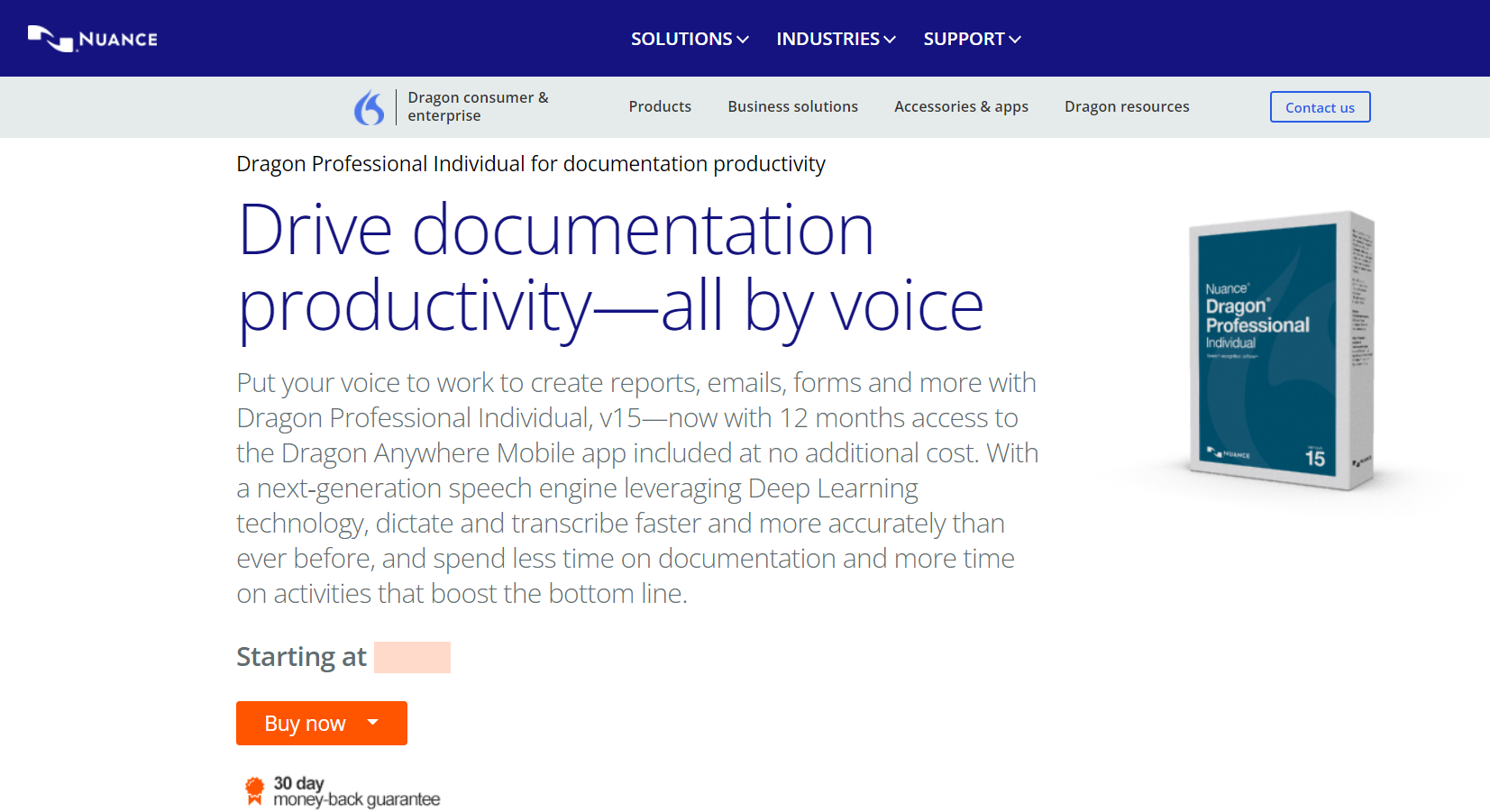
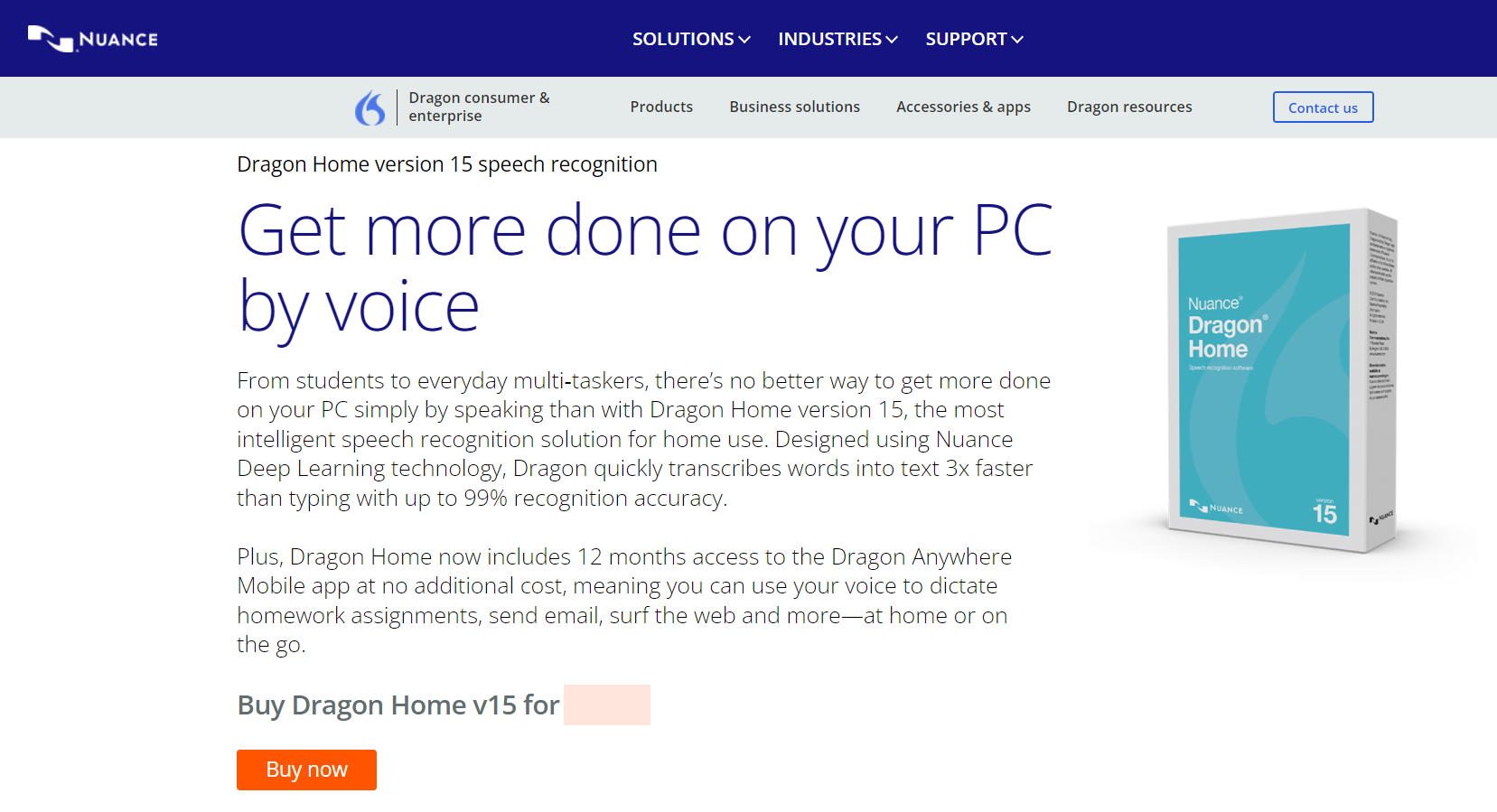



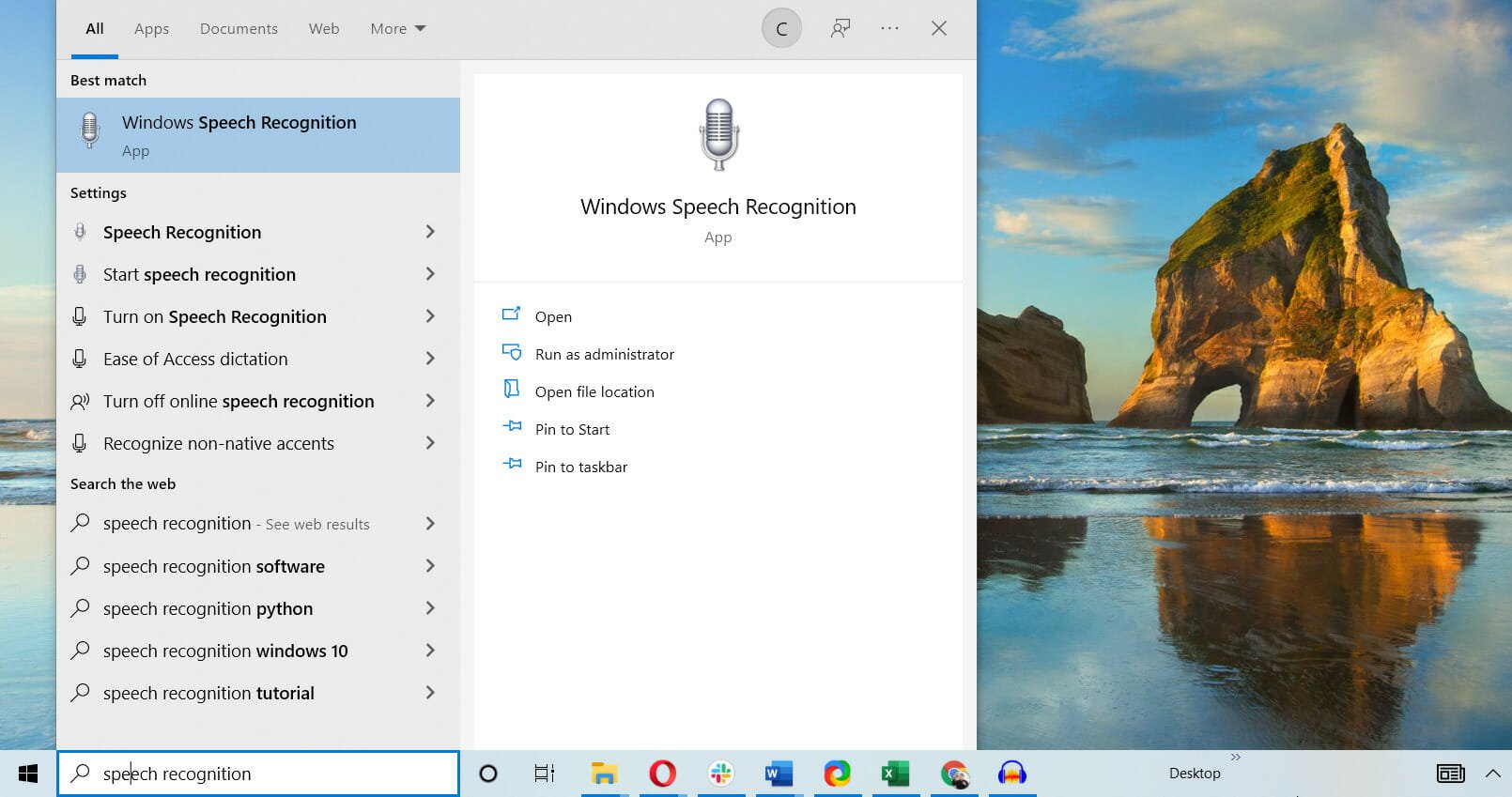











User forum
0 messages