Splatoon 3 Connection Issues: How to Fix Them
Make sure you have a reliable Internet connection
3 min. read
Updated on
Read our disclosure page to find out how can you help Windows Report sustain the editorial team. Read more
Key notes
- To fix the Splatoon 3 connection issues, switch to another character, change the network, or clear the device cache.
- Keep reading to find out how our Windows Report experts fixed things in no time!
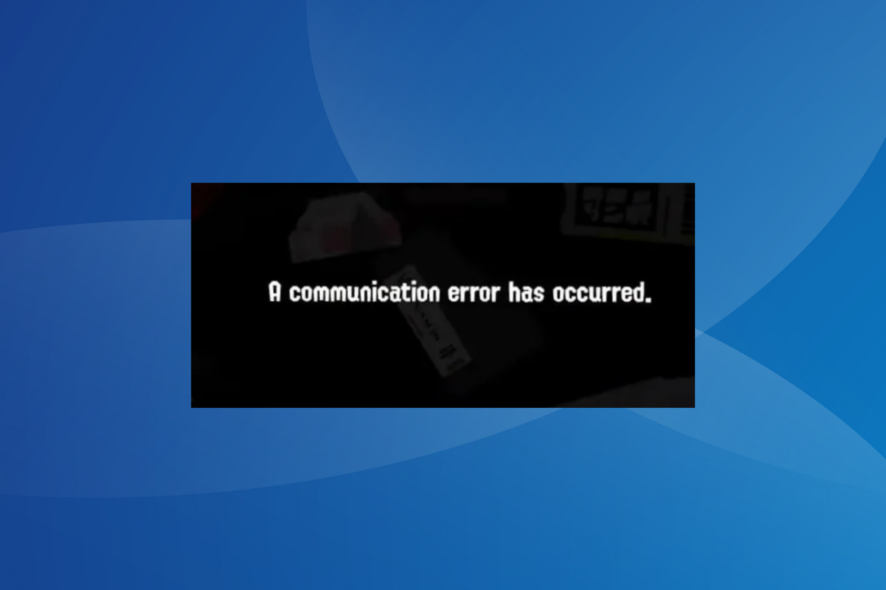
Splatoon 3 is notorious for connection issues. Users report dropping out of the game every few minutes or encountering a communication error. The error message reads, A communication error has occurred.
The problem may be with your network connection, Internet speed, corrupt game cache, or even the Nintendo server being down for maintenance.
How do I fix Splatoon 3 connection issues?
Before we start with the slightly complex solutions, try these quick ones:
- Change the character for a while and then revert to the initial one.
- Switch to another wireless network or a mobile hotspot. If your is a dual-band router, connect to the 5GHz network instead of 2.4 GHz. Also, use the steps on the support page to set up a wired connection.
1. Force restart the Nintendo console
- Hold the Power button on the top of the console for 3 seconds, and when the Power Menu appears, select Power Options.
- Now, choose Restart, and once the console reboots, check for improvements.
If a hard restart doesn’t work, verify that the Nintendo servers are running through the official website or use a real-time monitoring platform like Downdetector and update the console’s software.
This solution also helps if you encounter the Error Code 2122-2503.
2. Turn on flight mode
- Go to the console Settings, select Flight Mode from the navigation pane, then choose Flight Mode on the right, and press A to enable it.
- Now, launch Splatoon 3 and go into Splatsville.
- Finally, turn off the Flight Mode and continue playing the game.
This workaround was shared by Nintendo in an official X (formerly Twitter) post and helps fix the Splatoon 3 black screen and connection issues.
Flight mode also helps when you can’t play Switch games offline.
3. Clear the cache
- Open the Nintendo console Settings, select System from the navigation pane, and tap on Formatting Options.
- Now, tap on Clear cache.
- Tap Reset in the confirmation prompt.
- Once done, restart the console and check whether the Splatoon 3 connection issues are fixed.
4. Switch to another DNS server
- Press the Home button on the console to access System Settings.
- Go to Internet from the navigation pane, and click on Internet Settings.
- Move to your network from the list and press the A button to select it.
- Choose the Change Settings option.
- Select DNS Settings and choose Manual.
- Now, enter the following in the fields underneath:
- Once done, save the changes and check for improvements.
You can eliminate connection issues and communication errors in Splatoon 3 by switching to Google’s DNS. Also, for higher speeds, choose the fastest DNS server near you.
5. Contact Nintendo support
If the listed solutions don’t work, you can always contact Nintendo support. There is an option to raise a ticket, chat with a live agent, or contact them over call.
Choose the one that works best, provide as much information as possible, and wait for Nintendo to share a series of fixes or address the issue in future updates.
In the meantime, you can use a Nintendo Switch emulator and play your favorite games on the PC. This helps users facing Splatoon 3 connection issues on older versions of the console.
Also, you can go with an all-in-one emulator and play from an extensive library of games.
For any queries or to share what worked for you, drop a comment below.
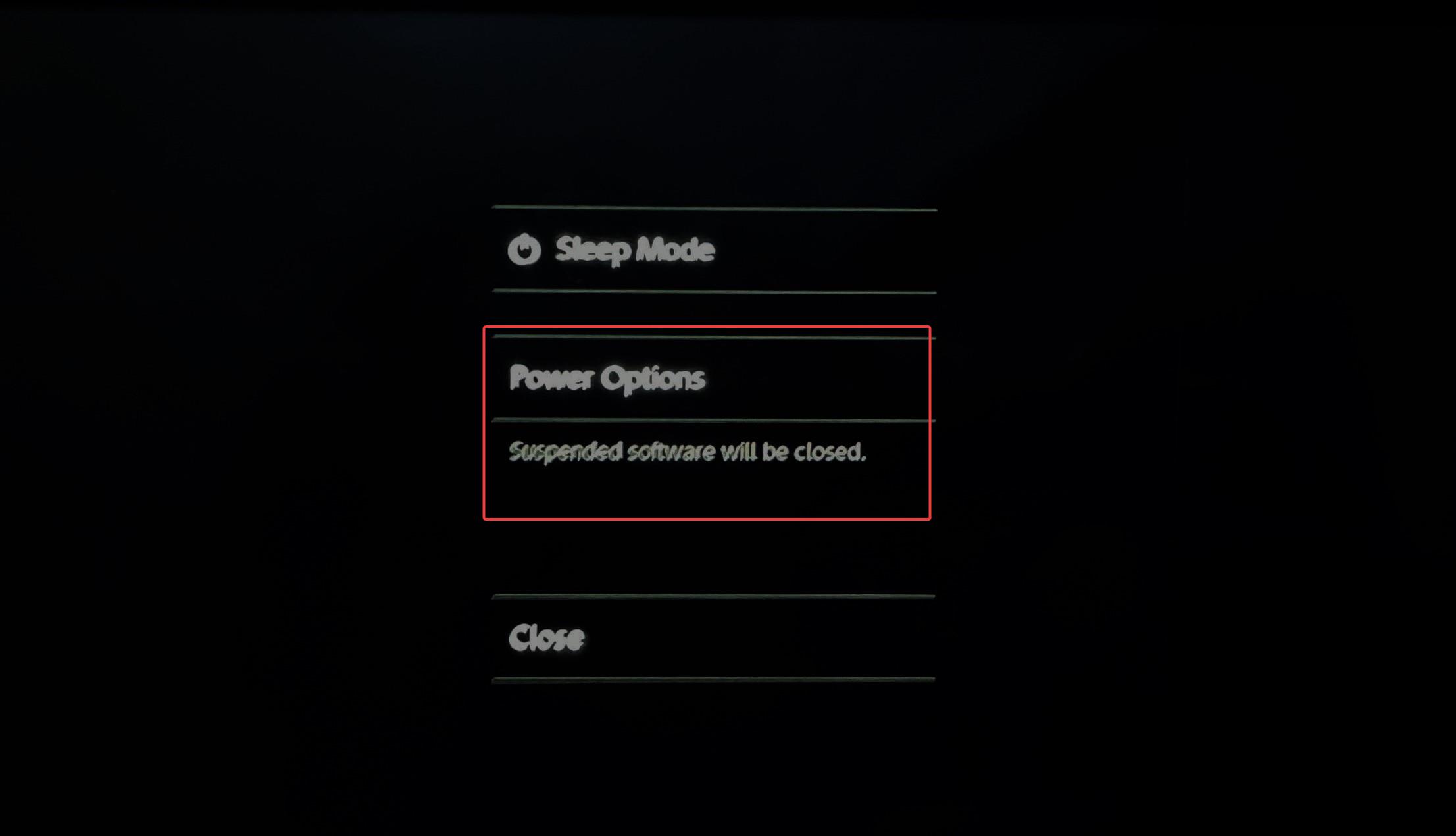
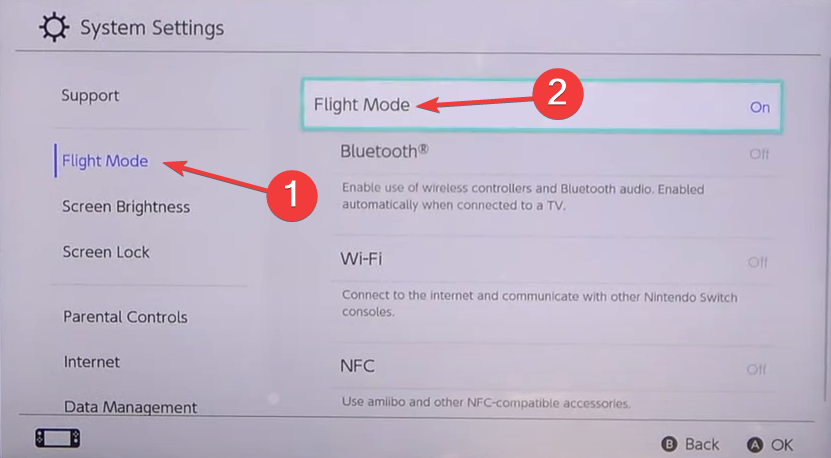
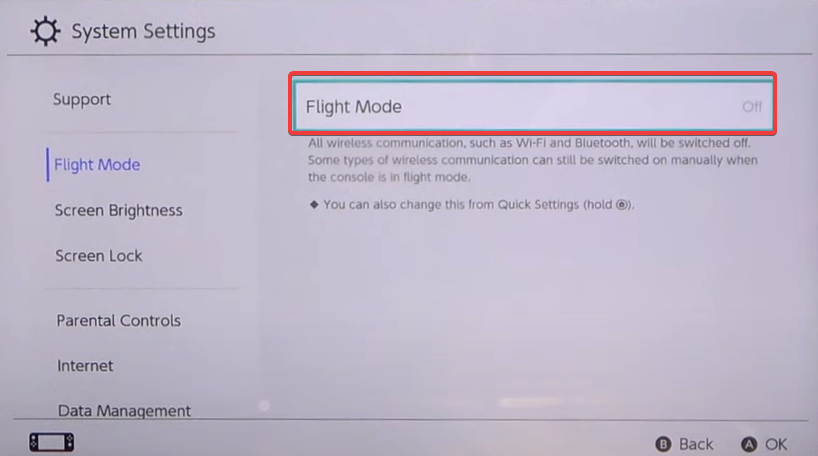

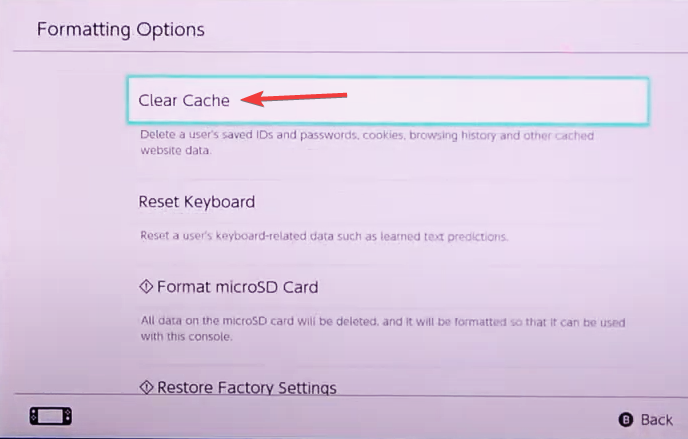
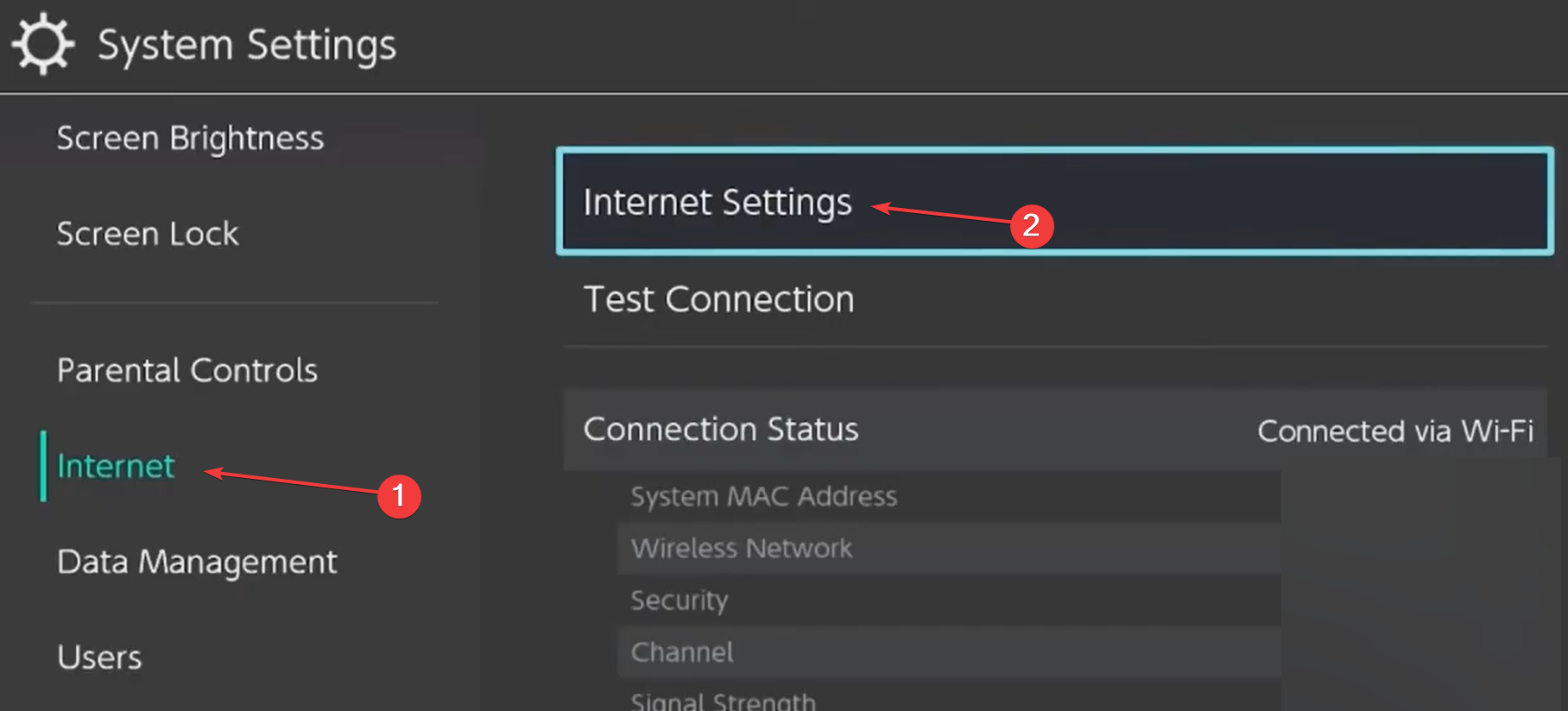
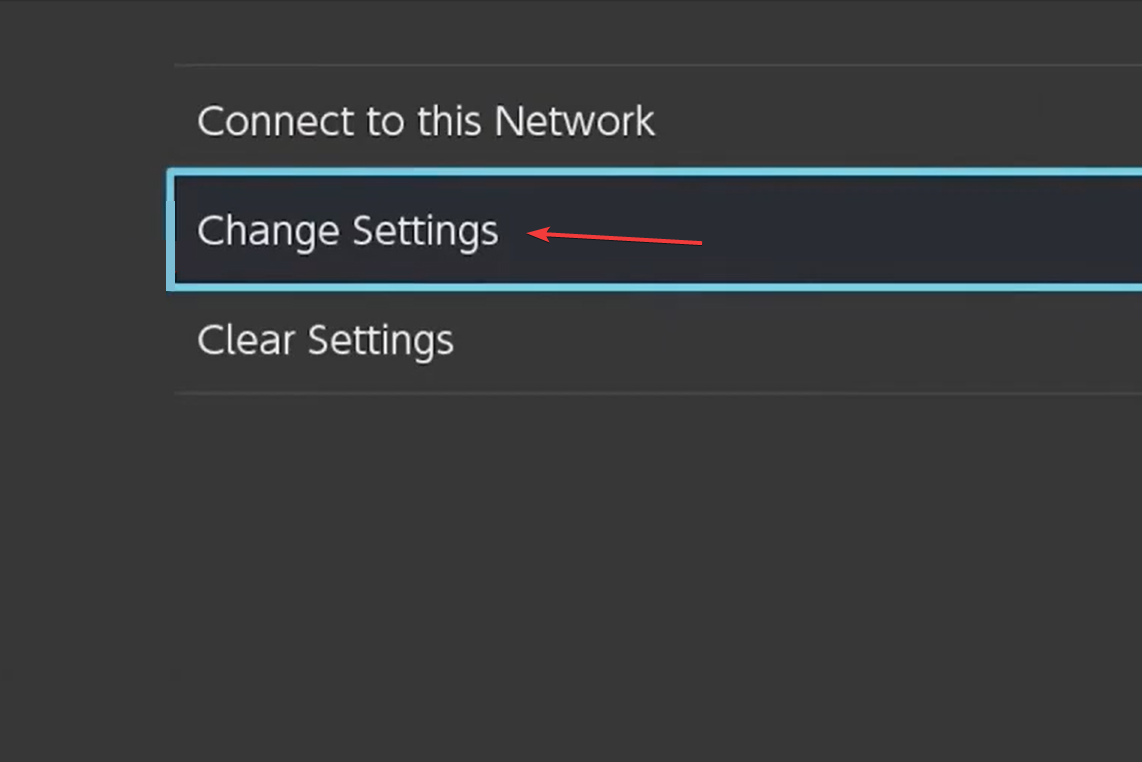

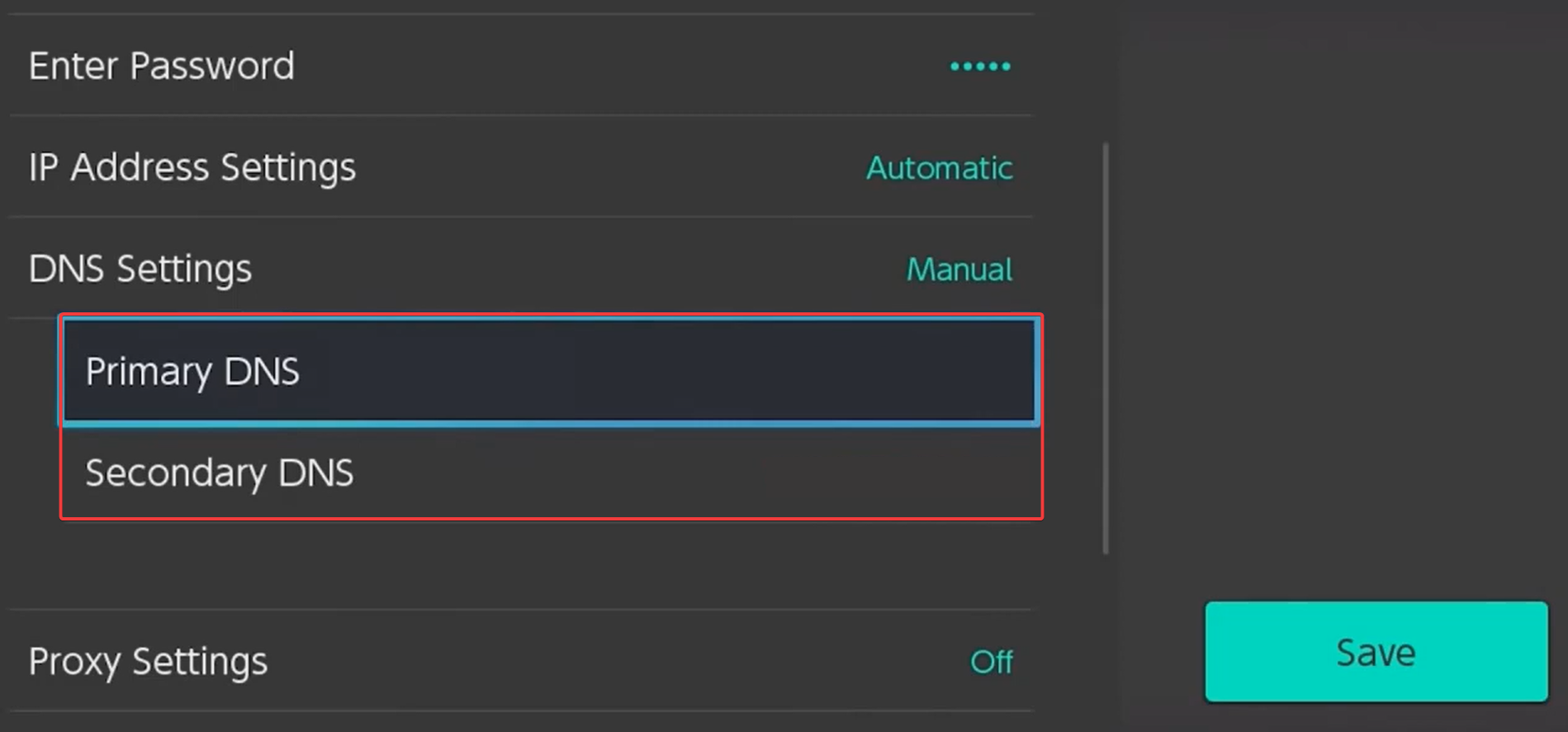









User forum
0 messages