Get SponsorBlock on Firefox to Skip Sponsorship YouTube Videos
We also bring up the best SponsorBlock settings to change
5 min. read
Updated on
Read our disclosure page to find out how can you help Windows Report sustain the editorial team. Read more
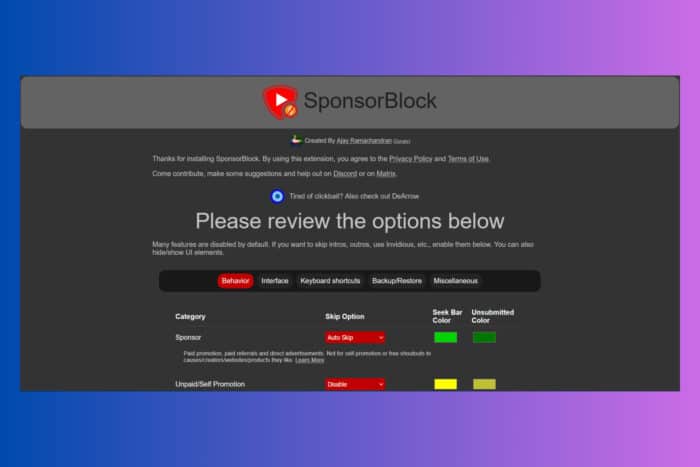
The SponsorBlock add-on for Firefox that helps you skip through the YouTube clips sponsorship parts. So, when you visit a YouTube video, the extension will check the database for reported sponsors and automatically skip known sponsors. The add-on settings are very intricate, allowing you to skip intro and intermission parts, chaptering the clip and many more.
How do I get and use SponsorBlock on Firefox?
1. Installing SponsorBlock on Firefox
- Open Firefox and go to the official SponsorBlock add-ons page.
- Click the Add to Firefox button.
- The add-on will be installed and you will see a new tab with the SponsorBlock settings.
As you can see from our caption above, the add-on is also available on Firefox for Android. It’s important to install it on your mobile as well if you watch most YouTube videos on your smartphone.
2. Set up SponsorBlock
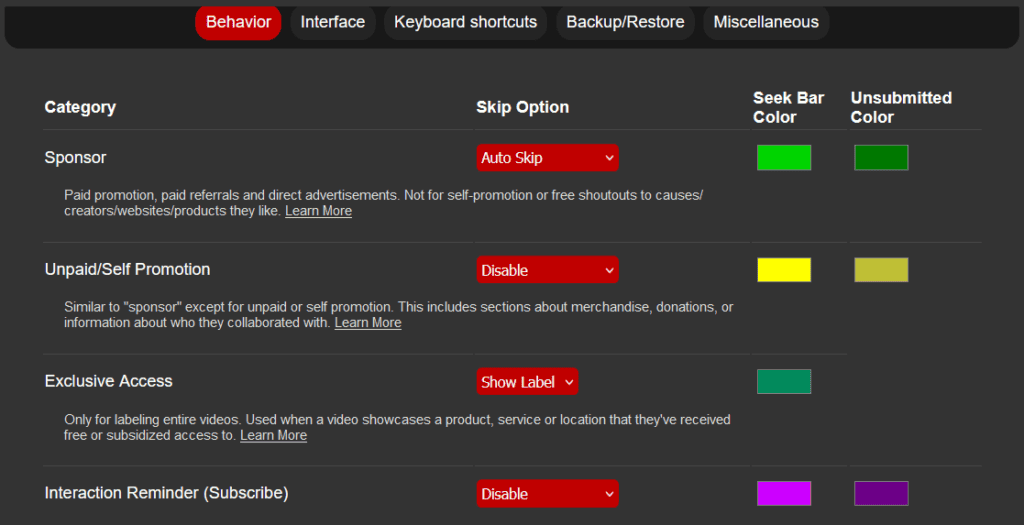
SponsorBlock comes with default settings that you can leave untouched. For example, the main setting is to autoskip the sponsorship parts in the video. However, in the add-on settings tab you can change a lot of settings including this one. We will recommend the best settings below for the most important sections:
2.1 Behavior settings
- Sponsor – Manual skip: You will be notified that a sponsorship part is next and you will be able to press Enter (or tap on your phone) to skip it. You can also leave the Auto Skip on and jump over it, but Manual skip will also allow you to upvote or downvote this sponsorship, so you will actually help the process of selection.
- Unpaid/Self Promotion – Disabled: Although you can skip those too, this is all about the creator’s self promotions. These sections are mostly honest product placements of creator’s partnerships and brands that the person actually uses and endorses. However, if you notice foul play on those too, you can actually signal them for the community to skip them.
- Interaction Reminder (Subscribe) – Manual skip: These are the parts where the content creator notifies the viewers to like and subscribe the channel or video and they are flagged only if they are long or intrusive throughout the video. If you already subscribed to a channel and follow it regularly, it’s nice to be able to press Enter and skip them.
- Highlight – Show in the Seek Bar: These are the parts that contain the most information in the video and you might want to get there faster. That is why it’s important to show them so you can go straight to that point if you want to.
- Intermission/Intro Animation – Auto Skip: You know when a streamer leaves an intro so that viewers have a chance to connect to their stream? Well, if you don’t watch the video live, there is no point in going through them. By default, this feature is set to Disable so enabling will save you a lot of time.
These are the most important settings that we recommend changing in the Behavior category. We also advise using them responsibly because many content creators sustain their channels through sponsorships. We tried to recommend the settings based on the fact that you already have a list of subscribed channels and creators you like and want to support.
2.2 Interface
- Skip notice duration (seconds) – 3 seconds: This is the time you get to manually skip a section of the video. The default is set to 4 seconds but you can make it shorter or longer based on your reaction time.
- Show Notice After A Segment Is Skipped – Disabled: If you want to be notified when a section or part was skipped, keep this setting enabled and set it to All Faded Skip Notices. However, we recommend disabling it. If you wanted to skip something consciously, you won’t need another distraction to let you know you actually did that, right?
These are the most important settings to change in the Interface category. However, you should know that there are many other settings you can change here if you want to.
What are the control keys for SponsorBlock?
There are key bindings that will help you navigate through the SponsorBlock options a lot faster. You can change all of them but make sure you’re not using the key or key combination in other active app on your PC.
| Skip segment | Enter |
| Skip to Highlight | Ctrl + Enter |
| Close skip notice | Backspace |
| Start/stop segment | ; |
| Open submission menu | ' |
| Preview segment | Ctrl + ; |
| Submit segments | Ctrl +' |
| Next chapter | Ctrl + RightArrow |
| Previous chapter | Ctrl + LeftArrow |
SponsorBlock is only available on Firefox so you will need to use the browser if you want to skip the sponsorship segments in YouTube videos. Also, you should know that the add-on doesn’t skip YouTube commercials. For that, you will need a YouTube Premium account.
Again, we recommend using SponsorBlock responsibly and even disable the extension when you’re watching the clips of your favorite content creators out there.
If you want to install FrankerFaceZ on Firefox, click the highlighted link to see how to do that. Another useful Firefox extension is Bionic Reading and the highlighted link will guide you on how to install and use it.
Before you go, you might want to check our latest guide and learn how to use Shazam on Firefox.
Are you already using SponsorBlock on Firefox? Let us know about your experience in the comments below.
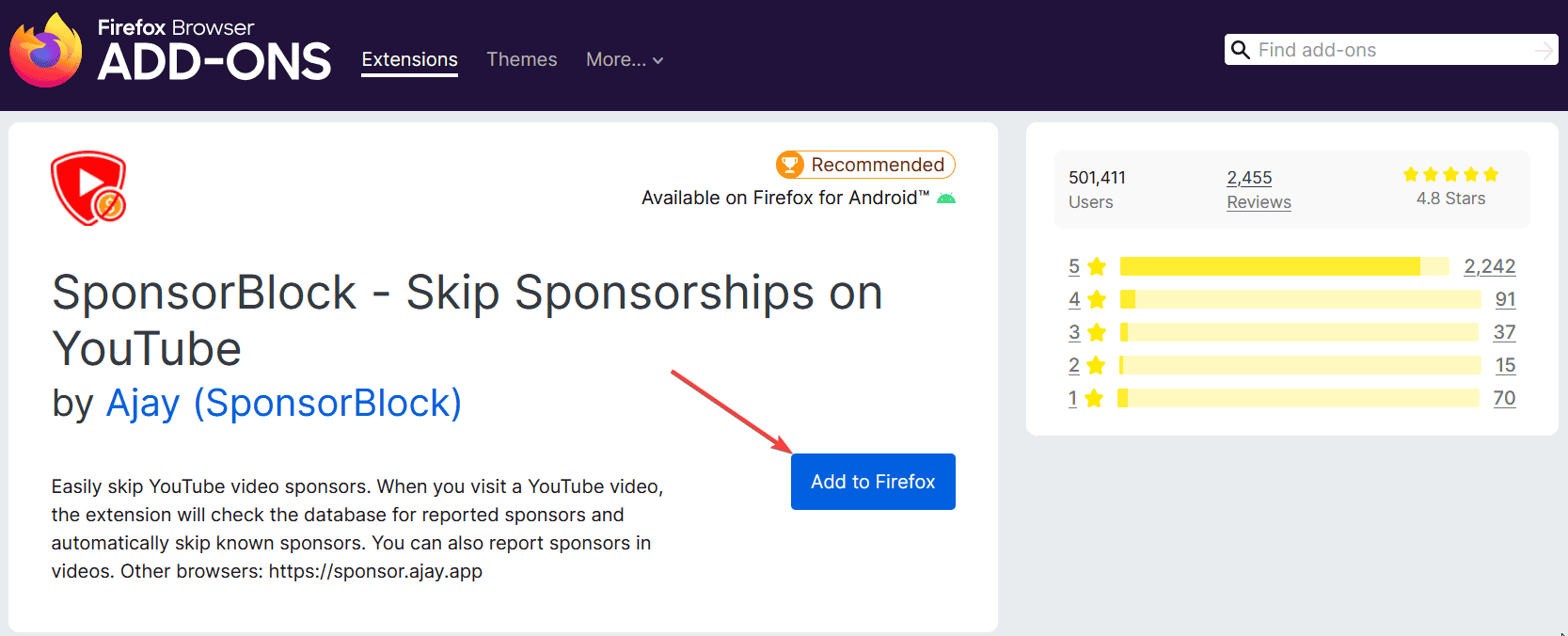

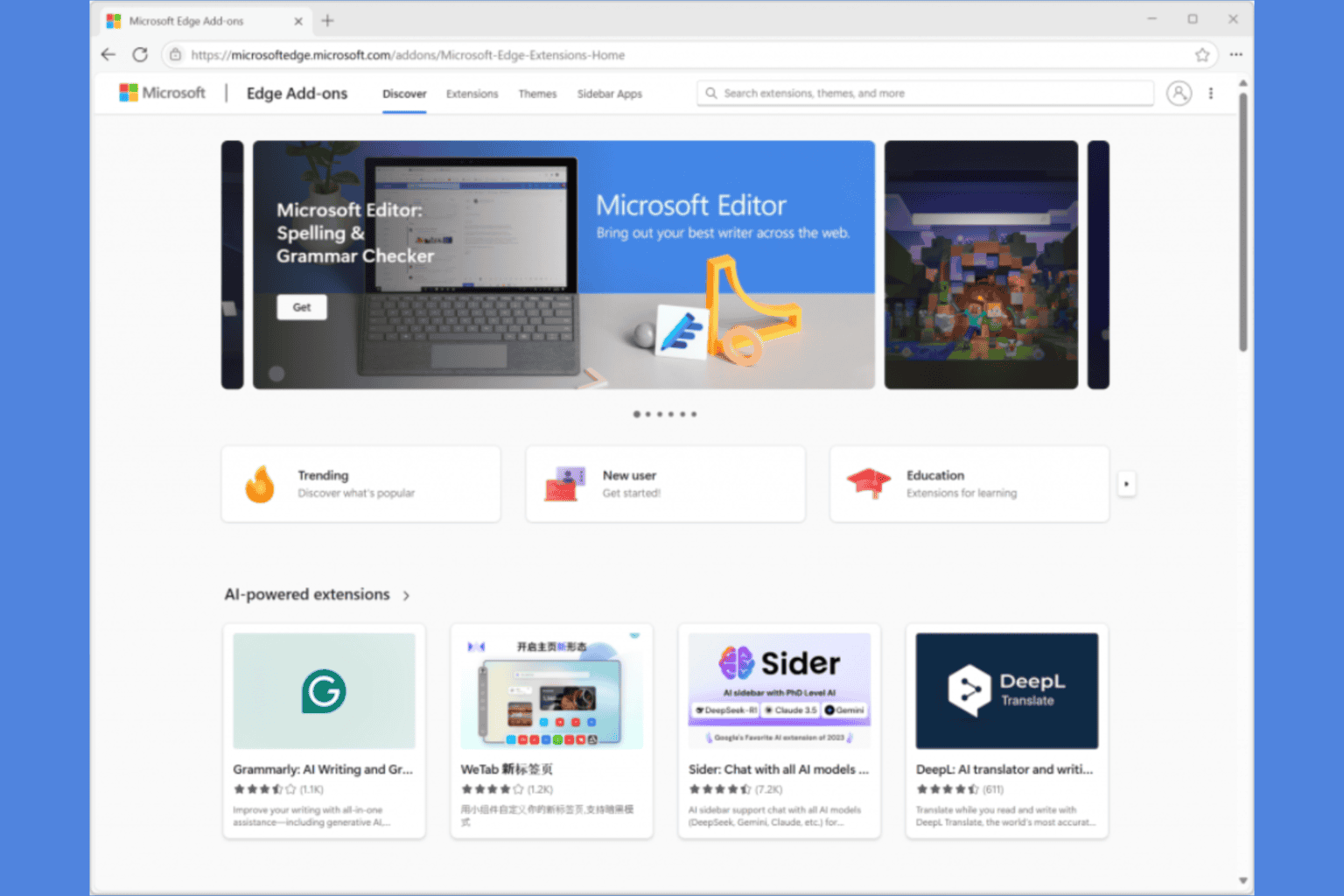







User forum
0 messages