How to Download & Install Square ODBC Driver on Windows 10
You can install both the 32-bit and 64-bit versions
3 min. read
Published on
Read our disclosure page to find out how can you help Windows Report sustain the editorial team. Read more
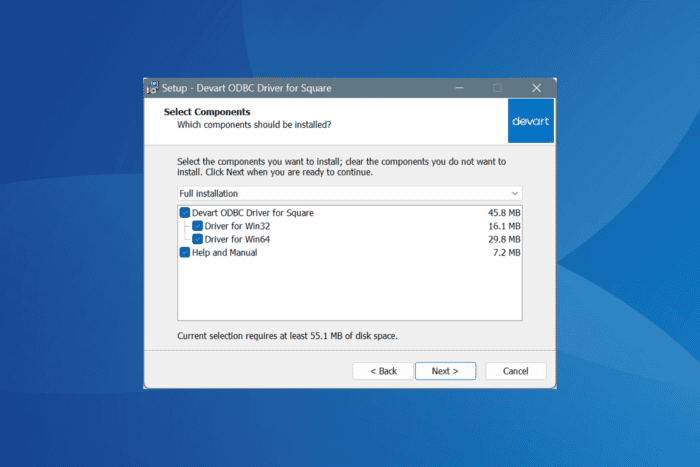
To connect to Square live data from apps that support ODBC connectivity, you will need to download the Square ODBC driver on Windows 10. But given the plethora of available options, it becomes confusing to pick the perfect one!
Most Square ODBC driver options work on a standalone basis and don’t require third-party software or additional libraries to complement their functionality. Besides, these work for both 32-bit and 64-bit apps, in addition to supporting multi-language environments.
How do I download Square ODBC driver in Windows 10?
- Go to Devart’s official website, and click on the Download button.
- Click on the Get Trial button next to ODBC Driver for Square .EXE.
- Sign up for Devart.
- Now, click the Download button next to ODBC Driver for Square .EXE.
- Head to the Downloads folder on your PC, and then run the DevartODBCSquare.exe file.
- Click Yes in the UAC prompt.
- In the ODBC Driver for Square Setup, click Next to proceed.
- Now, select the I accept the agreement entry, and click Next.
- Choose a path for the driver and then click on Next.
- Proceed with full installation. This means that you get to download and install both the 32-bit and 64-bit ODBC drivers for Windows 10.
- Choose whether you want a Start Menu shortcut for the ODBC driver for Square and click Next.
- Verify the installation settings, and click on Install.
- Choose the Trial option if you don’t yet have an activation key. You get a 30-day free trial of Devart ODBC driver for Square.
- Finally, click on Finish and reboot the PC to apply the changes.
This way, you can download both 32-bit and 64-bit ODBC drivers for Windows 10. If you want just one, select the Custom installation option, and pick the version you want to install.
How can I fix Square ODBC driver issues?
When facing issues after downloading the Square ODBC driver for Windows 10, you must verify whether the installation went through successfully.
To verify that, press Windows + S to open Search > type ODBC Data Source Administrator in the text field > click on the relevant result > go to the Data tab > check whether Devart ODBC Driver for Square is listed.
If it’s not listed there, then you will have to run the driver installer again. This time, make sure you are signed into an administrator account on Windows. But if everything goes through on the first attempt, you can proceed to the Square ODBC driver setup.
Also, don’t forget that for the effective functioning of Square ODBC driver for Windows, you will need these critical components:
Besides, for those of you looking for alternatives, here are the other popular options to download Square ODBC driver on Windows 10:
For those facing problems after driver installation, discover expert-recommended fixes for ODBC issues on Windows 10!
If you have any queries or want to share your favorite Square ODBC driver developer, then drop a comment below.
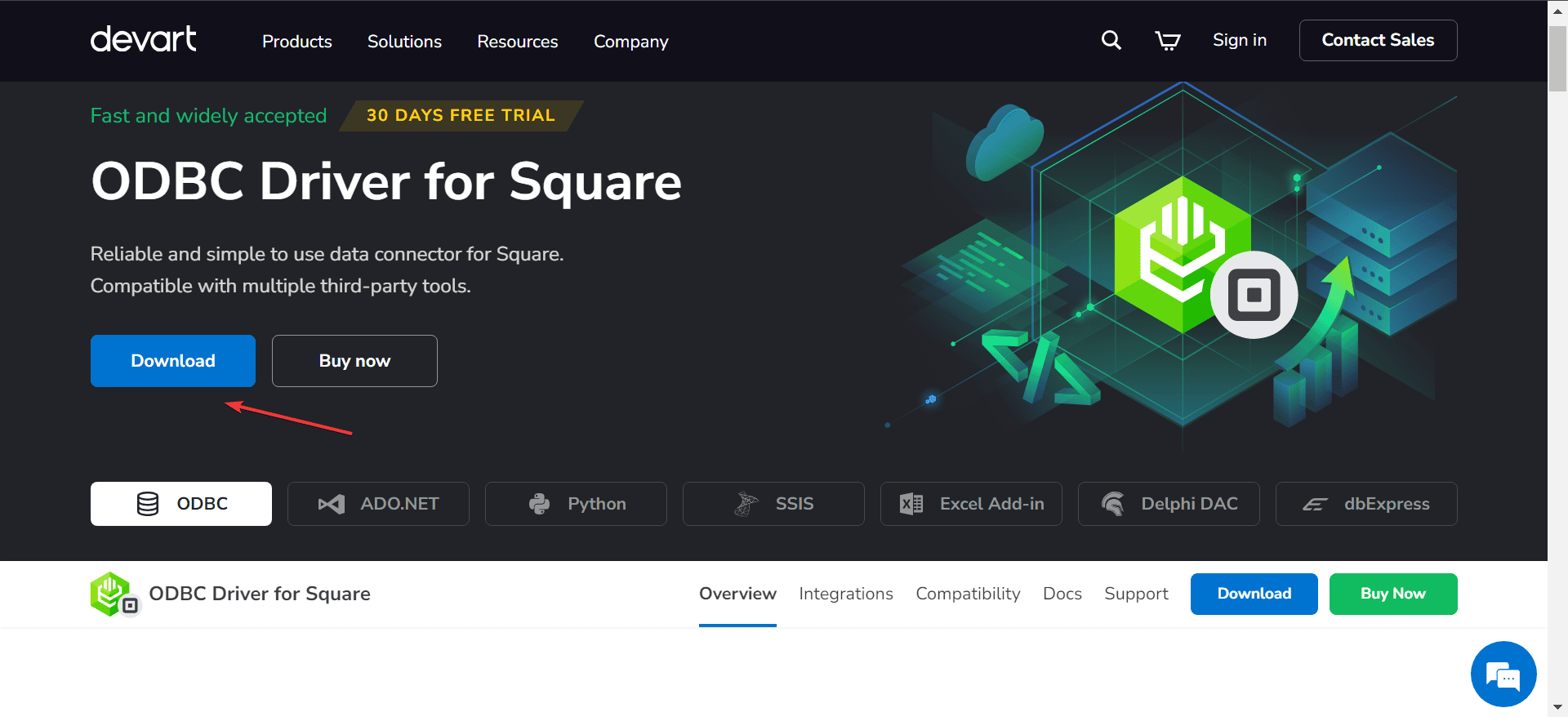
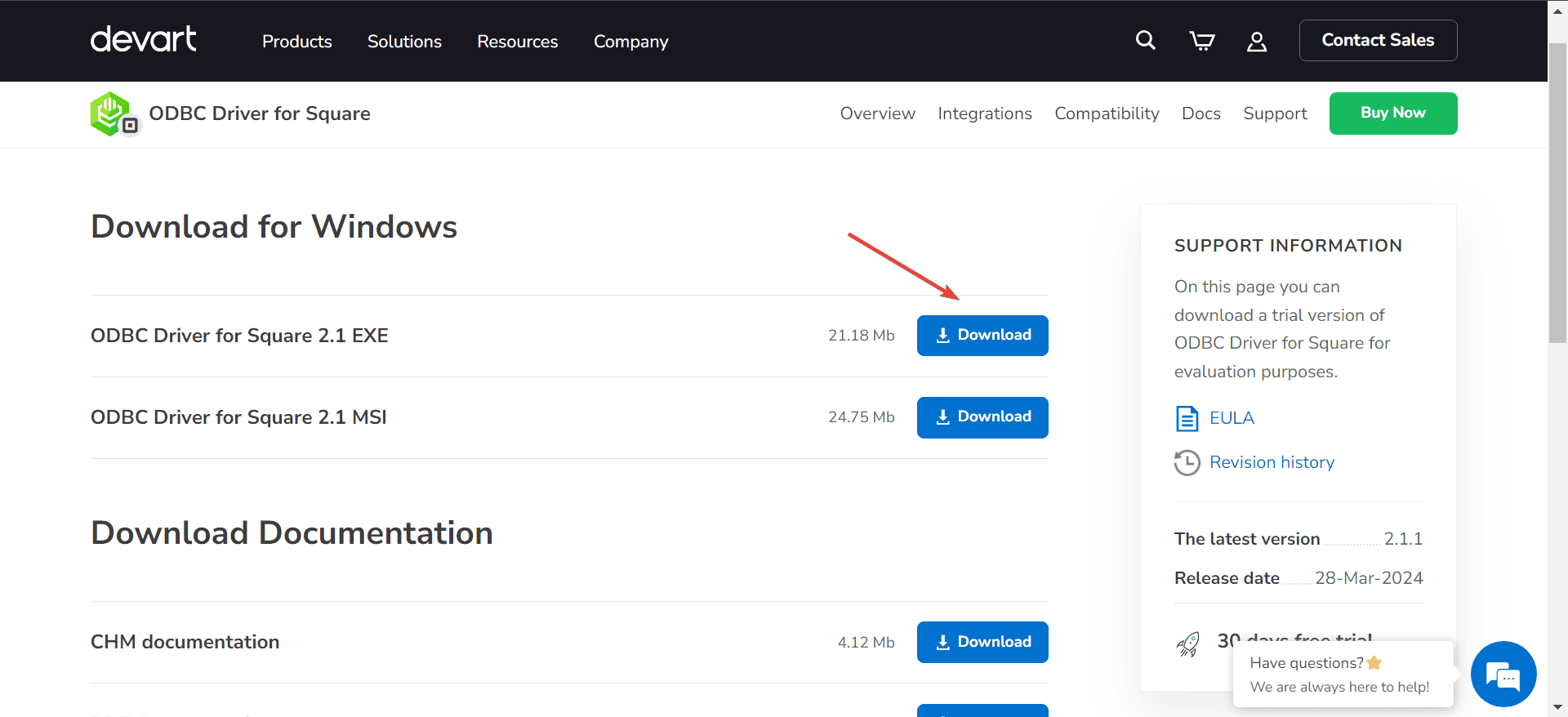
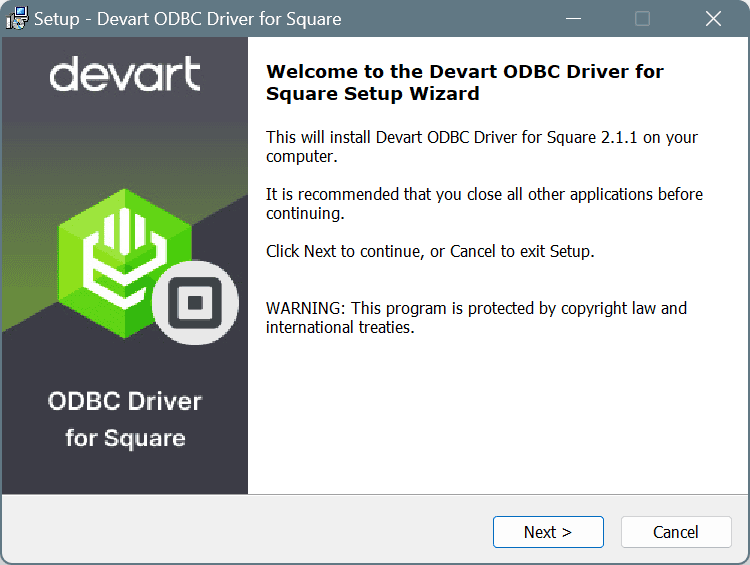
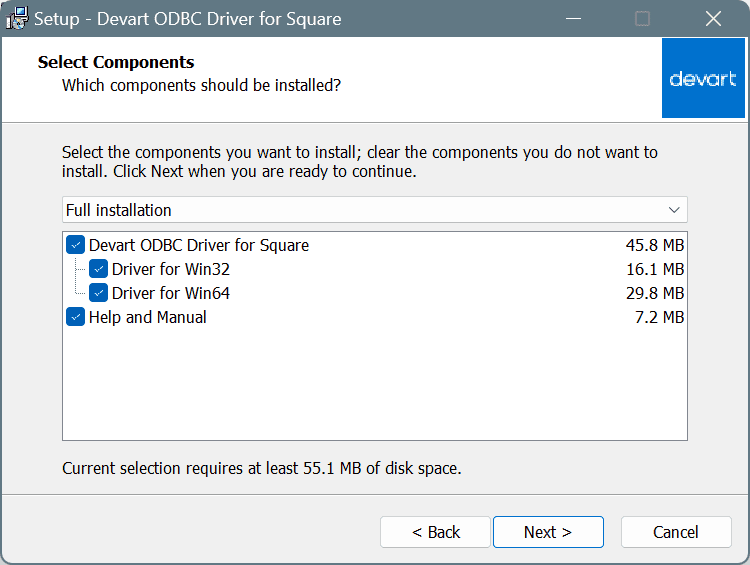
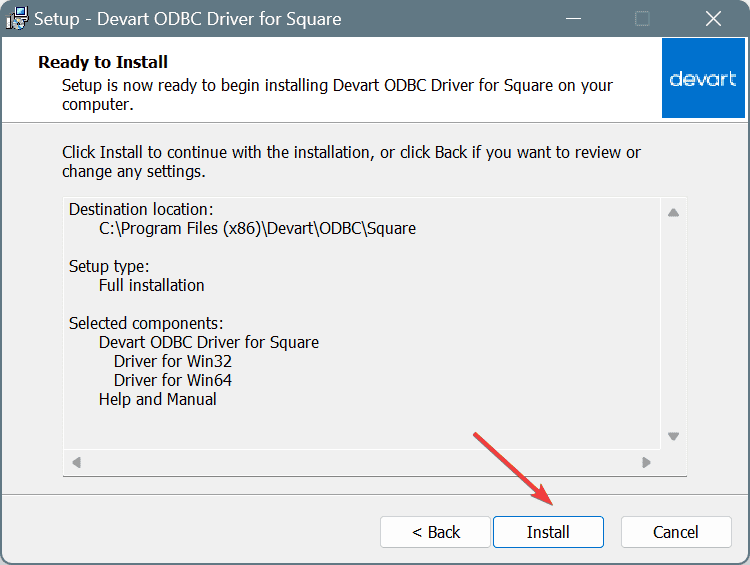
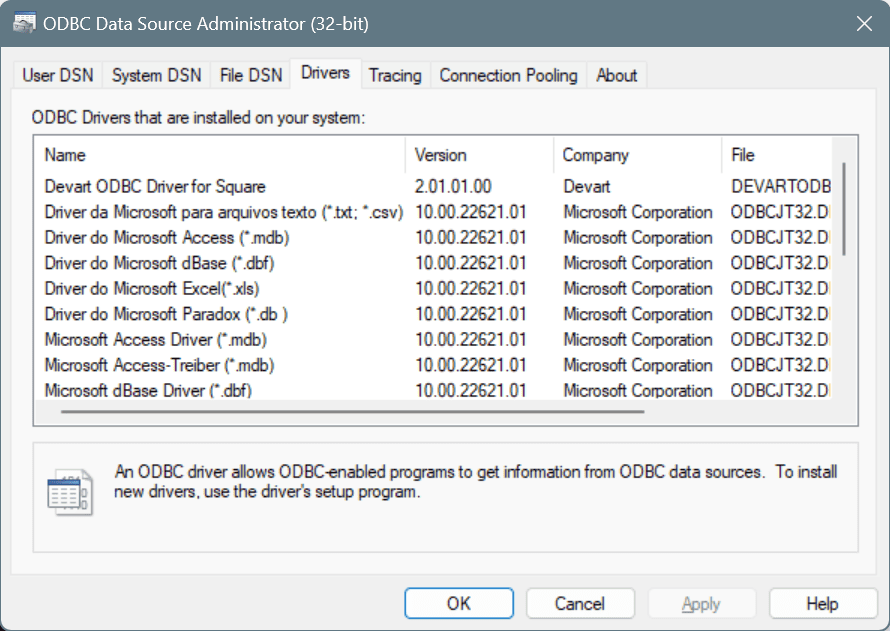

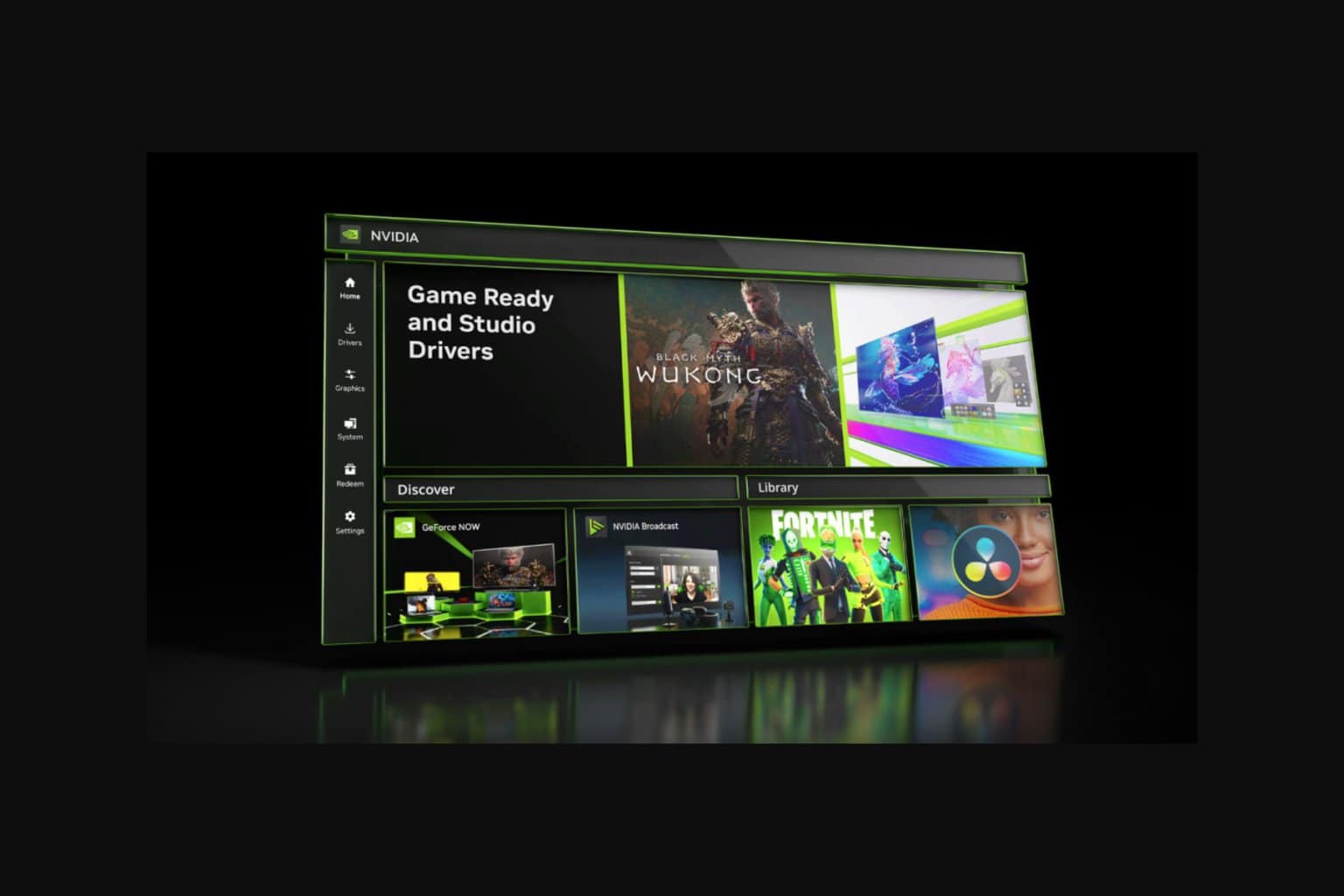

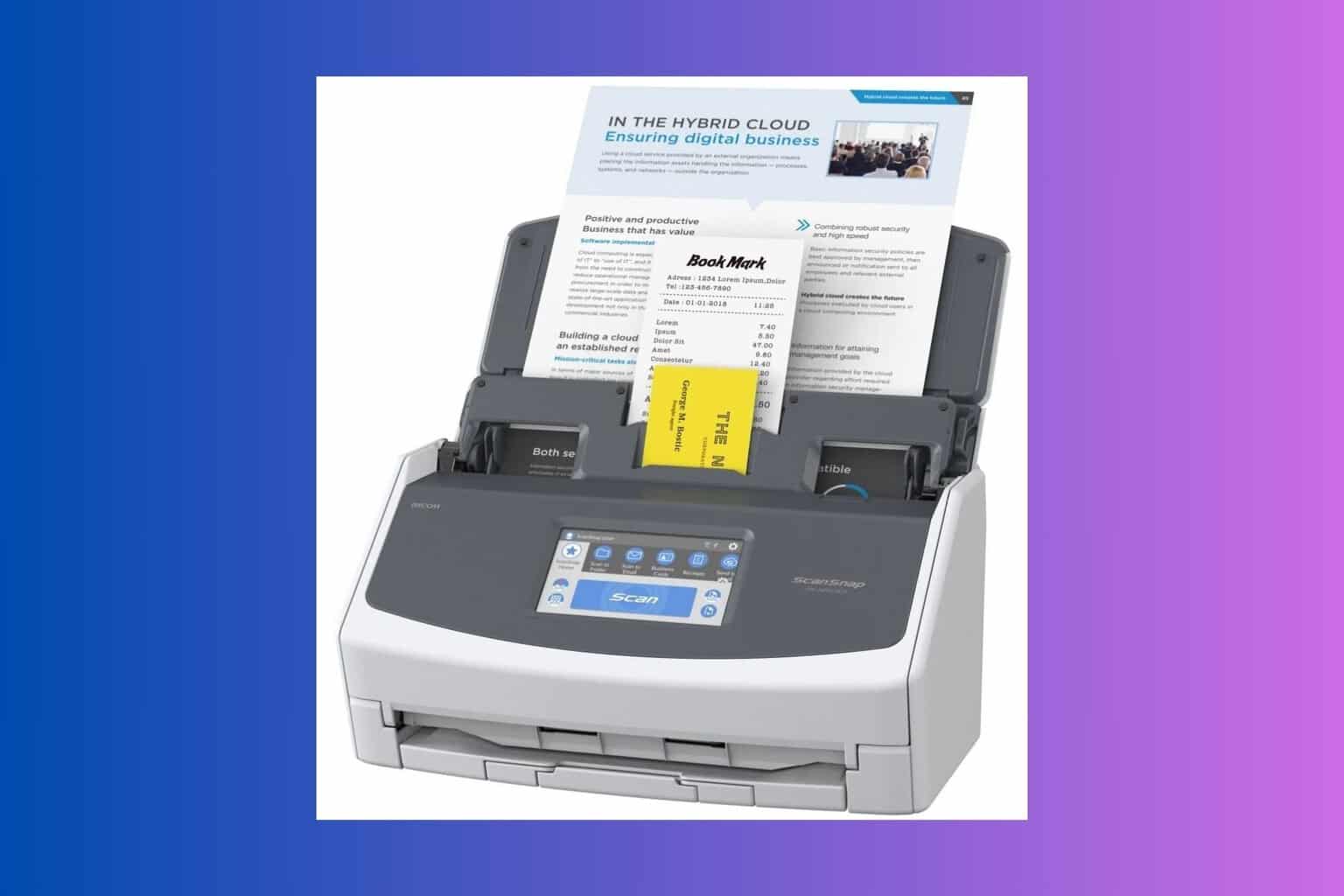
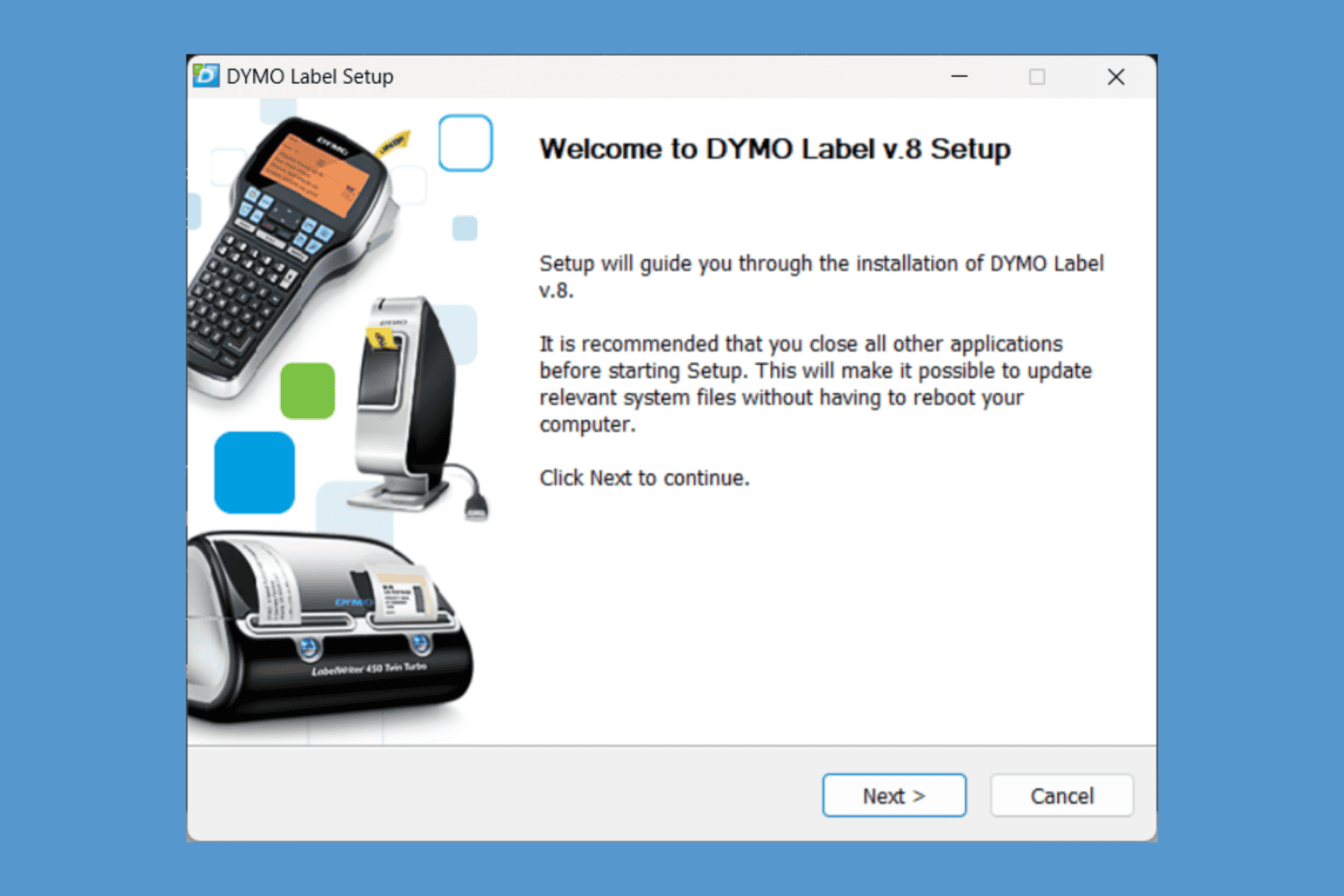

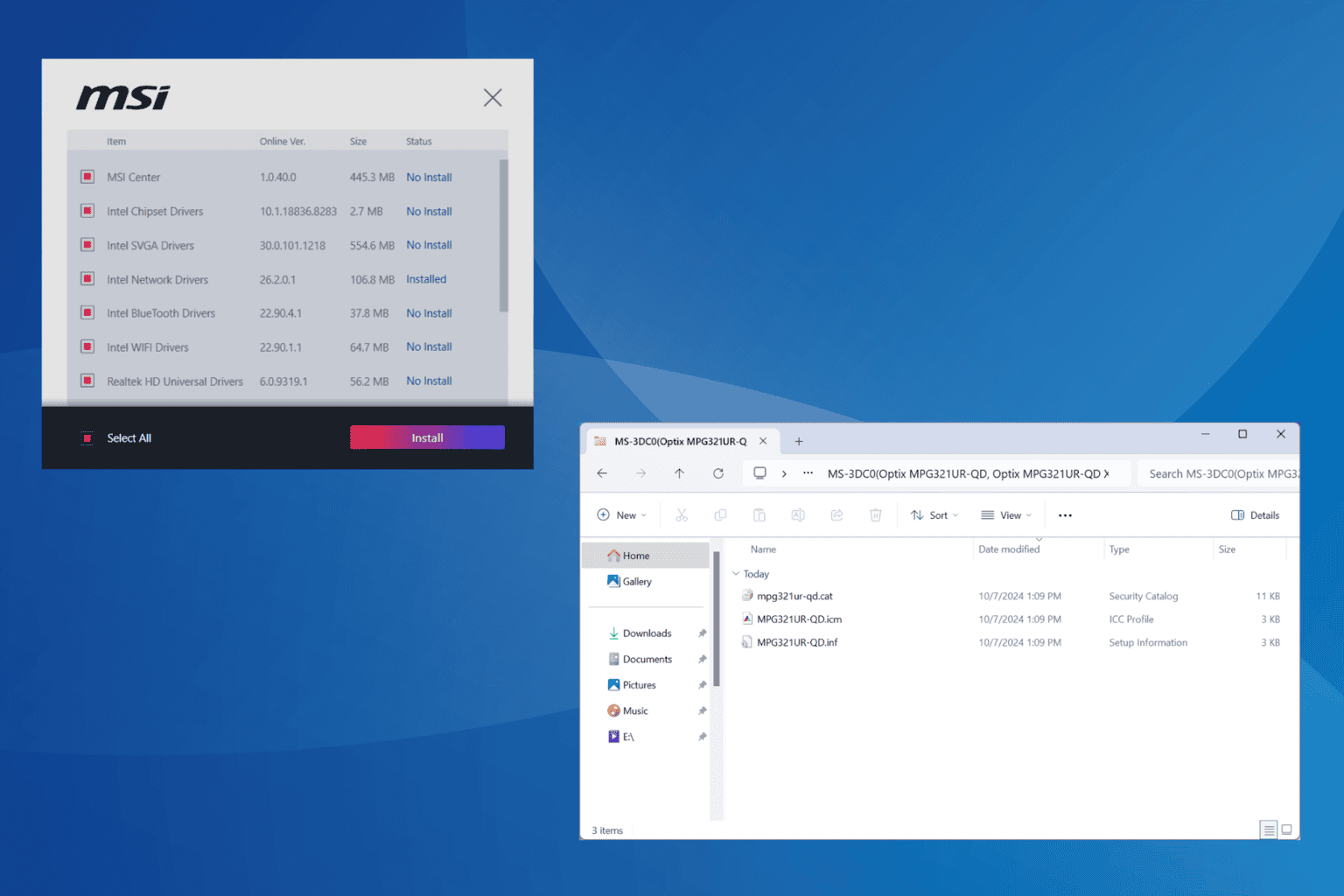
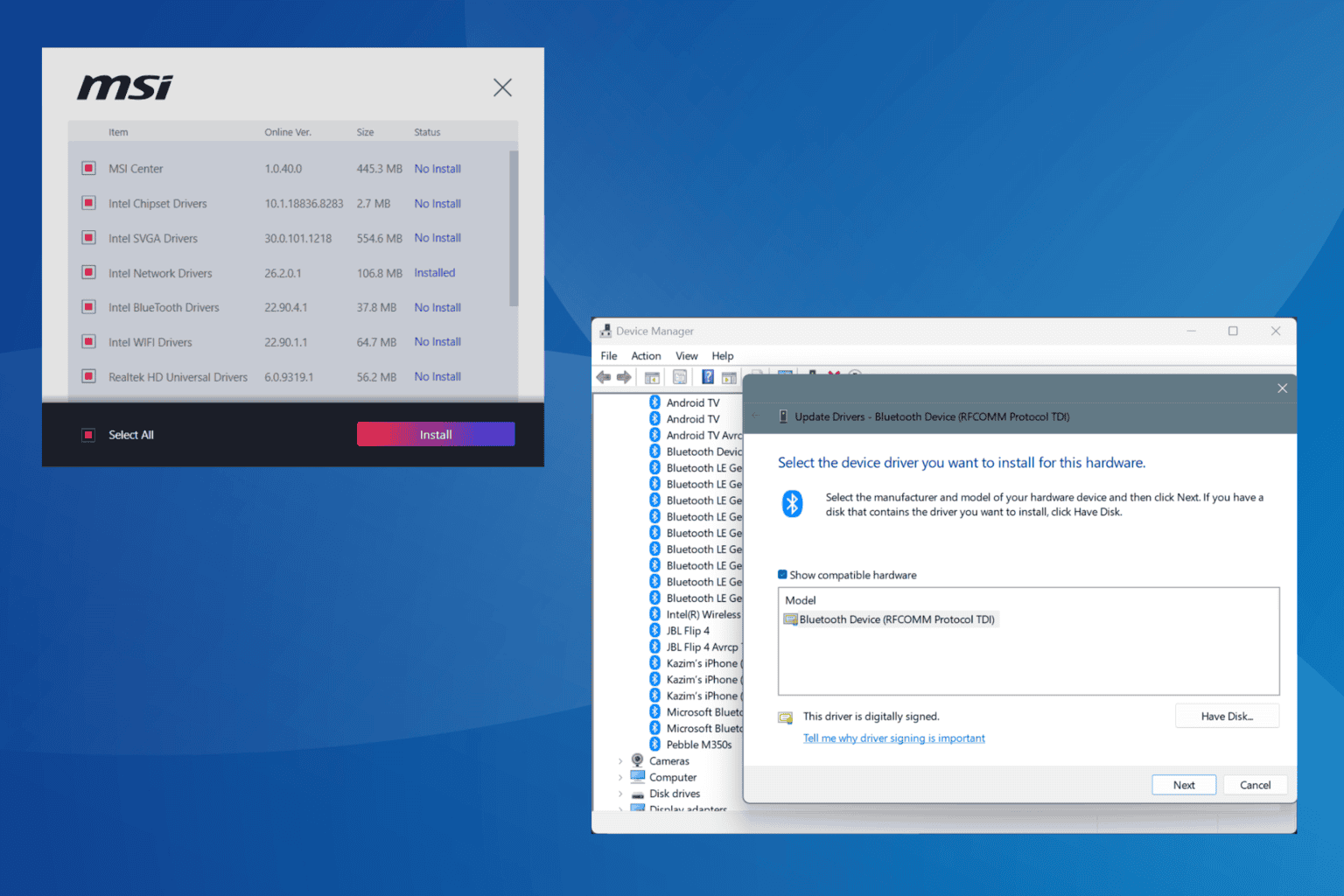

User forum
0 messages