Stable Diffusion Model Failed to Load: How to Fix it Fast
Changing your configuration and updating drivers usually helps
4 min. read
Updated on
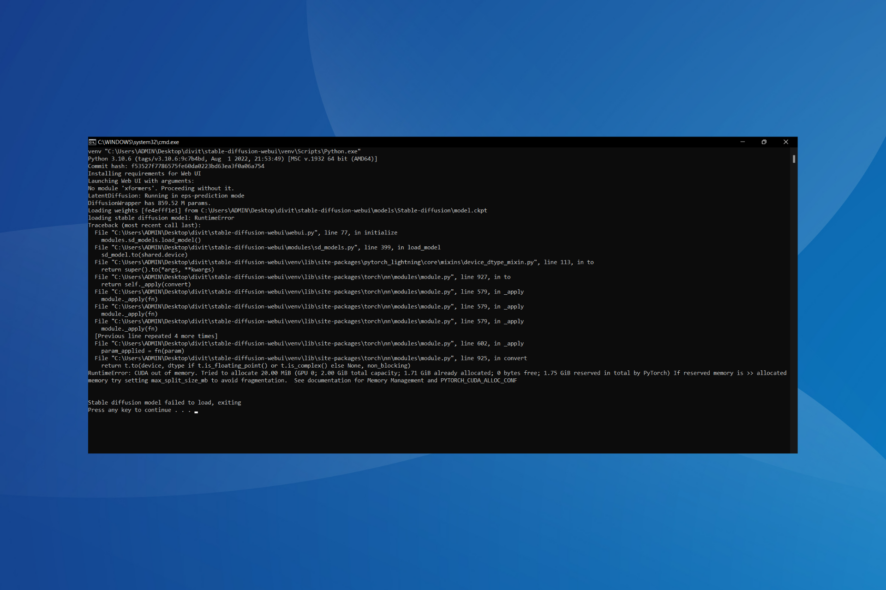
Many users have reported encountering a Stable Diffusion failed to load the model message when trying to use the image generation tool. If this happens, you won’t be able to generate any images at all.
This issue can arise due to insufficient memory, an outdated graphics card driver, corrupt cache, or missing permissions.
No matter the cause, here’s how to fix it:
How do I fix Stable Diffusion model failed to load, exiting error?
1. Edit the webui-user.bat file
- Locate the webui-user.bat file, right-click on it, and select Open.
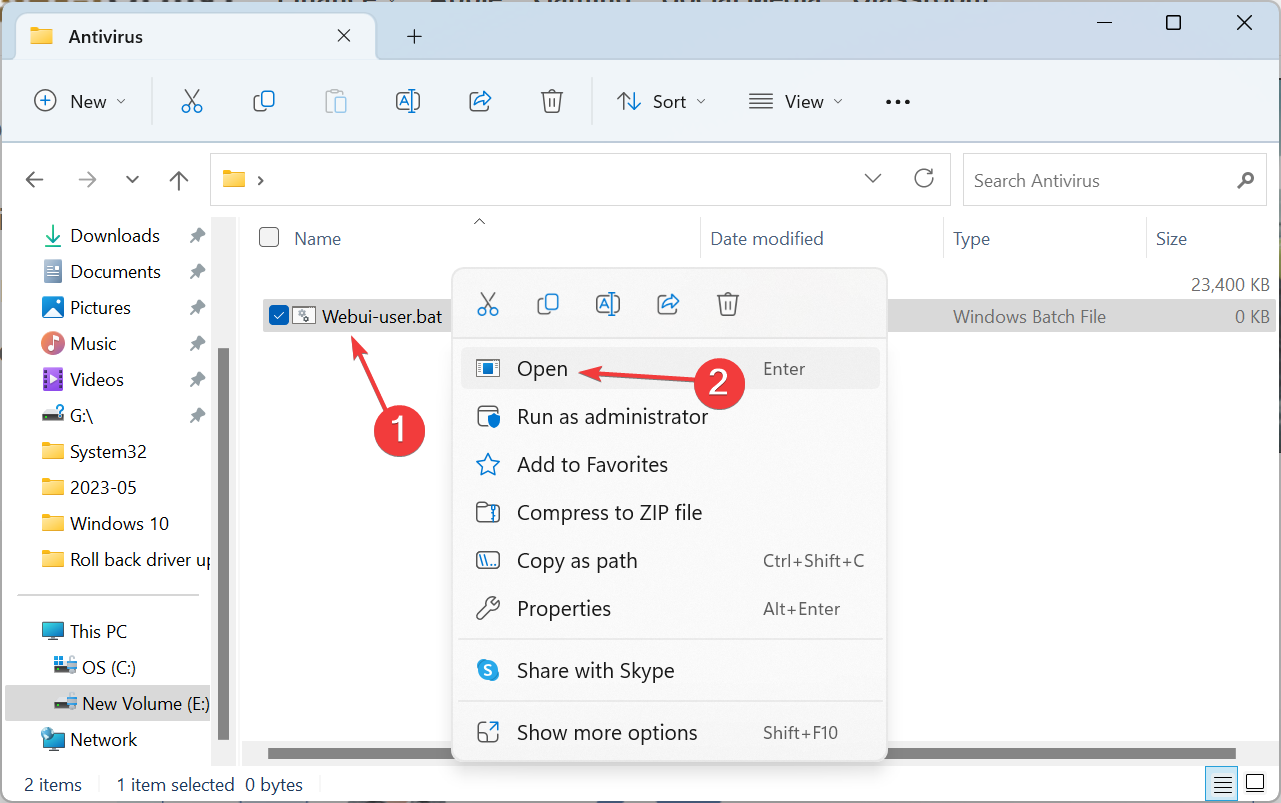
- Now, enter the the following argument in the batch file:
--disable-safe-unpickle - It should finally look like this:
@echo off
set PYTHON=
set GIT=
set VENV_DIR=
set COMMANDLINE_ARGS=--disable-safe-unpickle
call webui.bat
2. Update the graphics driver
- Press Windows + X to open the Power User menu, and select Device Manager from the list.
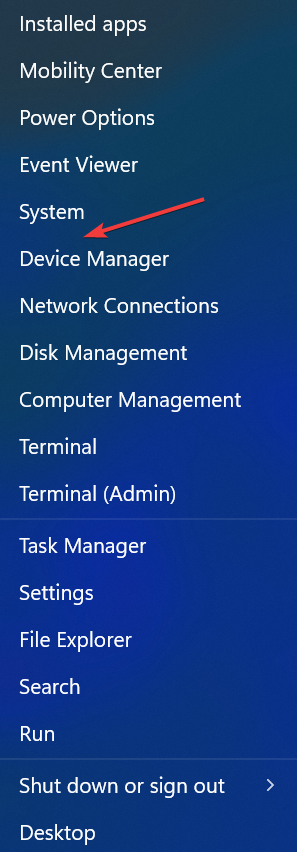
- Expand the Display adapters entry, right-click on the graphics adapter, and select Update driver.
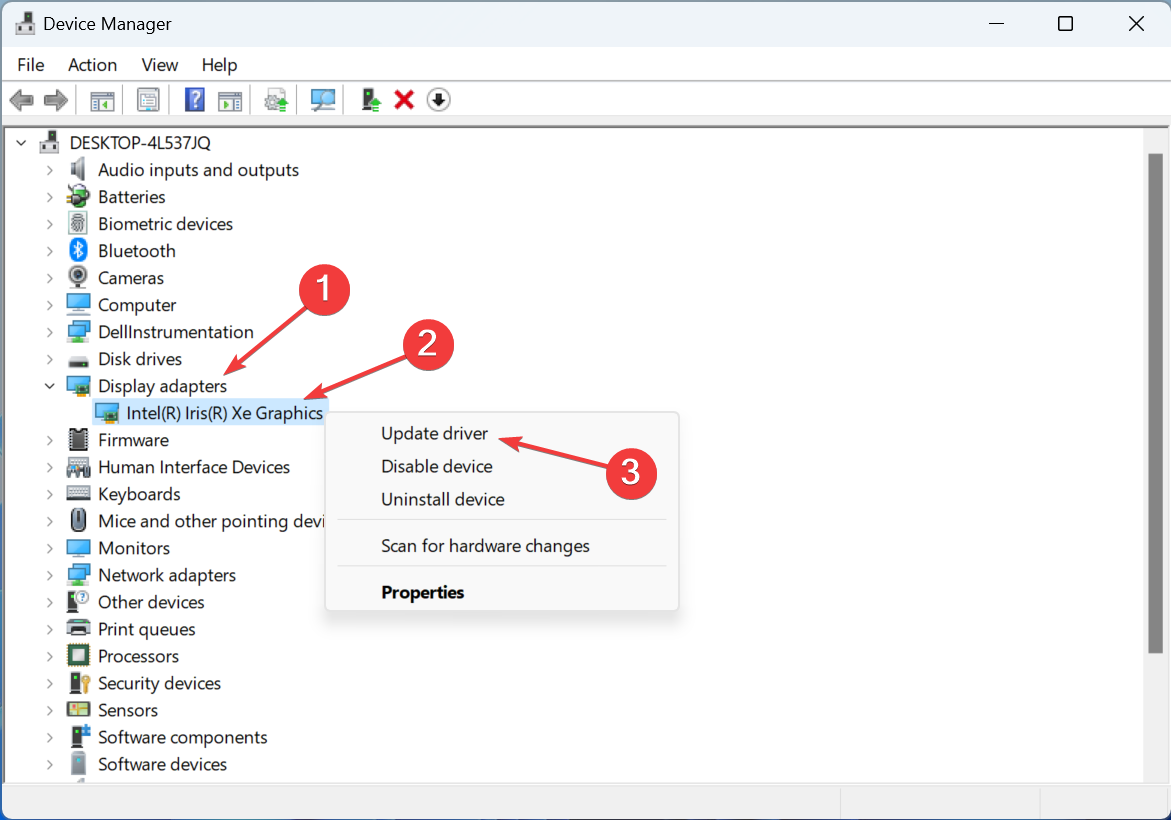
- Choose Search automatically for drivers and wait for Windows to install the best one available on the PC.
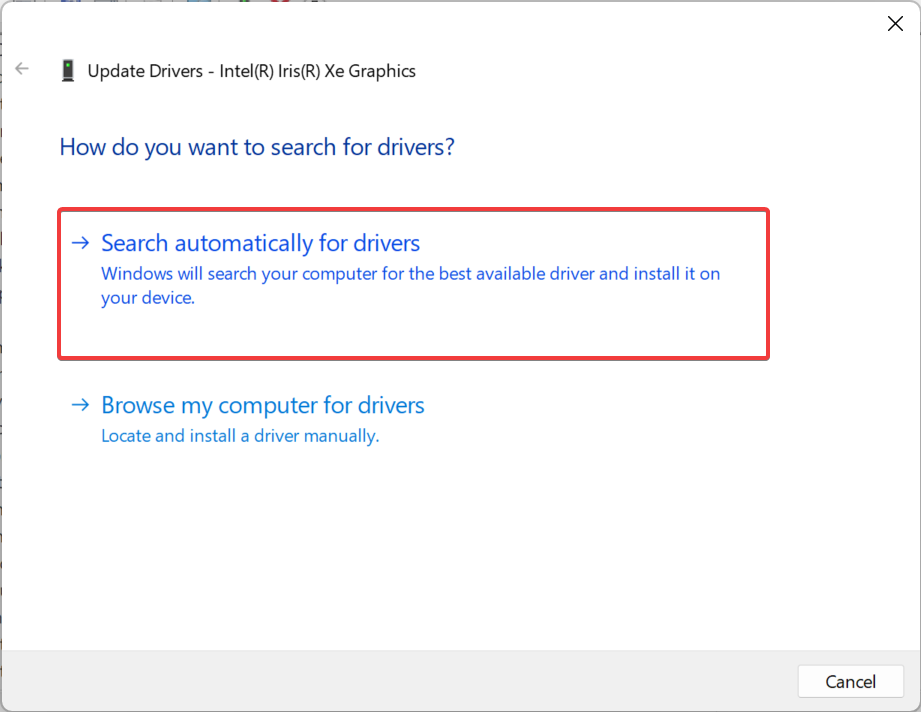
- Once done, restart the computer for the changes to apply.
An up-to-date graphics driver, including Stable Diffusion, is critical for running resource-intensive apps. So, it’s vital that you update the graphics driver when facing issues.
Also, sometimes, an update may not be available locally, and you will have to visit the manufacturer’s website to manually install the latest driver version. Here are the direct links:
As a final but quicker solution, you can ensure graphics drivers are always up to date with the help of professional driver updating software, such as PC HelpSoft Driver Updater. This tool will scan your system and automatically download updated drivers for all your components.
⇒ Get PC HelpSoft Driver Updater
3. Increase the Virtual Memory
- Press Windows + S to open Search, type View advanced system settings, and click on the relevant search result.
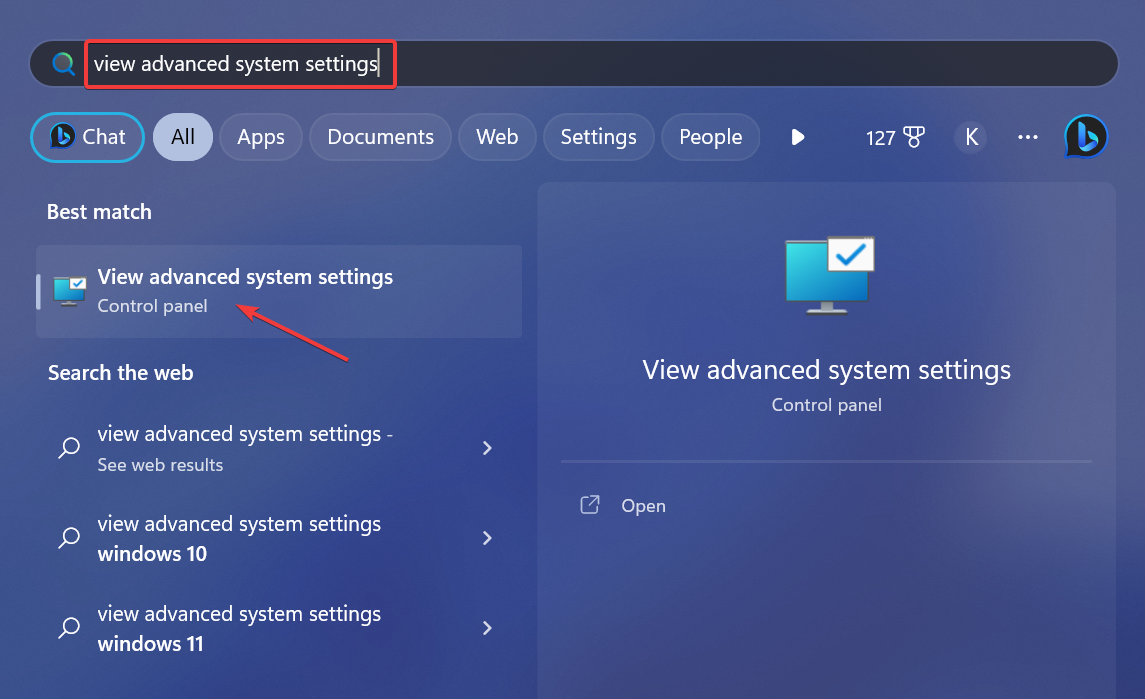
- Click on Settings under Performance.
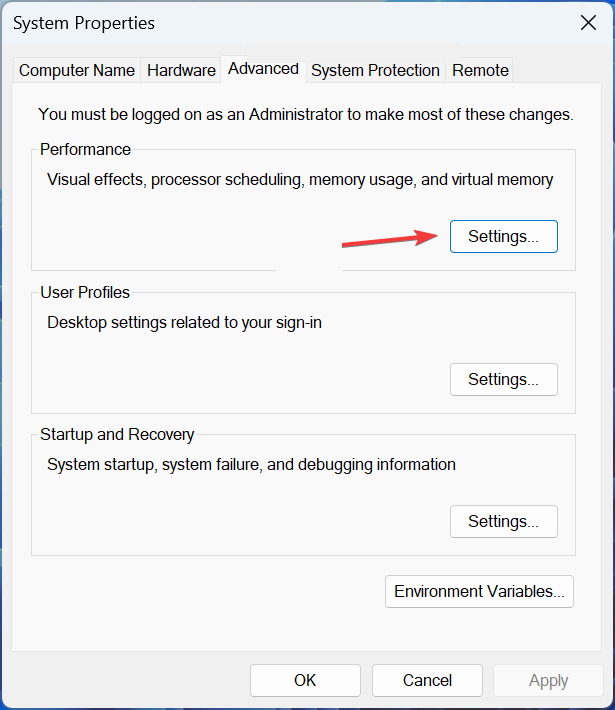
- Navigate to the Advanced tab, and click on Change under Virtual memory.
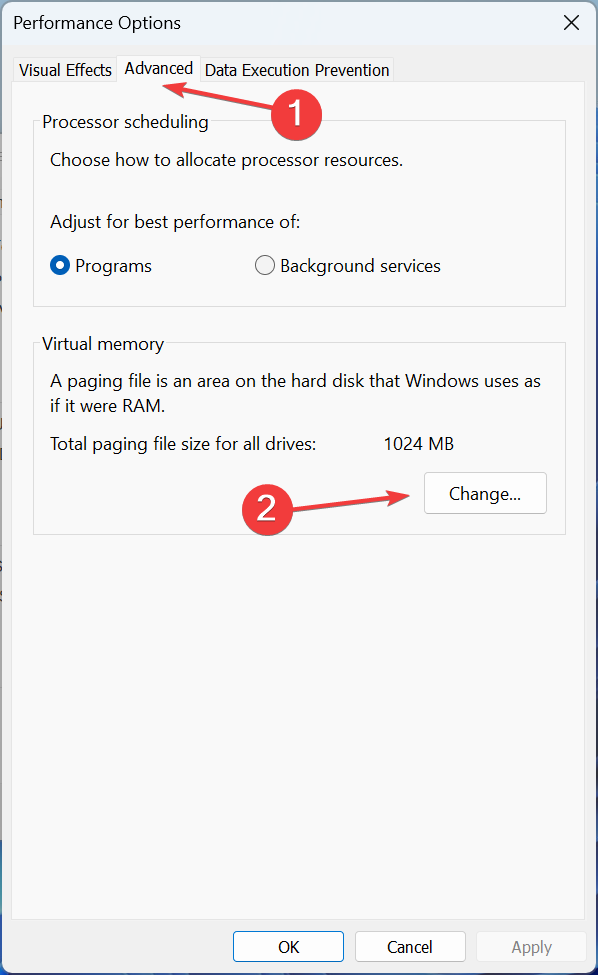
- Untick the checkbox for Automatically manage paging file size for all drives, select the No paging file option, and click Set.
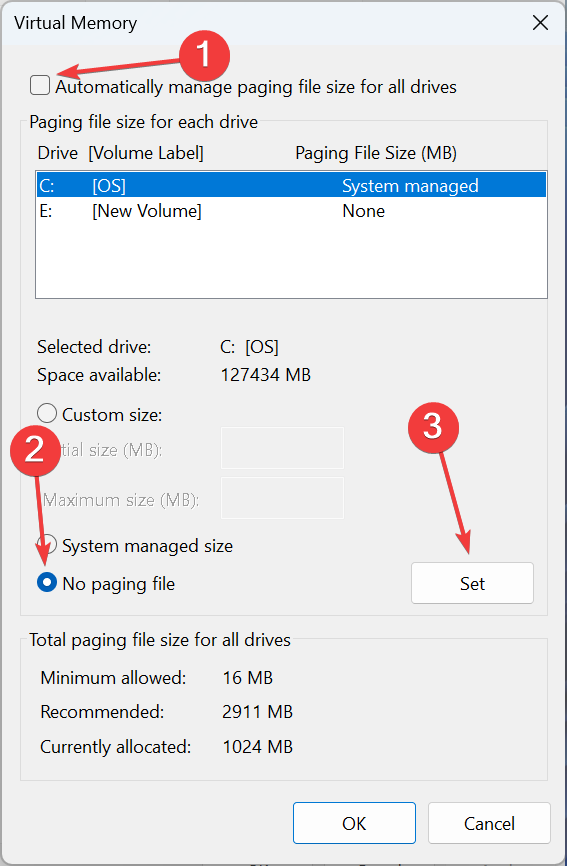
- Click Yes in the confirmation prompt.
- Now, select Custom size, fill out the fields using the following formula based on the available RAM and click Set:
- In our case, the installed RAM was 12 GB, so the value became 12288 MB and 24576 MB.
- Once done, click on OK to save the changes.
4. Remove the huggingface folder
- Press Windows + E to open File Explorer, paste the following path in the address bar while replacing Username with the active user, and hit Enter:
C:\Users\Username\.cache\huggingface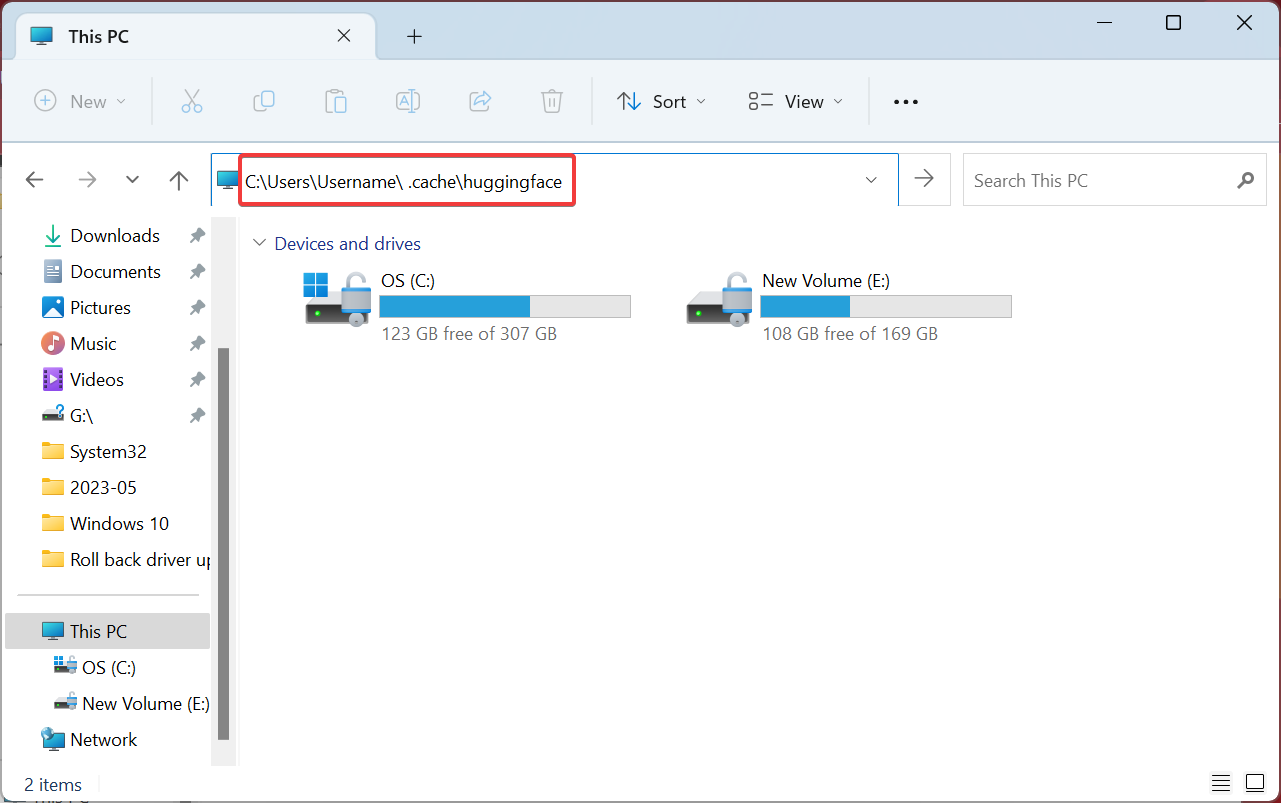
- Press Ctrl + A to select all the files, and hit Delete to clear them.
- Restart the computer when done and check if the error is fixed.
5. Delete Python and pip folders
- Press Windows + R to open Run, paste the following path, and hit Enter:
%appdata%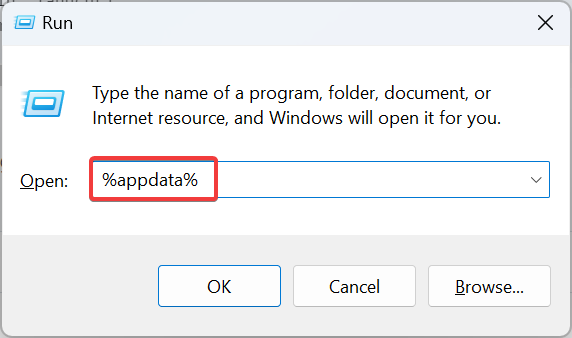
- Locate any folders related to Python or pip, and delete them.
- Also, check for cache in Temporary Files and remove it.
6. Perform a system restore
- Press Windows + R to open Run, type rstrui.exe in the text field, and hit Enter.
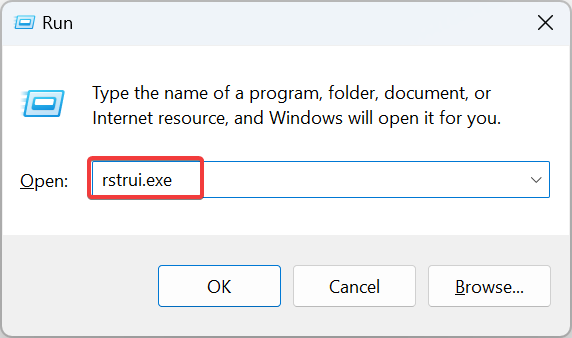
- Select Choose a different restore point option, if available, and click Next.
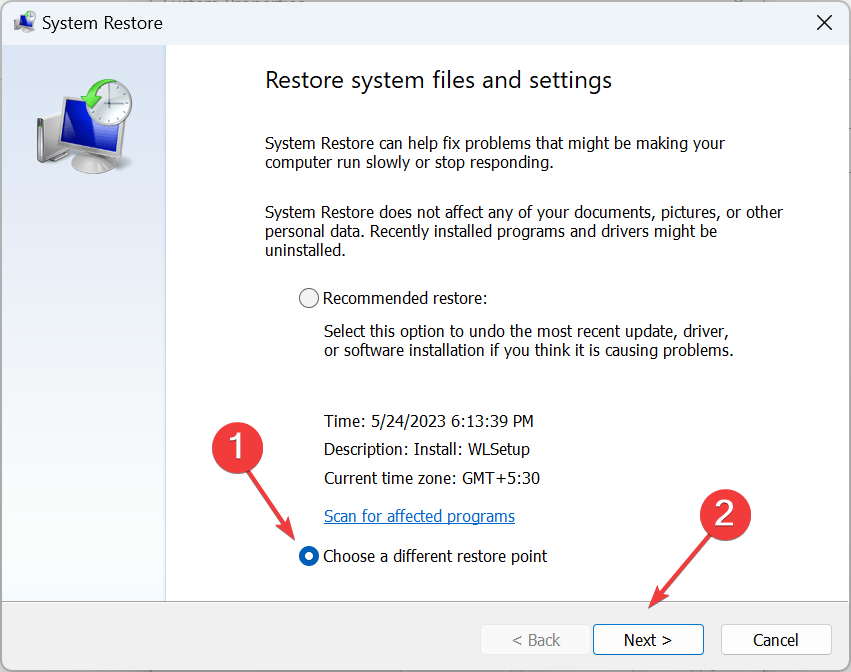
- Pick another restore point from the list, preferably the oldest one, and click Next.
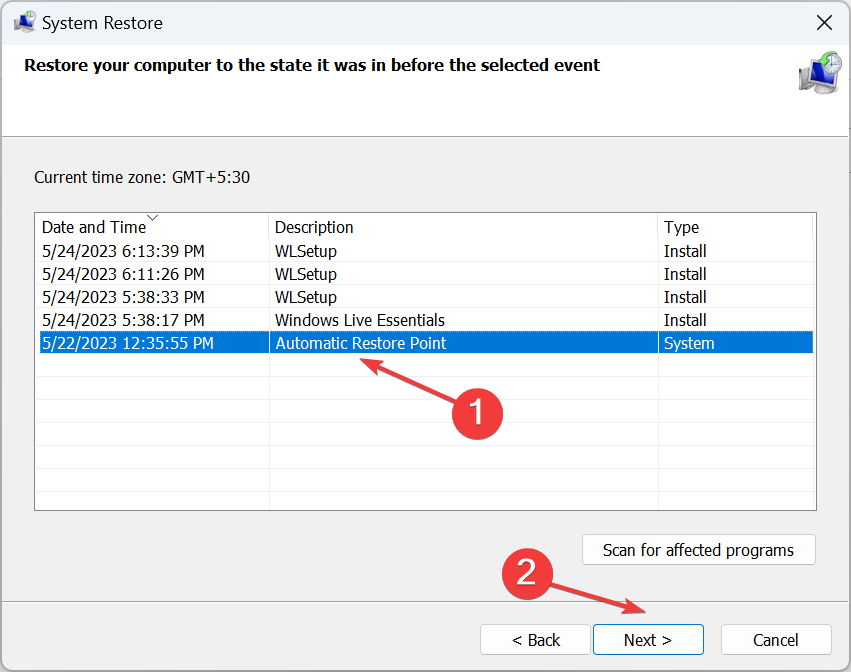
- Verify the details and click on Finish to start the restore process.
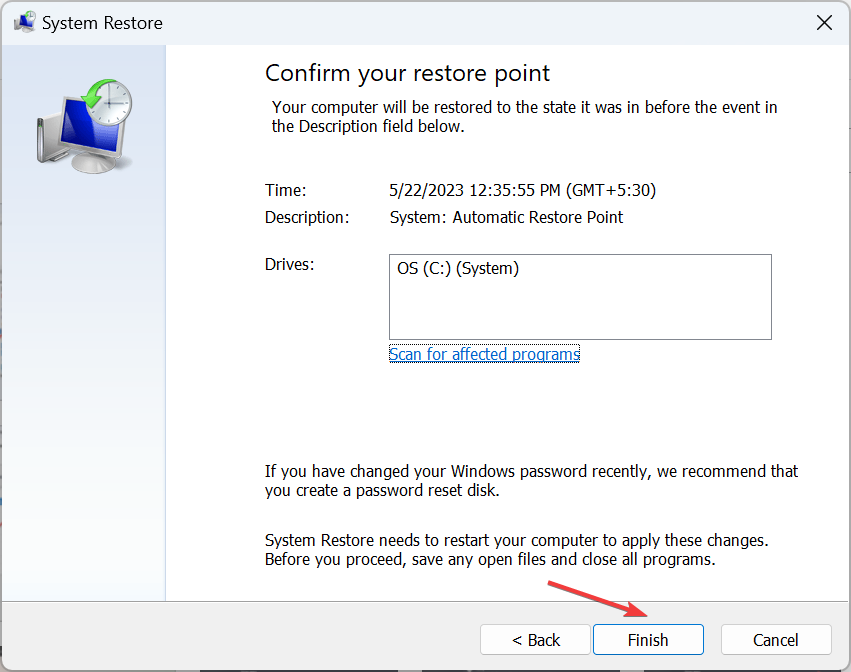
Wrapping up
Before you leave, check some quick tips to make Windows faster and get a better experience, in addition to eliminating such performance-related issues.
This is a great AI art generator software, but as you can see, it has its share of issues. If you were unable to fix the issue, you might want to use Bing AI to create images instead.
If you decide to do so, keep in mind that you might encounter Image Creator is not available in your region.
For any queries or to share what worked for you, drop a comment below.


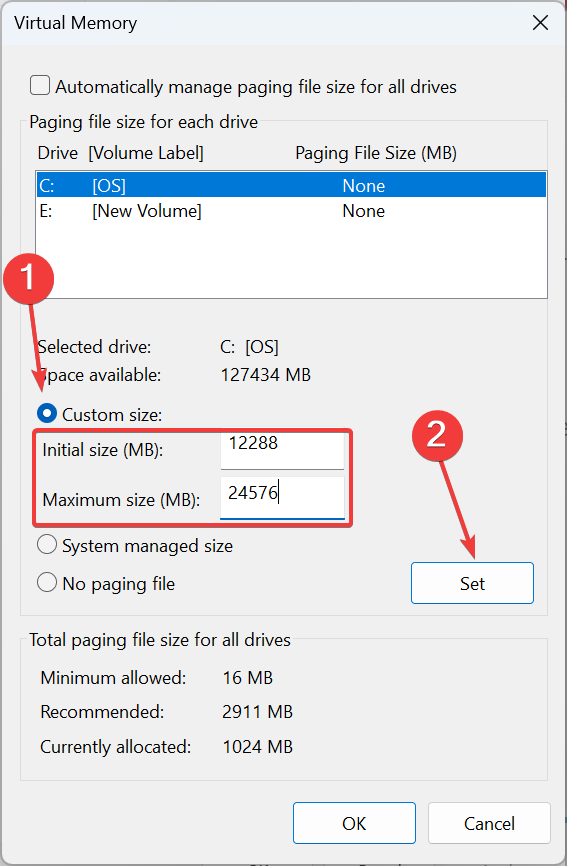
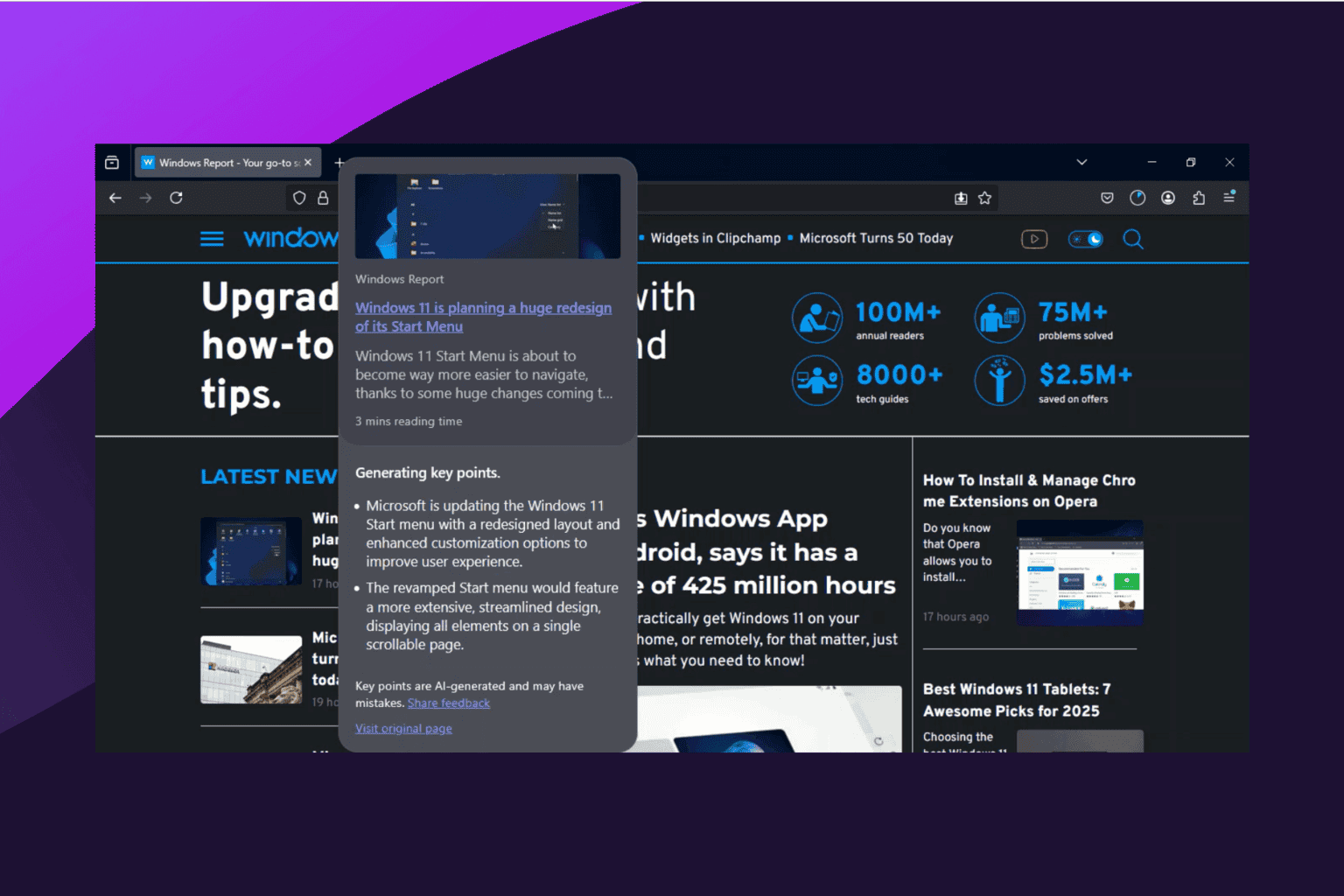
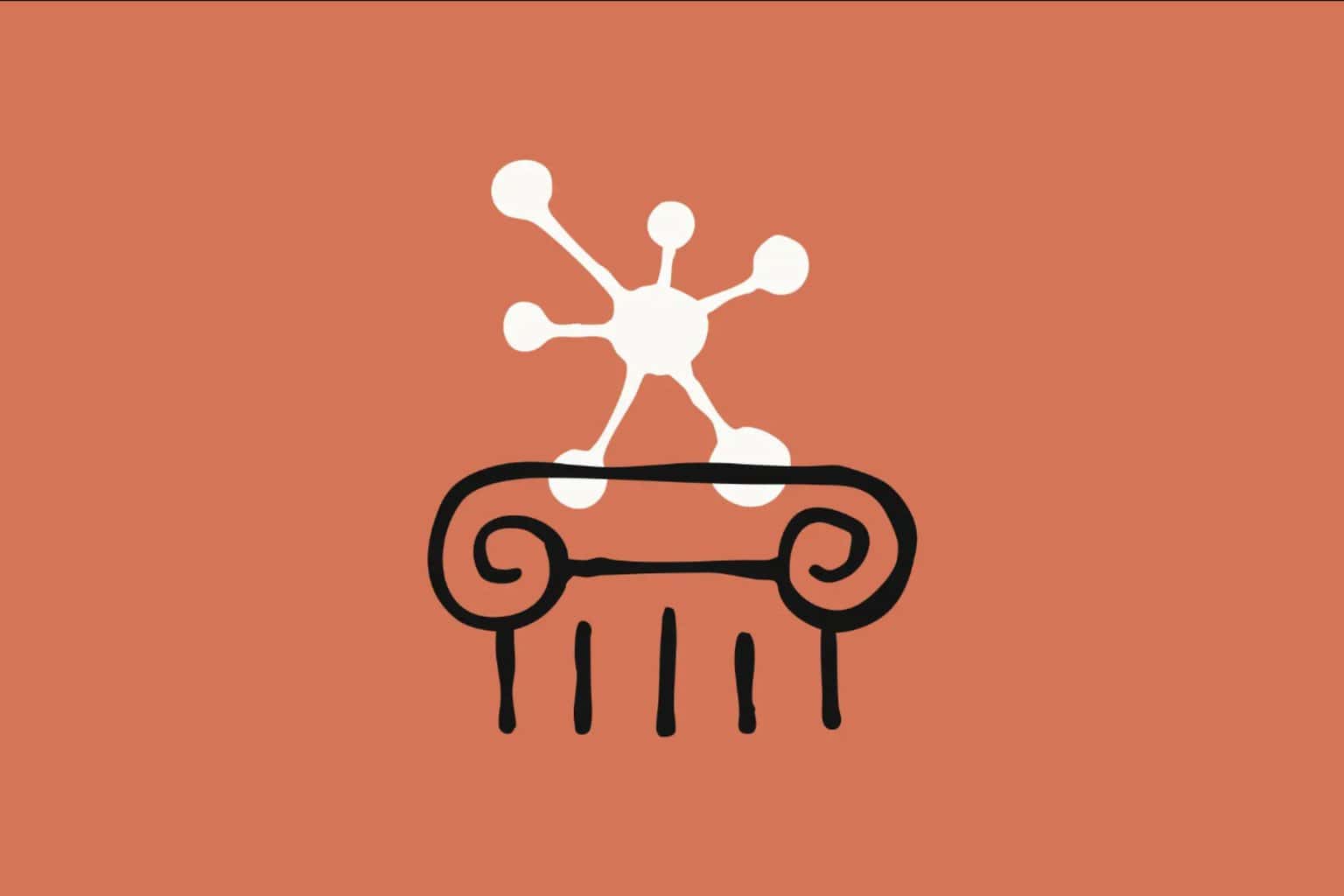

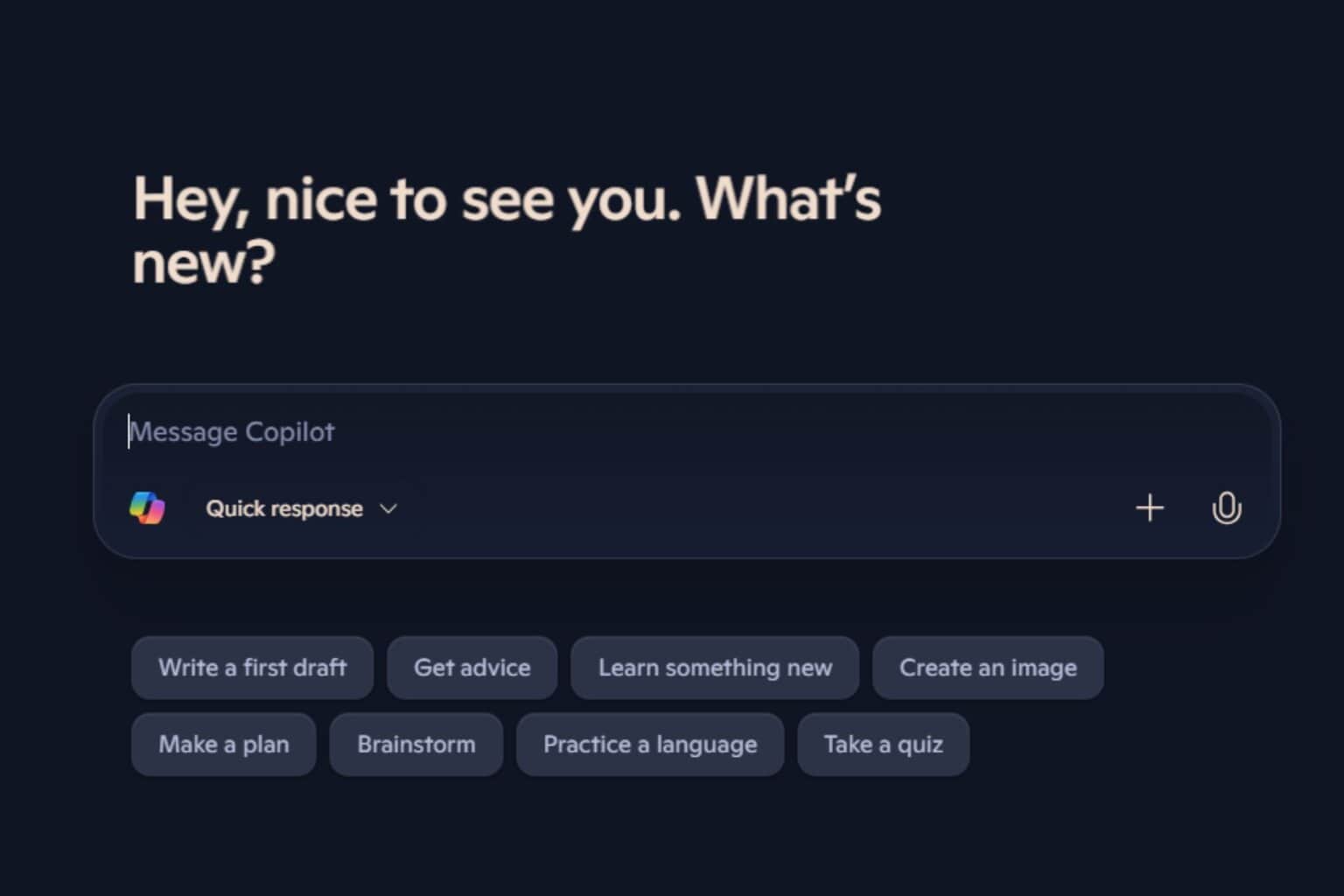

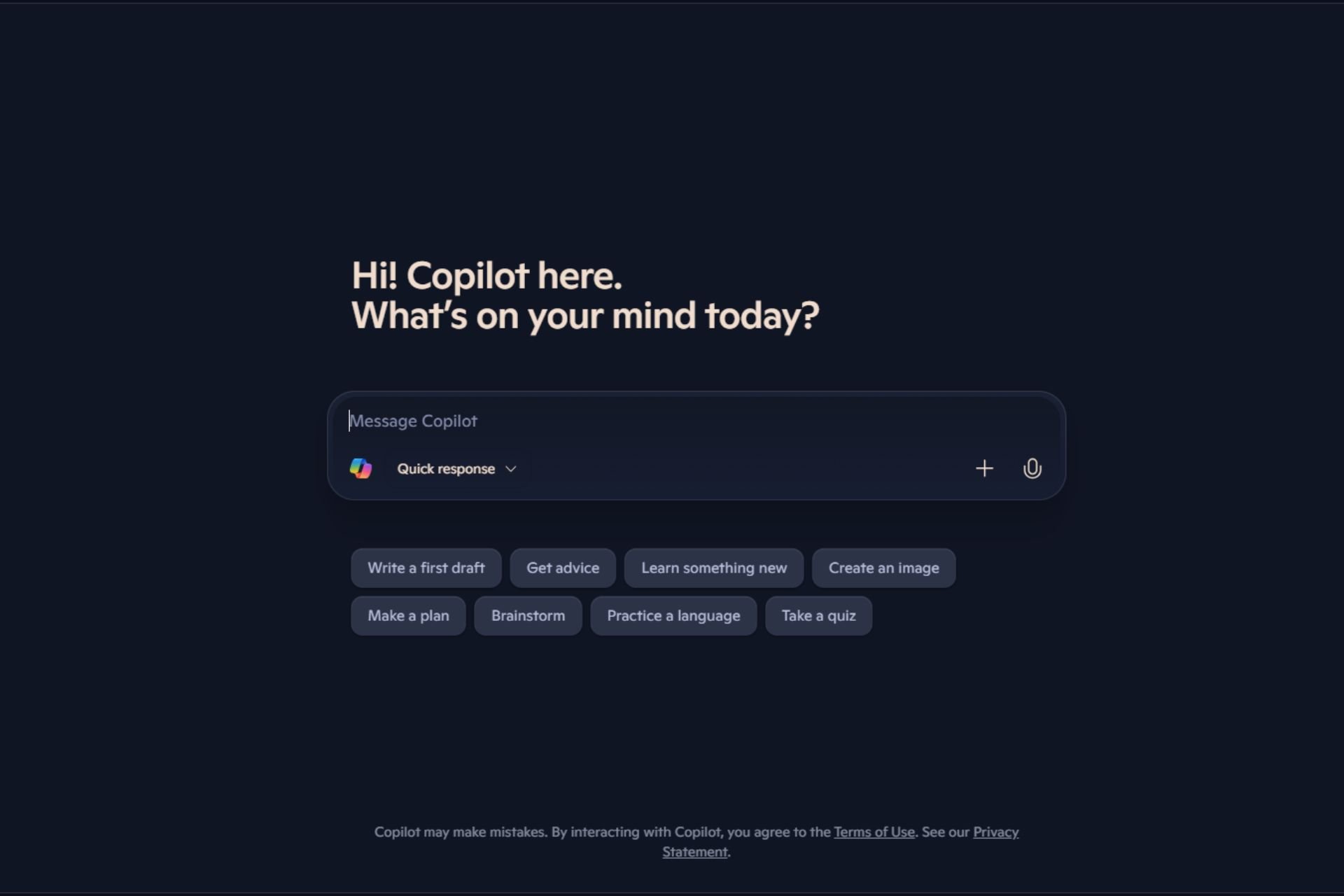
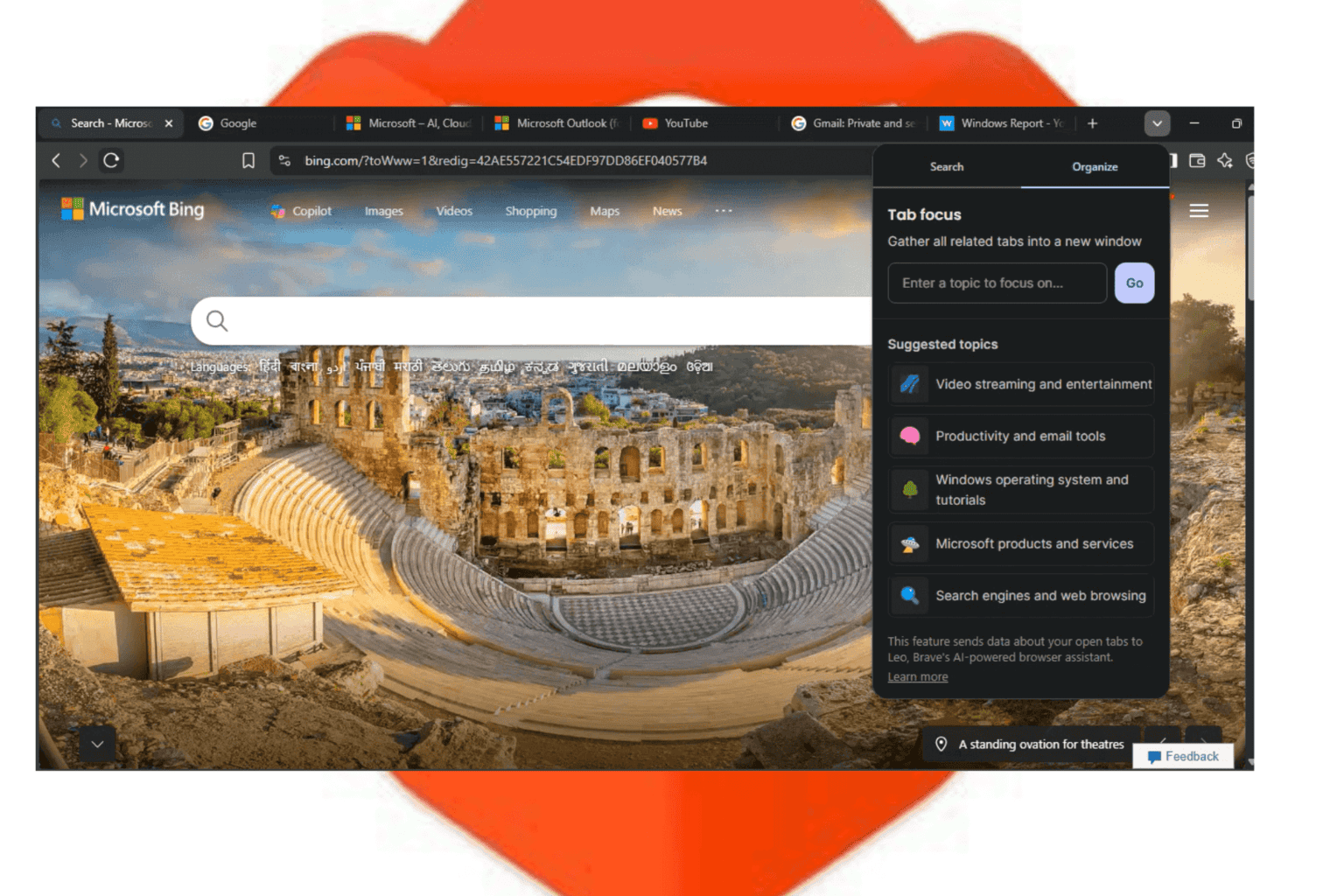


User forum
0 messages