Steam Deck Android Apps: 3 Simple Steps to Run Them [Explained]
Learn how to bring Android apps to your superb handheld console
4 min. read
Updated on
Read our disclosure page to find out how can you help Windows Report sustain the editorial team. Read more
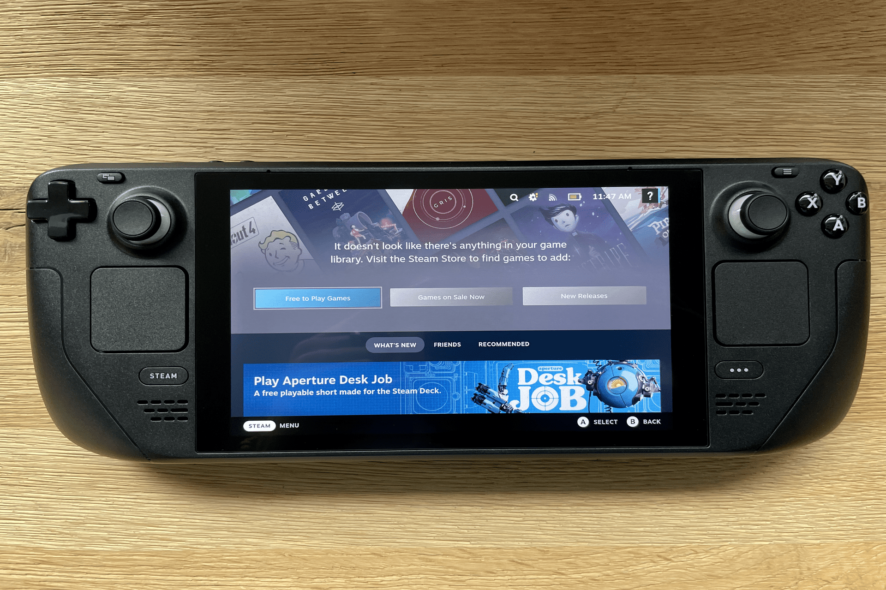
Here’s how to run Steam Deck Android apps. This OS is a public release of a Linux-based operating system. Like most Linux-based consoles, using Android apps on Steam Deck will be difficult.
This is because there are virtually no good emulators on Linux to use for that purpose. Even though emulators aren’t the best, there might be a way to run Android games.
How can I run Android apps on my Steam Deck?
Use Genymotion
 NOTE
NOTE
1.1 Download Genymotion
- Open the Konsole on your Steam Deck.
- Next, you need to set up the administrator password. Do that with the following command:
passwd - Next, unlock the file system with the following command:
sudo steamos-readonly disable - Next, run these three commands. Be sure to move your mouse while the second command is being executed:
sudo pacman -S archlinux-keyring
sudo pacman-key --init
sudo pacman-key --populate archlinux - After that, you need to download the necessary dependencies using the following command:
sudo pacman -S --needed base-devel - If you get prompted for input, press Enter.
- Optional: In case you encountered any issues with the previous step, repeat step 4 and then run this command:
sudo pacman -S base-devel - Lastly, install Genymotion by running this command:
yay -Sy --noconfirm genymotion - After the previous command is finished, double-click the Genymotion icon or run this command:
genymotion
1.2 Configure the emulator
- After Genymotion starts, click the plus button and select Amazon Fire HD 8.
- Set the desired name and make sure that the Android version is set to 9.
- Next, configure hardware settings so that they match the ones from the screenshot.
- On the Display page, leave everything as it is and click Next.
- On the Android options screen, leave everything as it is. If Use virtual keyboard for text input is checked, uncheck it.
- After that, your emulator should start. If it doesn’t click the Play button.
1.3 Download additional files
- Download ARM Translation Packages and Aurora Store.
- After downloading both files, drag and drop Genymotion-ARM-Translation_for_9.0.zip to the open emulator window. Your virtual machine should be running before doing that.
- The installation will now start. Follow the instructions on the screen to complete the process.
- Once the process is finished, restart the emulator.
- Next, drag and drop Aurora Store apk file to the emulator window and follow the instructions on the screen to install it.
The only way to run Android apps on Steam Deck is to download an Android Emulator, and Genymotion has proven to be the most compatible.
Does Steam have Android games?
Steam does not have any native Android games. However, games like Oddworld: Stranger’s Wrath is available on Android and Steam.
Also, Steam is trying to bring some mobile experience to Android users. This is all thanks to the Steam Link app on Google Play that allows you to connect your controller to your phone and PC running Steam. From here, you can now enjoy your Steam games.
While there is a possibility to use Android apps on Steam Deck, all the available options have considerable downsides. For example, some users run Android x86 in Virtual Machine on Steam Deck, but this is not an ideal solution.
You might have to get another handheld console with broad Windows support to enjoy your Android games and apps. While still on the topic, if you need a list of the best verified Steam Deck games, check our detailed guide for excellent options.
Lastly, should you ever encounter the Steam Deck fatal error message, know that we have a dedicated guide on fixing it.
Feel free to let us know if you have a working workaround to use Android apps on Steam Deck in the comments below.
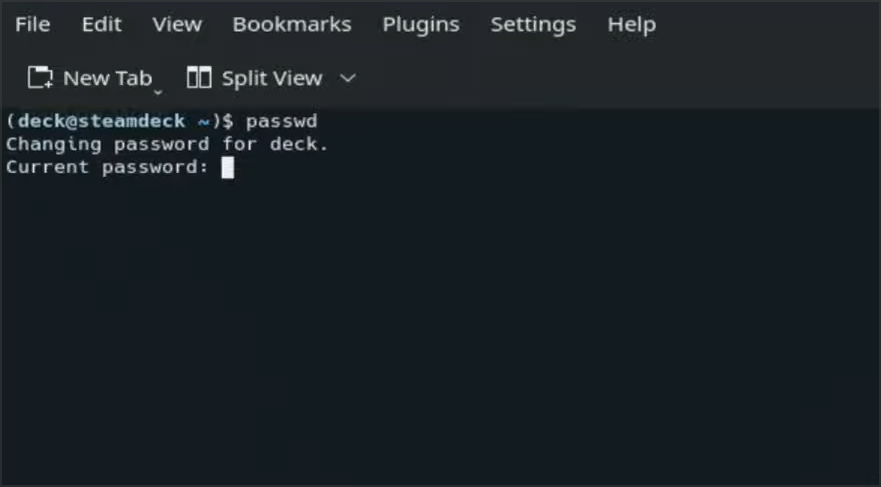
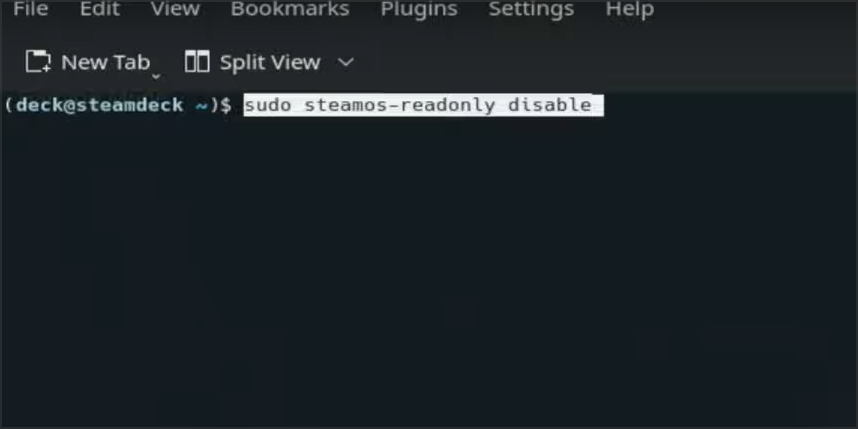
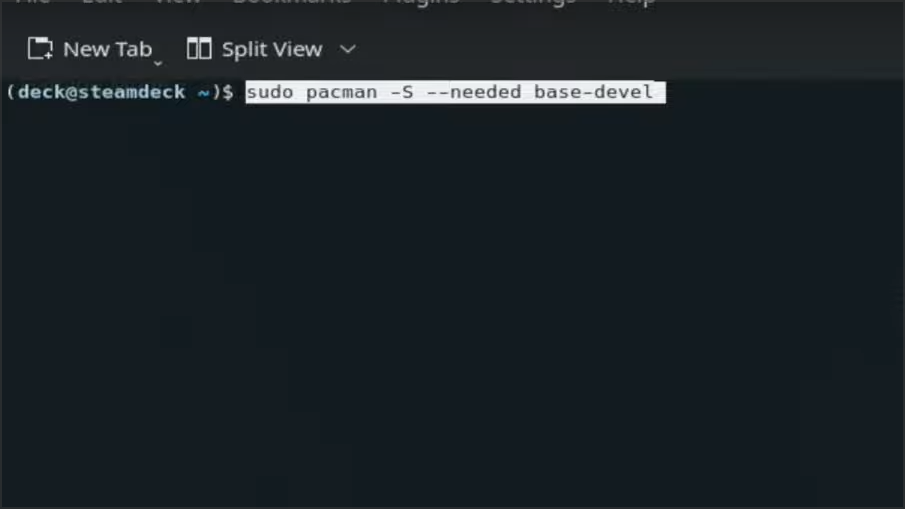
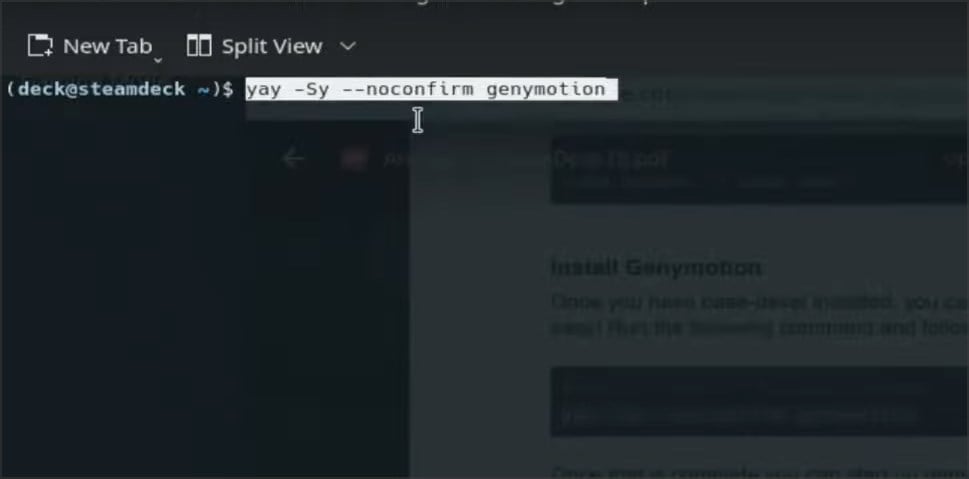
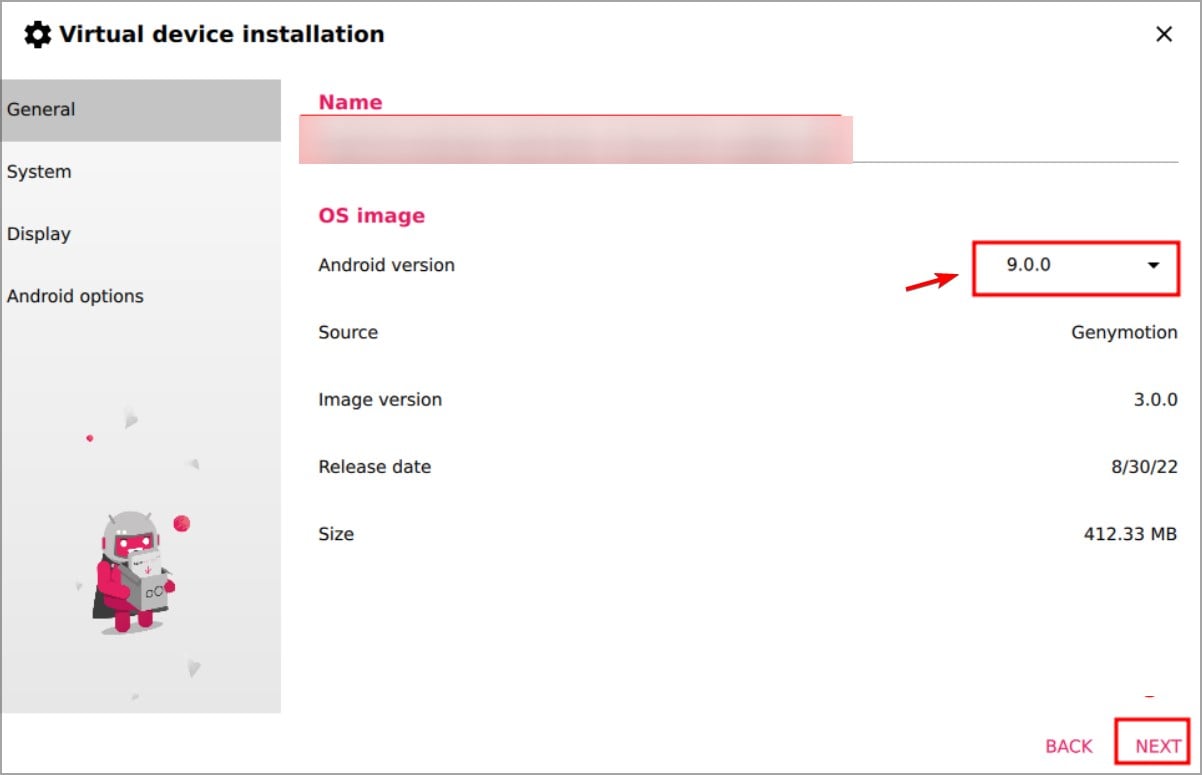
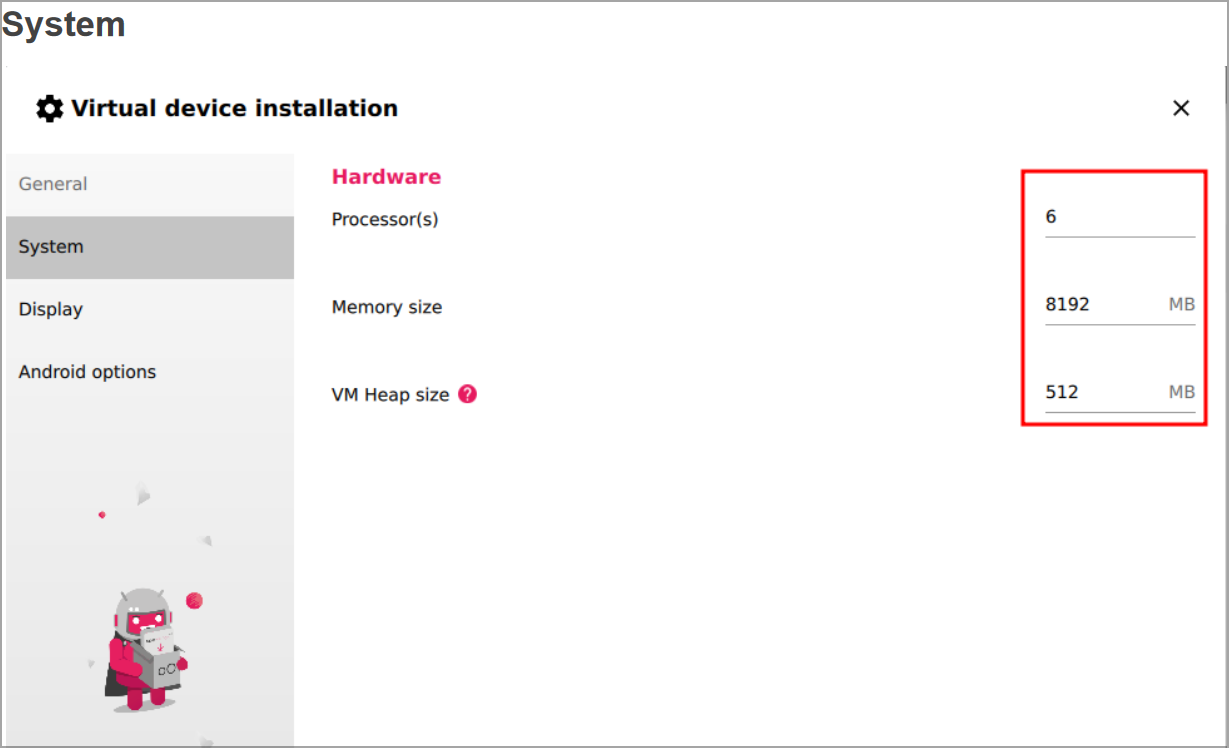
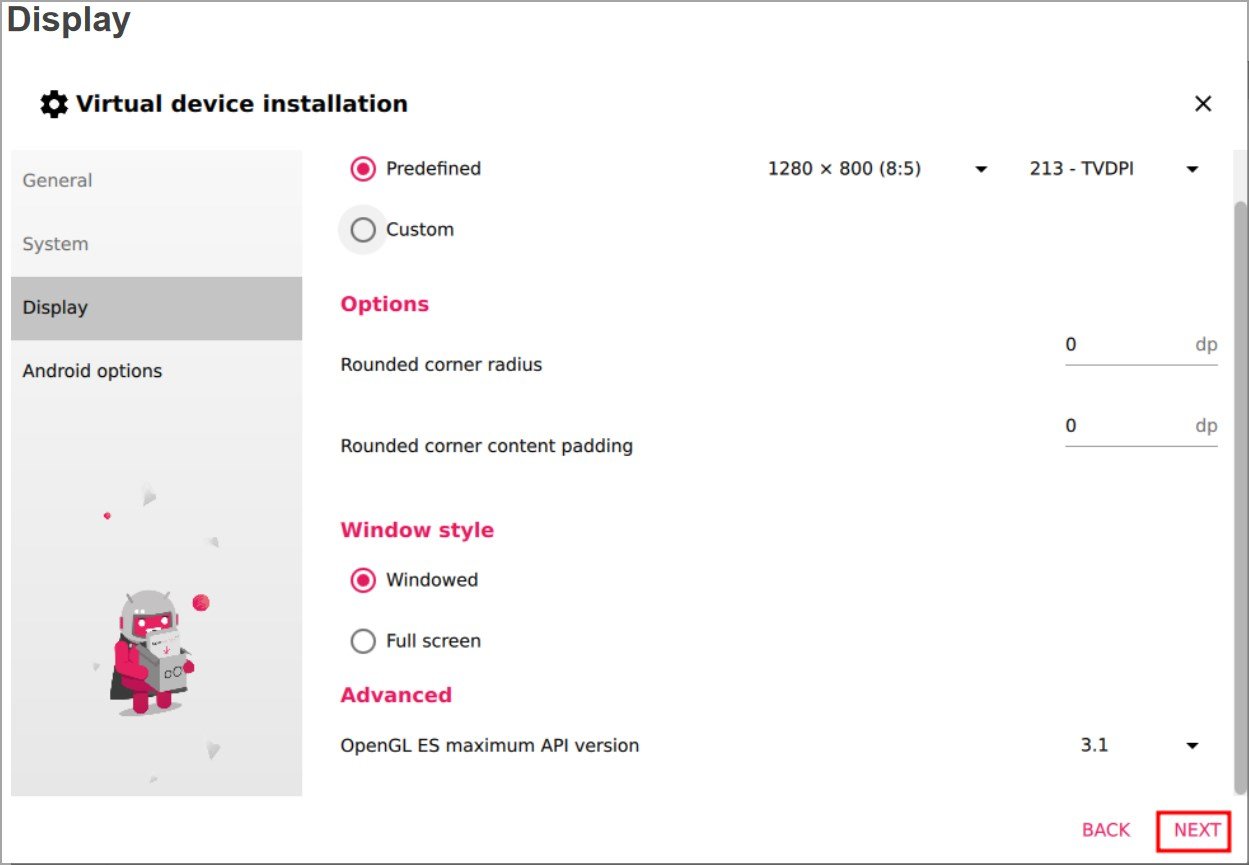
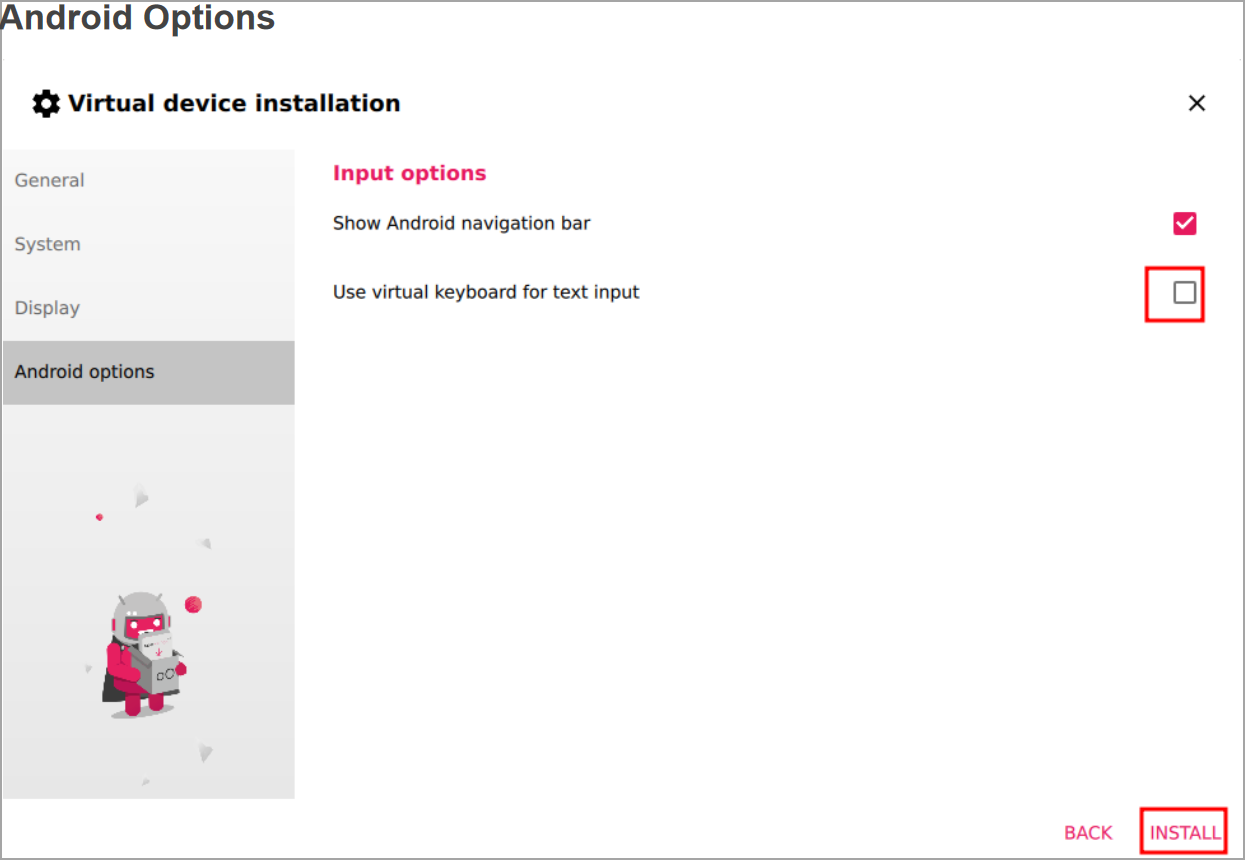
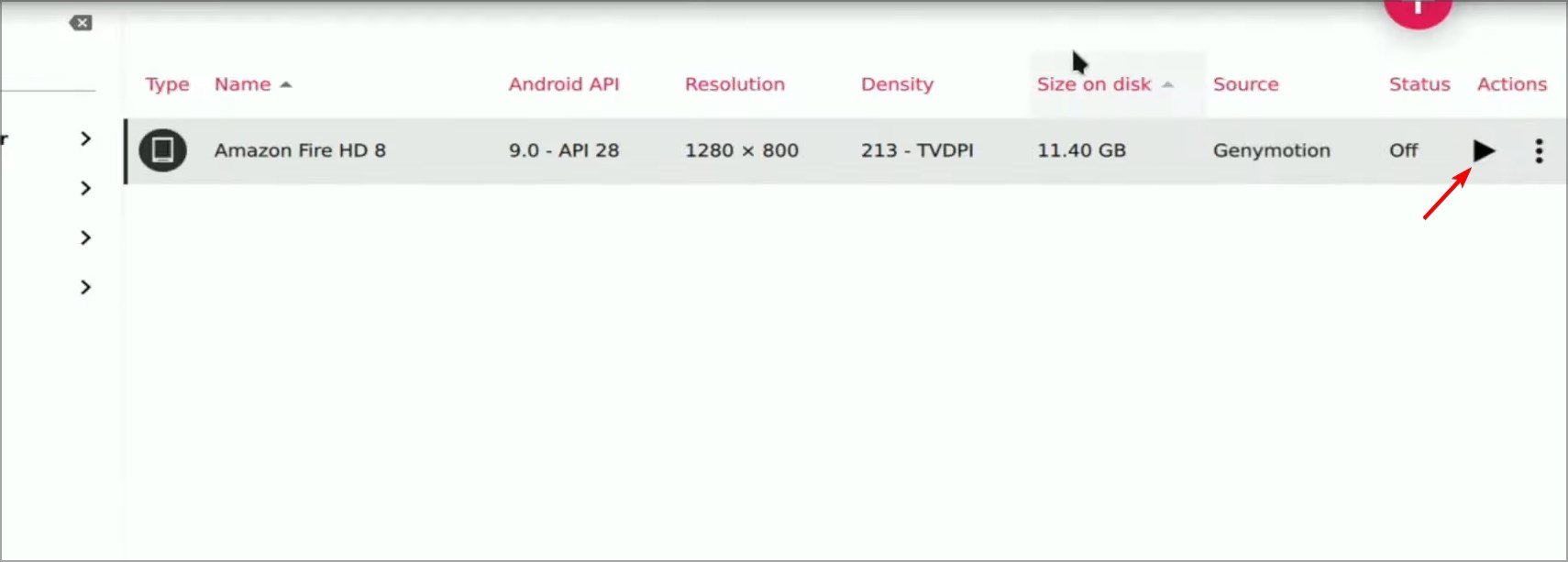
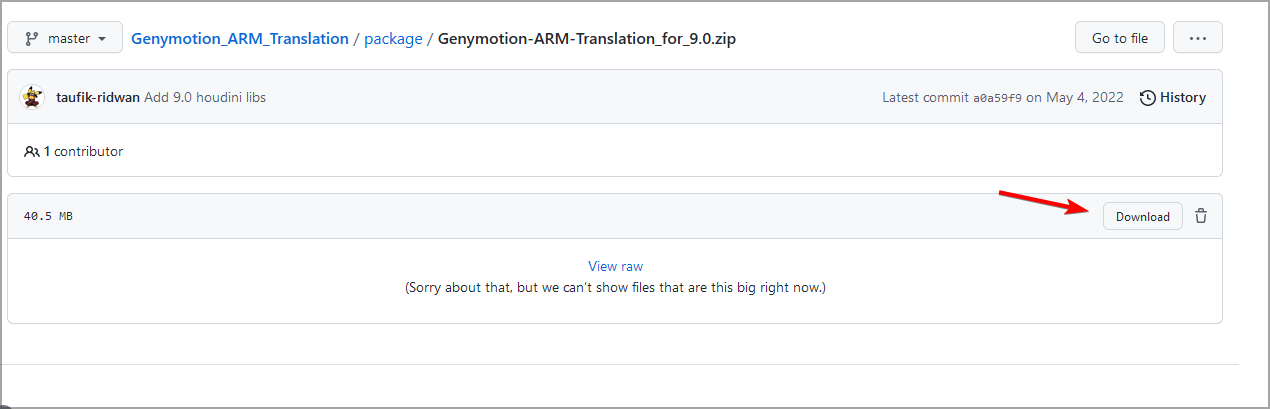
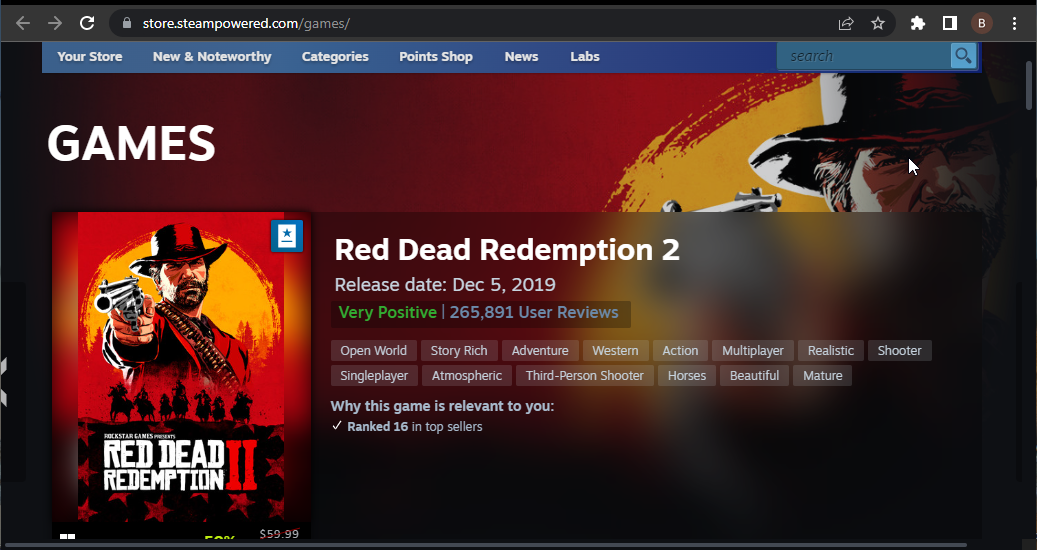








User forum
1 messages