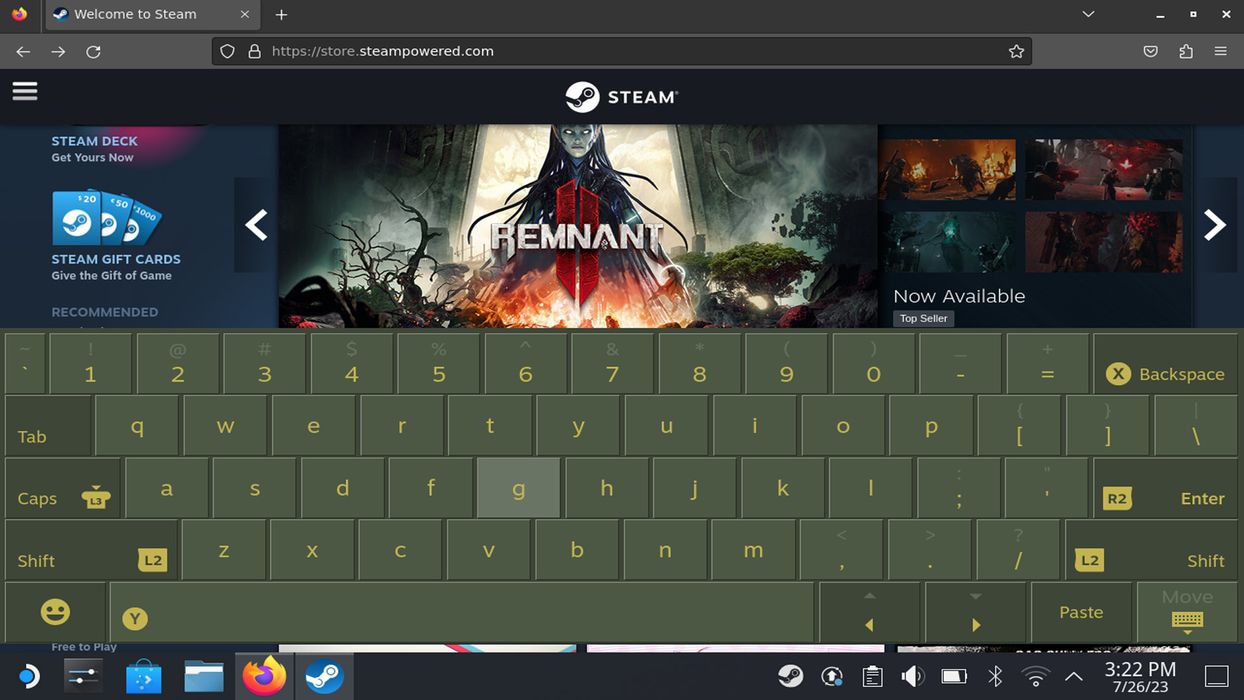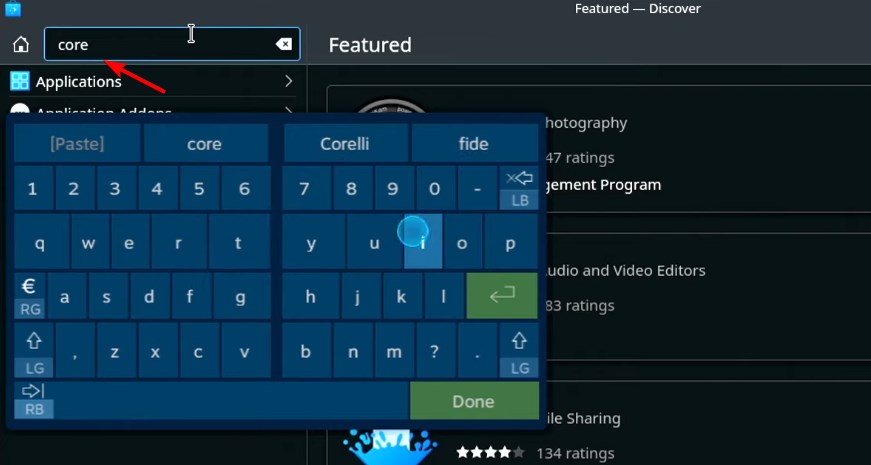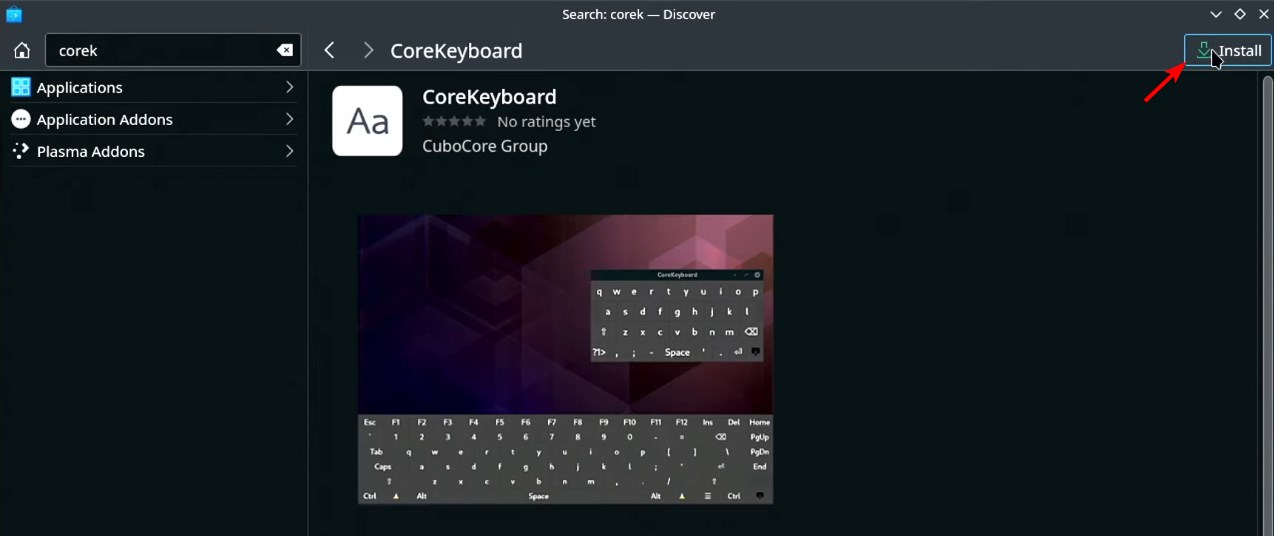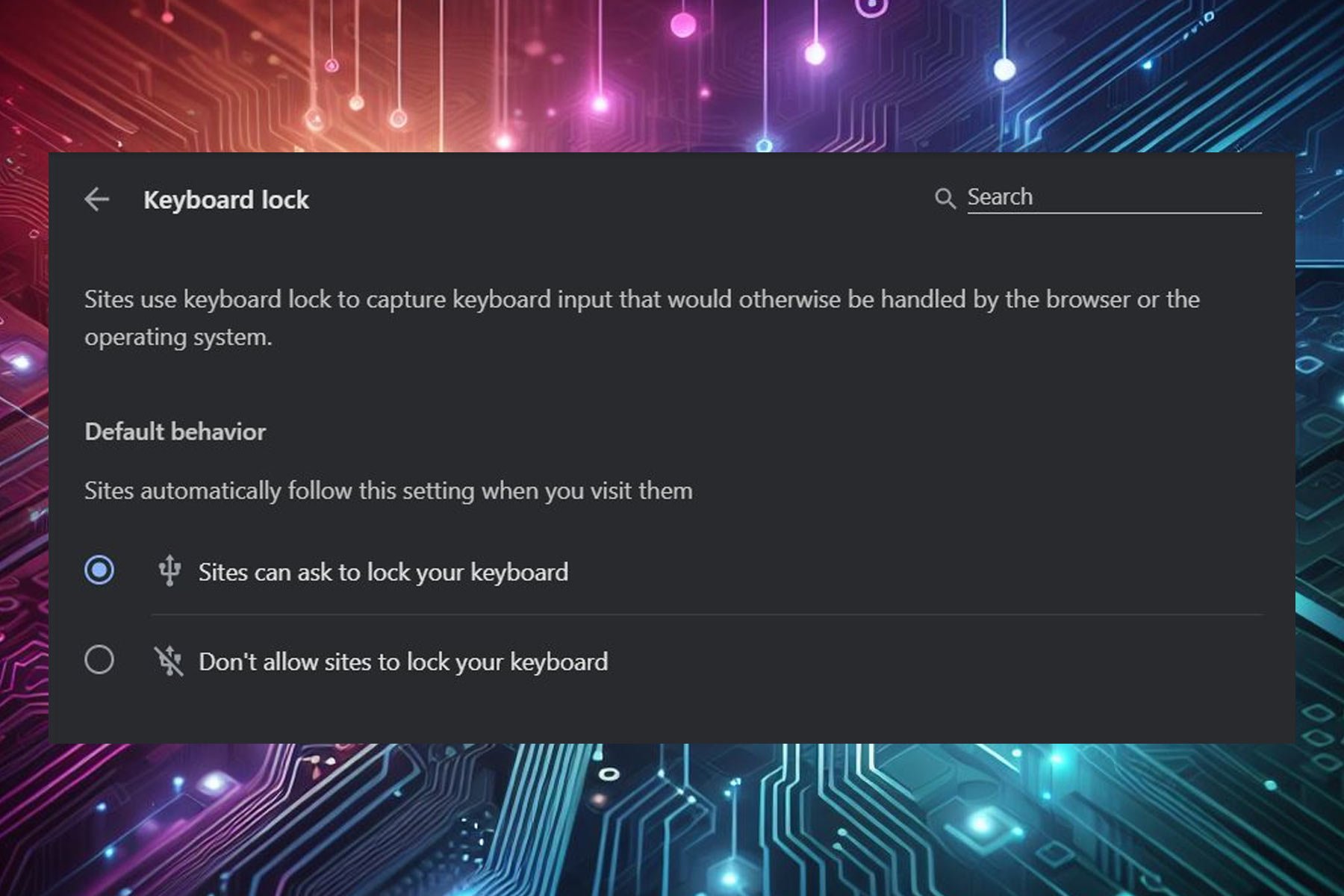How to Use Steam Deck's Keyboard in Desktop Mode
You can open virtual keyboard on Steam Deck with a shortcut
2 min. read
Updated on
Read our disclosure page to find out how can you help Windows Report sustain the editorial team Read more
Key notes
- For virtual keyboard to work in Desktop mode, Steam needs to be running in the background.
- This isn't the most reliable solution, so many are using third-party virtual keyboards instead.
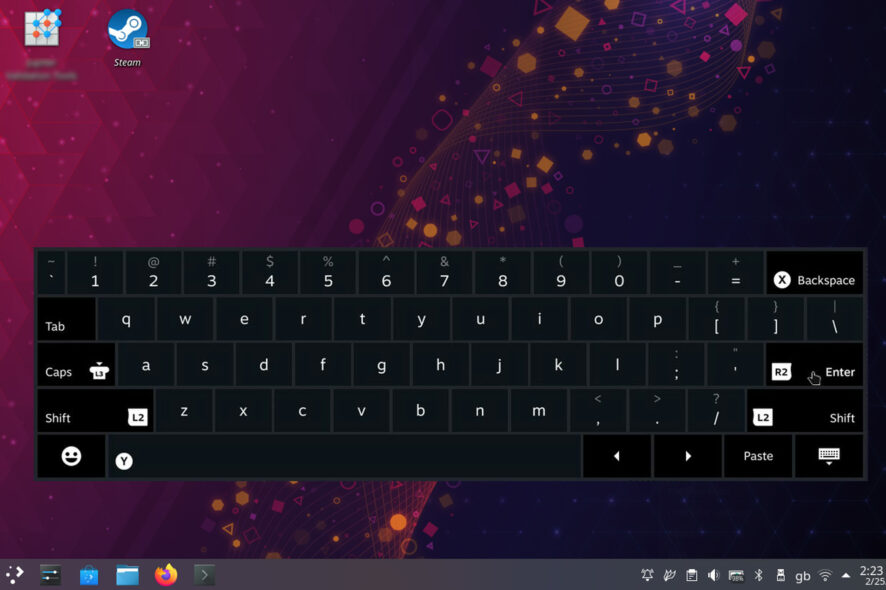
Steam Deck allows you to use the keyboard in Desktop mode, but many users don’t know how to activate it properly.
The device has a built-in virtual keyboard that can work outside of Steam, and in today’s guide, we’ll show you how to use it.
How do I use Steam Deck desktop mode without keyboard and mouse?
- You can use the trackpad to move the mouse.
- Tapping the right trackpad works as a primary click while the left trackpad works as a secondary click.
- As for the virtual keyboard, using methods listed below.
How do I bring up Steam Deck keyboard in desktop mode?
1. Use the keyboard shortcut
- Make sure that Steam is running while you’re in Desktop mode.
- Next, press Steam + X on the device.
- The virtual keyboard will now appear.
2. Install and use CoreKeyboard
- Open the Discover app.
- Next, go to Applications and select Accessibility, or just search for CoreKeyboard.
- Locate CoreKeyboard and click on Install.
- Once installed, open it from the Start menu. You can find it in the All Applications or Utilities section.
- After that, the application should be in your taskbar and you’ll be able to access it when needed.
Why is the Steam Deck keyboard not working in Desktop mode?
- Steam software isn’t running on Steam Deck.
- You don’t have an active Internet connection and can’t start Steam.
Keep in mind that these only apply to the built-in virtual keyboard.
It’s pretty simple to use the Steam Deck keyboard in Desktop mode, but for this feature to work, you need to have Steam running and an Internet connection, which seems counterintuitive.
Make sure to update your Steam Deck software since Valve may have addressed this limitation.
In case you’re having issues with the virtual keyboard, you can also use your phone as a keyboard for Steam Deck in a pinch.
Did we miss your favorite method of using the virtual keyboard on Steam Deck? If so, feel free to let us know in the comments section.