Steam Error Code E87 on Login [Fixed]
Deleting the package folder worked for most users
5 min. read
Updated on
Read our disclosure page to find out how can you help Windows Report sustain the editorial team. Read more
Key notes
- To fix the Steam Error Code E87, set the correct date and time, connect to a mobile hotspot, or change the target field.
- The error appears due to server issues or corrupt cache, amongst others.
- Read this guide to find out how Windows Report experts fixed things in no time!
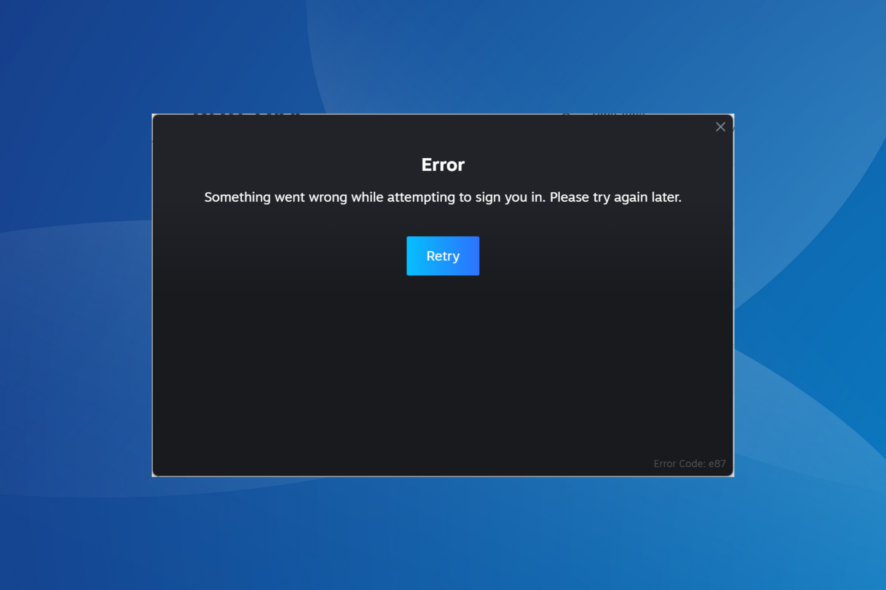
Login issues with Steam are uncommon, but recently, many users received Error Code 87 when trying to sign in to the gaming app. The error is encountered across devices, including Windows, Mac, and mobile.
For some, the error code appeared once, while others came across it persistently on each login attempt.
What does error code E87 mean?
E87 is a Steam login error that prevents users from signing in and accessing their games. It appears for the following reasons:
- Corrupt Steam cache or files
- Incorrect date and time set on the device
- A recent change of password
- 2-FA conflicting with the sign-in process
How do I fix Steam error code E87?
Before we start with the slightly complex solutions, try these quick ones:
- Check the Steam server status on SteamDB or use a real-time monitoring service like Downdetector.
- Restart the device, and if that doesn’t work, connect to another network. For a few users, switching to a mobile hotspot did the trick.
- If you are signing in with the alternative username, use the main one instead.
1. Use a VPN
Your primary approach when faced with the Steam Error Code E87 should be to use an effective VPN solution. It will help bypass trivial network-related issues.
Besides, a VPN can improve the gaming experience, reduce latency, enhance privacy, and allow access to geo-restricted content.
ExpressVPN will work great for this task as it will allow you to bypass your local network issues and connect to Steam through a more direct route. This VPN is also known for its great connection speeds, so you will never have to worry when playing your favorite Steam games.

ExpressVPN
Do not let any errors ruin your gaming time with this fast and powerful VPN.2. Set the correct date and time
- Press Windows + I to open Settings, go to Time & language from the navigation pane, and click on Date & time.
- Enable the toggle for Set time zone automatically and Set time automatically.
- If the error persists or Windows shows an incorrect date and time, disable the toggle for both.
- Next, select your region from the Time zone dropdown menu.
- Click the Change button next to Set the date and time manually.
- Set the date and time as per your region and click Change for both to apply.
Changing the device’s date and time will help with Steam login errors, especially Error Code E87. This also helps with Steam Error Code E84.
3. Change the target field
- Right-click on the Steam launcher, and select Properties from the context menu.
- Now, paste the following in the Target field under the Shortcut tab:
-login -noreactlogin - Click Apply and OK to save the changes.
4. Delete the Package folder
- Right-click on the Steam launcher, and select Properties.
- Copy the path in the Start in field. By default, it should be:
C:\Program Files (x86)\Steam - Press Windows + E to open File Explorer, paste the path in the address bar and hit Enter.
- Double-click the package folder.
- Press Ctrl + A to select all the files and then hit Delete to clear them.
- Choose the appropriate response in case a confirmation prompt appears.
- Finally, launch Steam, and it should allow you to sign in without throwing Error Code E87.
5. Reset the Steam password
- Launch Steam, and click on Help, I can’t sign in.
- Click on I forgot my Steam Account name or password.
- Enter your email address or phone number in the text field, verify the identity, and click Search.
- Select Email an account verification code to [your email address].
- Now, check your emails for one from Steam, and follow the on-screen instructions to reset the Steam password.
- Finally, re-login to Steam with the new password.
For 3 out of 5 users, resetting the Steam password did the trick when faced with Error Code E87. If you can’t change the password through the application, use the official website instead. When we were troubleshooting, this was the fix that worked.
This also helps when Steam keeps changing the language, though it’s got more to do with privacy.
6. Disable 2-FA
 NOTE
NOTE
- Launch the app, click the Steam menu near the top left, and select Settings.
- In the Account tab, click on Manage Steam Guard Account Security.
- Select Turn Steam Guard off.
- Click on the Disable Steam Guard button in the confirmation window.
- Now, check your emails, open the one from Steam, and follow the on-screen instructions to completely disable Steam Guard.
7. Reinstall Steam
- Press Windows + R to open Run, type appwiz.cpl in the text field, and hit Enter.
- Select Steam from the list of applications, and click the Uninstall button.
- Follow the setup instructions to remove Steam.
- Now, download Steam from the official website, install it, and check for improvements.
If the previous solutions didn’t work, you can always reinstall Steam to fix Error Code E87. Besides, consider using a reliable software uninstaller tool to get rid of any leftover files and Registry entries.
Remember, Steam is unlikely to throw errors unless the servers are facing downtime or there’s some misconfiguration at the user’s end. So, check these aspects when troubleshooting errors.
Before you leave, discover a few quick tricks to speed up Steam’s download speed. We also have a guide on error code E2 on Steam, so you might want to visit it for more information.
For any queries or to share what worked for you, drop a comment below.
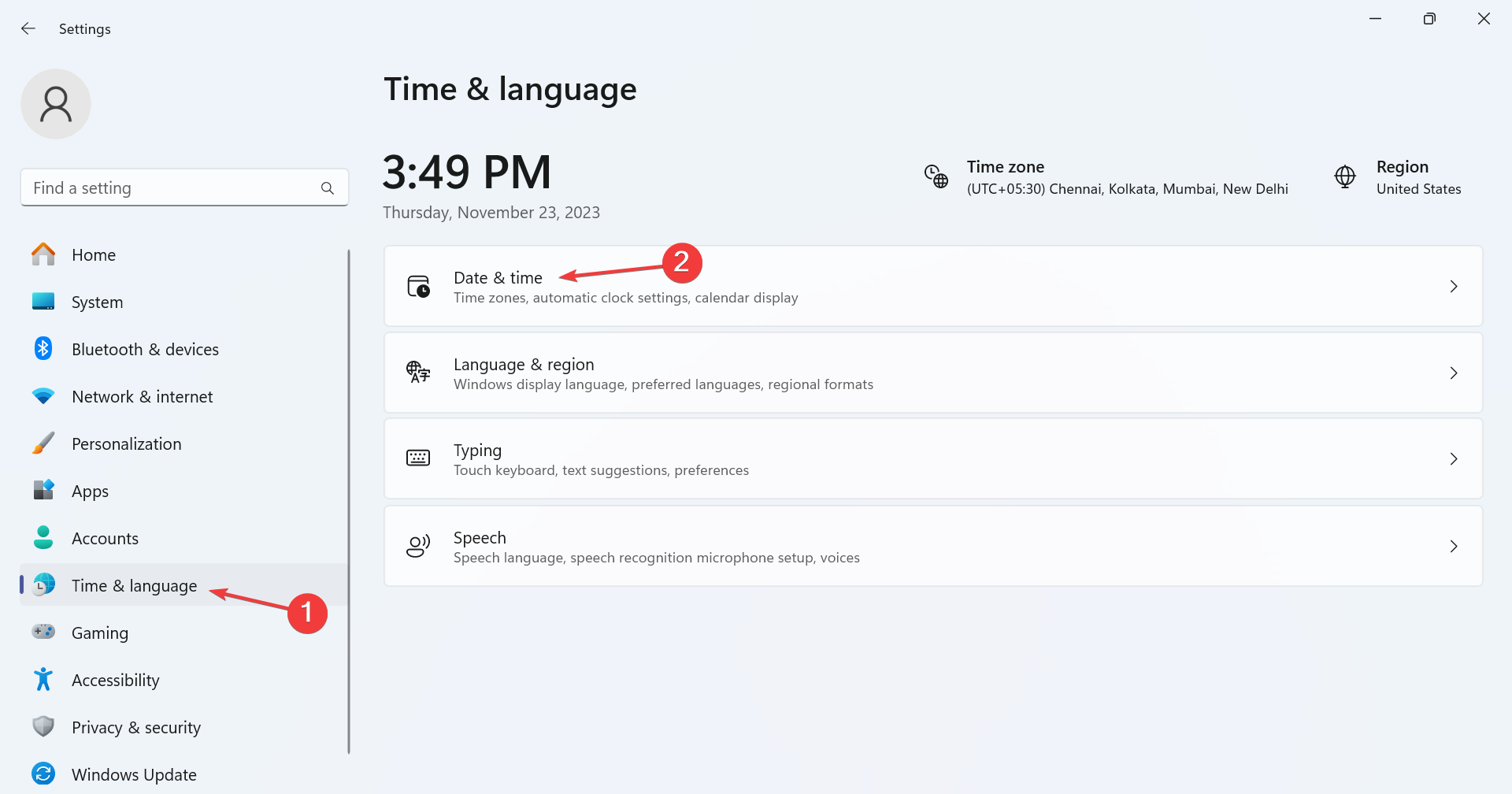
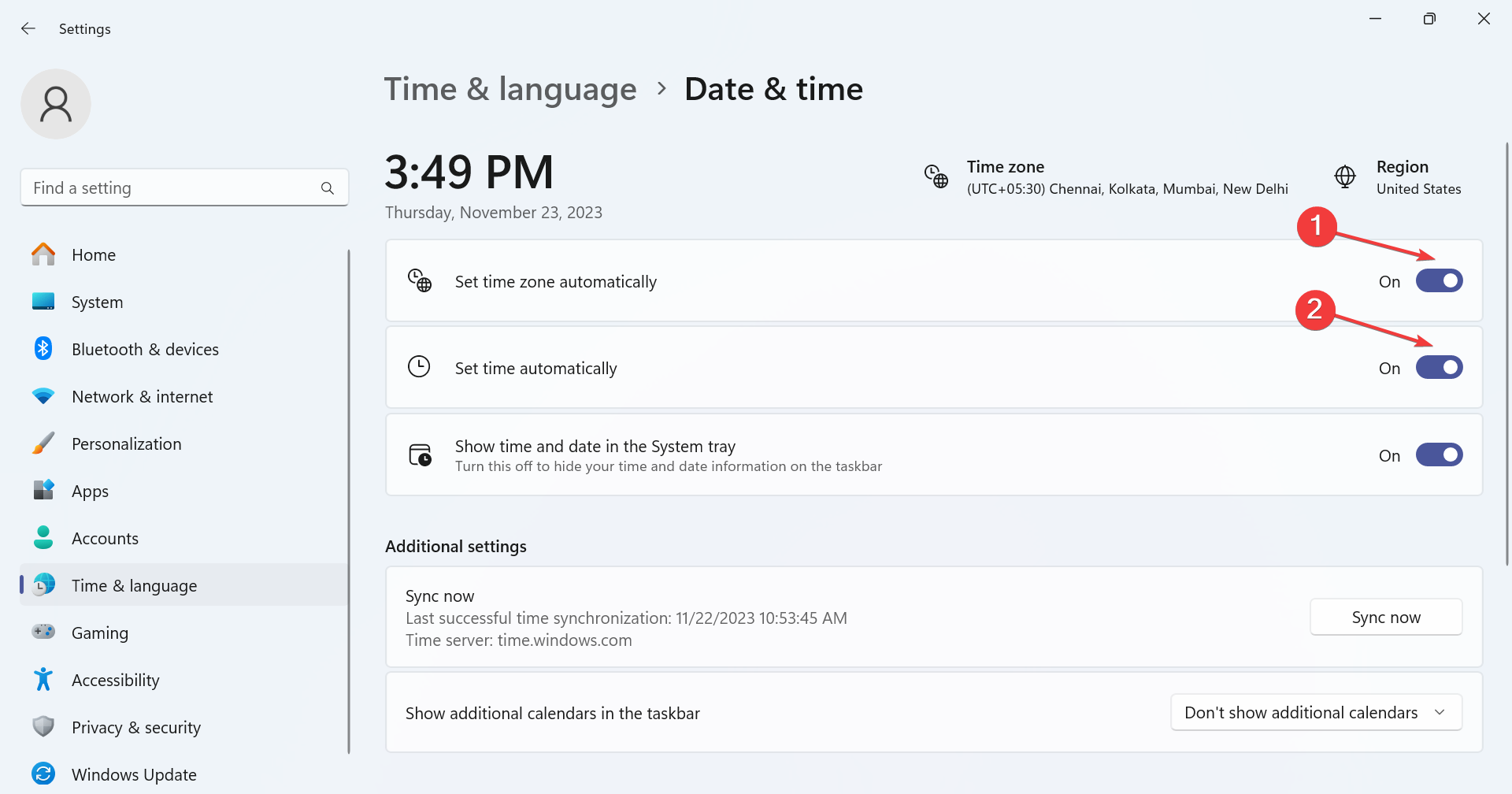
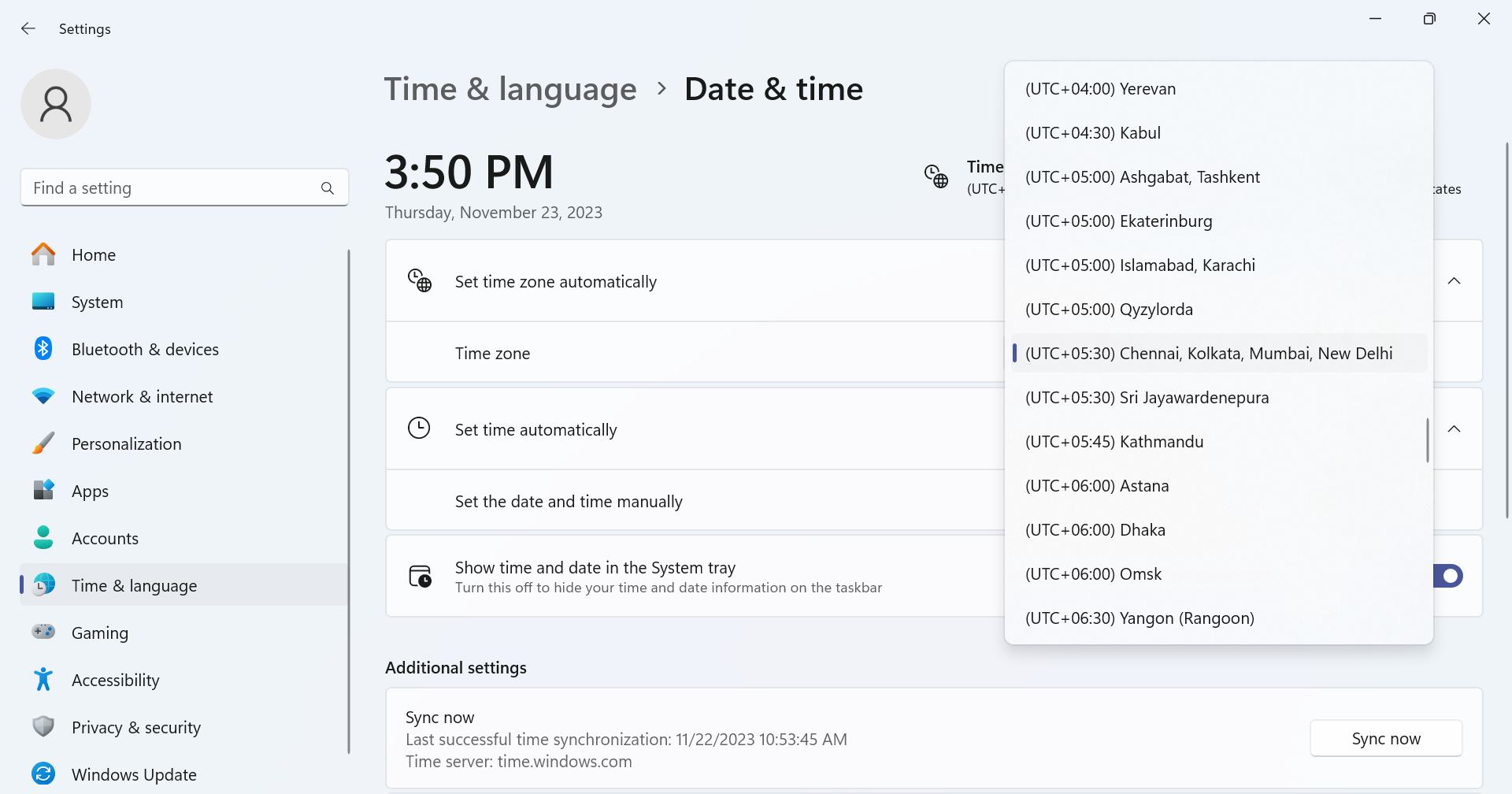
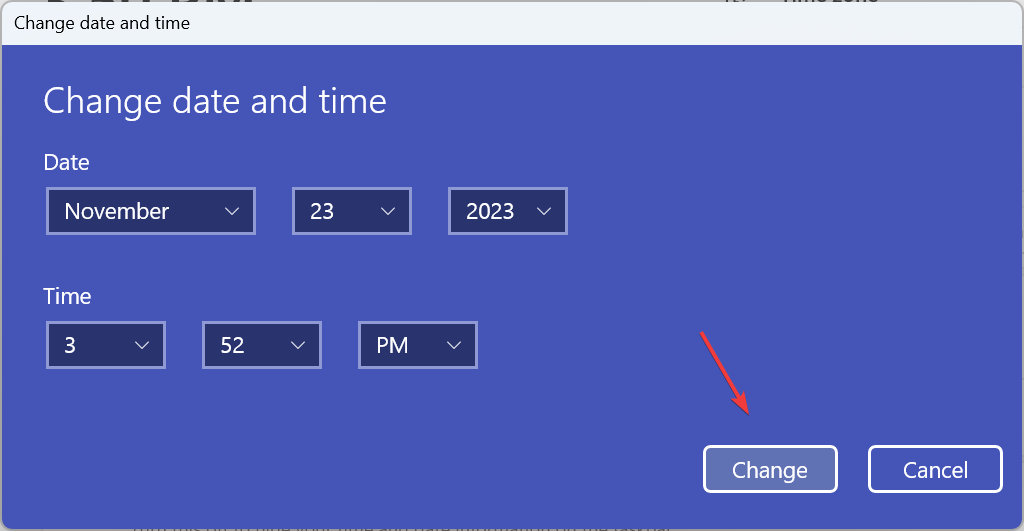
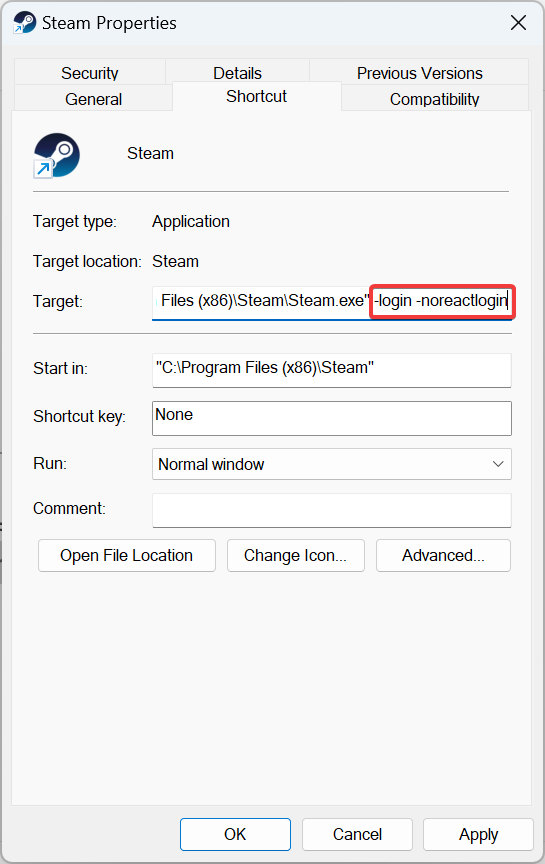
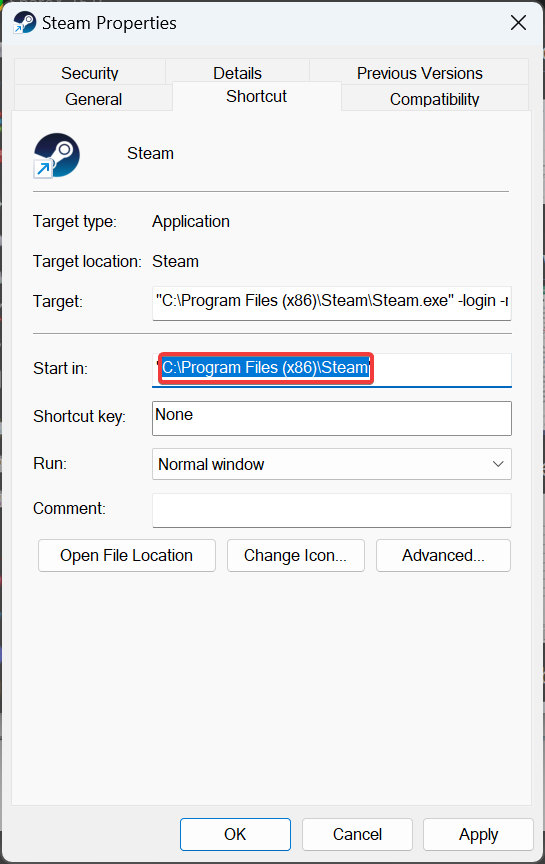
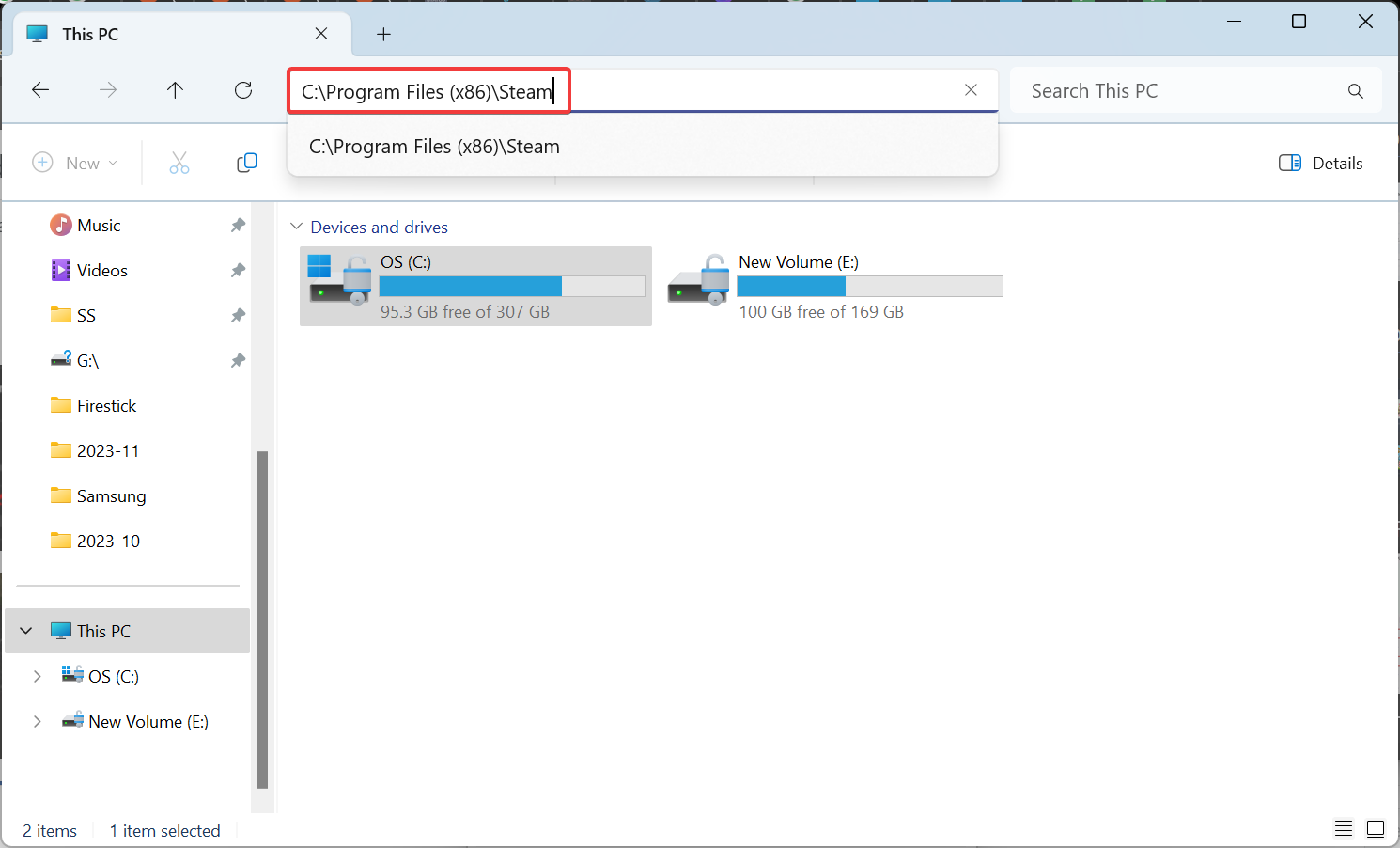
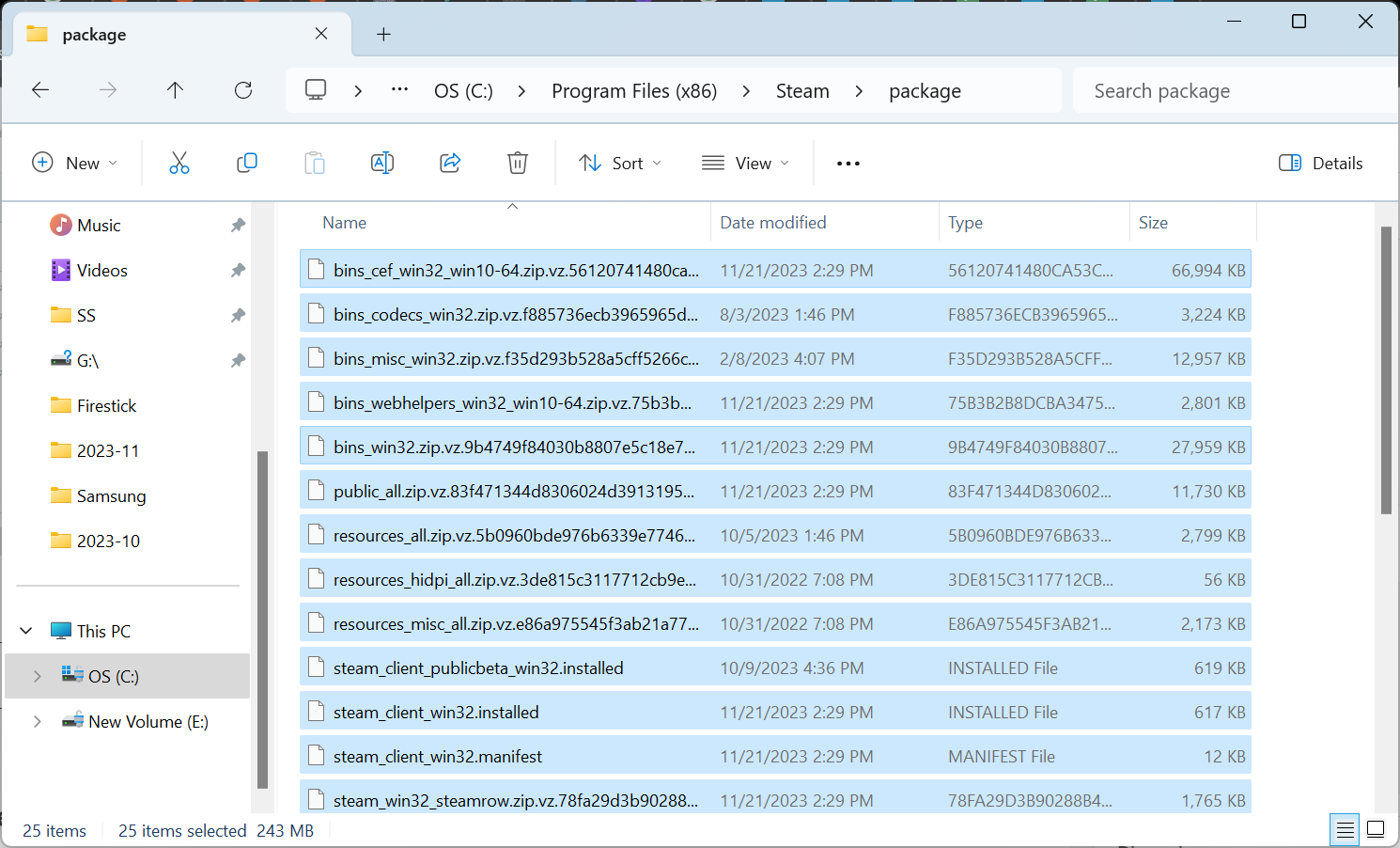
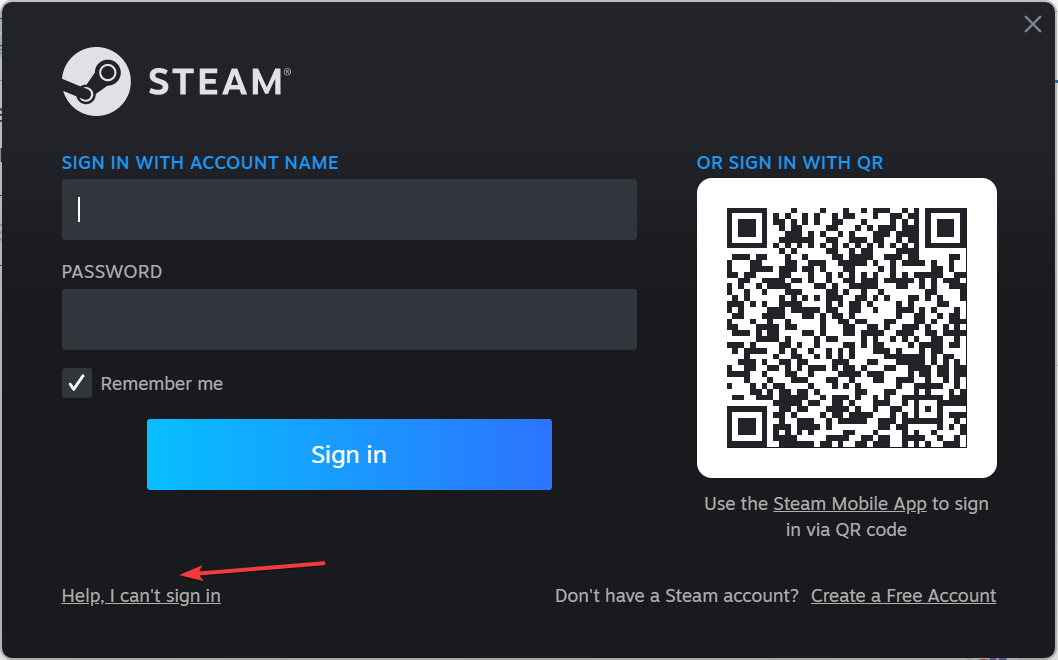
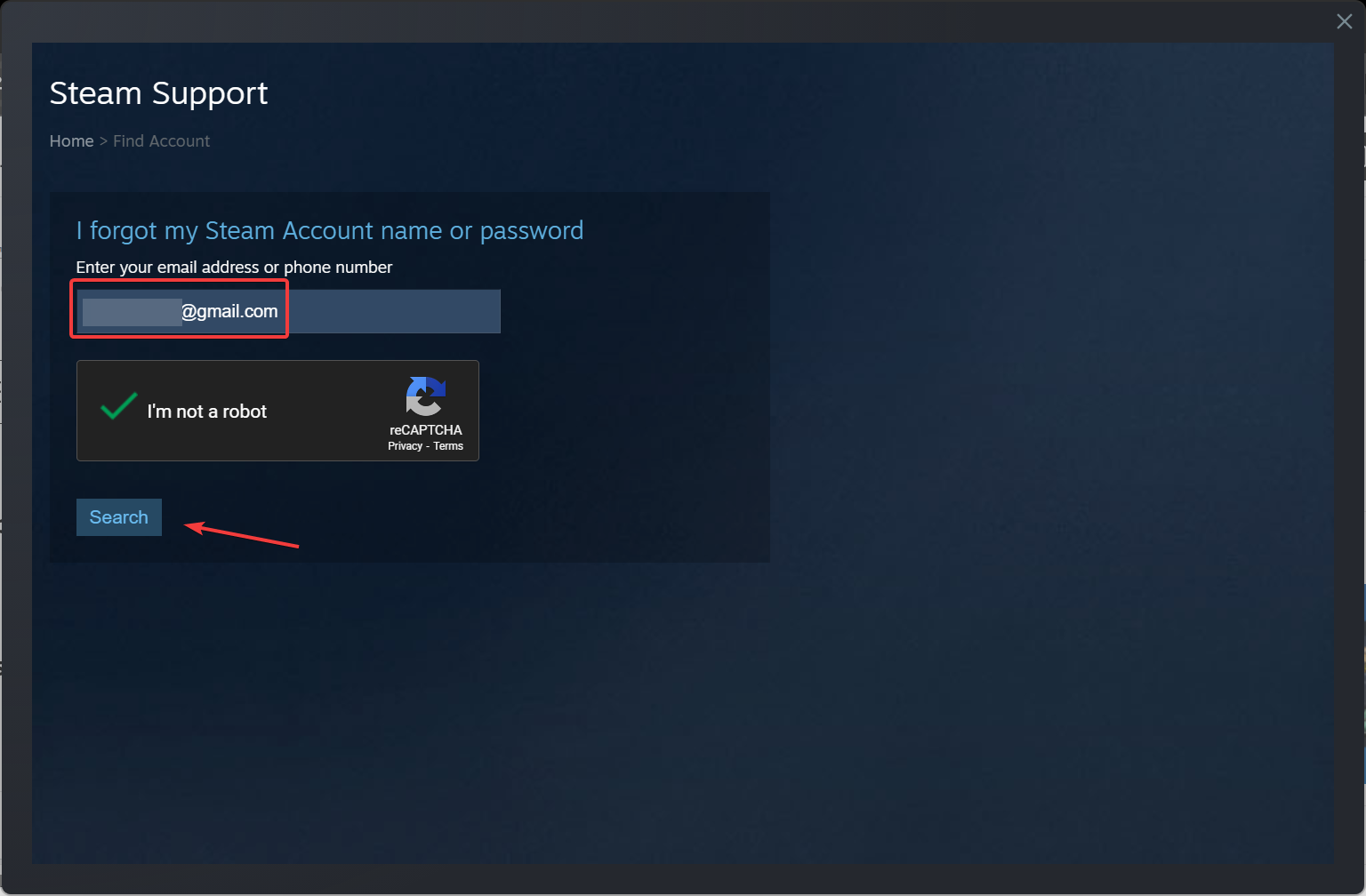
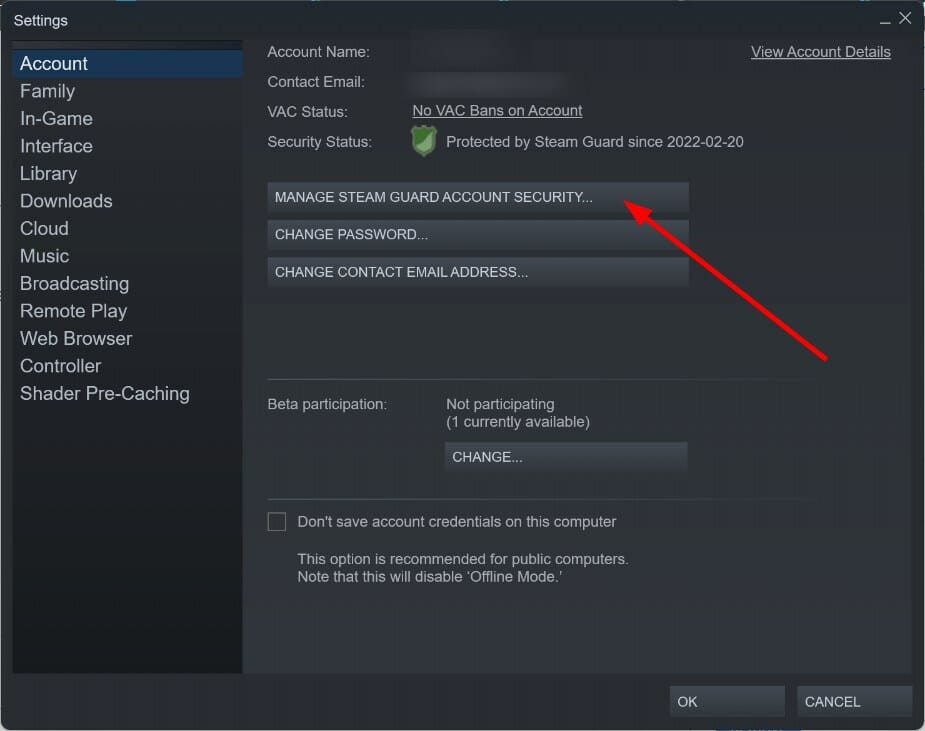

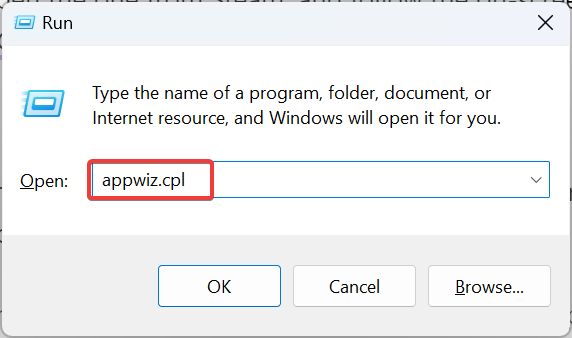
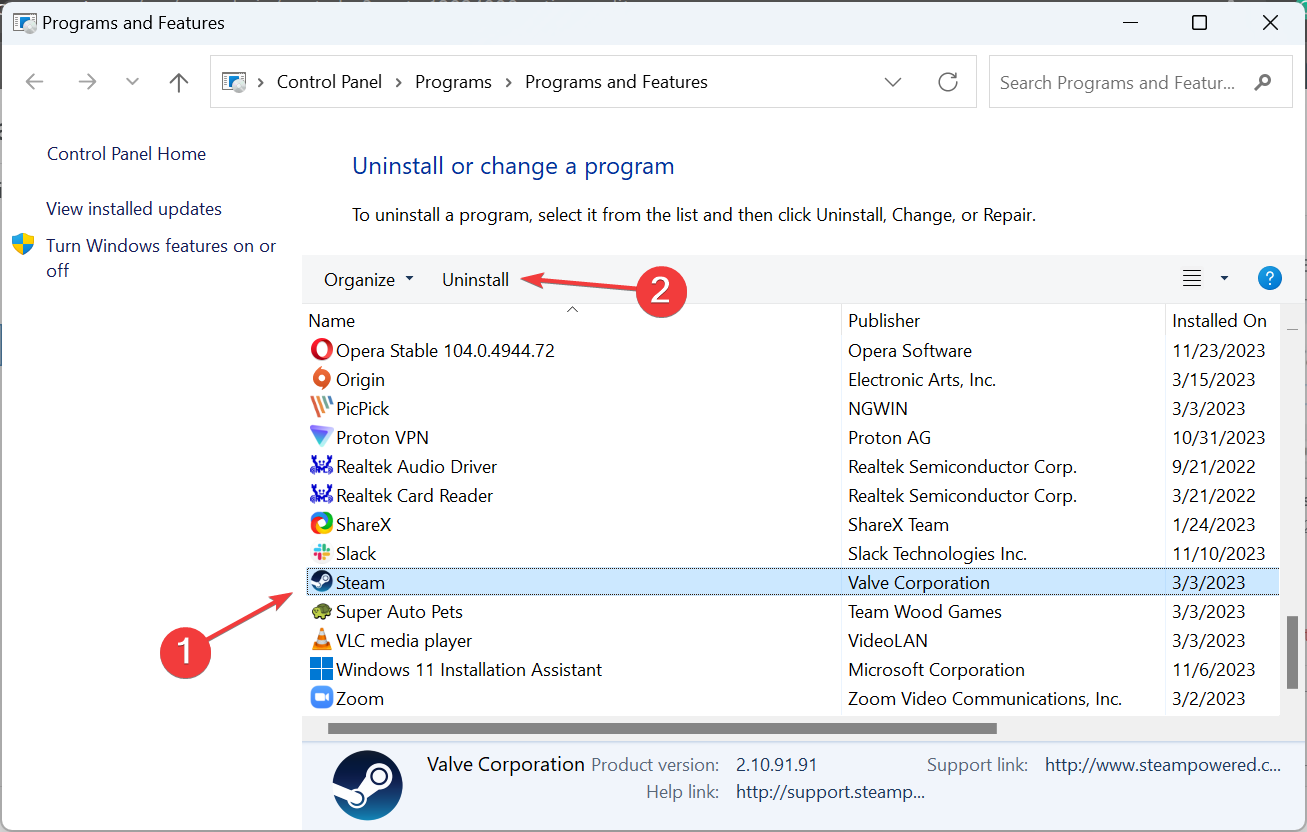







User forum
0 messages