How to Install a Windows 11 Skin on Your Steam App
Learn to customize your Steam app
2 min. read
Updated on
Read our disclosure page to find out how can you help Windows Report sustain the editorial team. Read more
Key notes
- Windows 11's new fluent design is one of the features that really stands out when looking at the new OS.
- However, this fresh design isn't yet available to all the apps we used on Windows 10, as users expect.
- There is now an unofficial patch that you can use to redesign your Steam app and give it the same fluent design.
- This article contains the full list of instructions needed to download and also apply this software.

We already know that the fresh, fluent look that Microsoft introduced to the world with Windows 11 is much appreciated by many users that were already expecting a whole makeover for Windows 10.
However, since the upcoming OS is still in its testing phase, some apps that we’ve grown accustomed to using still haven’t made it to the new system, or made it and don’t share the same fluent aspect.
We are now going to talk about Steam since it’s such a used app, and teach you how to add a Windows 11 skin to it.
Can I add a new Windows 11 skin to Steam?
You might be pleased to know that a Steam user has developed a patch that will bring that Windows 11 look to your beloved application. It is called Metro for Skin, also known as Fluent for Steam.
This patch will bring an Overlay with new icons to adapt to the new style of windows 11, to your Steam app.
This idea comes from a Reddit user by the name of elpurogamer, who recently shared an image of the patch in action and also added instructions on how to download and use it.
The user has designed this patch and also did some work on Steam’s download section, where he also performed a few tweaks and brought the fluent look as well.
Before you take any action, make sure you read and understand the important specifications of the patch you are about to use.
To get your hands on this software, head over to GitHub and follow the instructions that its developer listed.
Remember that this is not an official Valve software product.
If you decided that you want to use it and customize your Steam application, the next thing you have to do is carefully follow the steps required for installing it.
How can I install a Windows 11 skin on Steam?
1. Navigate to the Metro for Steam official website click on the Download button from the right side of the screen.
2. Download Inter Font from Google Fonts and install it.
3. Unzip and drag the font file in the \Steam\Skins\ folder found in the Steam folder. If the folder does not exist, create it.
4. Download the latest release of Unofficial Windows 11 Patch for Metro for Steam.
5. Unzip the downloaded file and replace the files in the folder Steam\skins\metro-for-steam-4.4\.
6. Launch Steam.
7. Go to Settings and select Interface.
8. In this panel you have to choose metro-for-steam-4.4.
9. Finally, restart Steam.
If you also want to use the Windows 11 skin for Steam patch, you have to download the Metro for Steam skin. After that, you have to swap some files around to get the new look.
The tool is available for download on GitHub and is perfectly safe to use. Do remember to use it properly, according to what its developer says in the release notes.
Another important aspect to keep in mind is that this is the first release of the patch, so you may run into some bugs.
So, if you are already using Microsoft’s new operating system and want Steam to look the same as everything on your desktop, download and apply this patch.
Have you already redesigned your Steam app to look more like a Windows 11 native? Share your experience with us in the comments section below.
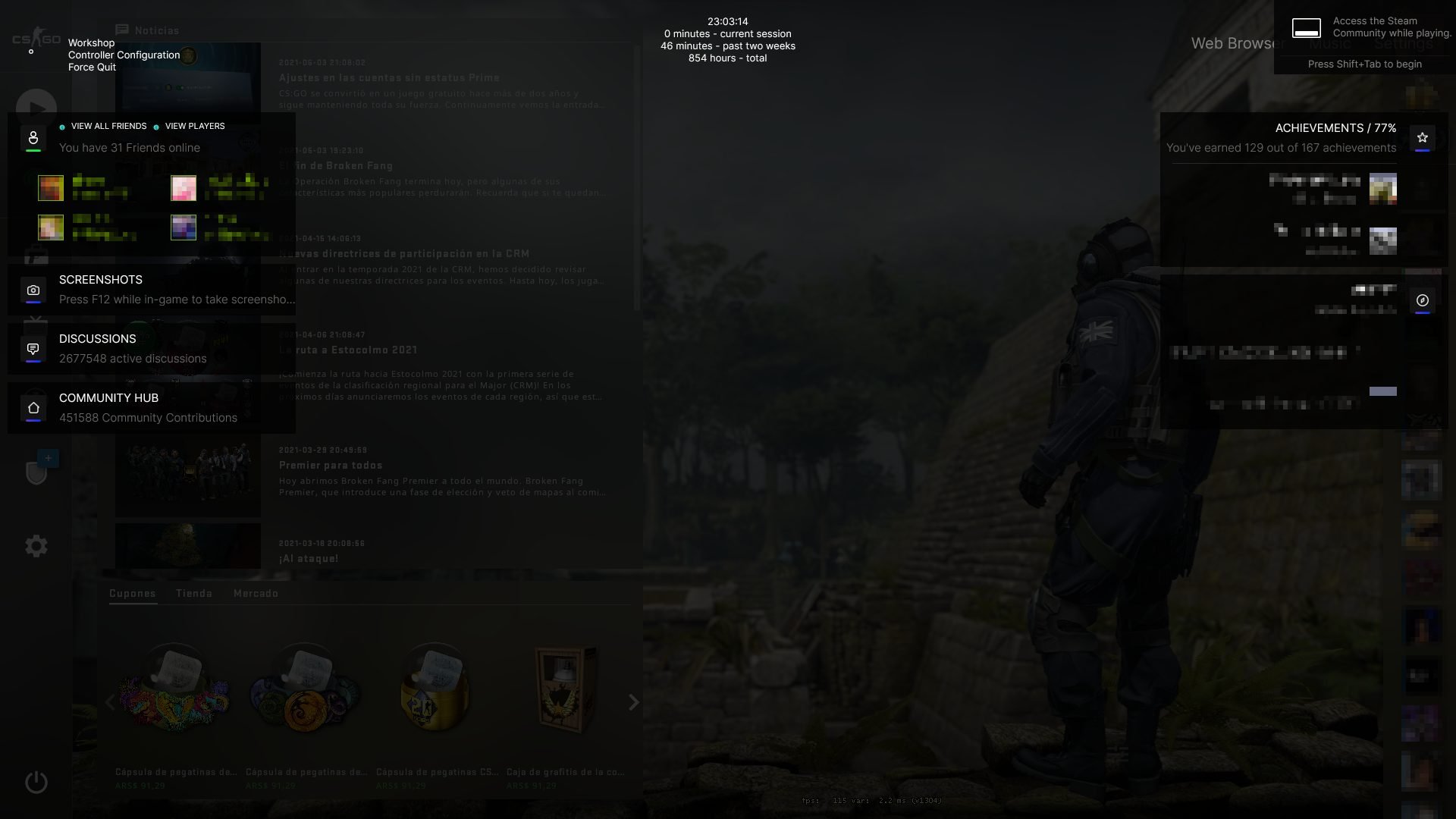
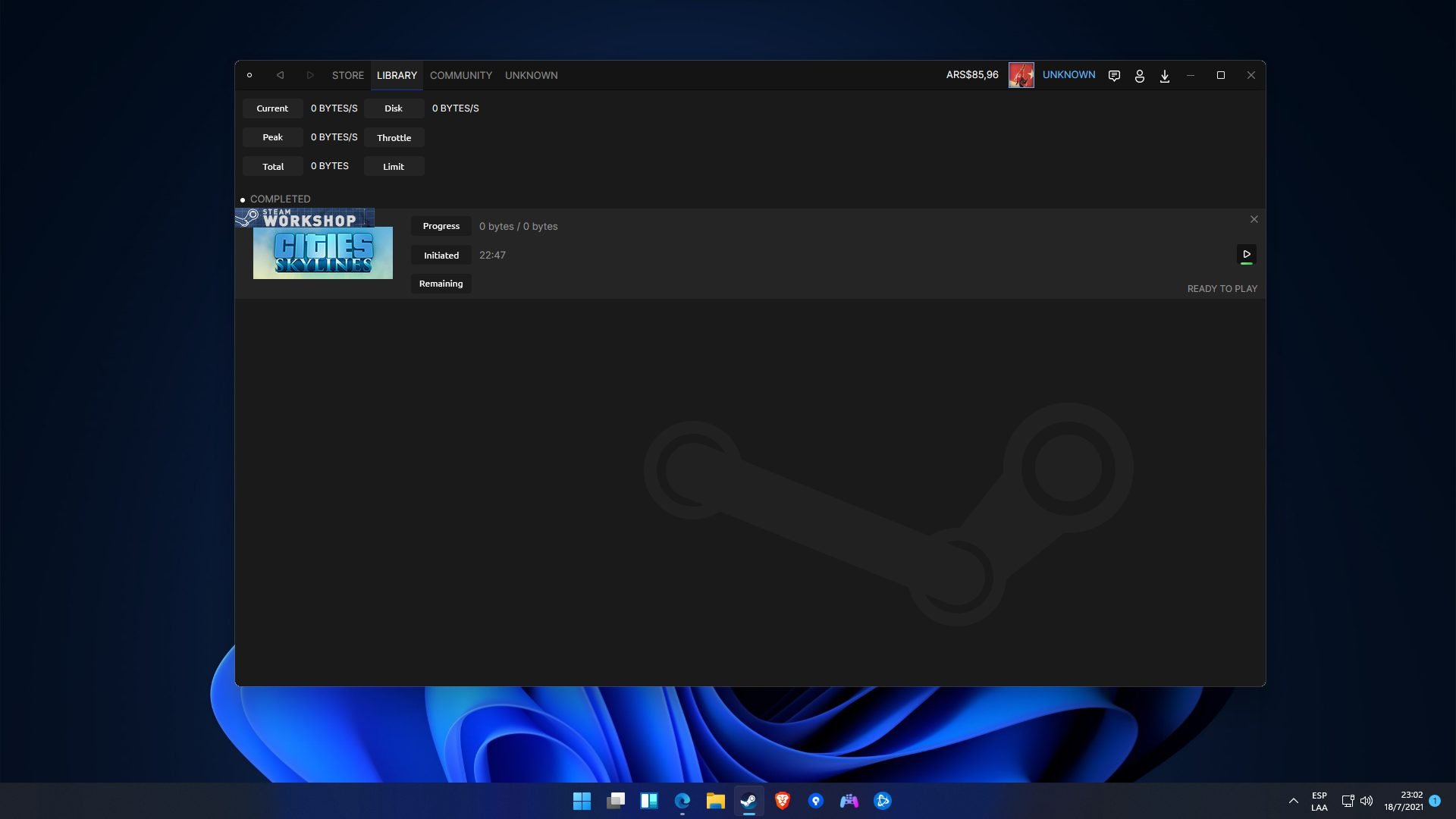











User forum
0 messages