Fix Corrupt PST File with Outlook PST Repair Tool
Repair and recover all the contents of your mailbox with a few clicks
5 min. read
Updated on
Read our disclosure page to find out how can you help Windows Report sustain the editorial team. Read more
Key notes
- All the elements of your Outlook mailbox are stored in the PST and OST files and if they get corrupted, you won't be able to access them.
- Stellar Repair for Outlook can repair your corrupt Outlook PST file and recover all mailbox data like emails, contacts, calendars, tasks, journals, and appointments in a matter of minutes with just a few clicks.
- This software can automatically scan your system and show you the list of all available data file for the recovery process.
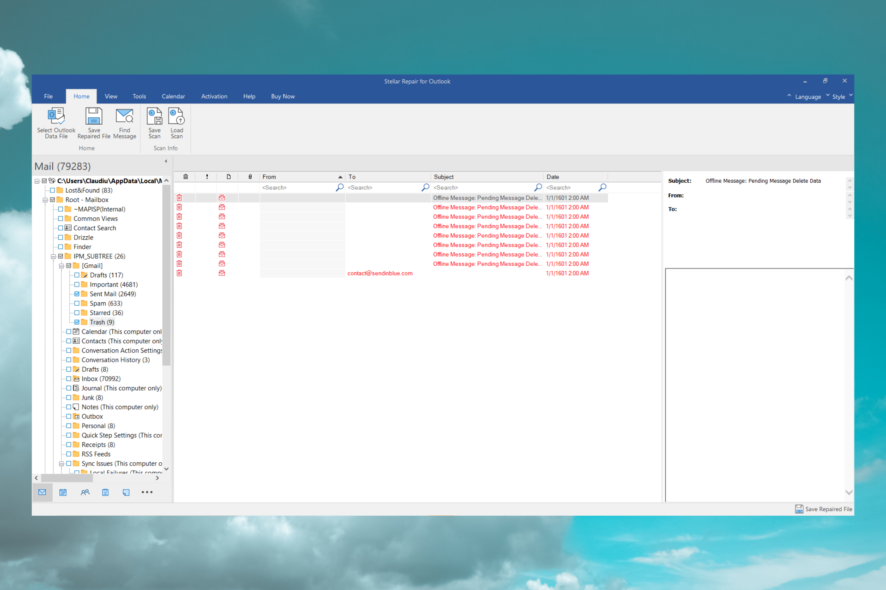
The Microsoft Outlook Personal Storage Table (.pst) is the database where Outlook indexes all your emails and if this file is corrupted, you won’t be able to reach your personal content. However, Stellar Repair for Outlook repairs your PST files in just a few clicks.
What is Stellar Repair for Outlook and how does it help you?
Stellar Repair for Outlook is a simple and complete solution to repair corrupt Outlook Data Files (.pst).
If you accidentally deleted something from your mailbox, Stellar Repair for Outlook will retrieve it in no time even if you have emptied your deleted folder.
This tool can recover permanently deleted mailbox data such as e-mails, attachments, contacts, calendars, tasks, and even journals.
PST file corruption can occur due to various reasons such as large PST files, system crashes, abrupt shutdown, virus intrusion, etc.
However, this tool can repair your Outlook Data File efficiently irrelevant of PST file size as the latest update of the software supports large PST file repair and recovery processes.
Moreover, Stellar Repair for Outlook can recover the Outlook Data File(.pst) for all Microsoft Outlook versions including 2021, 2019, 2016, 2013, 2010, and 2007.
What are the best features of Stellar Repair for Outlook?
1. Great output support
Stellar Repair for Outlook scans and extracts data from a damaged PST/OST file, repairs it, and then saves it as a new usable PST file. Then you just need to import the file back into Outlook.
However, you may also save the file as MSG, EML, RTF, HTML, and even PDF. That provides you with great flexibility to view or embed the files in other software.
In the technician version of the software, you can directly import your repaired PST file to Live Exchange or Office 365(Microsoft 365).
2. Deleted files recovery
It doesn’t matter if you deleted some items by mistake. After it scans the PST file, Stellar Repair for Outlook will show you the deleted items marked with red color in the preview window, yes even the permanently deleted emails too.
3. Find and select only the content you need to recover
The database of your e-mail can be huge so retrieving the whole PST file may take some time.
However, if you don’t want to retrieve all the mail, you can select only a folder you want to recover.
More than that, you can use the search fields for sender, destination, subject, or date to get the exact email you are looking for.
That will save you a lot of time and space and we found the search even quicker and more accurate than the one from Outlook or Gmail.
How can I recover a PST file with Stellar Repair for Outlook?
- Go to the Stellar Repair for Outlook website and click the Free Download button.
- Install the tool and run it.
- Click on Select Outlook Data File, choose the profile (PST file), and hit the Repair button.
- The software will scan the PST file and retrieve all the files, folders, attachments, contacts, calendars, tasks, and journals.
- Now, select the folders or emails you want to recover. You will the list of emails on the center screen and previews of the emails on the right pane.
- Lastly, click on the Save Repaired File, select a format, and hit the Next button.
- Select the destination folder (by default, it’s the Outlook AppData folder) and click OK.
- You may also click the Apply Advanced Filter to select the time range of the emails, exclude some IDs, or exclude the Junk and Deleted folders if you want to.
- Open Microsoft Outlook and click the File menu.
- Select Open & Export from the left pane, then click on the Open Outlook Data File.
- Select the PST file you have just retrieved from Stellar Repair for Outlook and click the Open button.
That’s it! You have recovered all the elements you needed from your mailbox and opened them back on your Outlook app.
They will be shown as if they were never lost, with all the attachments, contacts, and details in them.
Other important features of Stellar Repair for Outlook
Stellar Repair for Outlook has a lot of other interesting features that we would like to outline here:
- Save individual emails – You actually don’t need to go through all the processes described above to retrieve a single email. You can right-click on any emails from the list and save them in MSG, EML, RTF, HTML, and PDF.
- Resume your scan any time – At any point during the scanning process, you may stop it and click the Save Scan button from the top menu so that later on to resume the process.
- Great compatibility range – Stellar Repair for Outlook is compatible with Windows 11, Windows 10, Windows 8.1, Windows 8, and Windows 7.
You must know that in the free version of Stellar Repair for Outlook, you can scan your PST as big as it is, but you can’t save it. For that, you will need the paid version of the software.
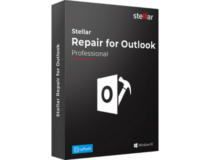
Stellar Repair for Outlook
Repair your Outlook PST quickly and all the contents in your mailbox with just a few clicks.We hope that our article helped you understand all about Stellar Repair for Outlook and how to use it to recover all your email contents and repair your Outlook PST.
While we are on this matter, you might also be interested in our guide on how to rebuild your Outlook profile.
Did you use it yet? Let us know about your experience with Stellar Repair for Outlook in the comments section below.
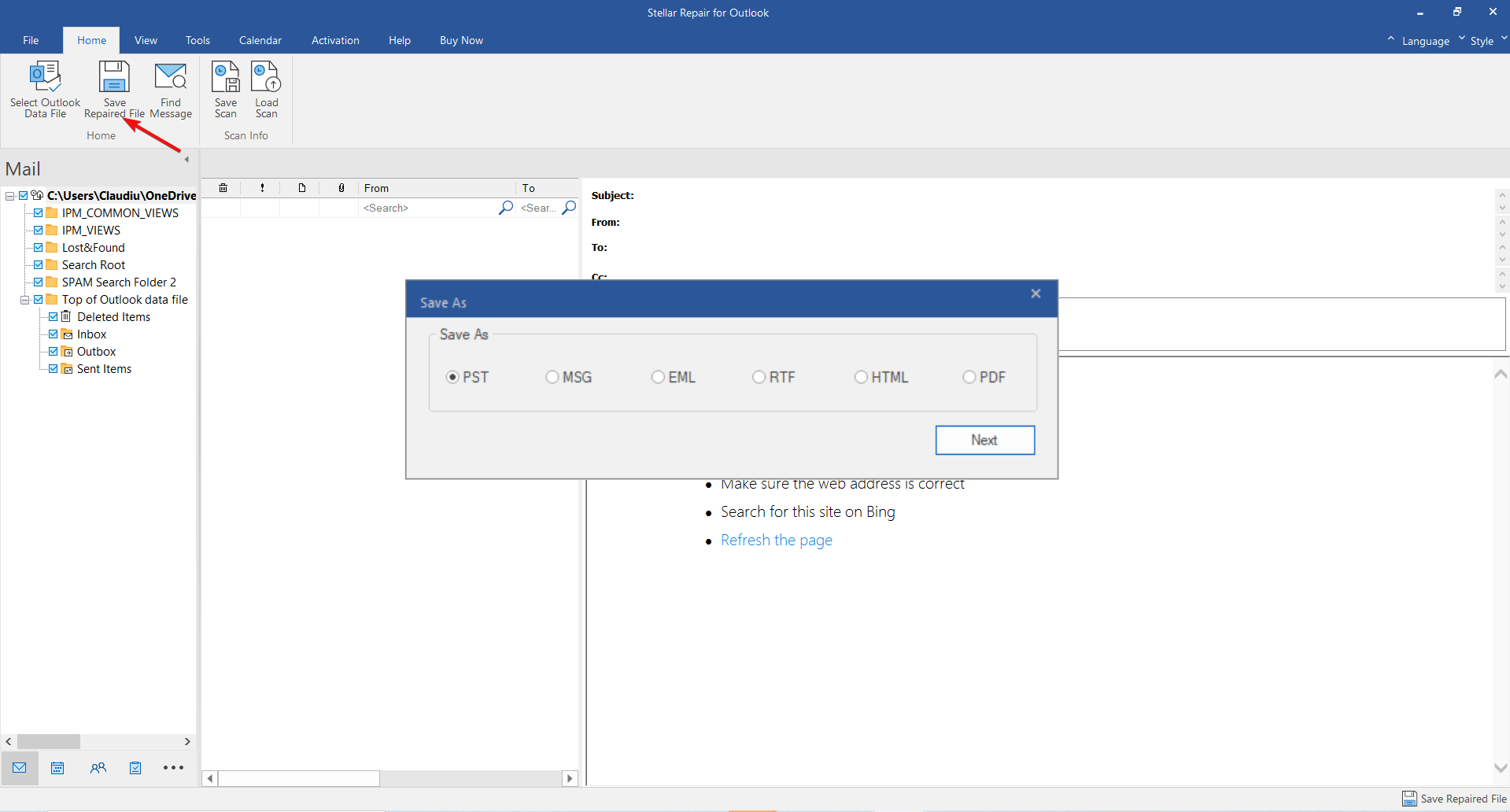
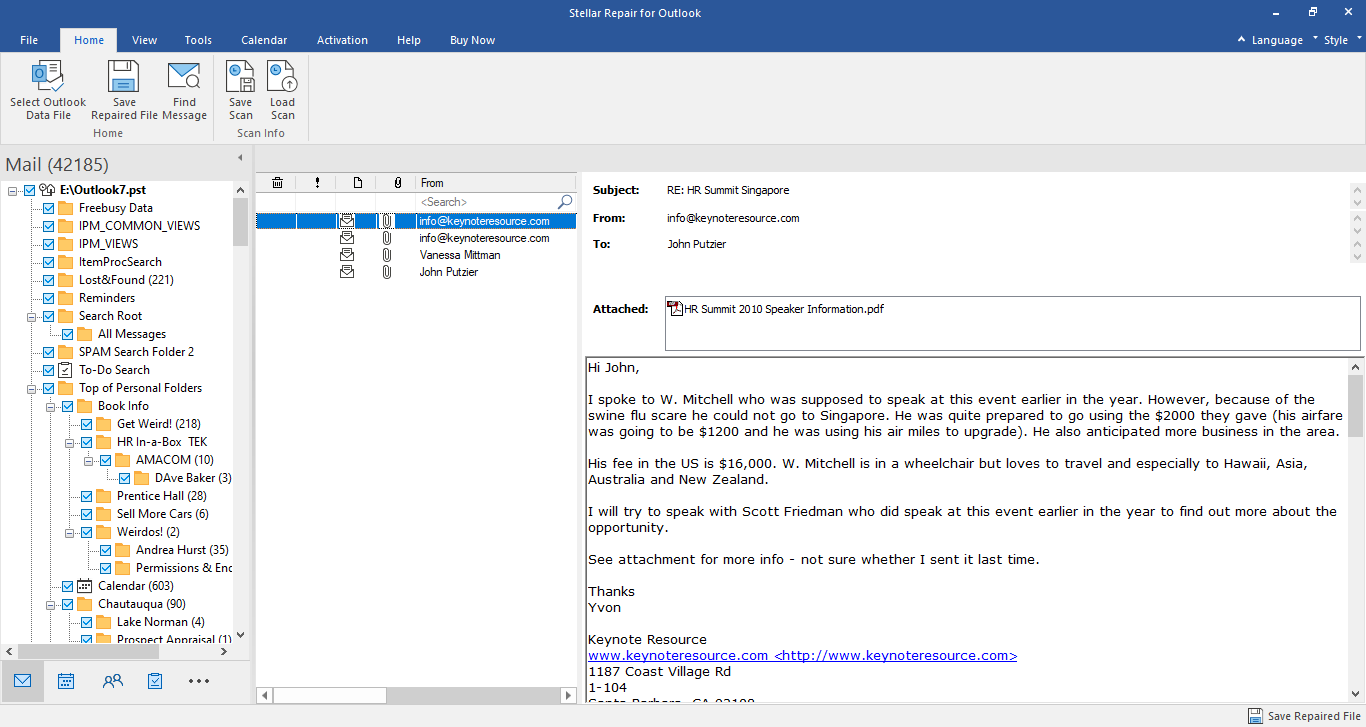
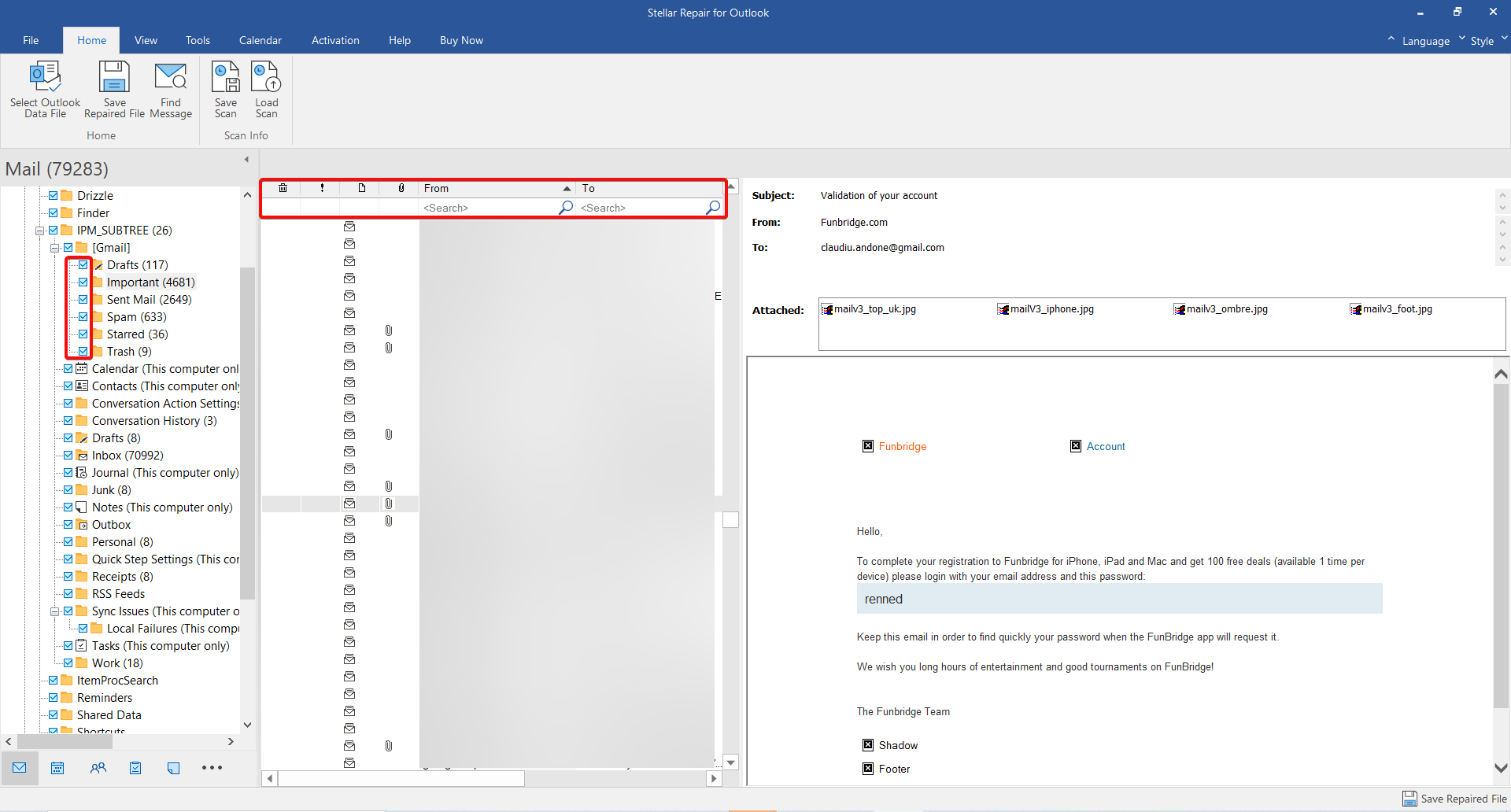
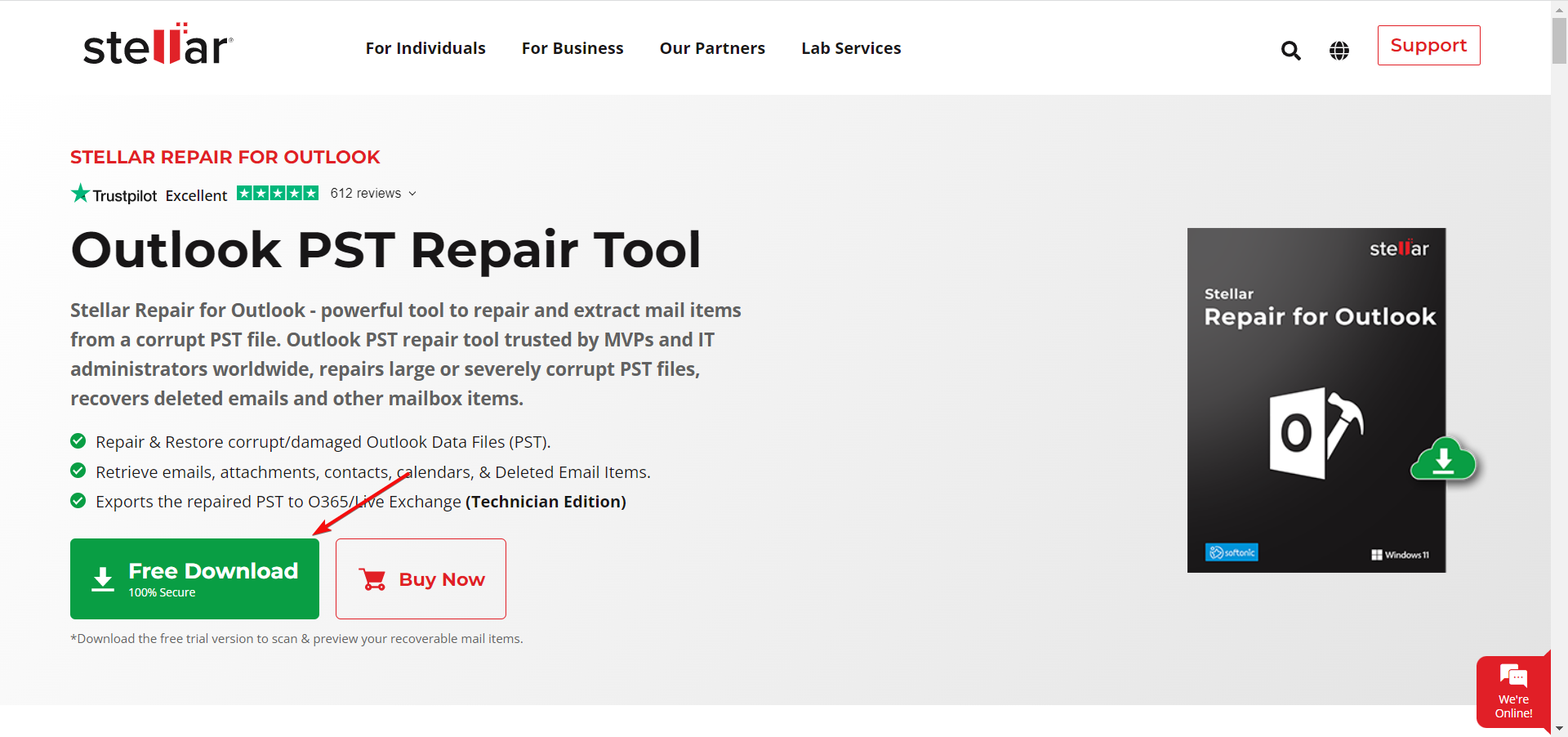
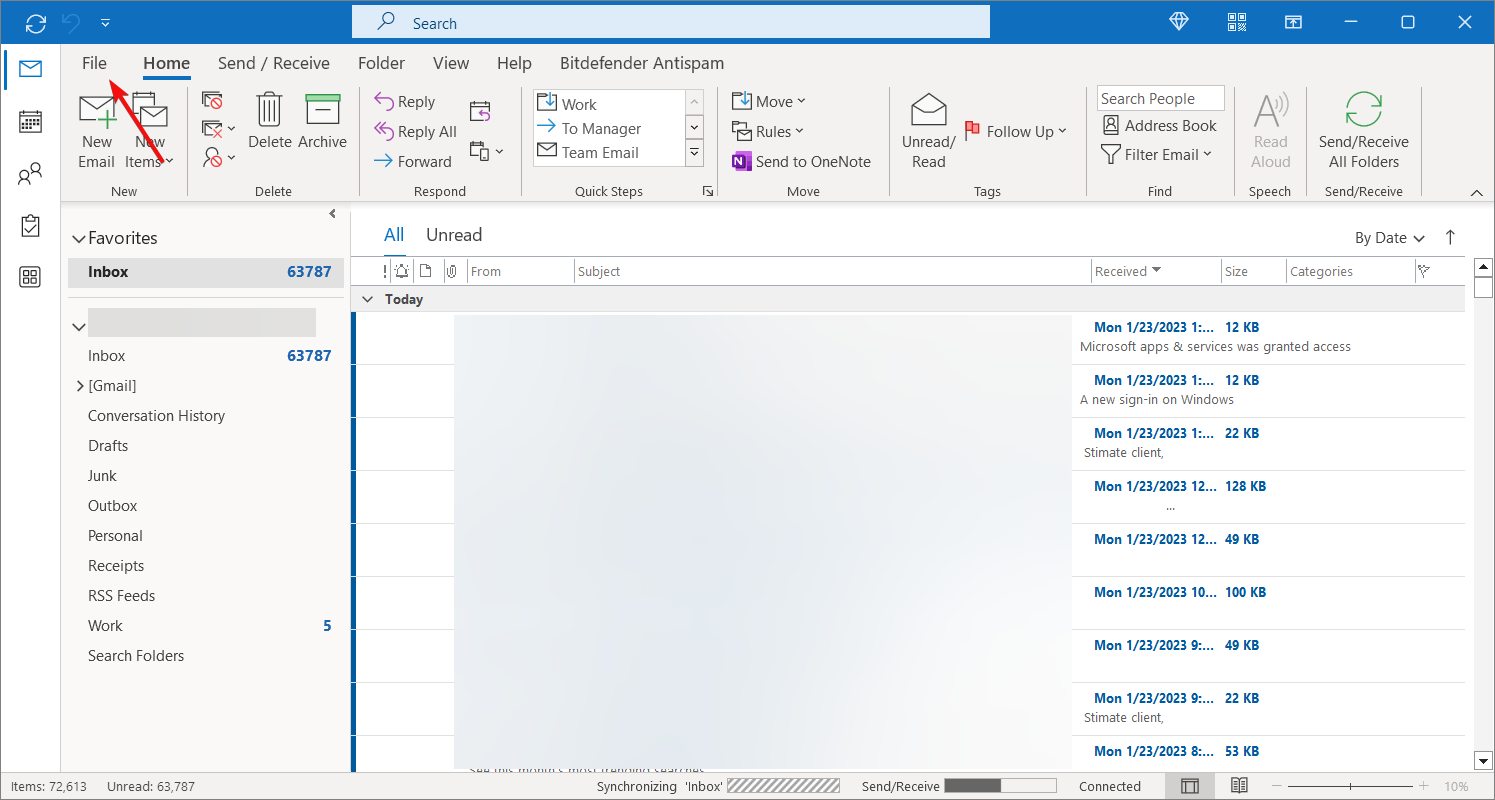
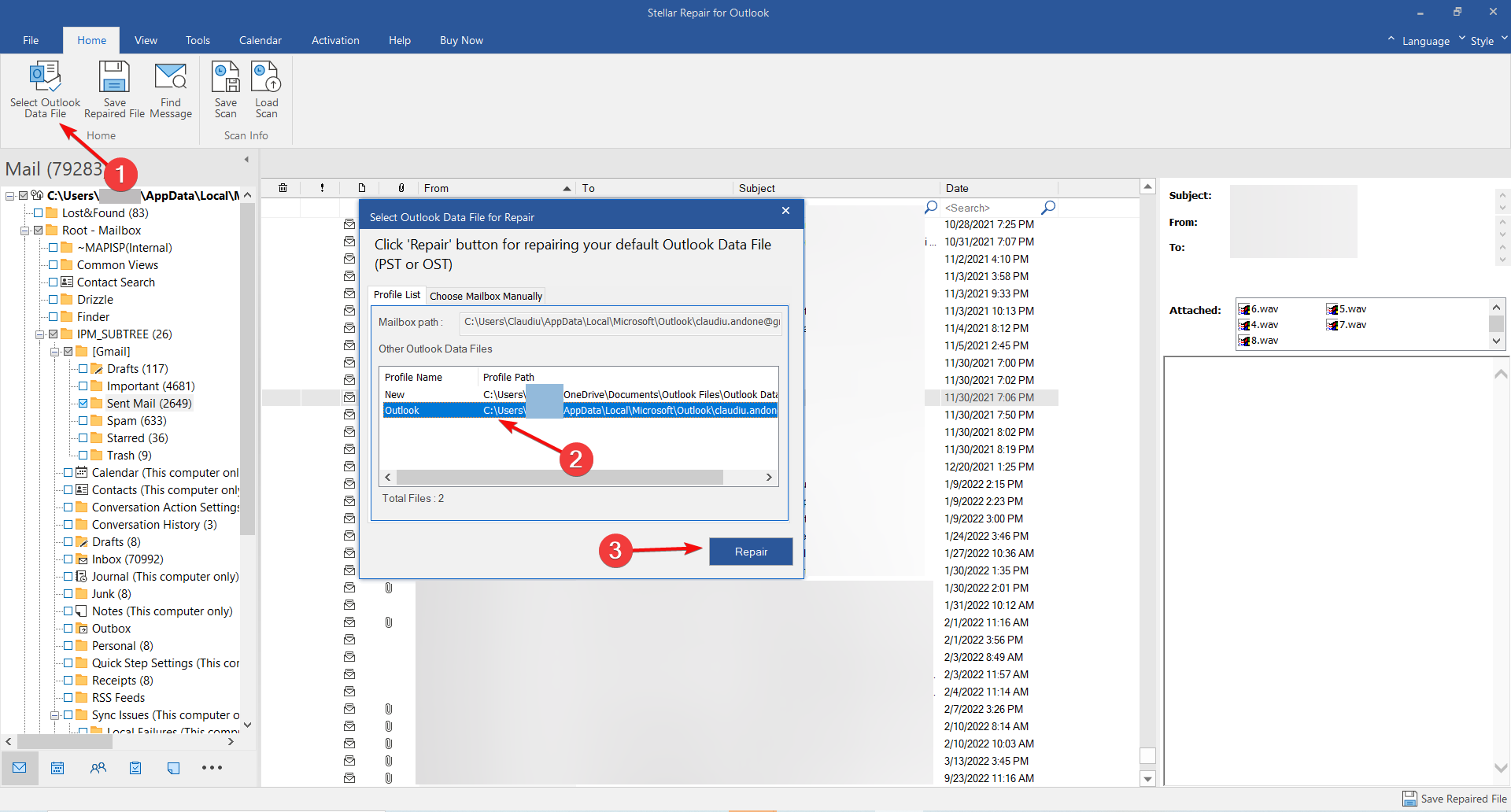
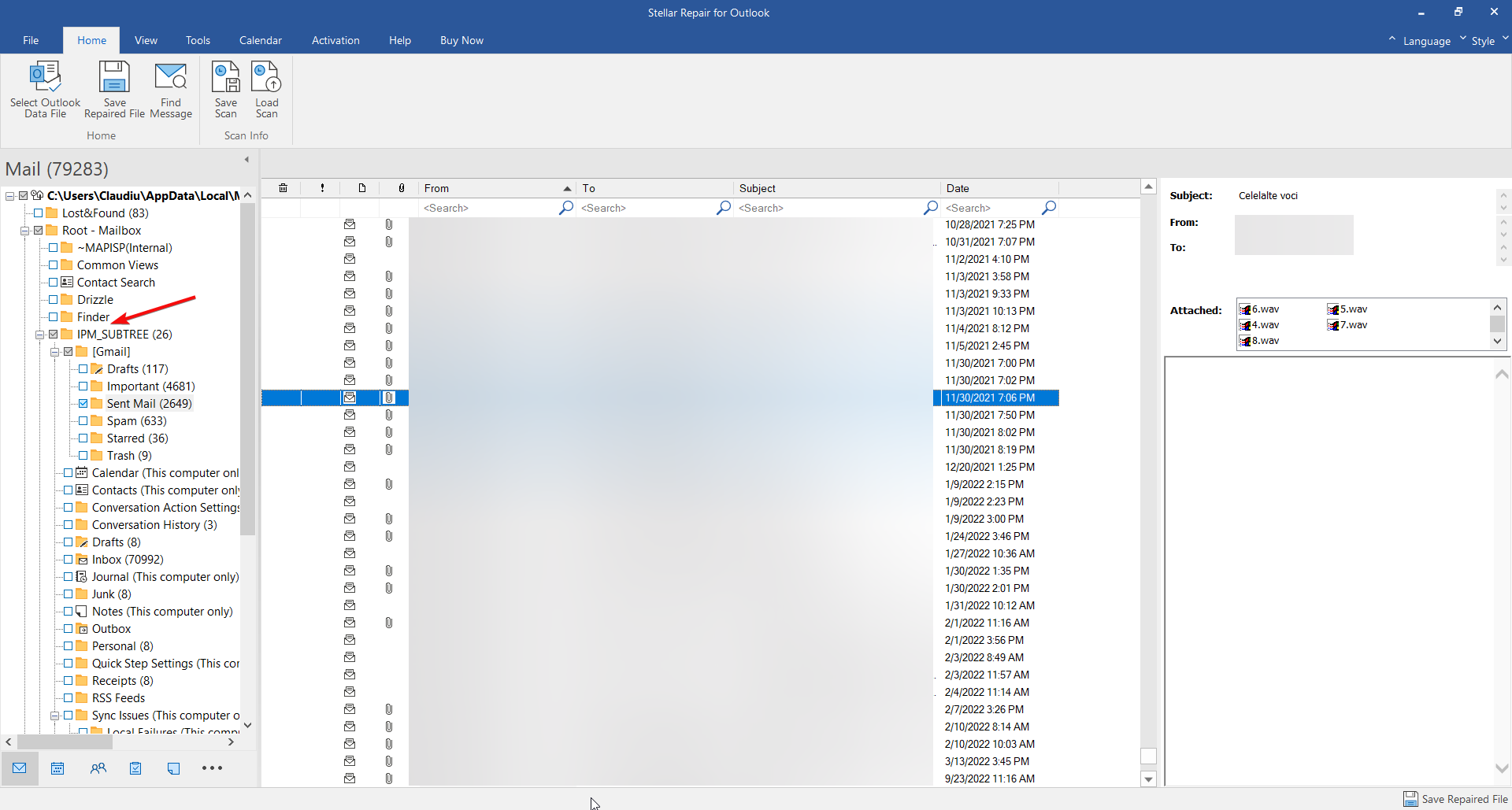
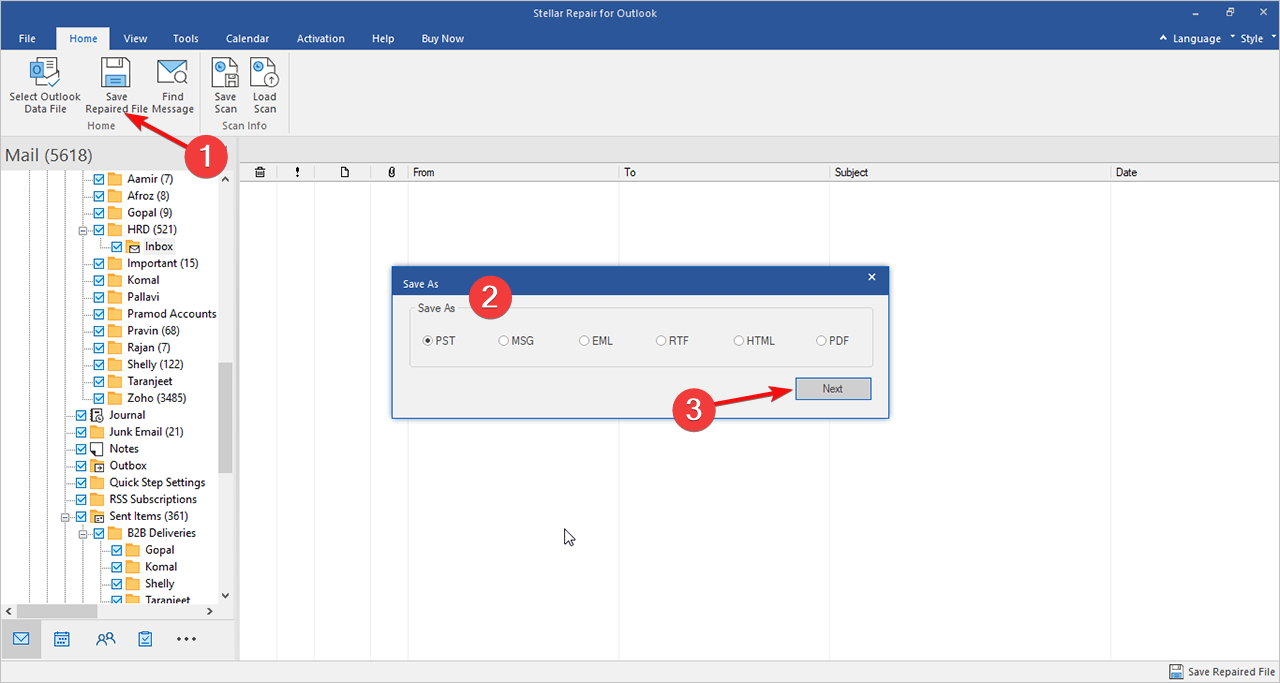
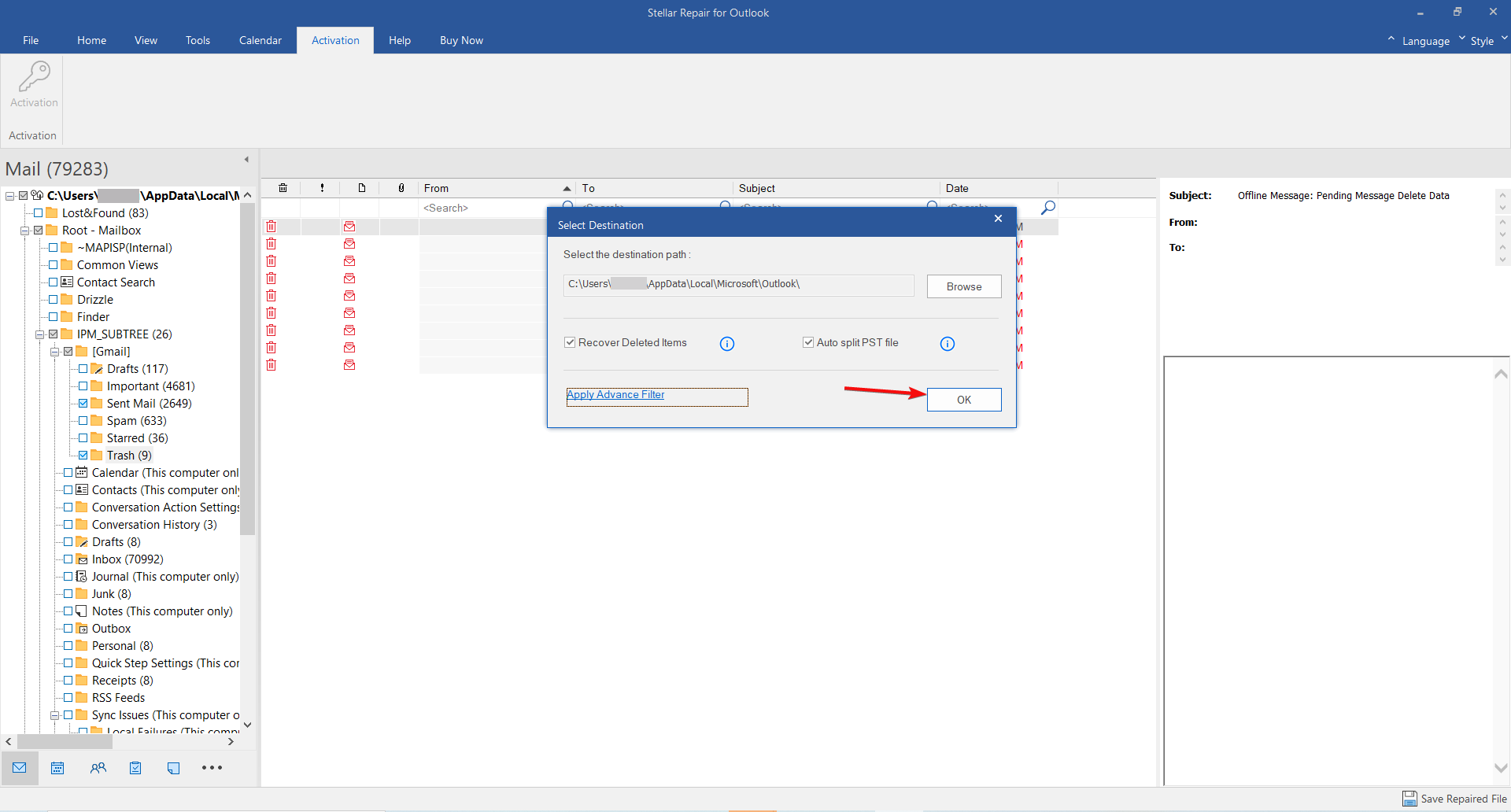
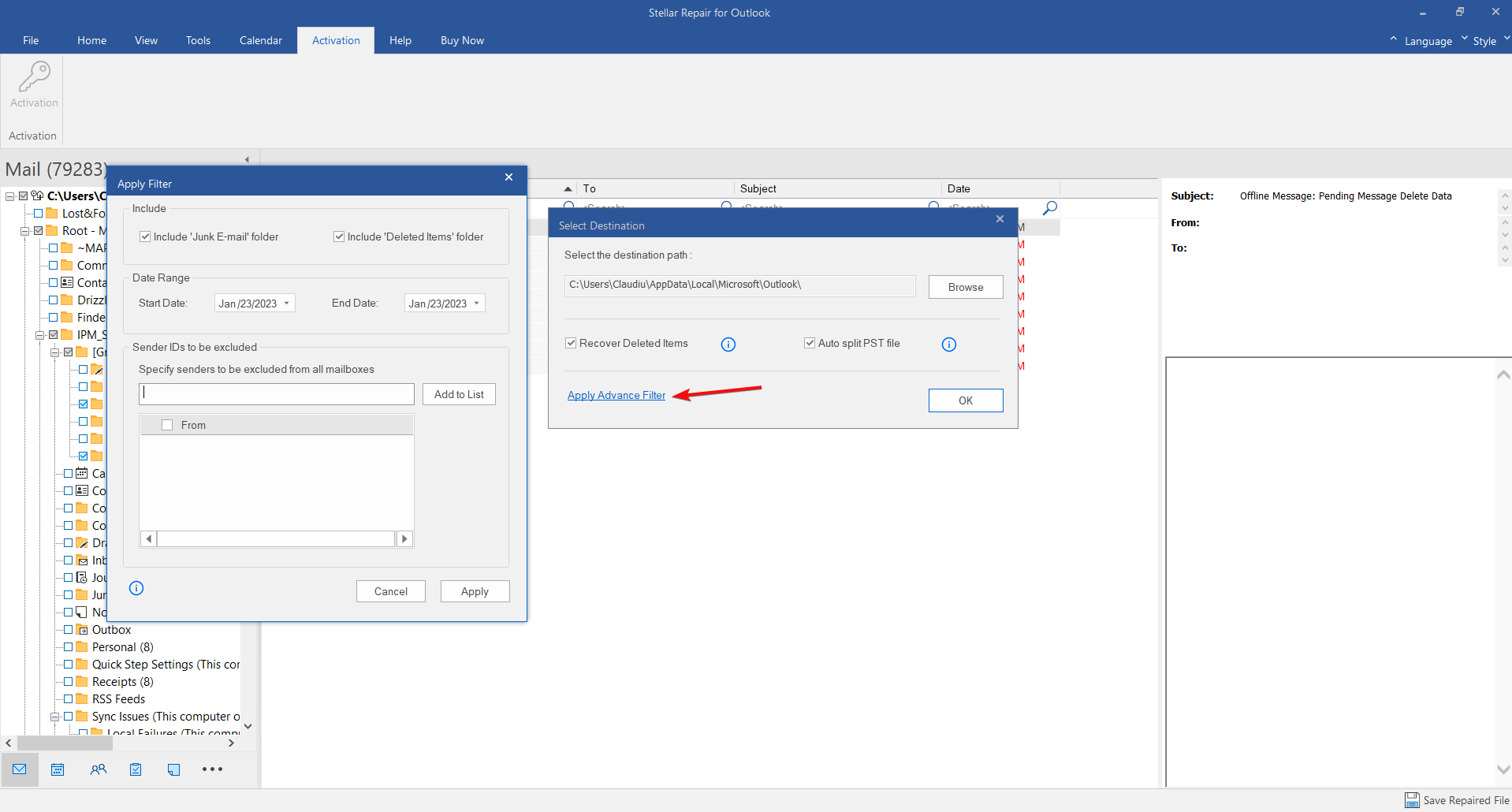
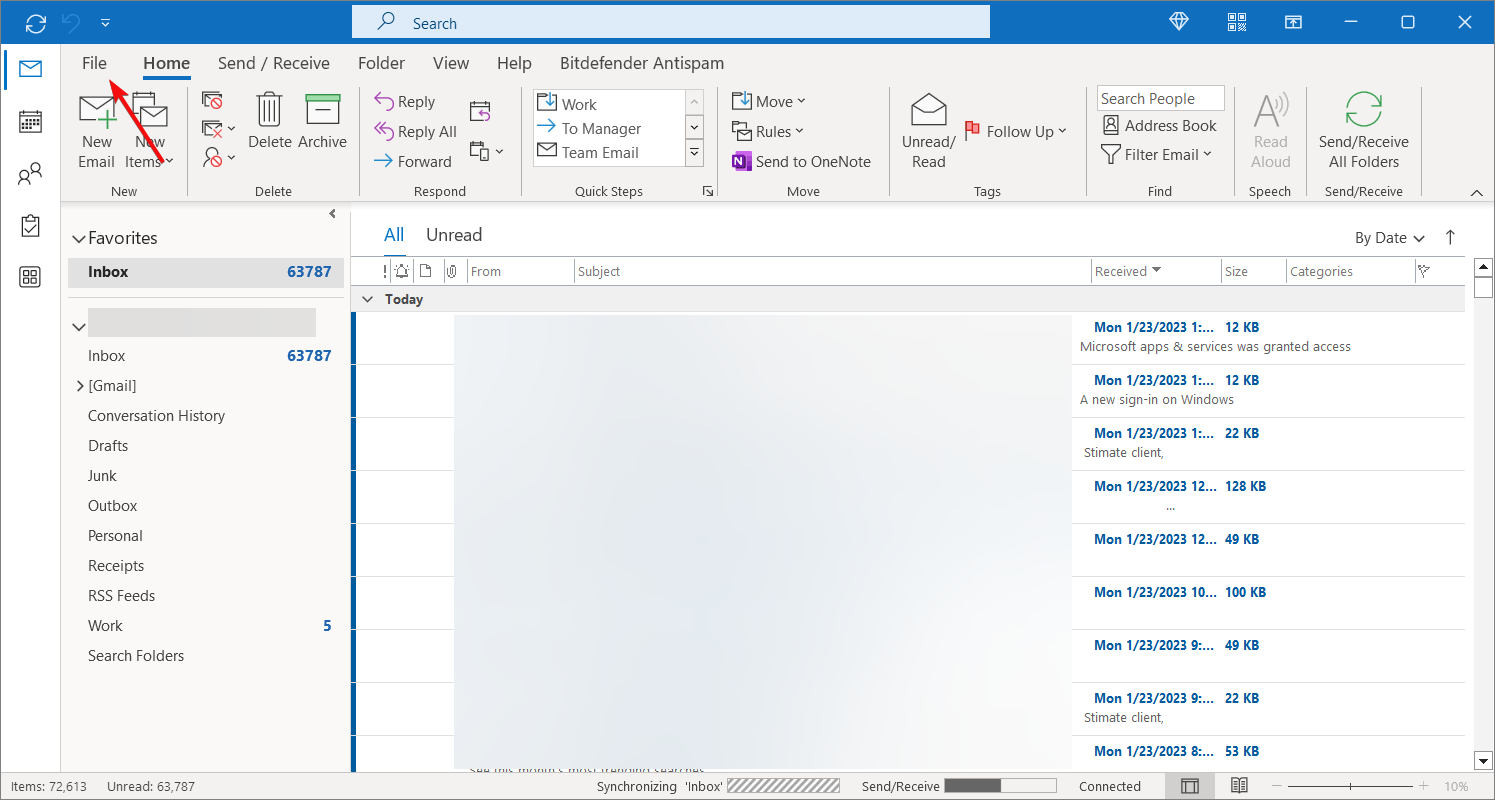
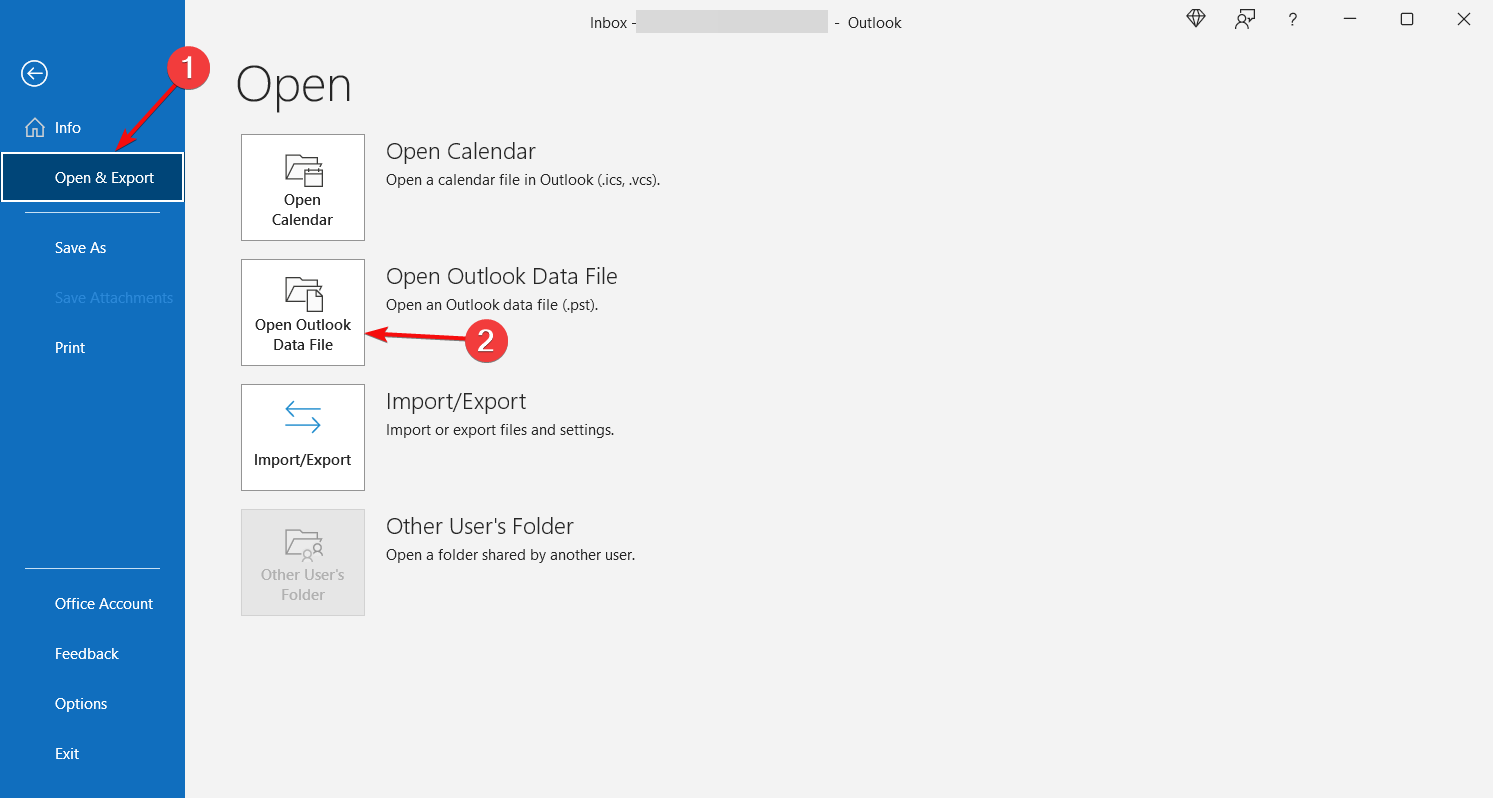









User forum
0 messages