Is Sunless Sea not loading on Windows 11? How to fix it
Sunless Sea should not have any issues on Windows 11.
3 min. read
Updated on
Read our disclosure page to find out how can you help Windows Report sustain the editorial team. Read more
Key notes
- Sunless Sea should work just fine on Windows 11.
- In case it doesn't, don't worry, Windows 11 is not at fault.
- Your drivers should be updated, as well as your Windows 11.
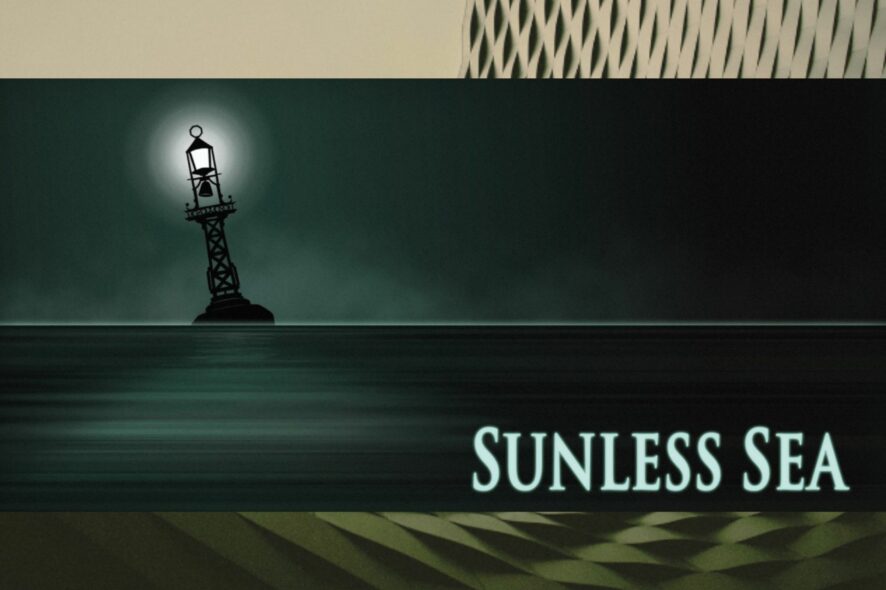
Sunless Sea is an adventure/exploration video game with survival genre elements. The video game is available on a lot of platforms, and Microsoft Windows is one of them. The game, which you can buy from Steam or from its official website, was released in 2015, following a successful Kickstarter campaign.
In the years to come, Sunless Sea has sold hundreds of thousands of copies and has become a classic in the making. The video game is not so old, and thanks to its portability, you can play it on Windows 11, without any issues. Older games, such as Gothic 2 or Mirror’s Edge, often encounter issues on Windows 11.
However, Sunless Sea should work just fine on Windows 11. In case it doesn’t, then you must check for a few things. Some users reported that Sunless Sea is crashing on Windows 11, but you shouldn’t worry. There are solutions that you can try.
Remember, Sunless Sea is perfectly compatible with Windows 11. If it’s crashing, then we have these solutions for you.
How to fix Sunless Sea on Windows 11
Make sure your Windows 11 is up to date to the latest version
If Sunless Sea is not loading on your Windows 11, then it might be due to lacking certain performance updates that often come with Windows 11 updates.
- Go to Settings > Windows update > Check for updates.
- Wait for your Windows to update, restart the PC and see if Sunless Sea is working.
Make sure your drivers are up to date as well
Sunless Sea might not be loading due to internal conflicts with your drivers. Make sure your drivers are up to date with the latest version. We’re interested in the video card, so make sure it’s updated.
- In the Search Bar, type in Device Manager and open it up.
- Once there, look for Display adapters, click on them, and select the video card.
- Right-click on the video card and select Update driver.
- Click on Search automatically for drivers, and let Windows 11 update your cards.
- After the process is done, restart your PC, and see if the game is loading.
Here it’s also recommended that you should update your video card drivers on the specific apps that are linked to your card. For example, NVIDIA has a specific app, from where you can update your video card. AMD has one as well. So use these apps to update your drivers, and always perform a restart of your PC for the updates to work.
If any of these solutions worked for you, we’d love to hear from you in the comments section below.
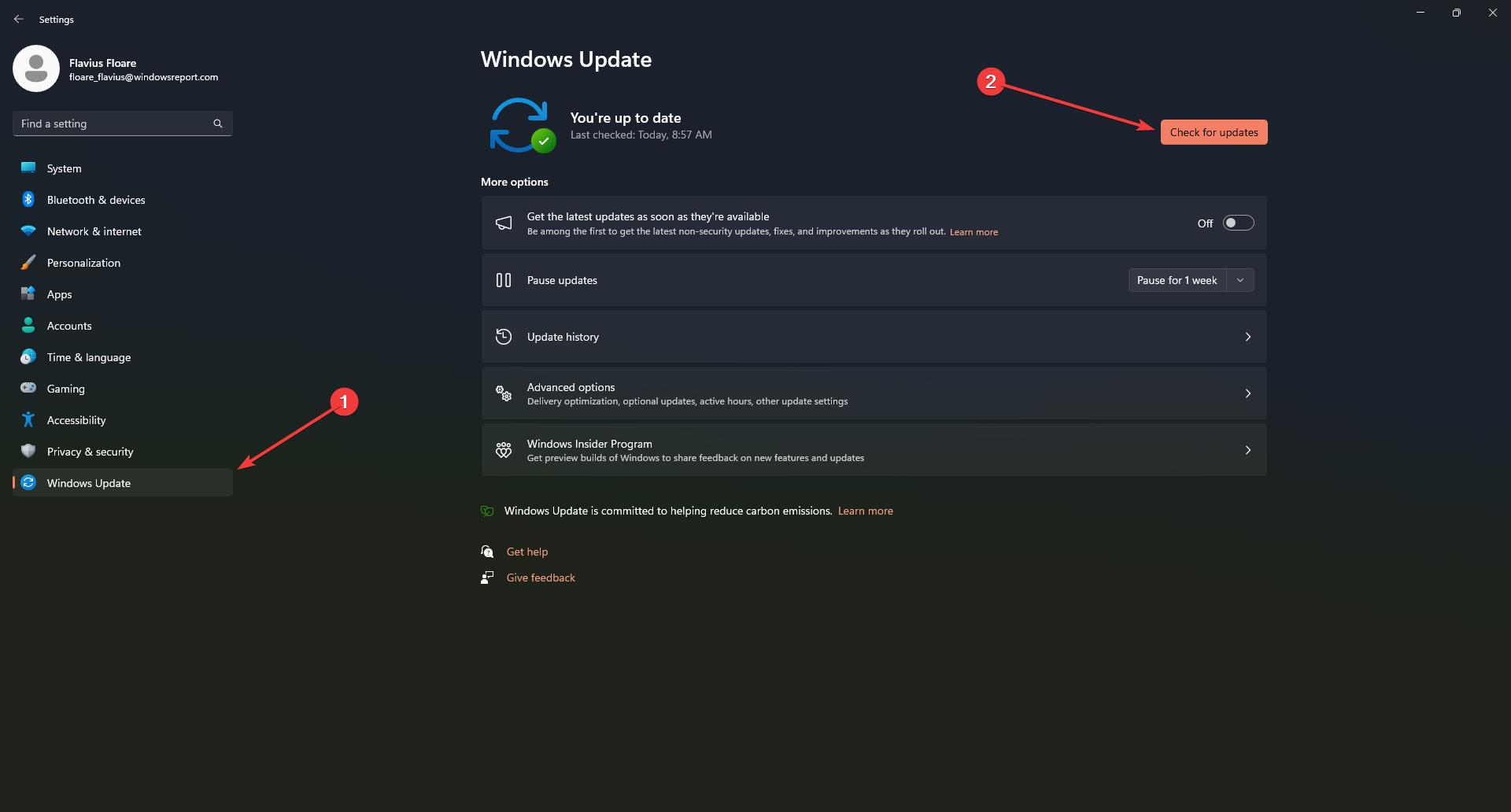
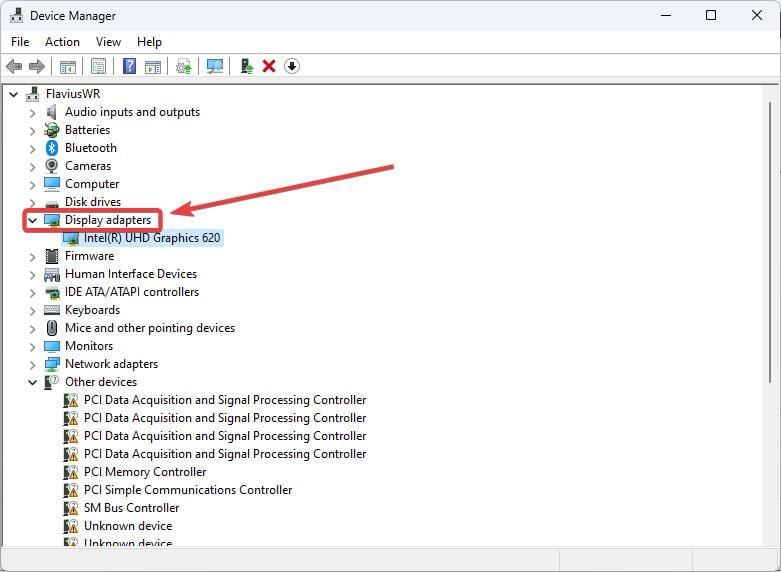
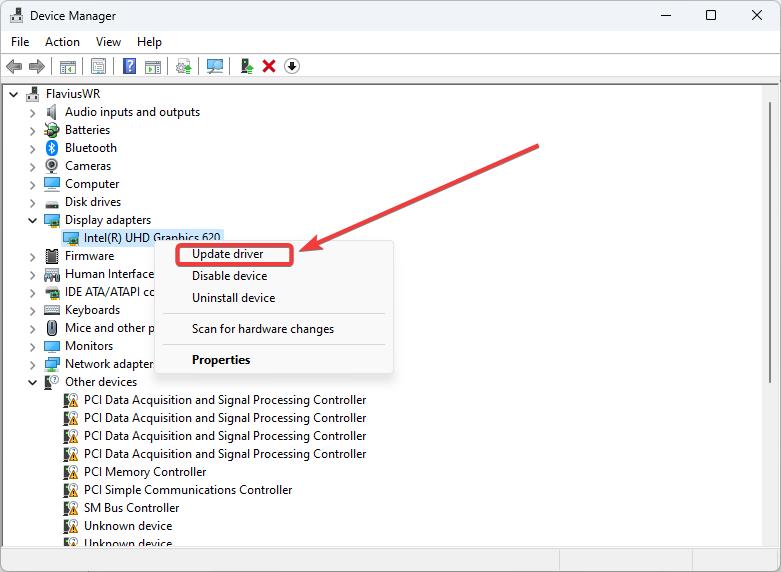
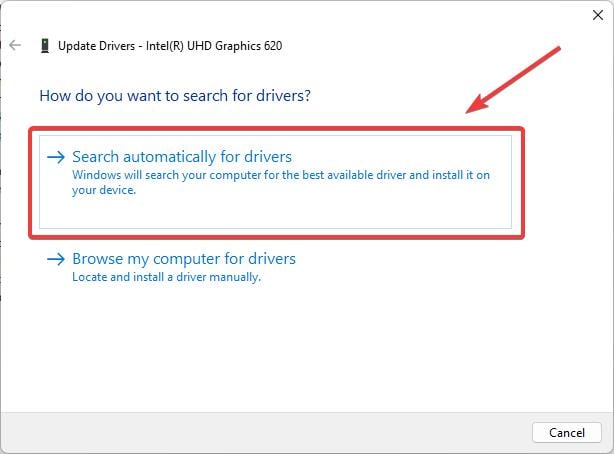








User forum
0 messages