Revert to Old or Classic Version of Teams [How to]
New Microsoft Teams is here, but some users prefer the older version
2 min. read
Updated on
Read our disclosure page to find out how can you help Windows Report sustain the editorial team. Read more
Key notes
- Many aren’t too happy with Teams 2.0, and they want to revert back to old Teams.
- This is possible right from the app and requires just a few clicks.
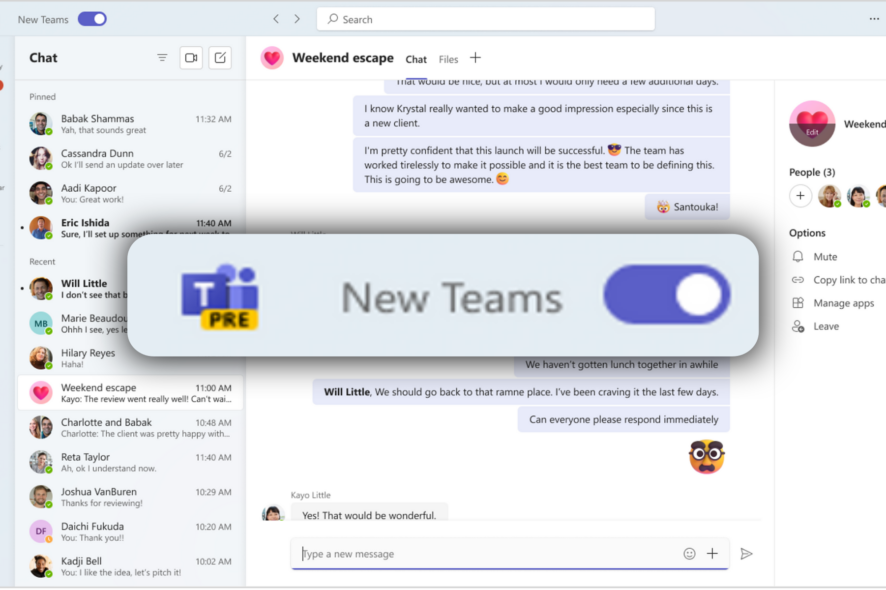
Microsoft has released a new version of Teams, but many aren’t happy with it and wonder how to revert to old Teams.
This is still possible right from the app itself, and today, we will show you how to do it on your PC.
Has Microsoft Teams changed?
Microsoft released the public preview of new Microsoft Teams in late March 2023. The new version brought the following:
- Double performance boost while using 50% less resources.
- Optimized and simpler user interface with easy-to-access information.
- Improved authentication model, and synchronization.
- Better AI support.
This new version is now available to the general public, and Microsoft is urging users to switch to it.
How do I get the old version of Microsoft Teams?
Uncheck the New Teams option
- Open Microsoft Teams.
- Click the three dots next to your name and uncheck New Teams.
- You should now switch back to the old version.
This will also help if Microsoft Teams notifications aren’t working on the new version.
Is Microsoft Teams Classic no longer available?
According to statement from Microsoft, Microsoft Teams Free (classic) hasn’t been available since April 12, 2023. This is because Microsoft is revamping Teams from the ground up.
With Teams 2.0 being available to the general public, Microsoft is forcing all users to upgrade, and the migration process should be finished by the end of March 2024.
If you’re unfamiliar with the new version, we have an in-depth review of Teams 2.0, so don’t miss it. In case you haven’t used this software before, we also have a guide on how to use Microsoft Teams that you should check out.
In the meantime, if you’re also having a problem with data usage on Teams and want to limit it, we’ve prepared a simple workaround you can try.
Did you find a different way to switch back to old Teams? If so, let us know in the comments!
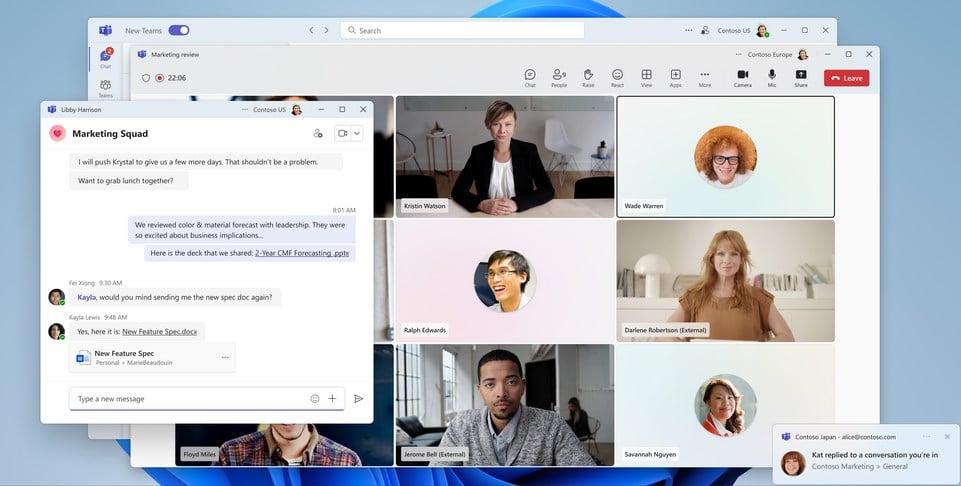
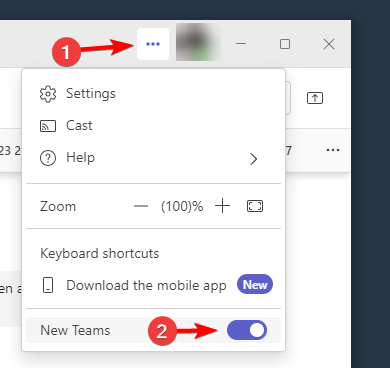

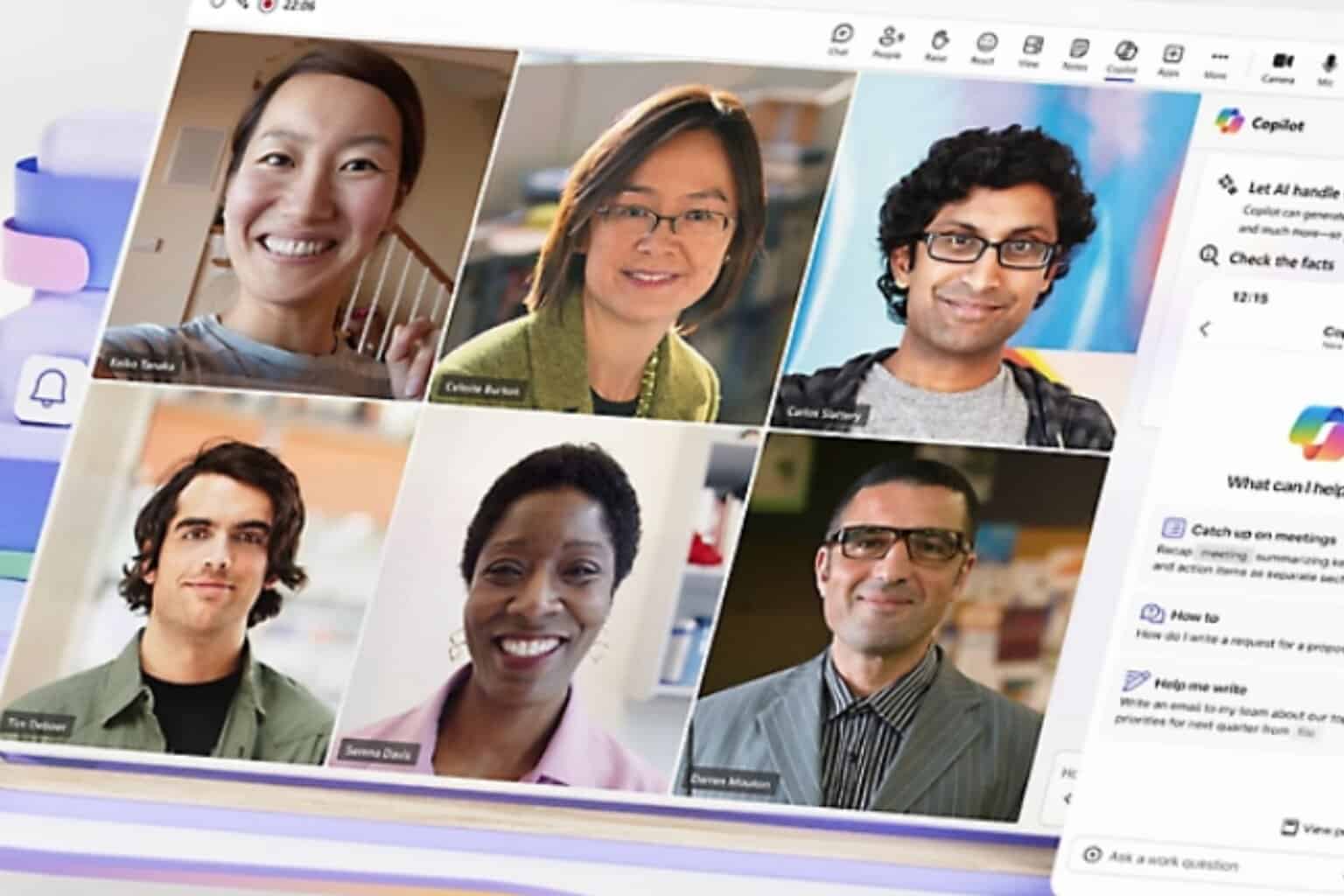
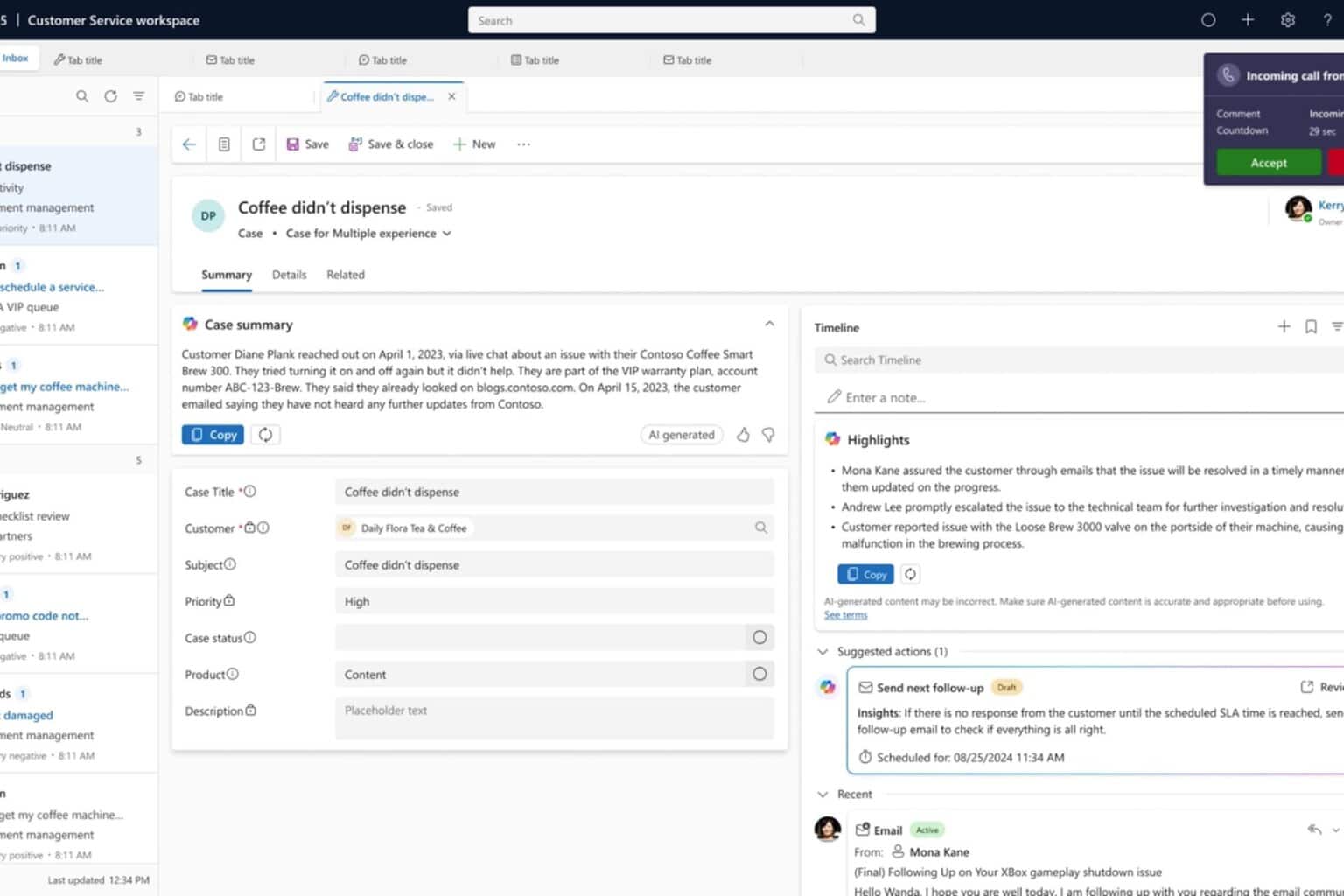
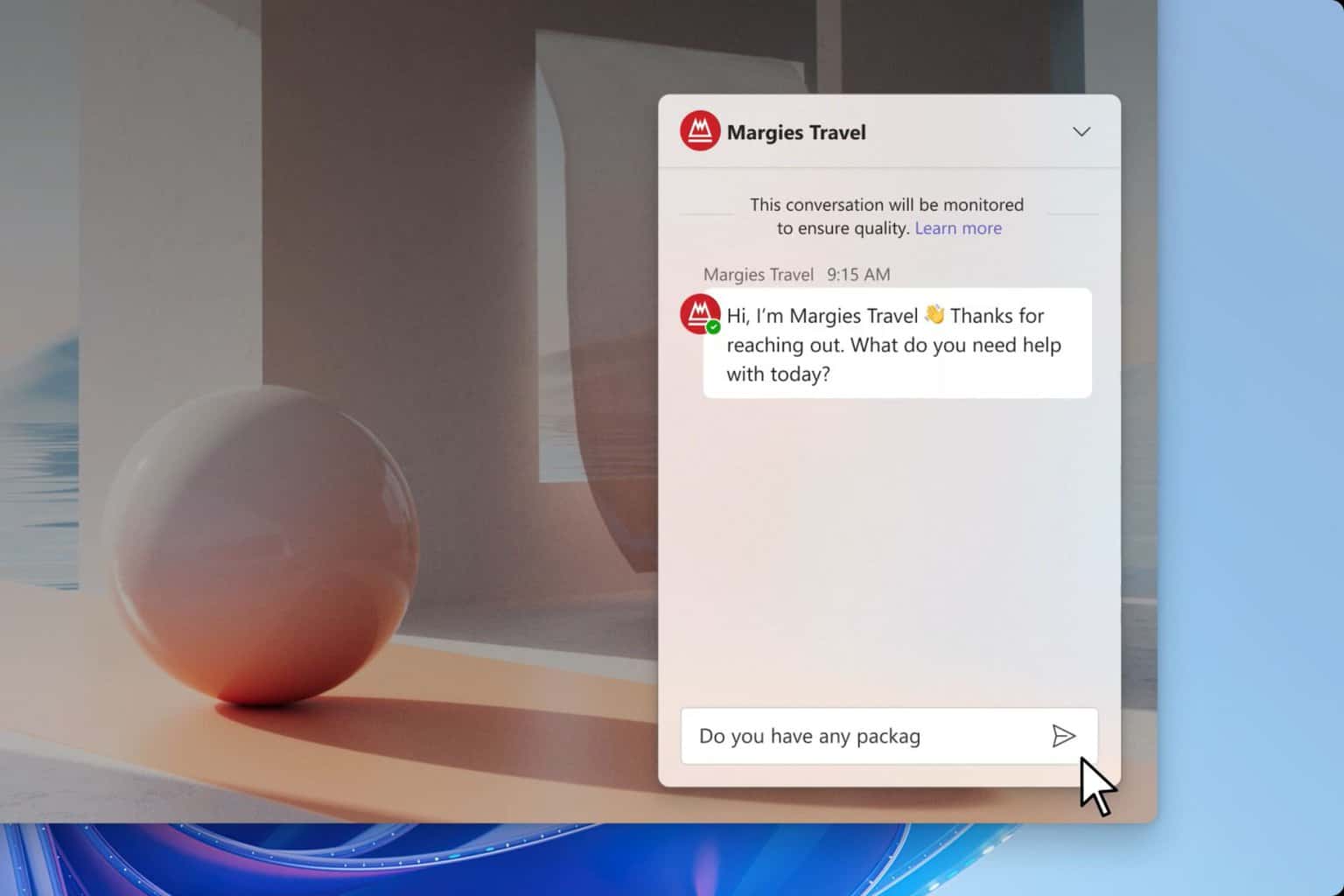
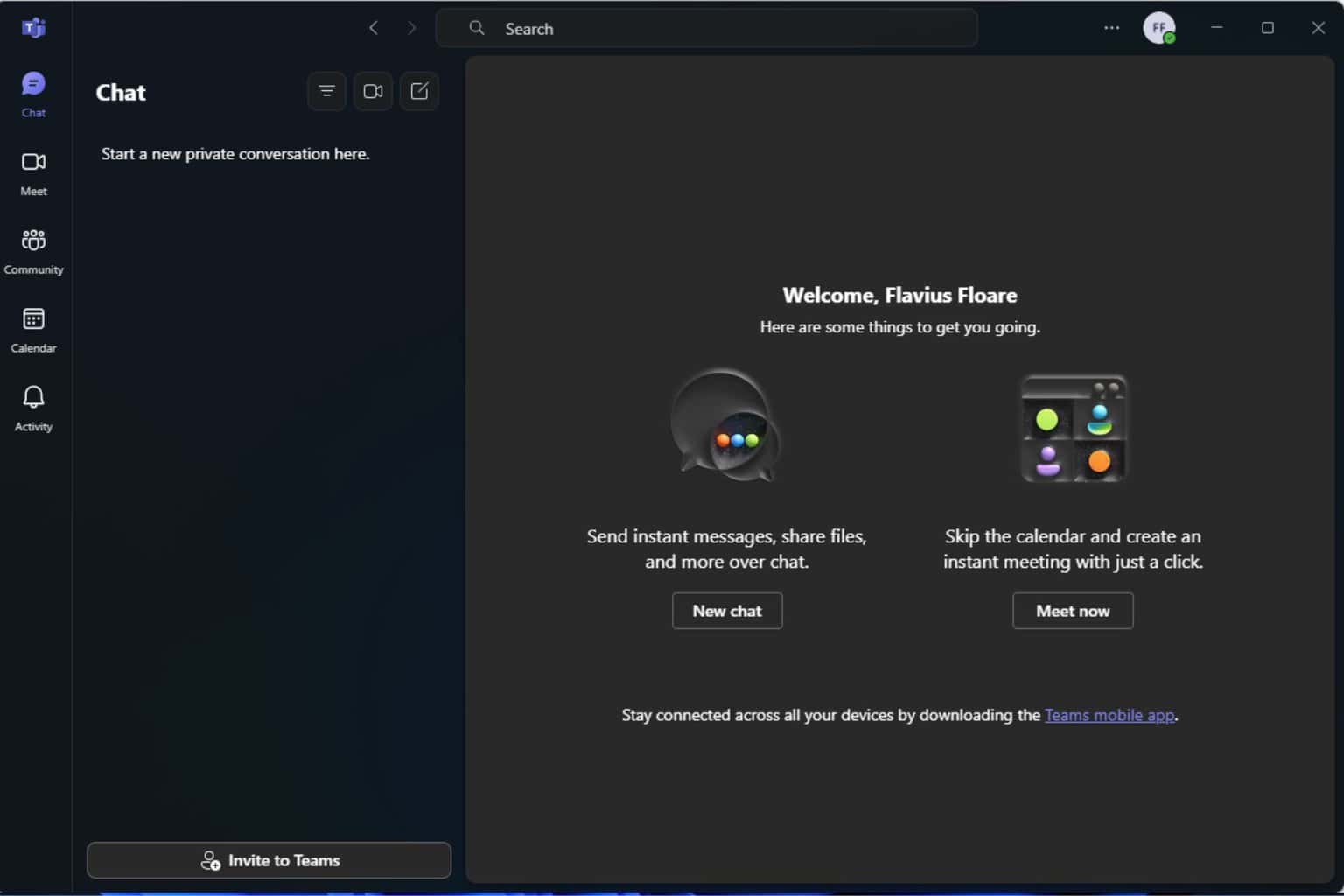
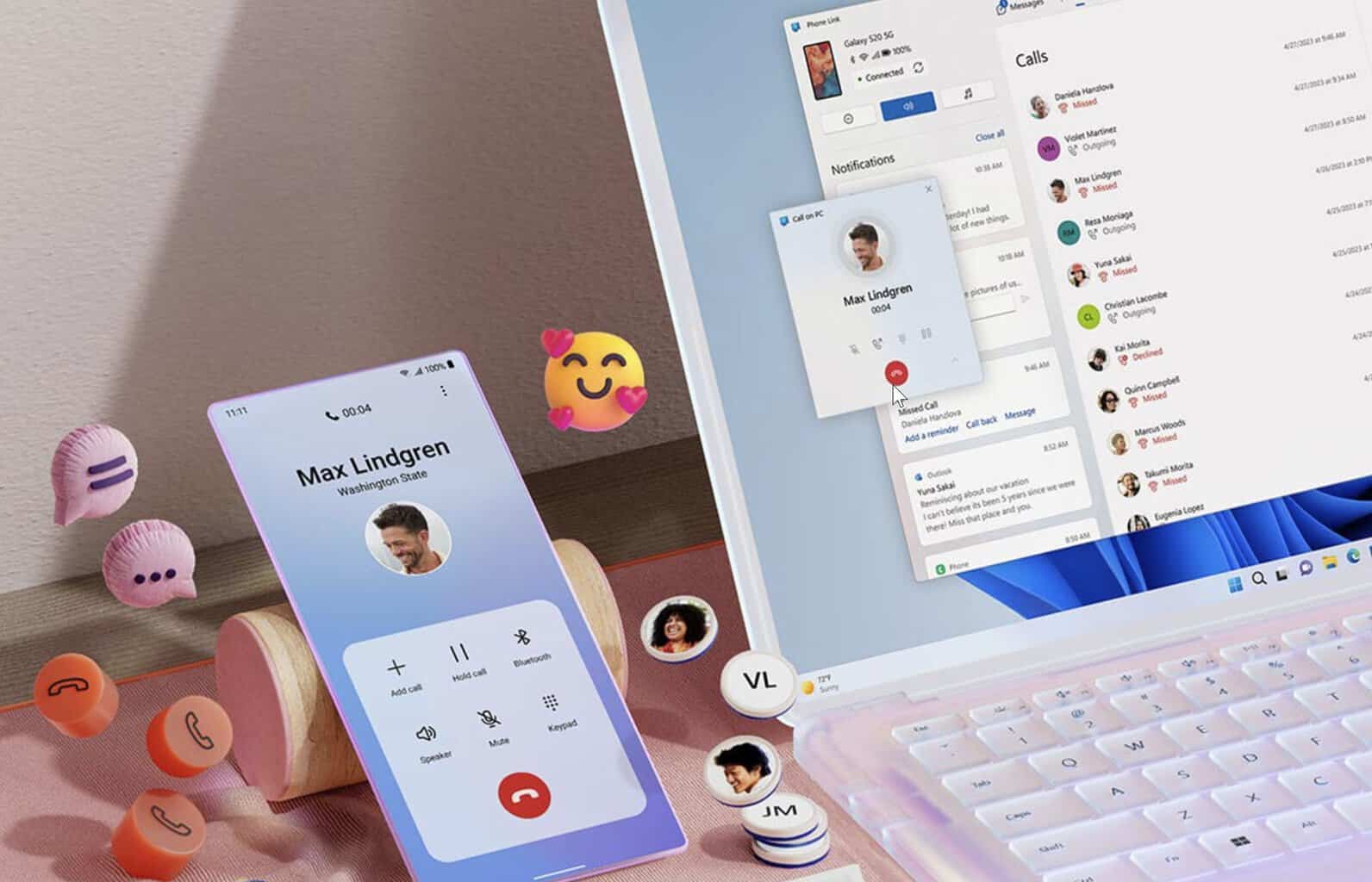
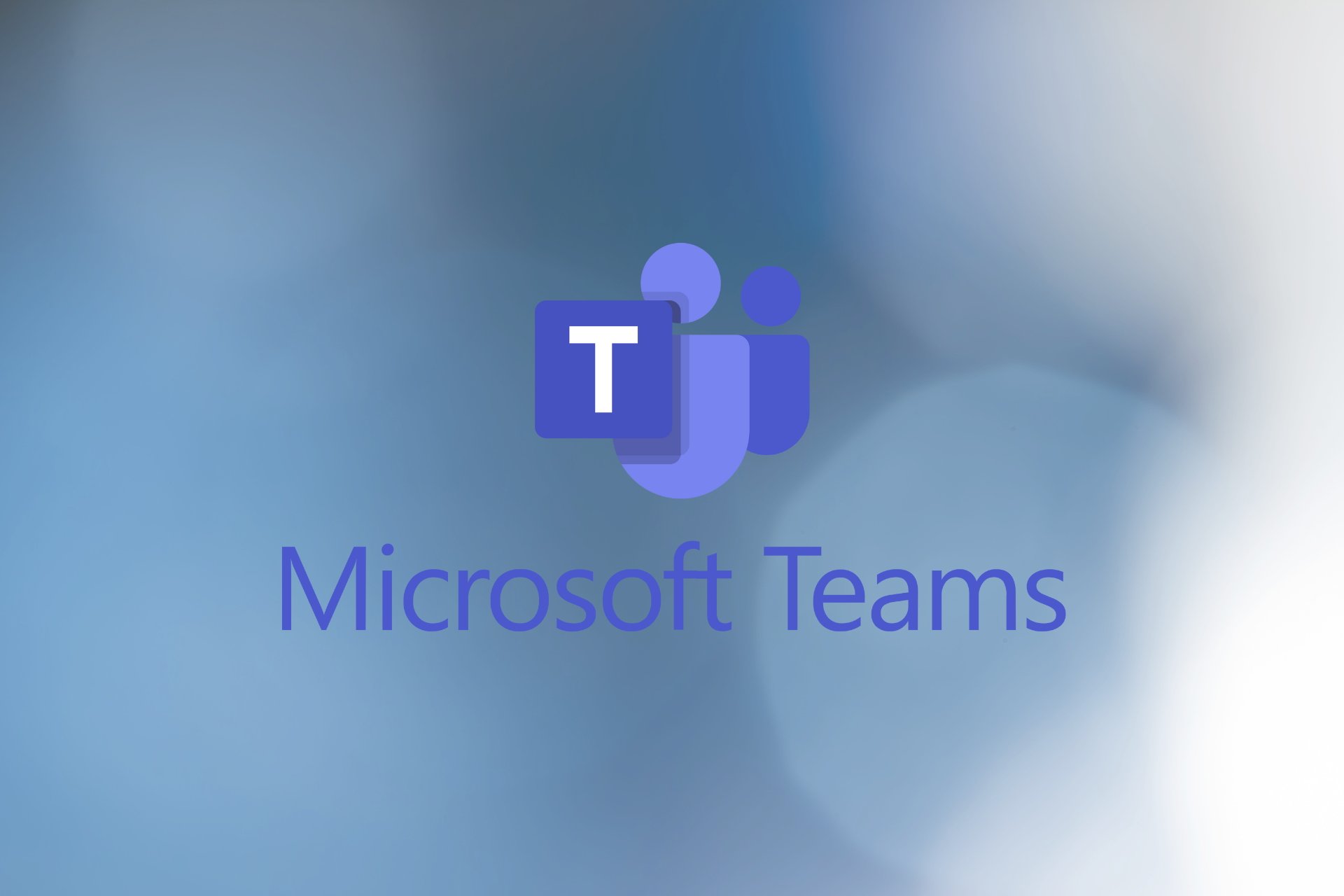

User forum
1 messages