Low System Resources: Causes & How to Fix This Error
Low system resources may affect your audio quality, but we've got your back
5 min. read
Updated on
Read our disclosure page to find out how can you help Windows Report sustain the editorial team Read more
Key notes
- The Low system resources error indicates a lack of available resources and the inability of the app to function optimally in this case.
- It could be a problem with the concerned app, the OS, or even the hardware.
- To fix things, you should first update the app throwing the error, change the power plan, or run tests on RAM.
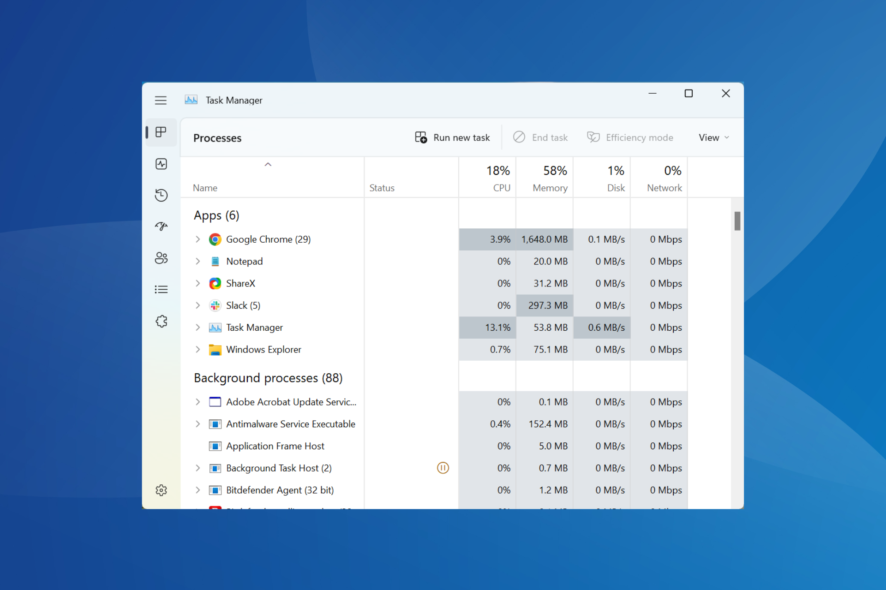
A new or high-end computer usually performs better due to a lower number of apps installed and its ability to seamlessly run many simultaneously. But, several users have reported the Low system resources error, usually with Zoom and Outlook.
Also, in some cases, users get the Your computer is running low on resources, so no new users can sign in message when switching user accounts. It’s a major problem, but not something that cannot be fixed.
What does low system resources mean?
Here are some of the reasons why your computer is running low on resources:
- High CPU usage – When you see the Low system resources error, it’s usually the high CPU consumption to blame for it.
- High RAM usage – If you want to fix the Low system resources error during Zoom meetings, check for high RAM consumption, and try to free the memory.
- Too many background processes – In most cases, the system runs low on free resources when there are several background processes running in the background. For instance, an update might be underway.
- Presence of malware or virus – Malware or virus may consume a large part of the RAM or CPU and lead to the issue. In some cases, these appear in the Task Manager, which makes it easier to identify them.
- Incompatible extensions or plug-ins installed – An incompatible or corrupt plug-in/extension for an app can wreak havoc and considerably slow down the computer.
Users also reported related issues, such as the ones below:
- Low system resources may affect your audio quality in Teams – The error is usually encountered on Microsoft Teams when on a video call, with a few other programs running.
- Low system resources may affect your audio quality in Windows 10 – The error, also seen on audio/video calls, indicates that the audio quality would be affected when the PC runs low on resources.
- Low system resources when using Zoom – Zoom is another common app that frequently throws this error. And in most cases, Zoom isn’t really the one consuming many resources.
How do I fix system low resources error?
Before we head to the more complex solutions, here are a few quick ones for you to try:
- Restart the computer.
- Make sure Windows 11 is up-to-date. If you haven’t updated it in a while, install the latest version of the OS.
- Scan your PC for malware using Windows Security or a reliable third-party antivirus for Windows 11.
- Make sure you shut down your computer every once in a while, preferably once or twice a week. If you just put it to sleep, the background processes would keep accumulating, and it would soon reach a point where you see the Low system resources error.
- If you are facing the problem on a laptop, turn it off, remove the battery for a minute, put it back in, and then turn it on.
- Update the app that’s consuming high resources.
In case these don’t work, the following methods most certainly would.
1. Terminate all non-critical programs and process
- Press Ctrl + Shift + Esc to open the Task Manager, and then locate all processes consuming either high CPU, Memory, DISK, or GPU.
- Select each one individually and click on the End task button.
- Similarly, terminate all these but make sure not to kill a critical process or one that you need.
Once done, verify if you still see the Low system resources error.
2. Switch to High Performance
- Press Windows + S to open the Search menu, type Choose a power plan in the text field, and click on the result that goes by the same name.
- Now, select High performance here.
That’s it! You should now see a considerable boost in performance compared to earlier.
3. Reinstall the problematic app
- Press Windows + R to open Run, type appwiz.cpl in the text field, and click OK.
- Now, locate the problematic app, select it, and click on Uninstall.
- Follow the on-screen instructions to complete the uninstall process.
Once done, restart the computer for the changes to come into effect. After that, head to source, either Microsoft Store or the official website, and get the installer for the app.
4. Perform a clean boot
When the computer restarts in a Clean boot state, the Low system resources error should be gone for good. Also, a clean boot is a great way to troubleshoot issues and identify apps, services, or drivers that cause the problem.
- Press Windows + R to open Run, type msconfig in the text field, and click OK.
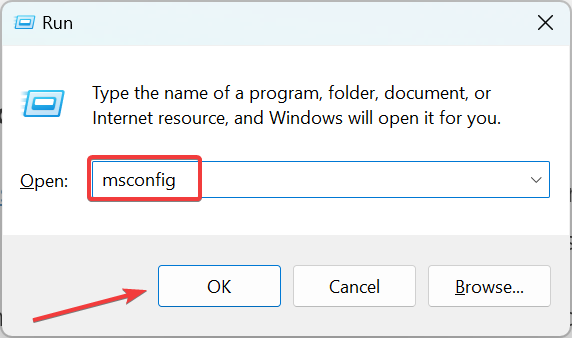
2. Head to the Services tab, tick the checkbox for Hide all Microsoft services, and then click on Disable all.
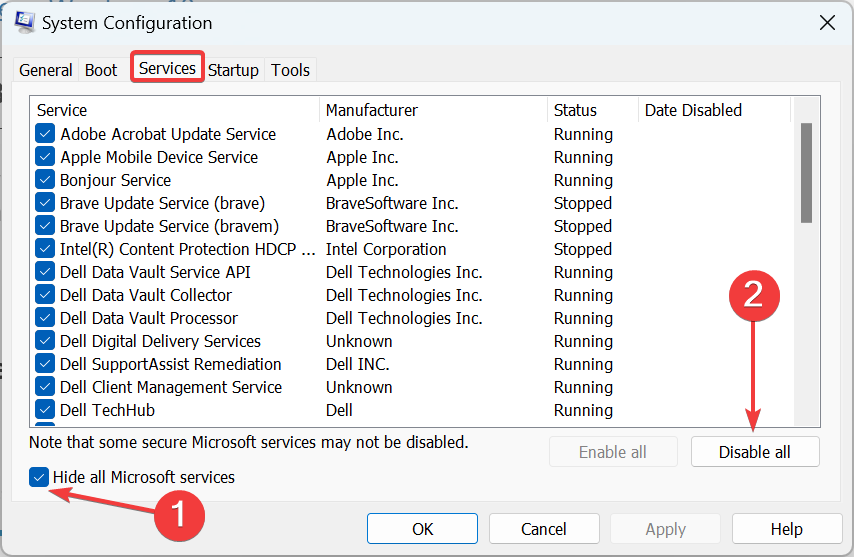
3. Now, go to the Startup tab, and click on Open Task Manager.
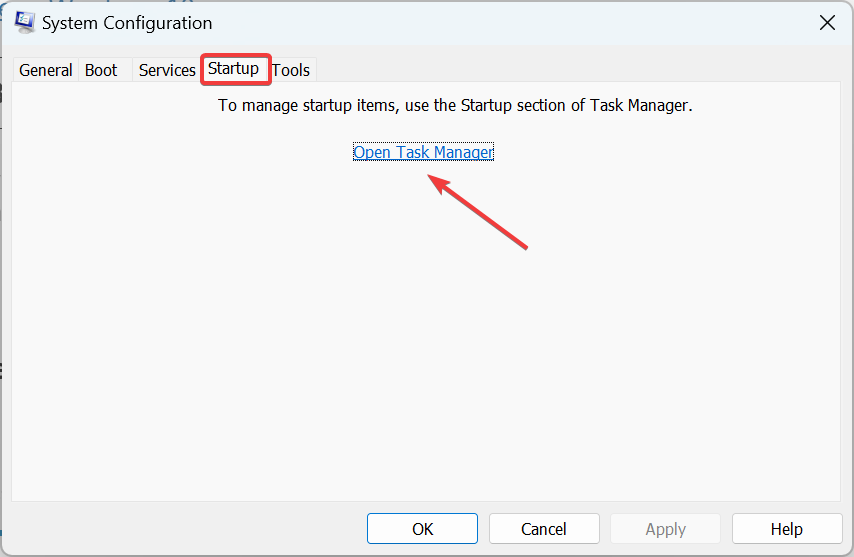
4. Select the app that reads Enabled under Status, and click on Disable. Do the same for all the apps here.
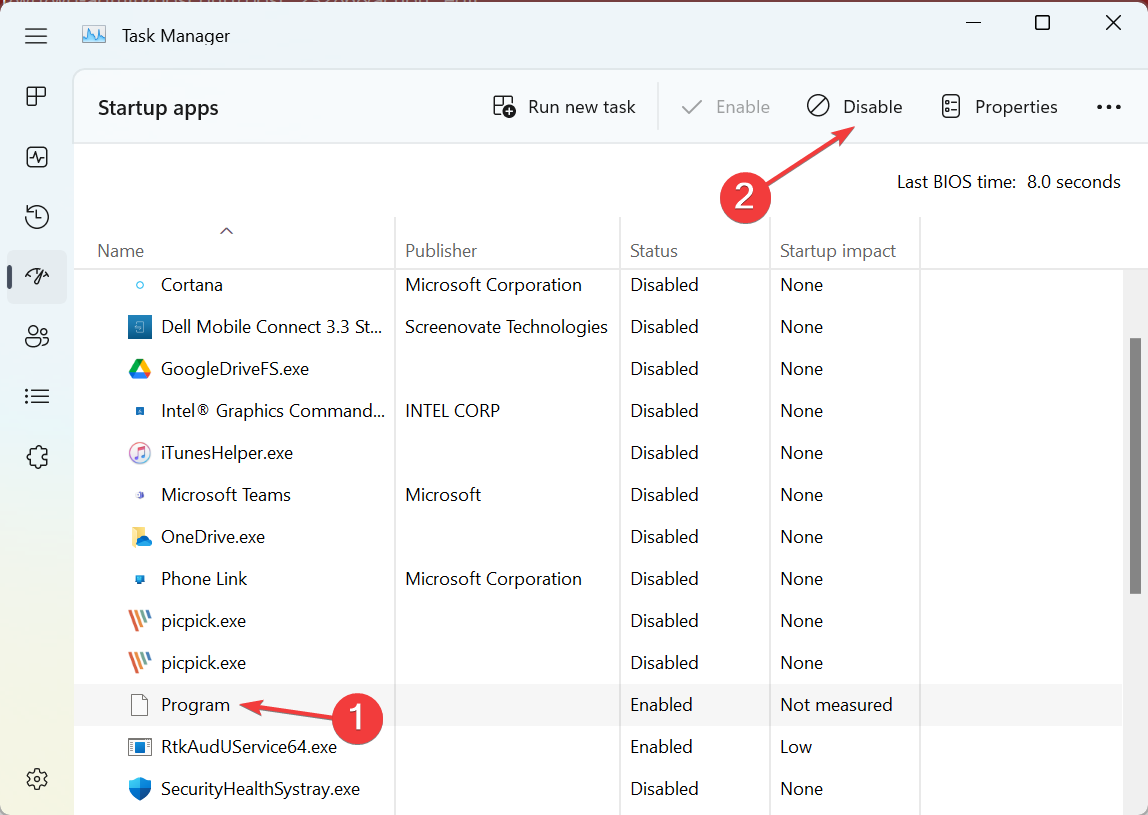
5. Head back to System Configuration, and click on OK.
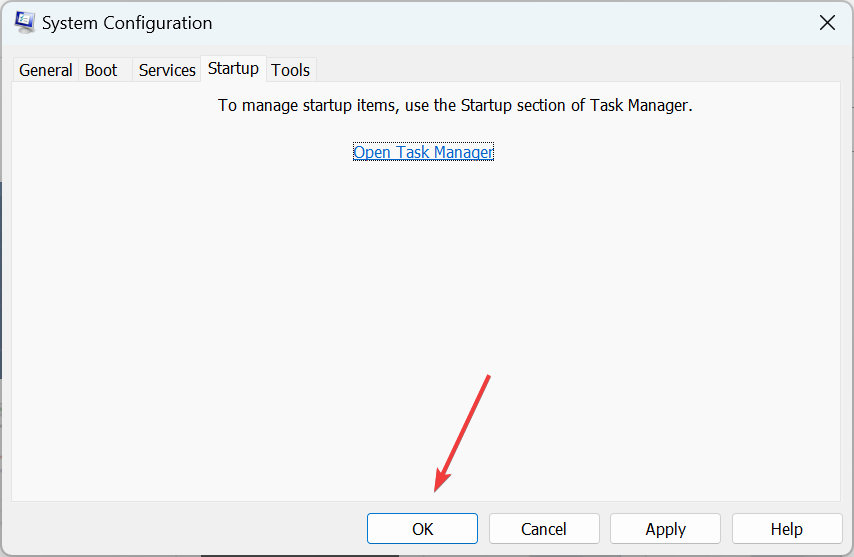
6. Finally, click Restart in the confirmation prompt.
5. Fix computer memory issues
In most cases, it’s problems with the installed RAM/Memory that’s behind the Low system resources error in Windows 11. In this case, first, remove the RAM sticks and then reseat them firmly.
After that, run the built-in Windows Memory Diagnostics tools to automatically identify and fix issues.
In case this doesn’t work, you can use MemTest86+, an open-source tool that does a bunch of extensive tests on the memory to find and fix issues. Let the tool run overnight, if need be, for a thorough scan.
That’s about it! One of these methods must have helped you fix the Low system resources error. In case it didn’t, perform a System Restore or factory reset Windows 11 as a last resort.
Also, once the error is fixed, find out how to make Windows 11 faster and run more apps without affecting the PC’s performance.
Tell us which fix worked for you in the comments section below.
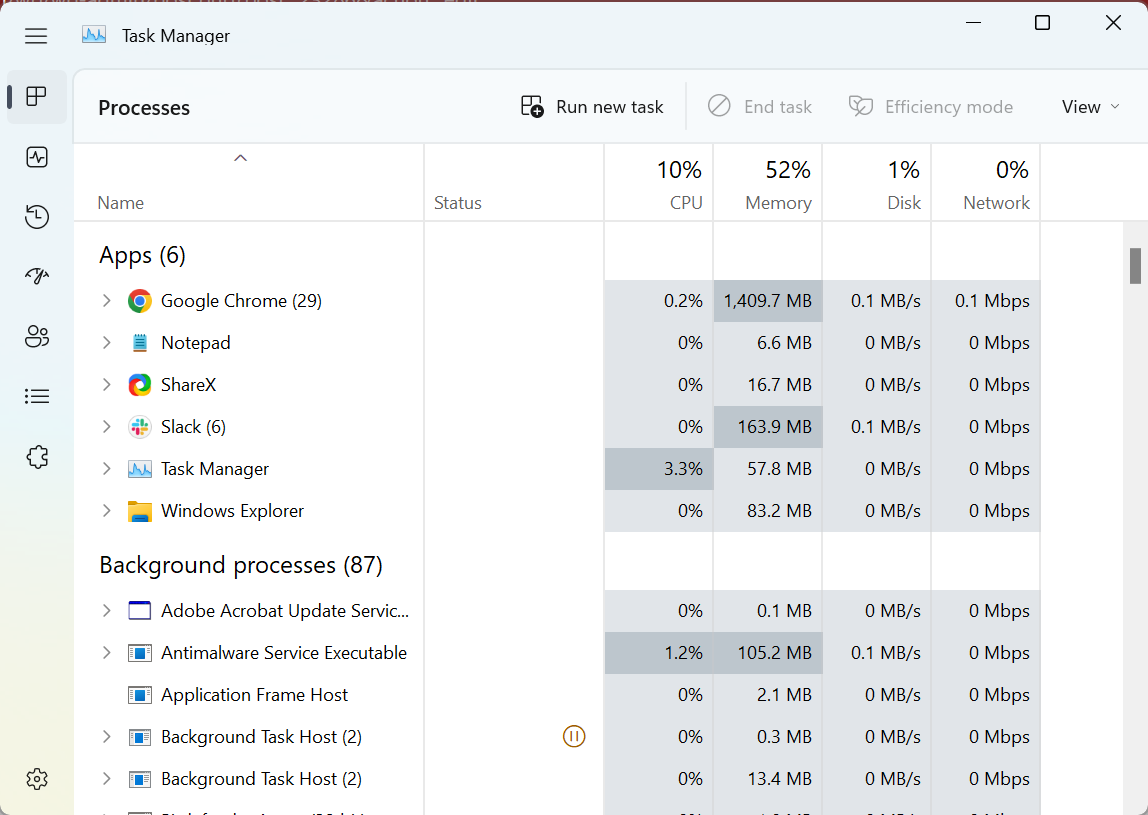
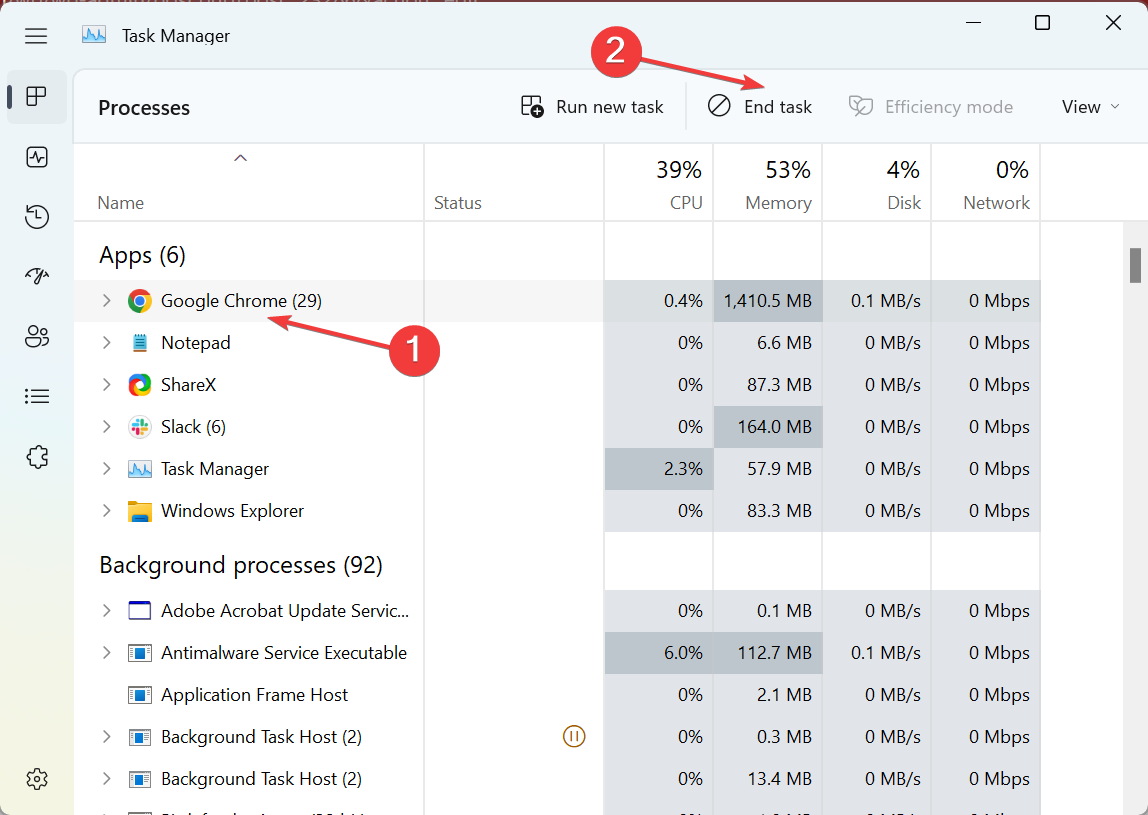
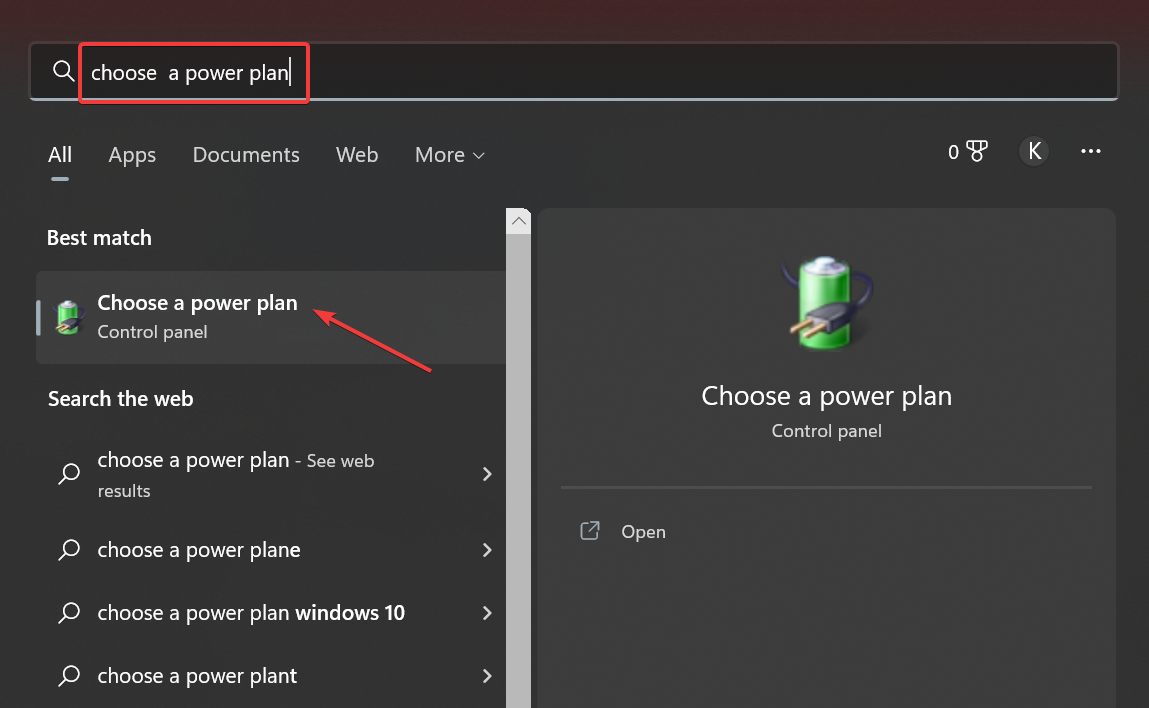
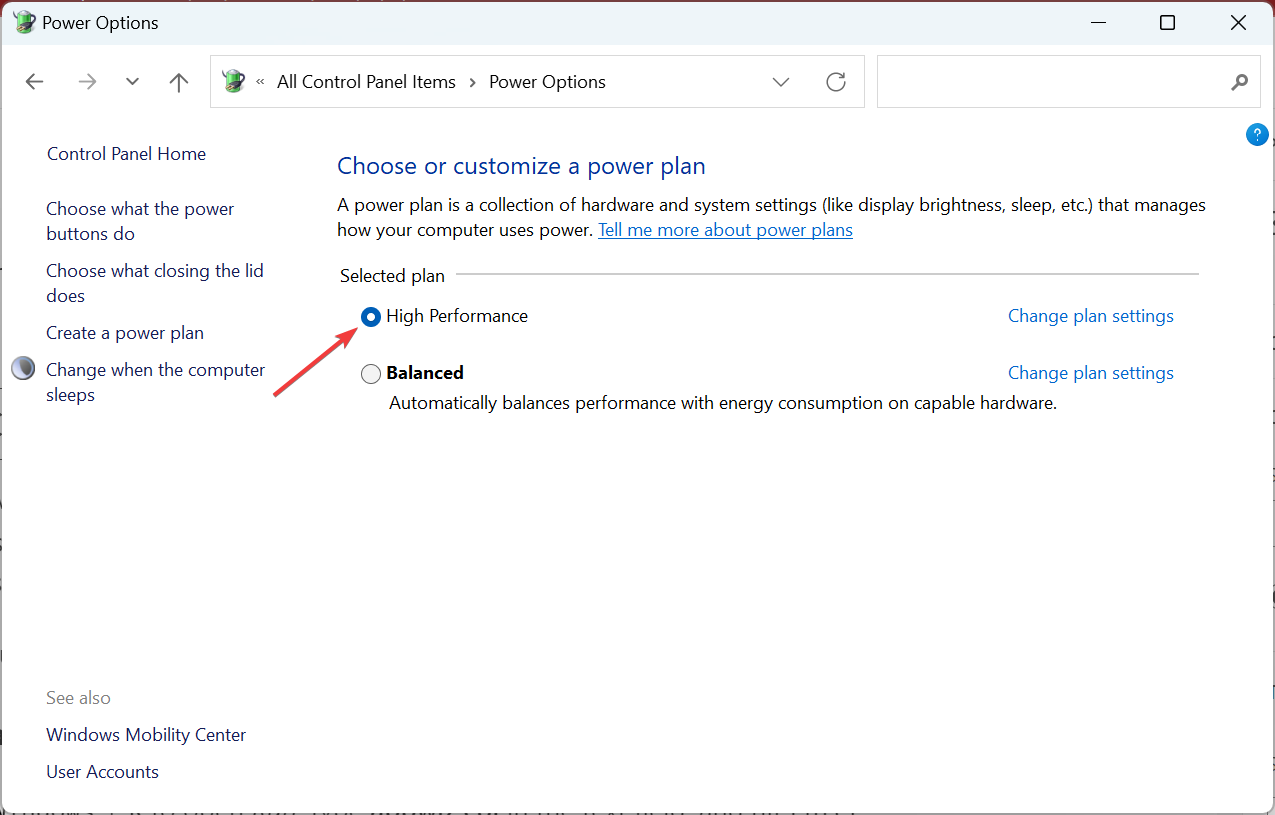
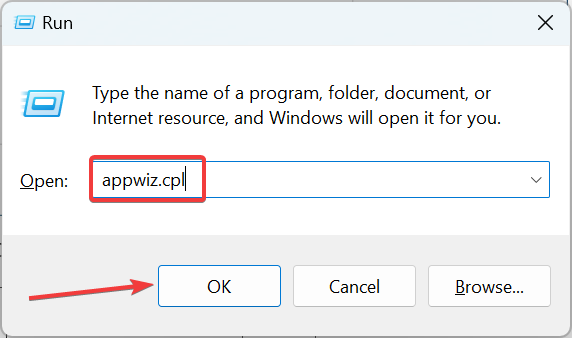
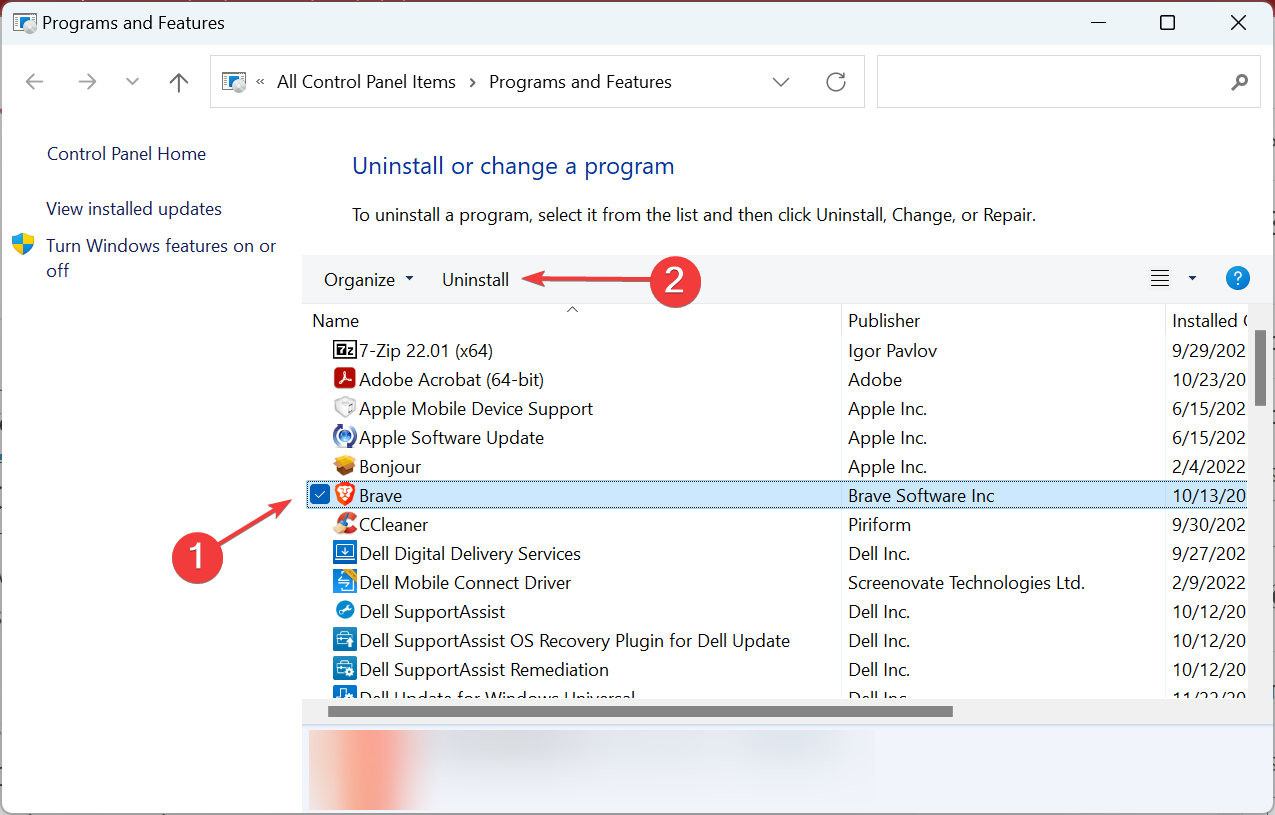
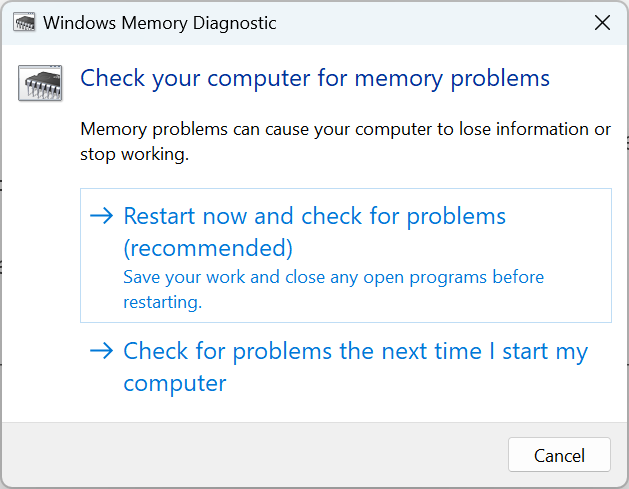
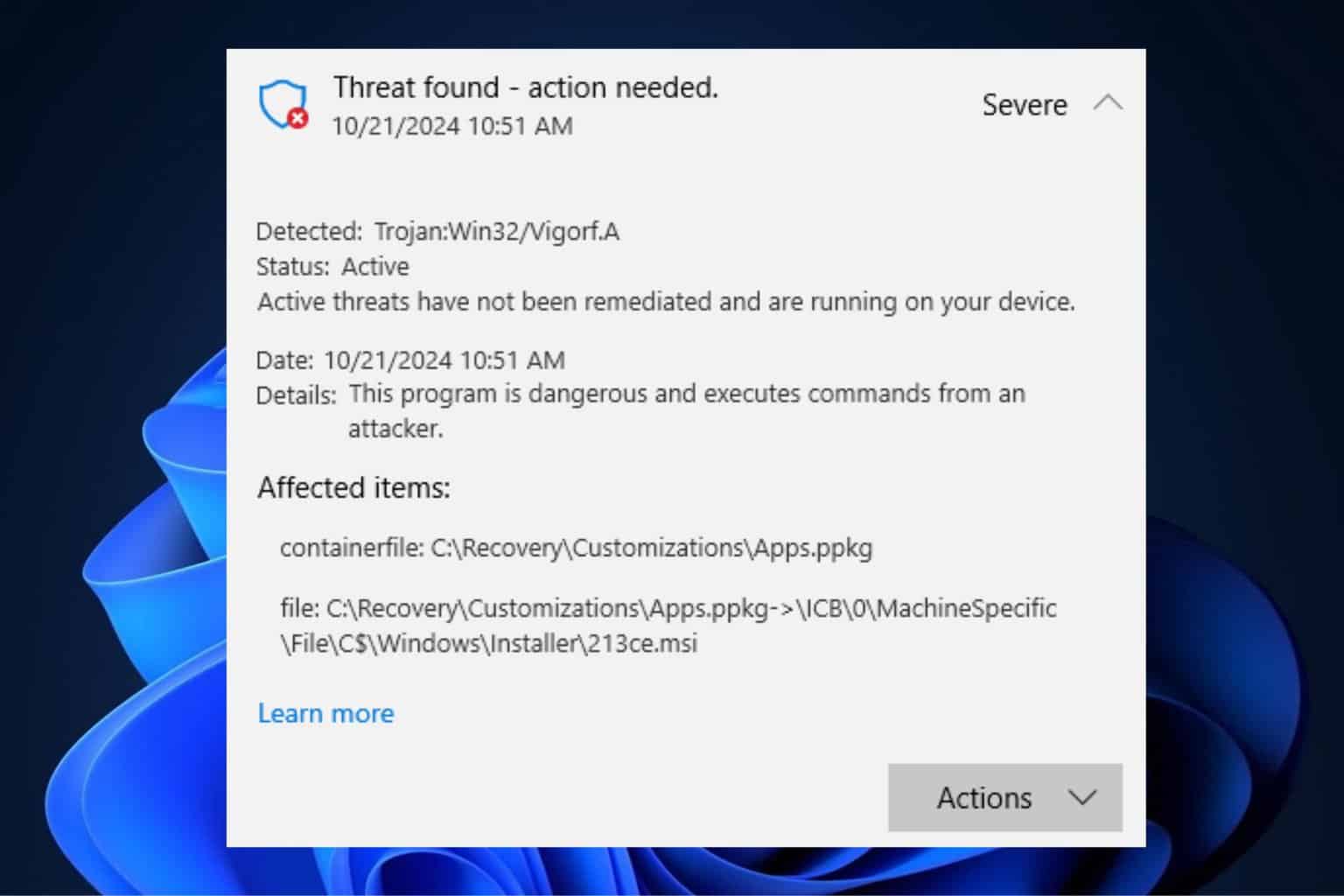







User forum
8 messages