SystemSettingsAdminFlows.exe Error: How to Fix It
Make sure that you install all the latest updates on your system
3 min. read
Updated on
Read our disclosure page to find out how can you help Windows Report sustain the editorial team. Read more
Key notes
- The SystemSettingsAdminFlows.exe error usually occurs on Windows 10, Windows Server 2016 & 2019.
- This error is often caused by a lack of administrative rights to access the file.
- Changing the UAC Policy for the Admin Approval Mode will fix the issue right away.
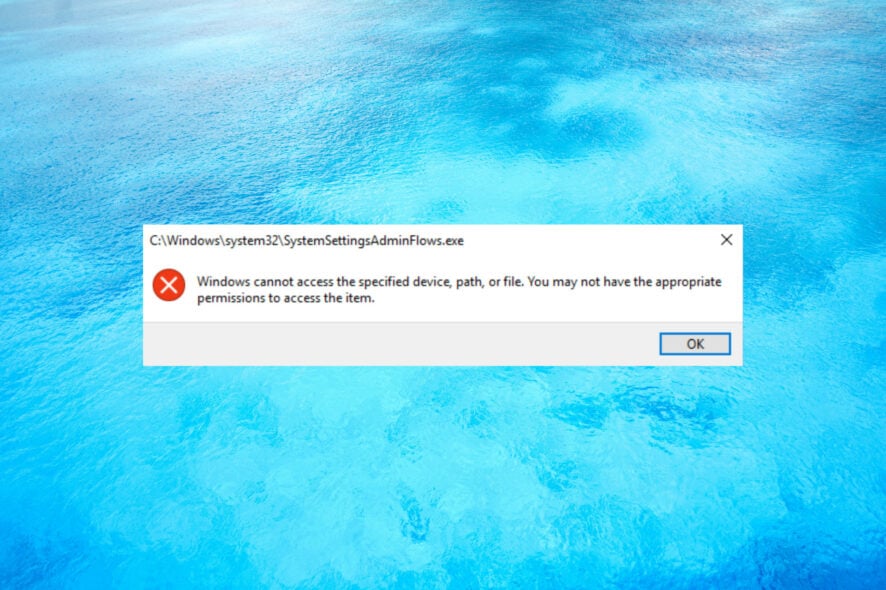
SystemSettingsAdminFlows.exe is an executable file that is part of Windows 10 and Windows Server 2016/2019 related to the administrative privileges for various files. Many of our readers were greeted with error Windows cannot access the specified device, path, or file when trying to run it.
Why do I get the SystemSettingsAdminFlows.exe error?
This error usually occurs when you enroll the Windows Server machine to a domain, log in as a domain administrator and try to add an extra UI language. There is an administrative rights issue. However, there may be other reasons behind this problem:
- Corrupt system files – If the Windows system is corrupted, the SystemSettingsAdminFlows.exe file may be affected and that’s why the system can’t find it.
- Virus or malware infection – The system might be infected with malware, and that may be causing the file to be missing or corrupted. Performing a full scan with a reliable antivirus won’t hurt.
- Windows bug – The SystemSettingsAdminFlows.exe error was a known bug in Windows 10 Build 10061 but it was fixed in Build 10074. Therefore, updating your system may fix this issue.
Now that we know the roots of this issue let’s fix it using the solutions below.
How do I fix the SystemSettingsAdminFlows.exe error?
Before starting any complex solutions, perform the following tasks for an easier resolution:
- Install the latest updates on your Windows 10 PC or Windows Server 2016/2019.
- Make sure you have administrative rights to run SystemSettingsAdminFlows.exe.
- Restart your system and check if the problem persists. Sometimes, this is all it takes.
If these prerequisite measures didn’t solve the issue, let’s apply the following solutions.
1. Enable the UAC Policy
- Press the Windows key + R to start the Run console, type secpool.msc, and press Enter or click OK.
- Expand the Security Settings category, then click on Local Policy.
- Now, double-click the Security Options.
- Next, locate and double-click the User Account Control: Admin approval for the Built-in Administrator Account policy.
- Enable the policy, then hit the Apply and OK buttons below.
- Restart your system and check if you can run the SystemSettingsAdminFlows.exe file.
This solution worked like a charm for many of our readers, so after enabling the policy, you should be able to open the SystemSettingsAdminFlows.exe without any issues.
However, we remind you that you still need to be logged into your administrator account to open the file.
2. Perform an SFC scan
- Click the Start button, type cmd, and select Run as administrator from the results.
- Type the following command and press Enter to run it:
sfc /scannow - System File Checker will fix any problems with your system if there are any.
- After the scan is finished, restart your PC and try to access SystemSettingsAdminFlows.exe again.
That’s it! We hope our solutions helped you fix the SystemSettingsAdminFlows.exe error, and now you can access it without problems.
The solutions above will work seamlessly on Windows 10 and Windows Server 2016 and 2019.
You should also check our guide on how to make yourself an administrator on Windows 10 in case you have trouble with that.
Feel free to leave your questions and suggestions in the comments section below.
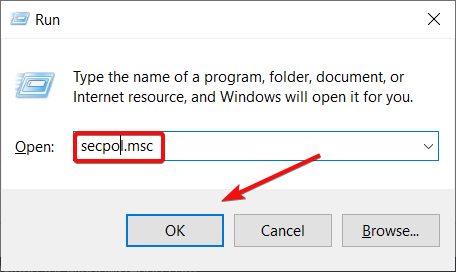
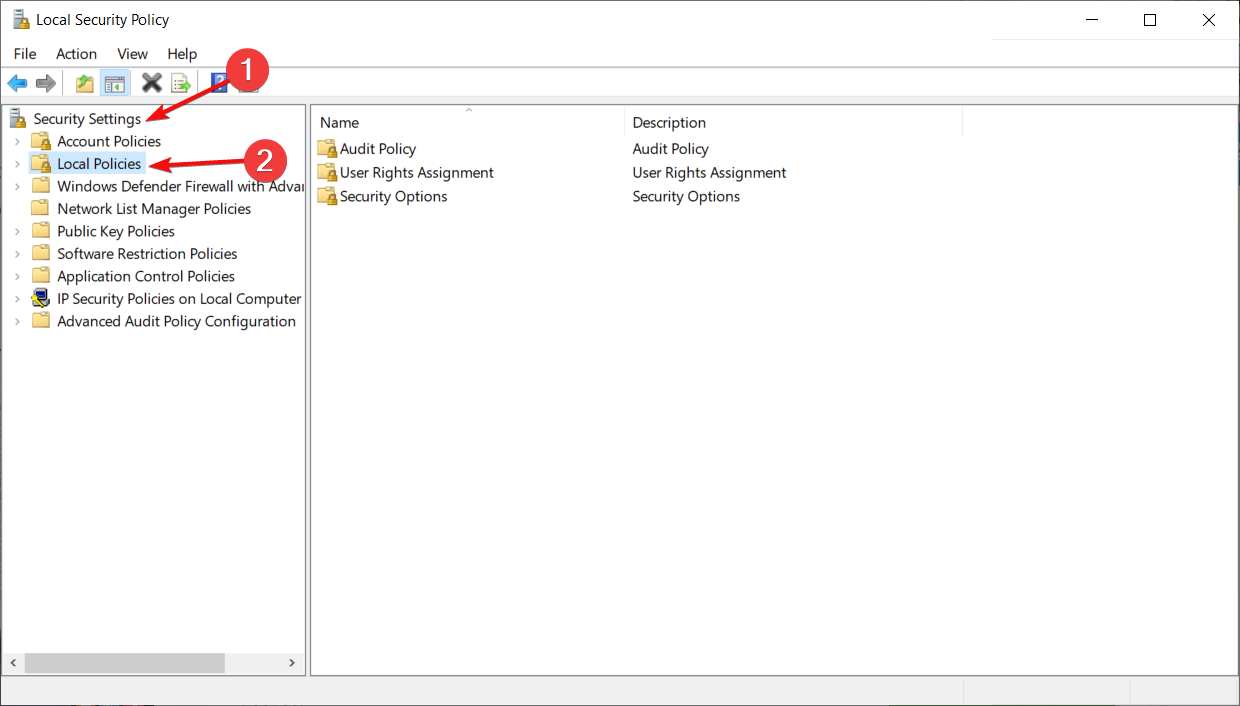
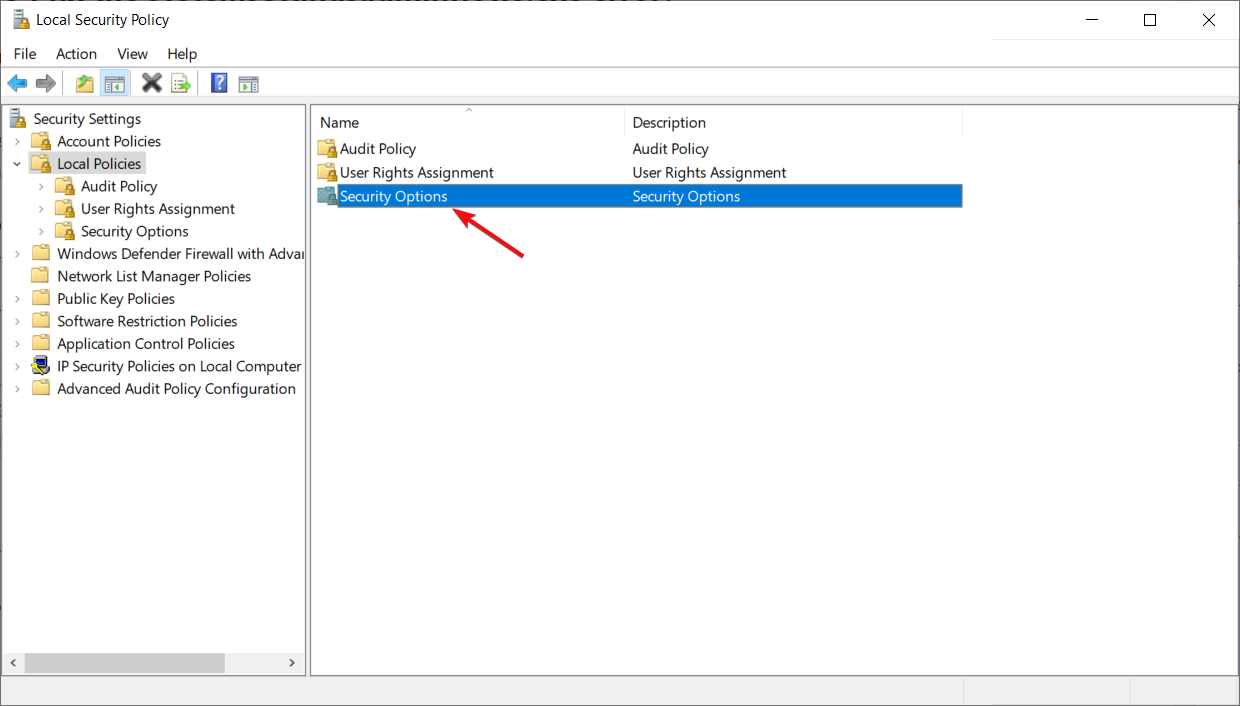
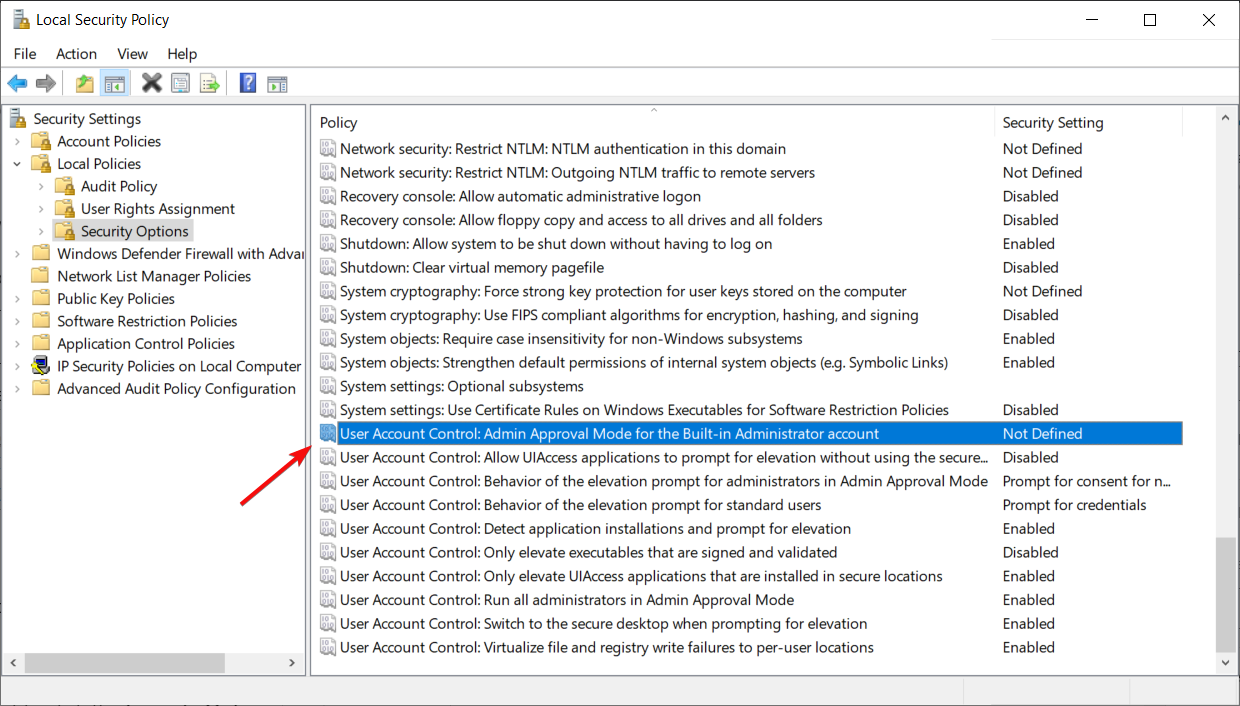
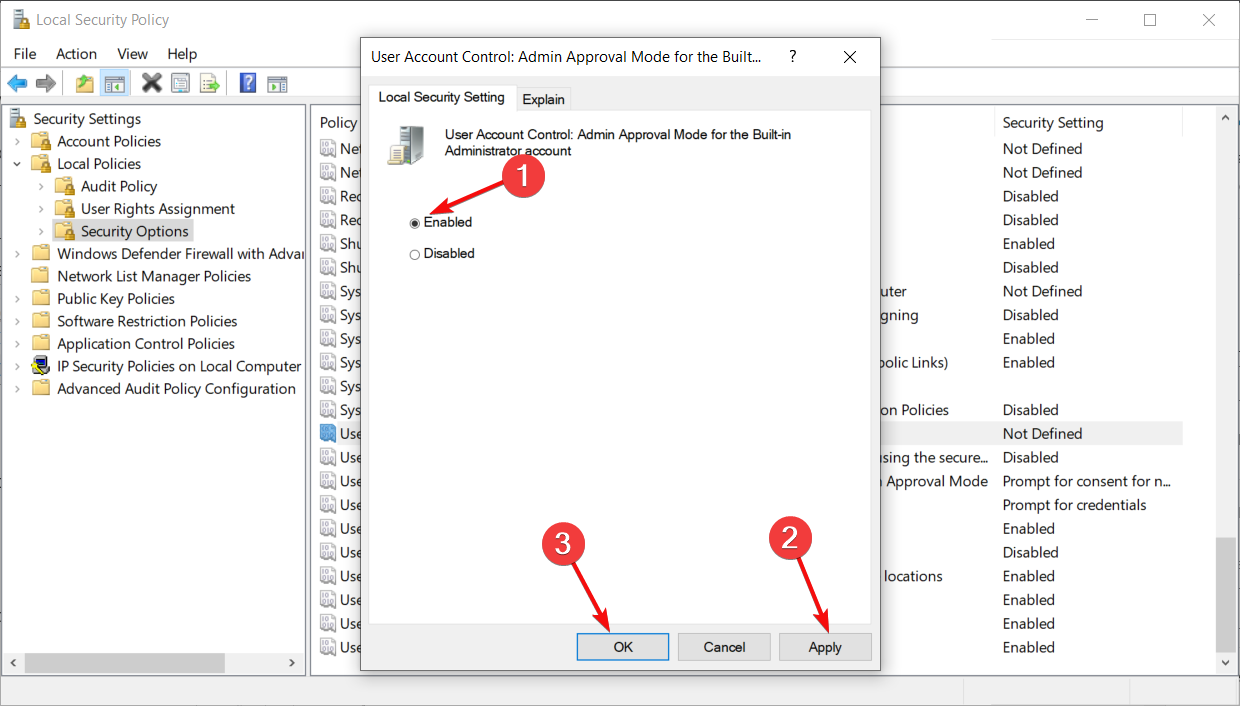
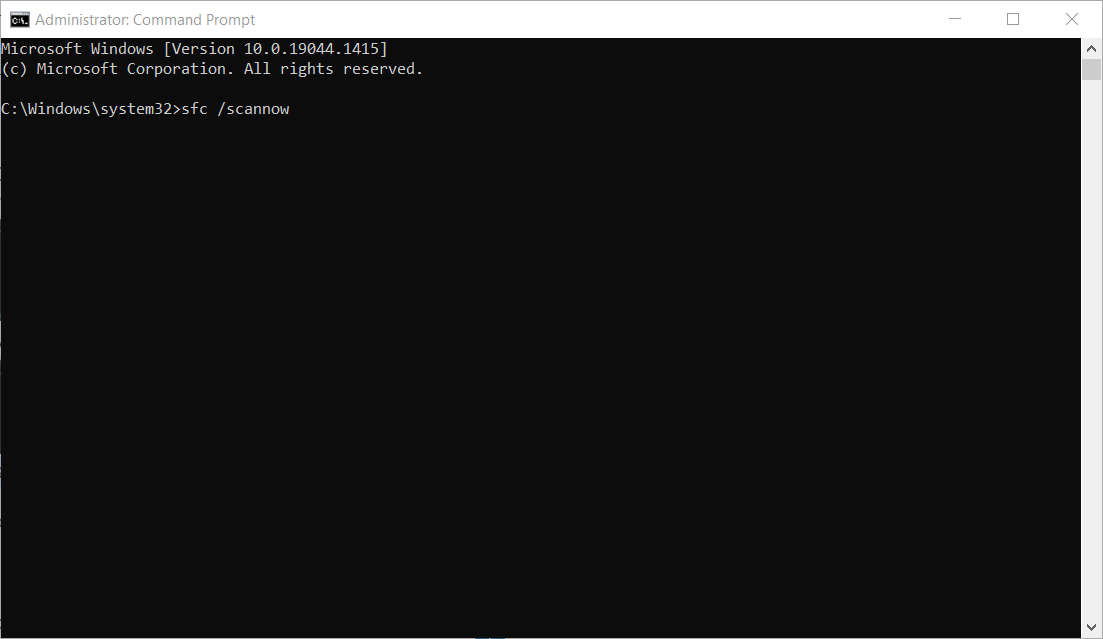








User forum
0 messages