Fix: Tablet Auto Rotate Doesn't Work in Windows 10/11
3 min. read
Updated on
Read our disclosure page to find out how can you help Windows Report sustain the editorial team. Read more

Windows 10 is designed to be a single operating system for all sorts devices ranging from phones, tablets, laptops to PCs, and so far Windows 10 is doing great on all platforms, but it appears that some tablets have issues with auto rotate in Windows 10.
What to Do if You Can’t Auto Rotate Tablet in Windows 10
If you own a table or a smartphone you probably know how auto rotation works. It uses sensors in your devices and if detects rotation it rotates your display and adjust it to your current orientation. There are two causes for this problem, it can be a software or a hardware issue, so let’s see what can we do about it.
Solution 1 – Set lock rotation to off
- Tap on Start menu and choose Settings.
- Then go to System.
- Next tap on Display.
- Scroll down and make sure that Lock rotation of this display is set to OFF.
Auto rotation lock feature is automatically turned on in Windows 10, so make sure that you turn it off.
CHECK OUT: Tablet Doesn’t Rotate After Windows 8.1, 10 Update for Some
In addition you can also try this:
- Go to Control Panel.
- Choose Display.
- Click on Change Display Settings.
- Make sure that Allow the screen to auto-rotate is checked.
If this doesn’t help, maybe you’re having a hardware issue, so let’s check if your sensors are working properly.
Solution 2 – Use Microsoft Sensor Diagnostics Tool to test your sensors
- Download Microsoft Sensor Diagnostics Tool.
- Start the tool and select the HID Sensor Collection: Inclinometer.
- Pay attention to Data box since it displays number of tilt degrees.
- Rotate your device and check if the values of degrees change
If the number of degrees is changing, the issue is related to software, but if values stay the same, it means that your sensors aren’t working, so you might want to send your tablet to a repair shop.
Before trying all of this remember to update your device using Windows Update since latest updates usually fix most software issues, so they might fix problems with auto rotation.
That would be all, if you have any comments, questions, or suggestions, reach for the comment section below, and we’ll make anything clear. Also, if you have any other Windows 10-related issues you can check for the solution in our Windows 10 Fix section.




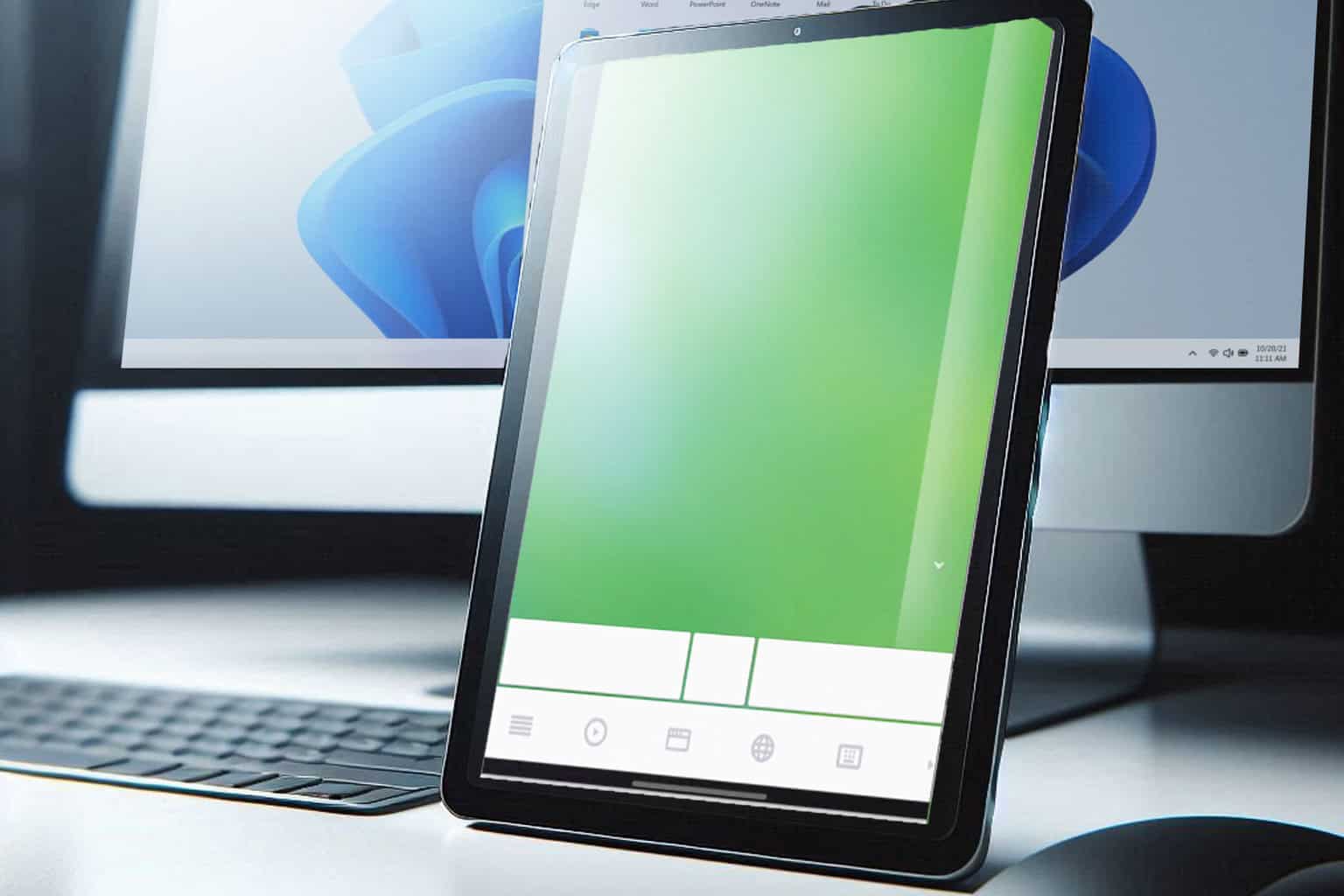



User forum
1 messages