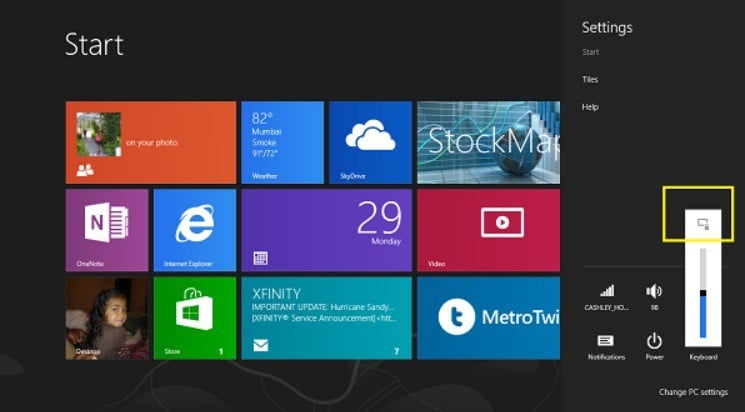FIX: Tablet Doesn't Rotate After Windows 10/11 Update
4 min. read
Updated on
Read our disclosure page to find out how can you help Windows Report sustain the editorial team Read more

Some Windows 10, 8.1 tablet owners have been complaining that after they have made the jump to Windows 10, 8.1, the screen rotate function is not working correctly on their tablets. Find below more details about the error.
Rotating your Windows 10, 8.1, 8 tablet‘s screen is really easy, but it seems that not for everybody. A frustrated user has taken his anger on the Microsoft support community forums, saying that his problems hasn’t been solved, despite applying the latest updates. Here’s what he said at the time:
I’ve got a problem where the screen won’t rotate properly after the Surface has been left overnight. It will rotate on the lock screen, but then when I unlock, rotate is no longer working. It does work correctly at first when I power the device up from cold, but at some point, usually when I go to use it the next day, the rotate no longer works. It still works on the lock screen, but not once unlocked.
The user says that he made sure to check and toggled that his screen lock was off and he also disconnected the touch cover. At the moment, we don’t know whether this is a Surface RT or a Surface Pro or what version it is, but more people have reported the similar problem, and it’s obvious that they don’t all own only Surface tablets.
Tablet won’t rotate? Here are a few fixes
- Restart your tablet
- Check Lock Rotation settings
- Update your accelerometer drivers
- Tweak your Registry
- Manually rotate your screen
1. Restart your tablet
The quickest way to make the Windows 10, 8.1 tablet rotate again is to restart it. For some, applying the updates from November and December Patch Tuesday seems to take care of the problem. However, an official fix is yet to be released.
2. Check Lock Rotation settings
If your tablet won’t rotate the screen after restart, make sure that the Lock Rotation option is set to Off. If you enable it, this will prevent your tablet from automatically rotating the screen when you tilt it.
Also, if this rotation issue is affecting your Surface Device, try folding the keyboard or simply close the device. Sometimes, Windows 10 blocks lock screen rotation when you attach a keyboard.
3. Update your accelerometer drivers
If the problem persists, make sure to update your sensor drivers. Go to Device Manager, locate your sensor driver, right-click on them and select Update drivers.
4. Tweak your Registry
Tweaking your Registry may also help you fix the problem, as this user reports. So, go to Start > type ‘regedit’ > launch the tool. Now, follow the instructions listed below:
1. Now expand “HKEY_LOCAL_MACHINE” then expand “system”, then expand “CurrentControlSet”, then expand “Enum”, then expand “root”, then expand “SENSOR”, then expand “0000”, then expand “Device Parameters”, then click on “kxfusion”
2. On the right hand window double click on “ACPISMO85001-0” make sure the value data is the following
{CDA4B5F8-53B4-4E7C-8A73-0D69852FBEBA}
3. Now in the same window double click on the “Orientation” and make sure the Value Data is the following: 0000 01 00 00 01 01 00 02
Keep in mind that this value may vary by manufacturer, so you may need to try a different orientation value. Close the Registry, restart your computer and check if the problem persists.
5. Manually rotate your screen
Well, if nothing worked, try rotating your tablet screen manually. Here are three methods to do this:
- Connect your keyboard: Press Ctrl + Alt + [a directional key] at the same time.
- Select the rotation angle: Tap on an empty space on the desktop > go to your graphics Options > Rotation > select the rotation angle that you want to enable.
- Manually select orientation: Go to Settings > System > Display > Orientation > select the orientation angle.
Tell us which method worked for you.
RELATED STORIES TO CHECK OUT:
- How to rotate PDFs in Microsoft Edge
- Fix: Rotated Images in PowerPoint 2013 are Printed Incorrectly
- Fix: Tablet Auto Rotate Doesn’t Work in Windows 10
.