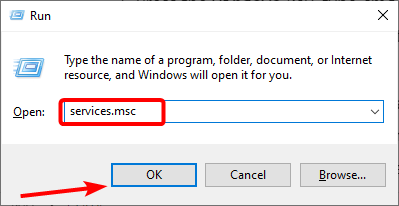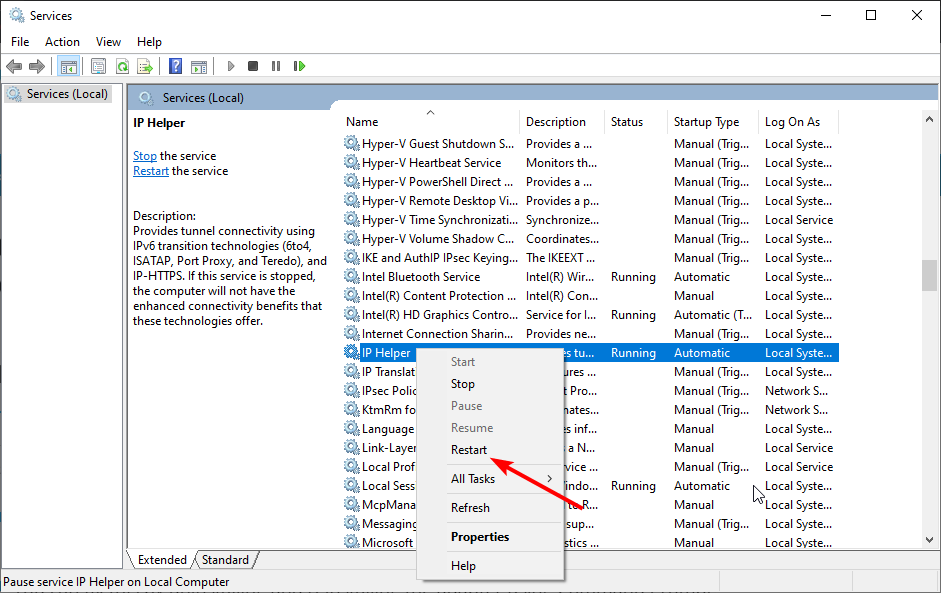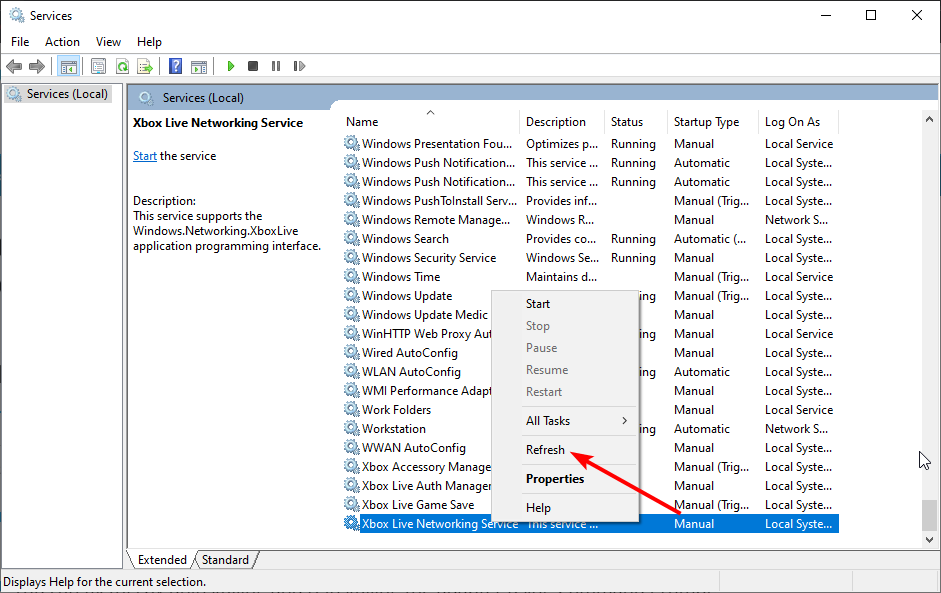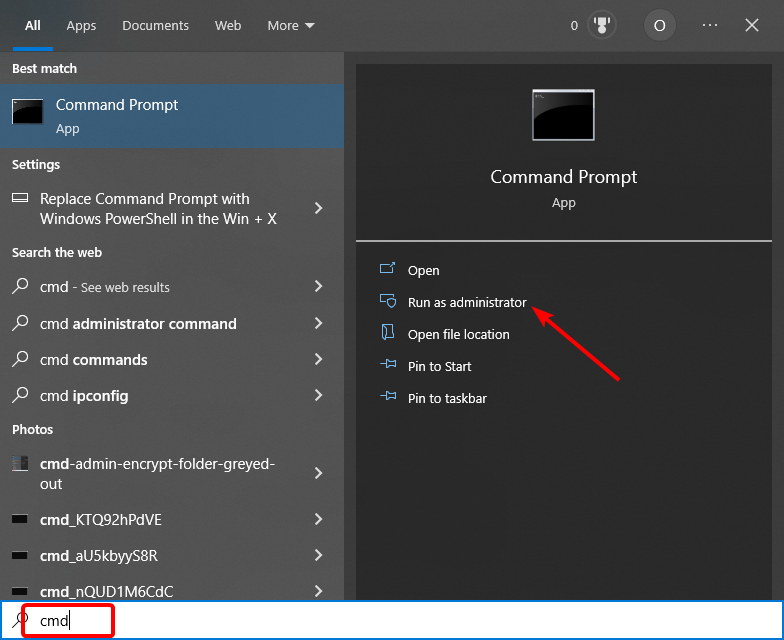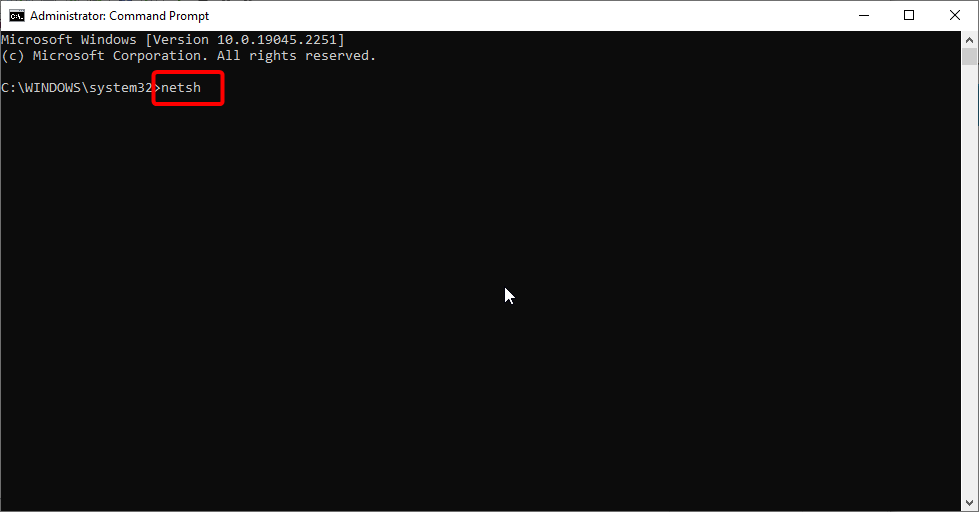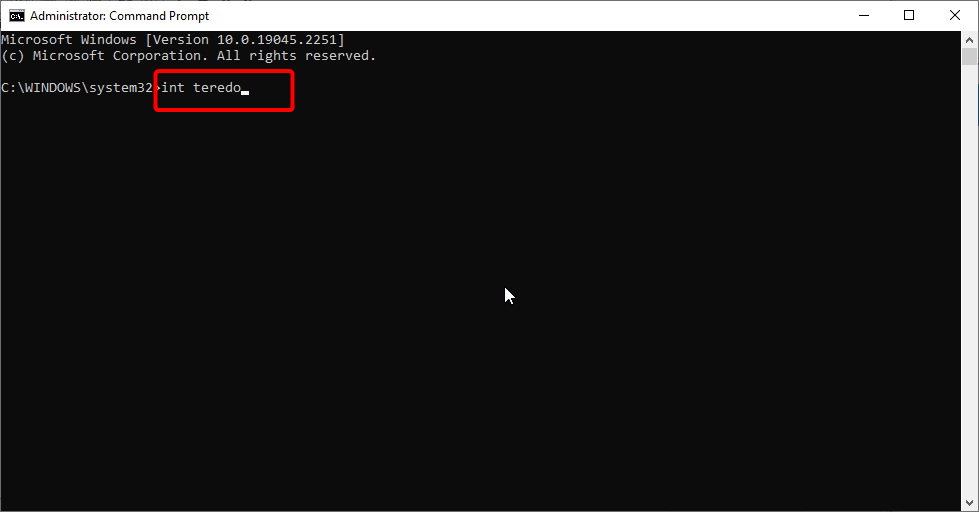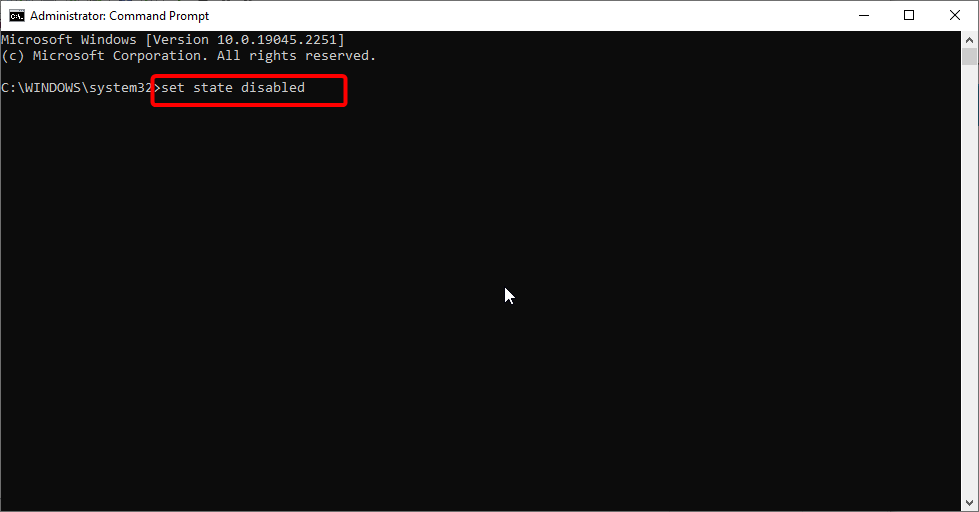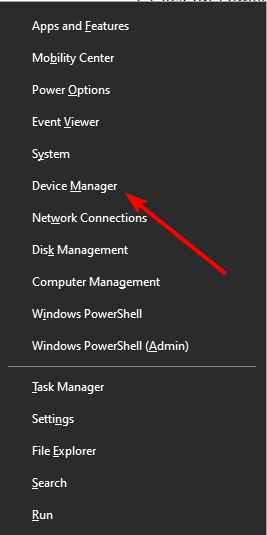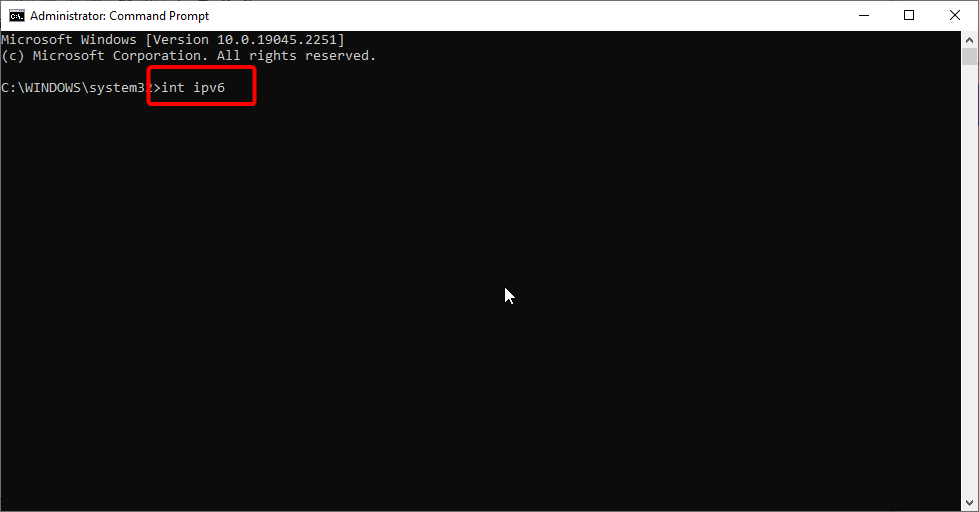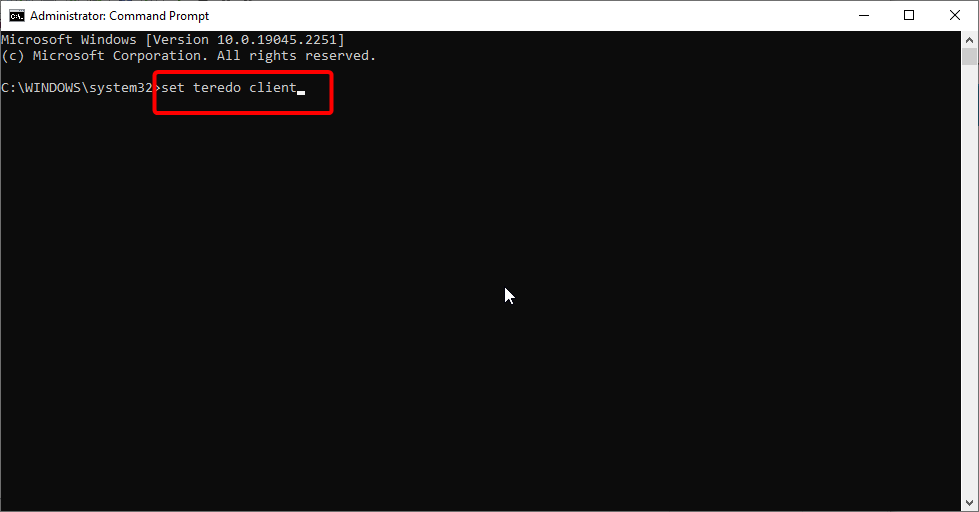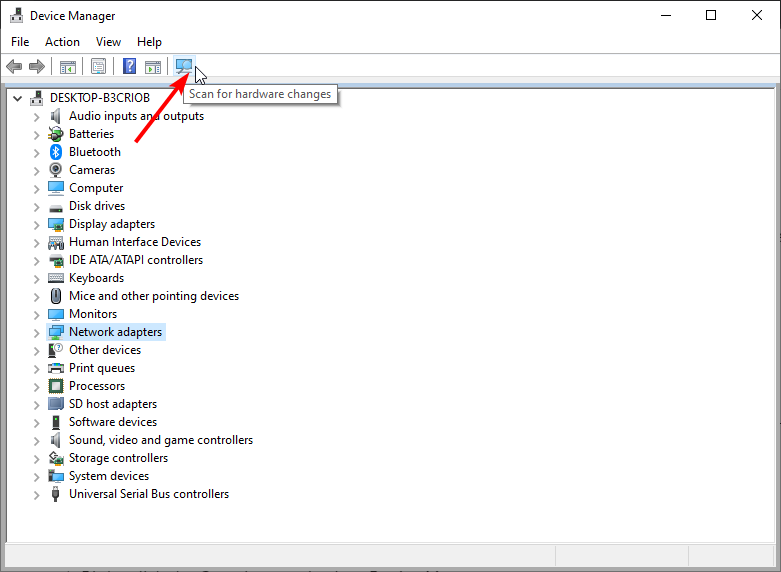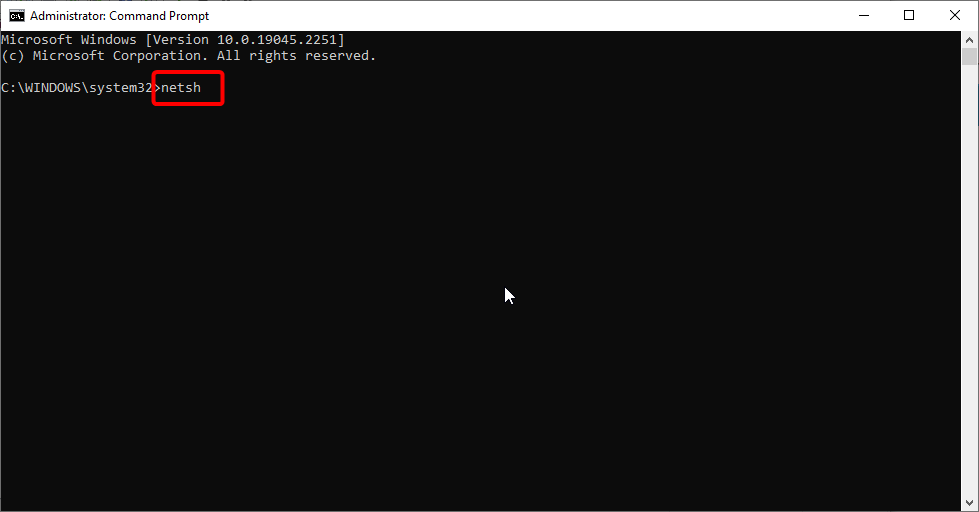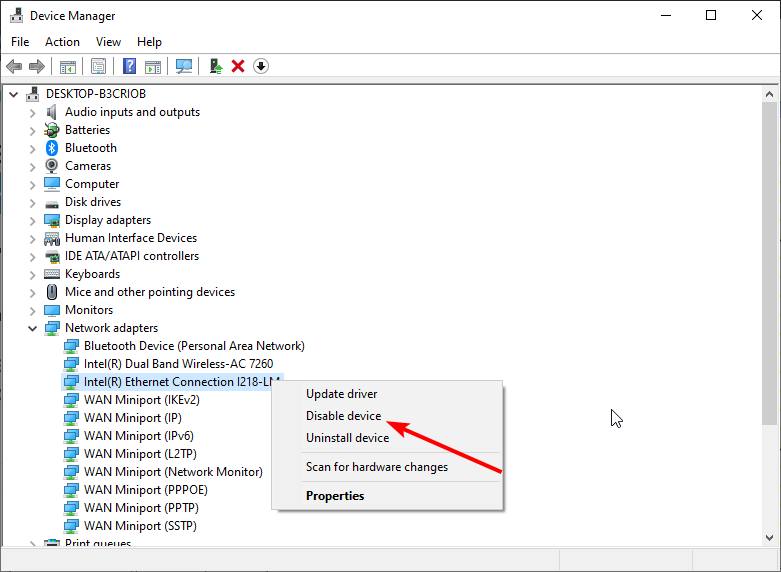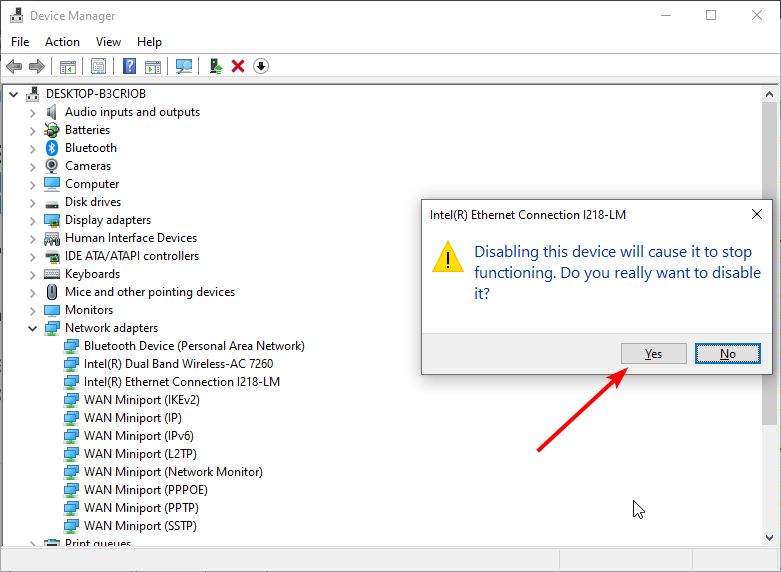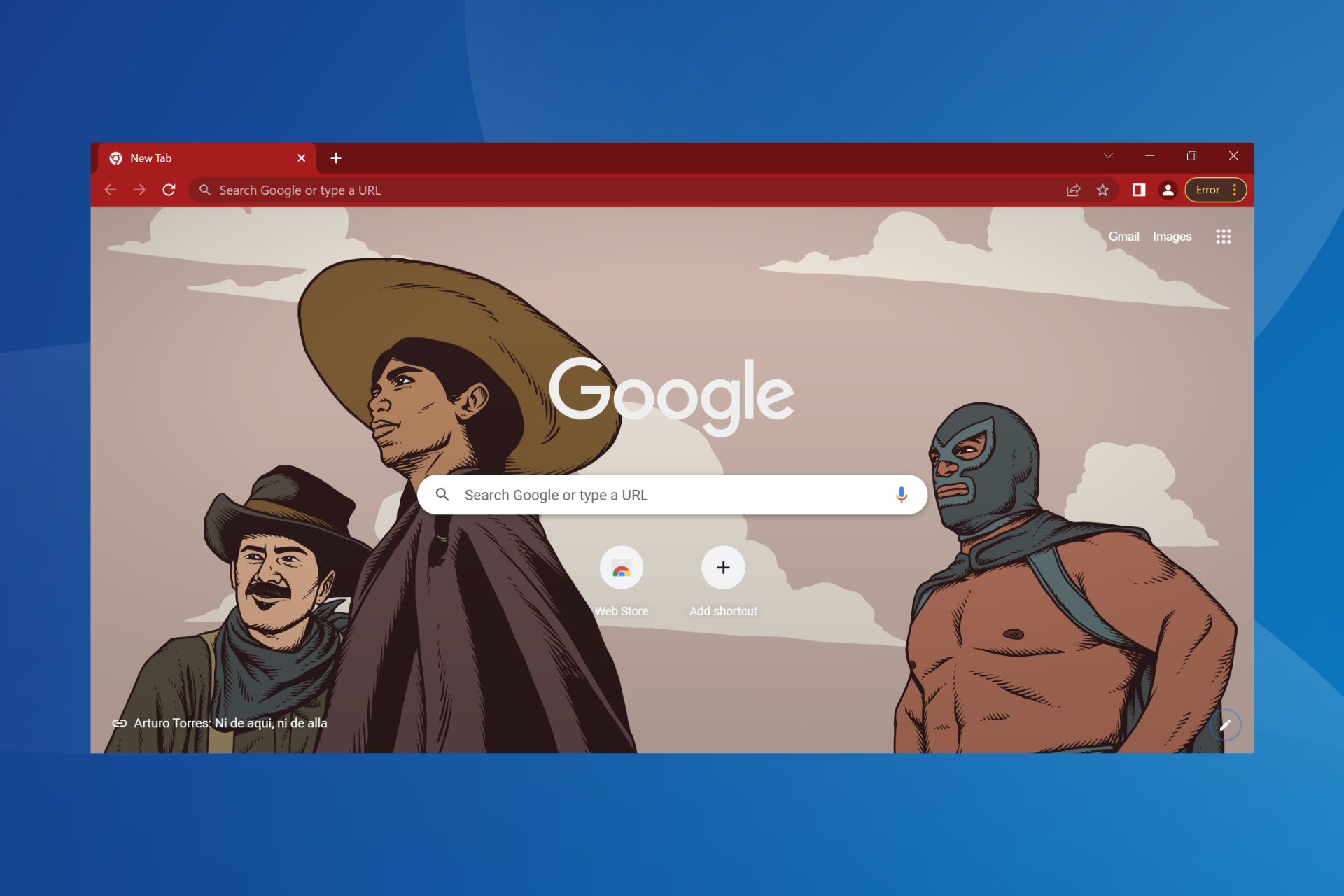Teredo Tunneling Pseudo-Interface Missing: 4 Fixes to use
Tested and proven fixes that will restore the important network adapter
4 min. read
Updated on
Read our disclosure page to find out how can you help Windows Report sustain the editorial team Read more
Key notes
- If the Teredo Tunneling Pseudo-Interface is missing on your PC, it might be because of other network adapters.
- You can fix this by uninstalling and reinstalling the adapter using Command Prompt.
- Another easy yet effective solution is to disable another network adapter and show hidden devices.
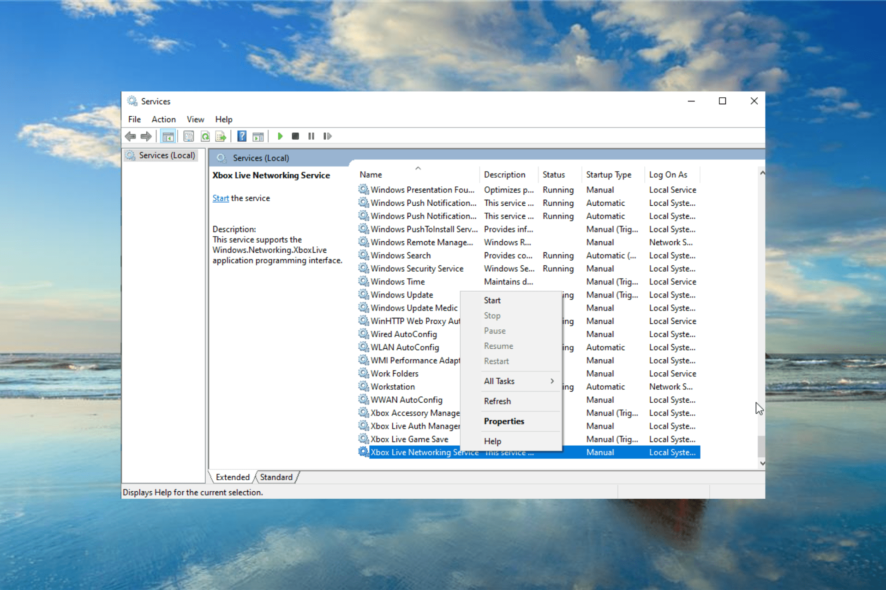
Teredo Tunneling Pseudo-Interface is a protocol that lets home users access IPv6 web services before their local connection supports the protocol. In the end, this translated into an easier transition from IPv4.
However, some users have been complaining the Teredo Tunneling Pseudo-Interface is missing from their driver list. This guide will show you how to fix this issue and help you get back to using IPv6 web services.
Why is my Teredo Tunneling Pseudo-Interface missing?
The reasons for the Teredo Tunneling Pseudo-Interface missing issue are few and can sometimes be hard to trace. However, below are some of the known ones:
- Disabled services: If the Microsoft Teredo Tunneling Adapter has a driver problem or is missing completely in the Device Manager, it might be because some services are disabled. You need to enable these services to make it work again.
- Problems with other network adapters: Some users have found this prob be due to issues with another network adapter on your PC. The solution here is to disable the adapter and check for hidden devices.
How can I fix Teredo Tunneling Pseudo-Interface if it’s missing?
1. Restart the IP Helper service
- Press the Windows key + R, type services.msc, and click OK.
- Right-click on the IP Helper service and select the Restart option.
- Now, scroll down and right-click the Xbox Live Networking Service.
- Select the Refresh option.
- Finally, test your connections again.
If the Teredo Tunneling Pseudo-Interface is missing, it might be due to glitches with some processes. You Restarting and refreshing these processes should do the trick.
You must restart the IP Helper process and refresh the Xbox Live Networking service. Again, be careful not to mix them up. If this does not work, proceed to the next solution.
2. Reactivate the protocol
- Press the Windows key + S, type cmd, and select Run as administrator under Command Prompt.
- Type the following commands and press Enter after each:
netshint teredoset state disabled - Now, press the Windows key + X and select the Device Manager option.
- Right-click the Teredo Tunneling Pseudo-Interface and select the Uninstall device option.
- Click the Uninstall button.
- From here, launch Command Prompt as admin again.
- Now, type the following commands and press Enter after each of them:
netshint ipv6set teredo client - After these commands run, open Devie Manager and click the Scan hardware changes.
- Finally, select Show hidden devices and restart your PC.
In some cases, the Teredo Tunneling Pseudo-Interface missing issue can be due to some problems with the protocol. Running the commands above should reset the process.
3. Use the Command Prompt
- Open Command Prompt as admin.
- Type the following commands and hit Enter after each:
netshint ipv6set teredo client - Finally, check if the protocol is now available again.
Some users have been able to fix the Teredo Tunneling Pseudo-Interface missing by running the commands below. In this case, you don’t need to uninstall and reinstall the protocol again.
4. Disable any other network software
- Press the Windows key + X and choose Device Manager.
- Click the arrow to the Network adapters option to expand it and right-click any device there.
- Now, select the Disable device option.
- Click the Yes button to confirm the action.
- Finally, show hidden devices and check if Teredo Tunneling Pseudo-Interface shows up.
Problems with other network adapters can cause the Teredo Tunneling Pseudo-Interface missing issue. Following the steps above should restore the protocol.
We have come to the end of this guide. Following the steps carefully should eliminate any missing Teredo Tunneling Pseudo-Interface issues.
If you are facing other issues like Teredo not being present in legacy hardware, check our detailed guide to fix it quickly.
If you know any other methods to help with the missing Teredo Tunneling Pseudo-Interface issue, leave a message in the comment section below to share it with everyone else.