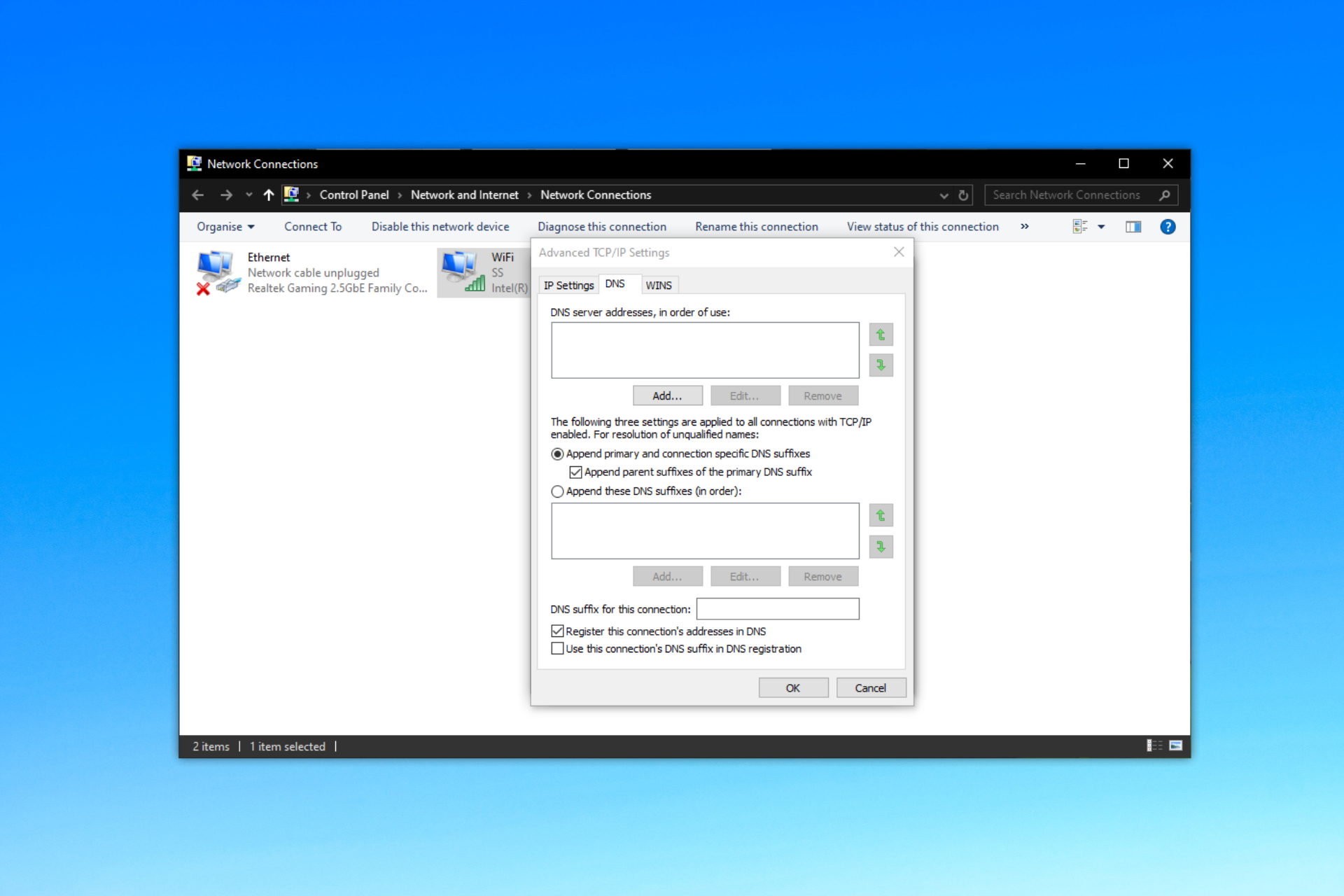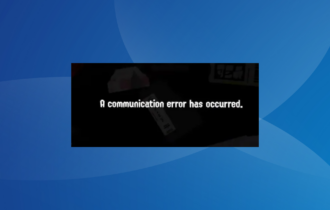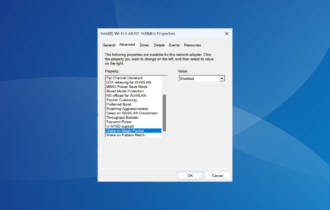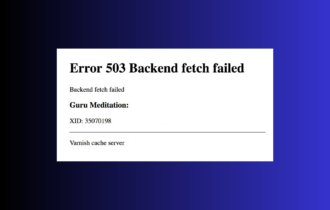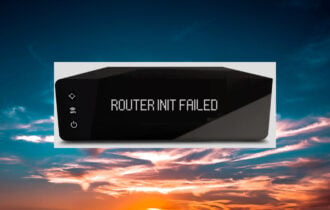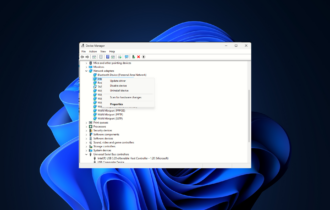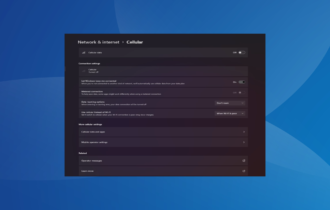Fix: Microsoft Teredo Tunneling Adapter Has a Driver Problem
Find out what worked for other users
4 min. read
Updated on
Read our disclosure page to find out how can you help Windows Report sustain the editorial team Read more
Key notes
- The Microsoft Teredo Tunneling Adapter is often critical to users owing to its ability to allow IPv6 connections.
- Many users come across the Microsoft Teredo Tunneling Adapter has a driver problem message, a problem arising due to a problematic driver or misconfigured registry.
- To fix things, install all pending Windows updates, reinstall the driver, or use a third-party tool.
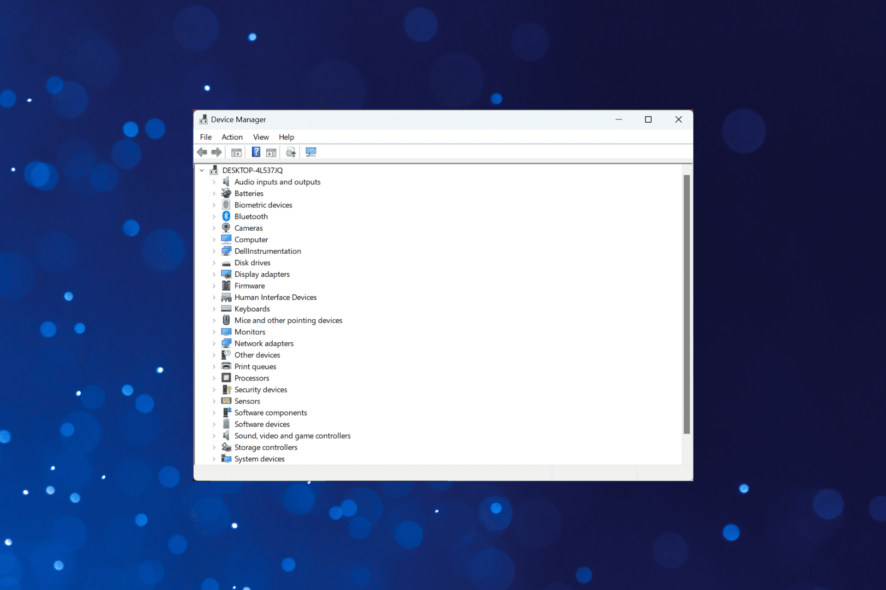
Our PC consists of a wide range of devices, some related to performance and graphics, many related to device connectivity, and others for networking operations. Each must perform effectively. But many found Microsoft Teredo Tunneling Adapter has a driver problem.
Be it the Microsoft Teredo Tunneling Adapter driver code 10 error or other similar problems with it, there’s always a solution for it. But before we head to those, let’s find out the role played by the adapter.
What is the Microsoft Teredo Tunneling Adapter used for?
IPv4 and IPv6 are two alternative IP protocols that assign unique addresses to PCs the world over. The Microsoft Teredo Tunneling Adapter device acts as a translator for IPv4 and IPv6 PCs for Internet communications.
As we exhaust the limited IPv4 addresses, the importance of the Teredo Tunneling Adapter becomes more than ever due to its ability to provide IPv6 connectivity to devices running IPv4.
What can I do if Microsoft Teredo Tunneling Adapter has a driver problem?
Before we head to the slightly complex solutions, here are a few quick ones to try:
- Restart the computer.
- Install any pending Windows updates and make sure you are on the latest OS version.
If these don’t work, move to the fixes listed next.
1. Use Outbyte Driver Updater
The Outbyte Driver Updater software can resolve driver issues by installing updated drivers for internal and external PC devices with antiquated or missing ones. With its super quick scanning and very large driver database, Outbyte Driver Updater is worth noting when you need to fix driver issues.
You can try updating the Teredo Tunneling Adapter driver with Outbyte Driver Updater Pro or its freeware version. One of the main differences between those versions is that Outbyte Driver Updater Pro will also automatically install downloaded drivers.
Other useful features
- The driver backup utility enables you to back up drivers
- You can schedule scans with Outbyte Driver Updater’s schedule manager
- Its Download manager displays driver download progress
- Live chat support provided for Outbyte Driver Updater
Moreover, you can also fix corrupted drivers that may cause risky system errors, by using automatic scans and replacing faulty drivers with new ones.
You should therefore consider this driver manager and optimize the system devices with the latest driver versions.

Outbyte Driver Updater
Manage all your drivers successfully with this secure and user-friendly driver software app.2. Reinstall the adapter driver
- Press Windows + S to open Search, type Command Prompt, and click on Run as administrator.
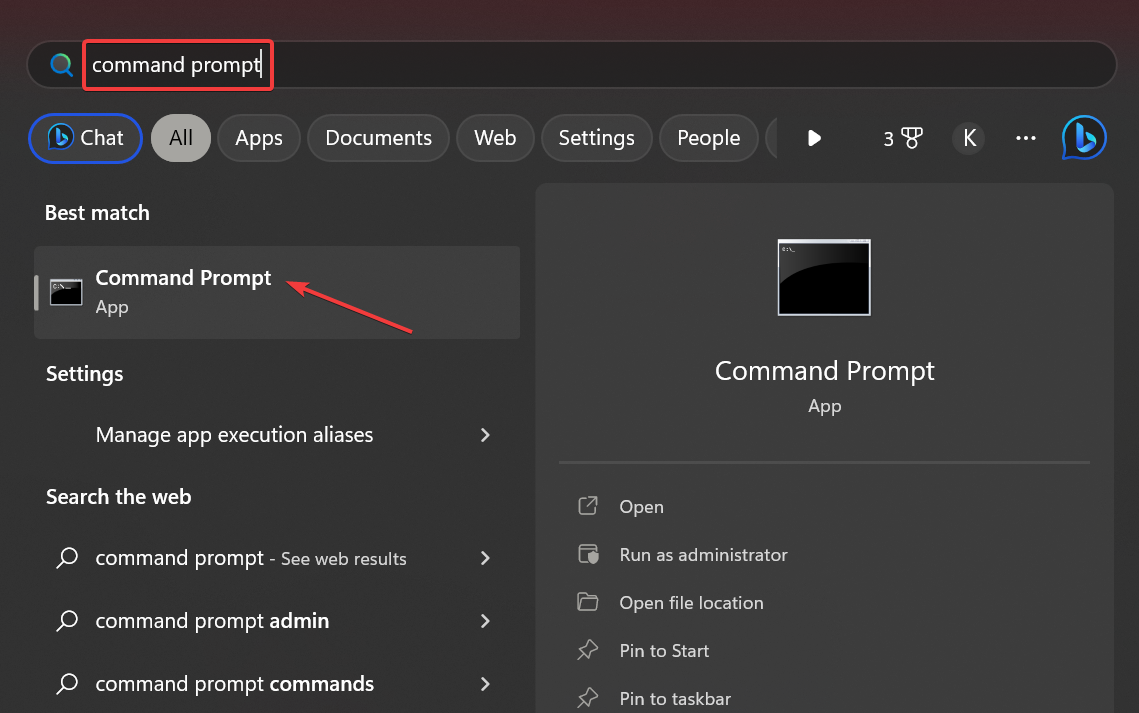
- Click Yes in the UAC prompt.
- Input the following command and press Enter:
netsh int teredo set state disabled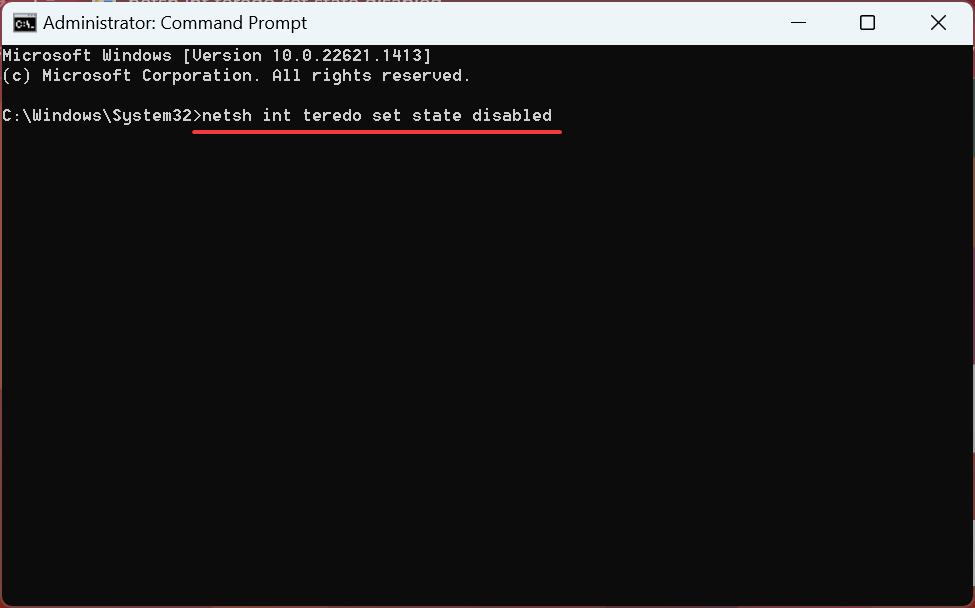
- Press Windows + R to open Run, type devmgmt.msc in the text field, and hit Enter.
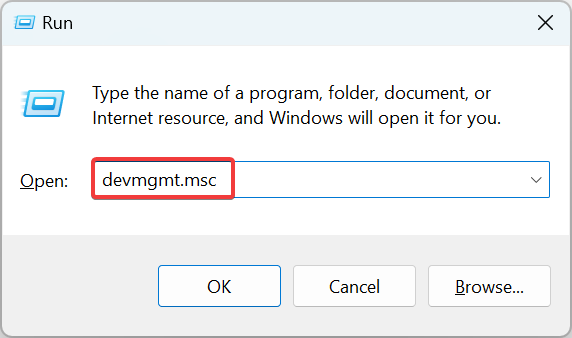
- Click the View menu and select the Show hidden devices option.
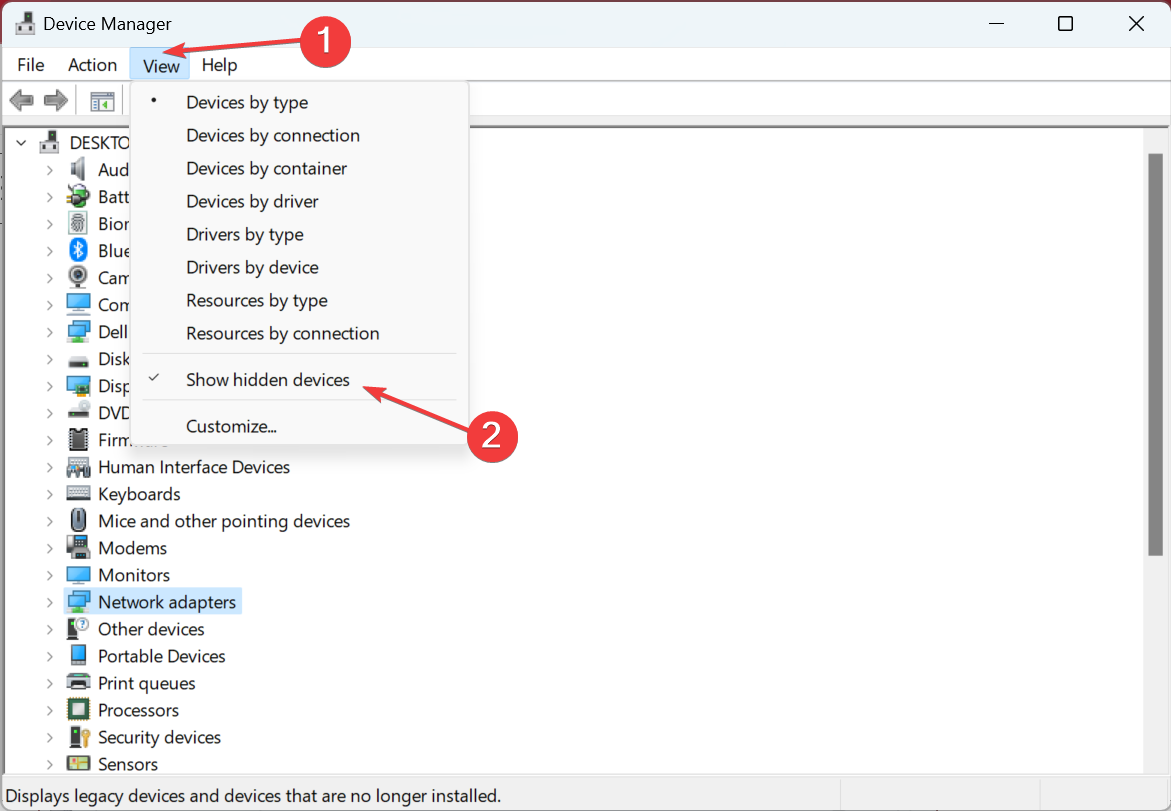
- Double-click the Network adapters category, right-click on Microsoft Teredo Tunnelling Adapter, and select Uninstall device.

- Click Uninstall to proceed.
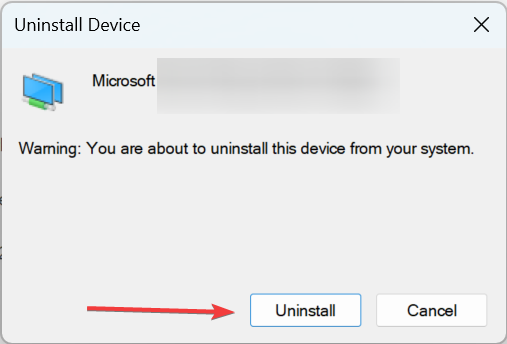
- Once done, execute the following command:
netsh int ipv6 set teredo client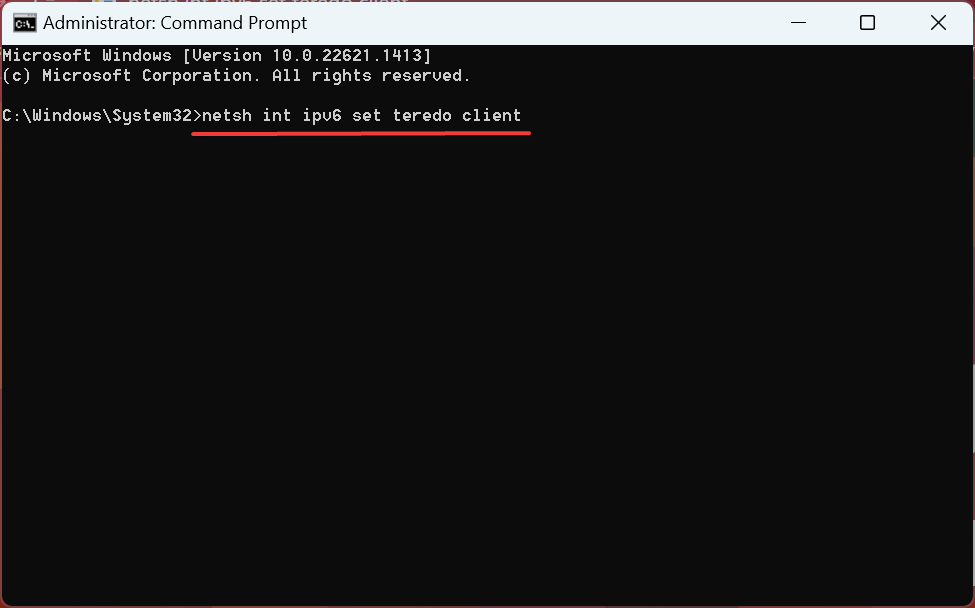
- Now, head back to Device Manager, and click on the Scan for hardware changes option.
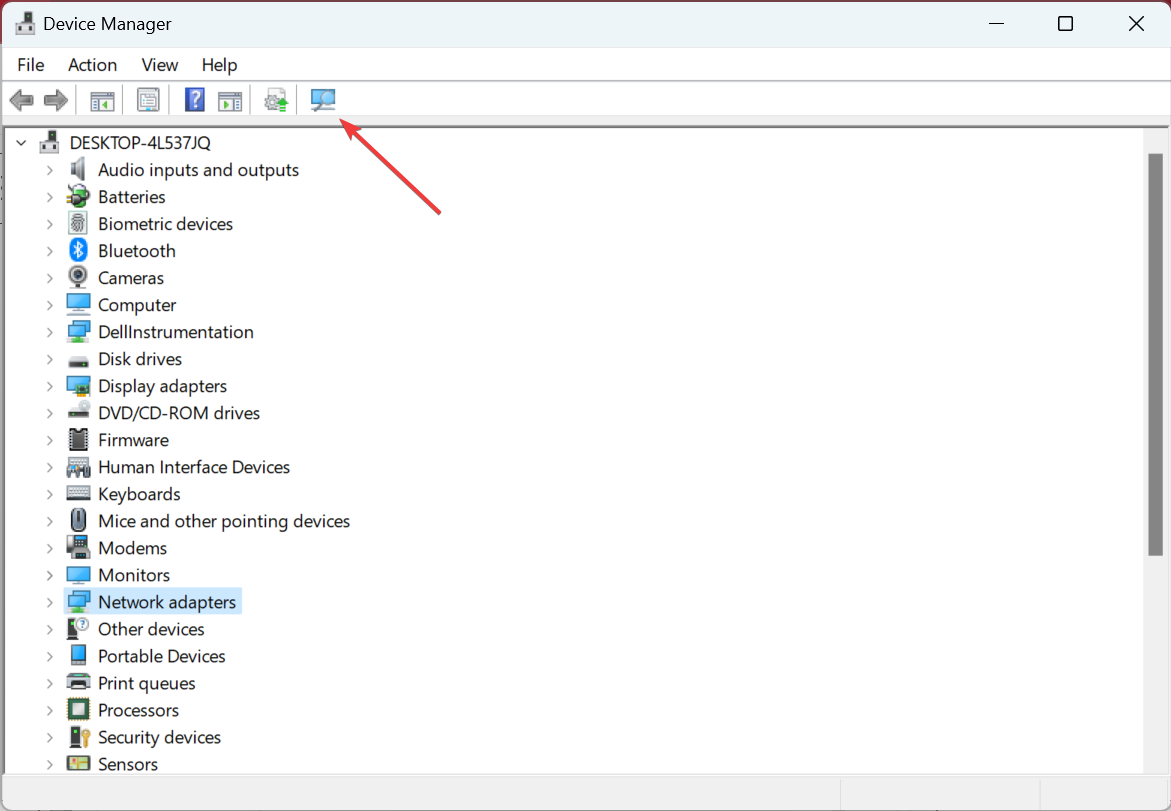
Once done, the Microsoft Teredo Tunneling Adapter cannot start issue or any other problems with it will be resolved in no time.
3. Enable IPv6
- Press Windows + R, type ncpa.cpl, and hit Enter.
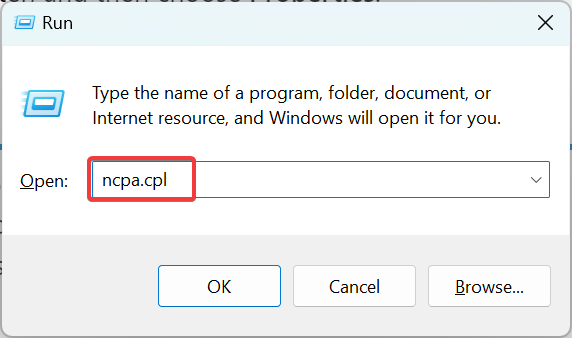
- Right-click on the active network adapter, and then choose Properties.
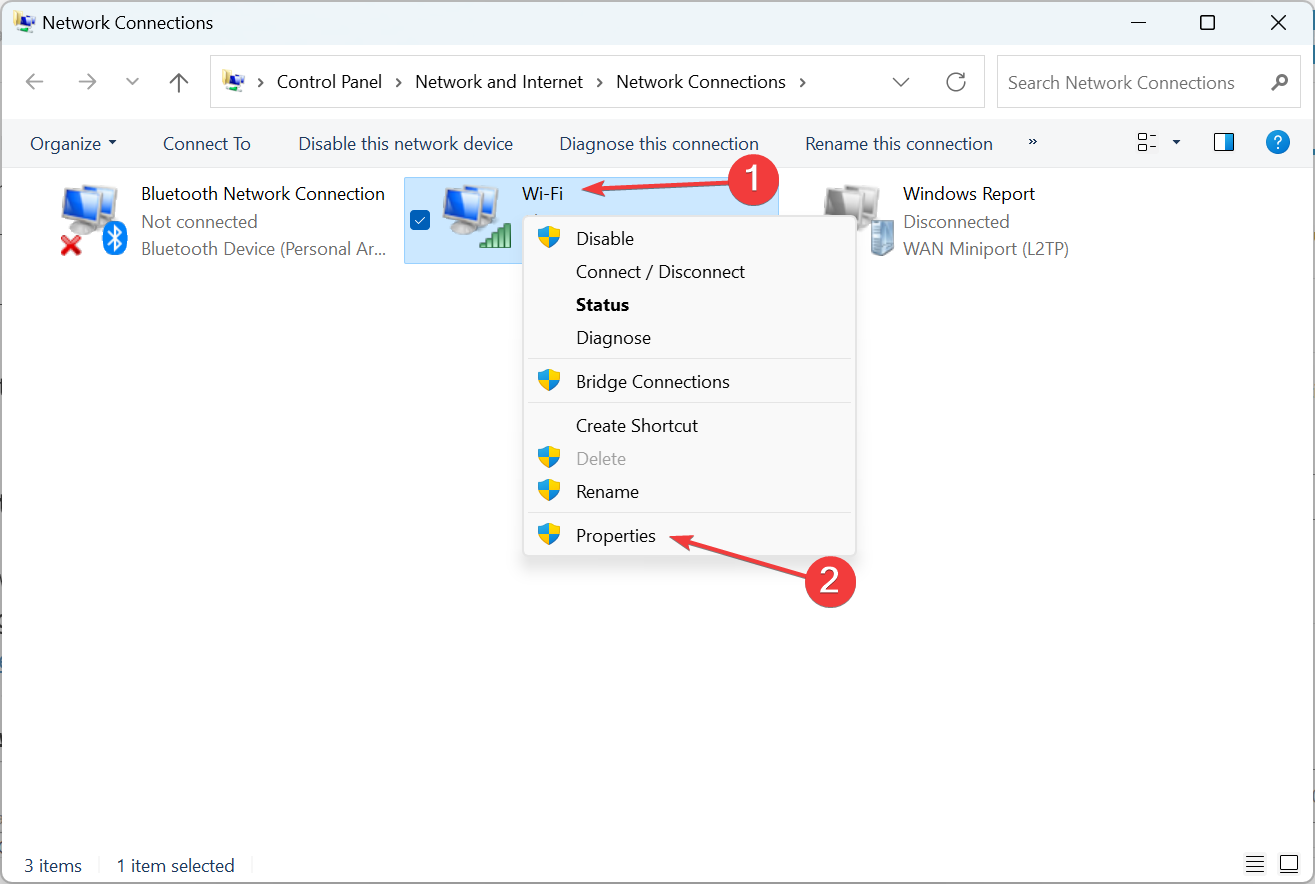
- Now, tick the checkbox for Internet Protocol Version 6 (TCP/IPv6), and click OK to save the changes.
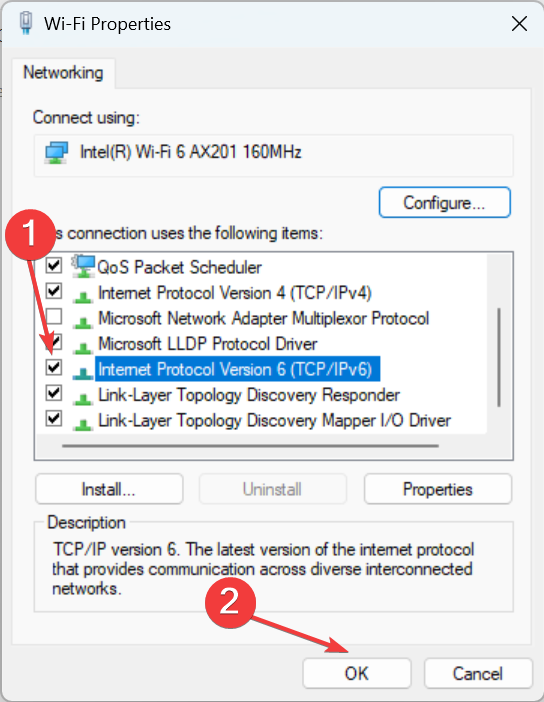
- Once done, restart the computer.
A few users reported that enabling IPv6 got things up and running when they came across the Microsoft Teredo Tunneling Adapter has a driver problem message.
4. Edit the registry
- Press Windows + R to open Run, type regedit, and click OK.
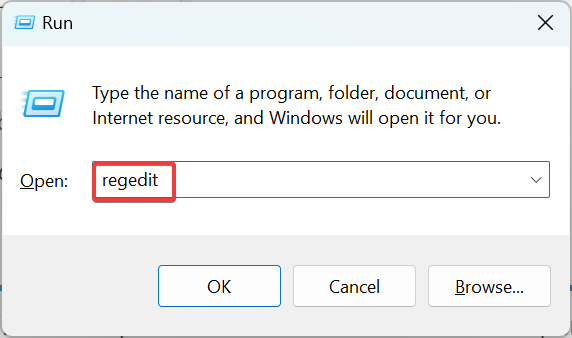
- Click Yes in the prompt.
- Paste the following path in the address bar and hit Enter:
HKEY_LOCAL_MACHINE\SYSTEM\CURRENTCONTROLSET\SERVICES\TCPIP6\PARAMETERS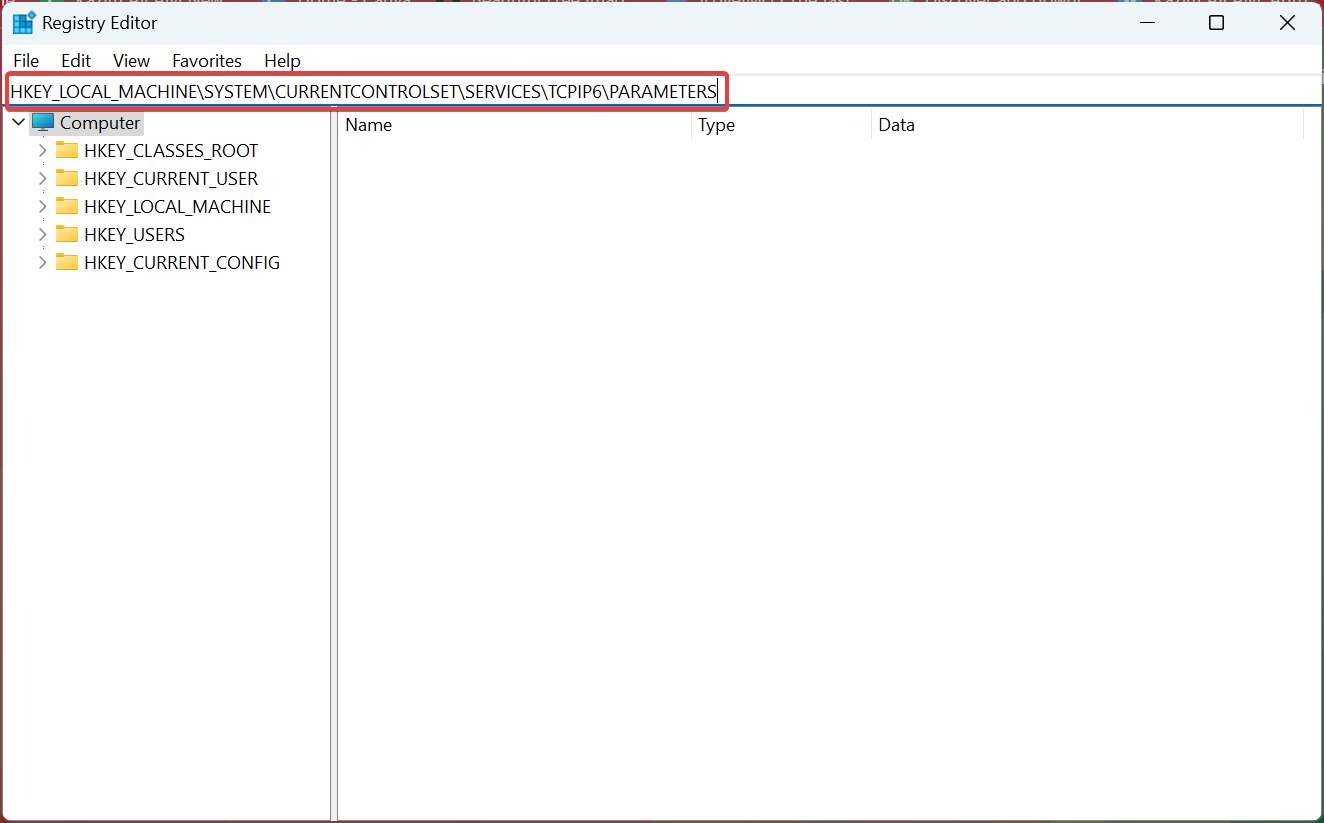
- Double-click the DisabledComponents entry.
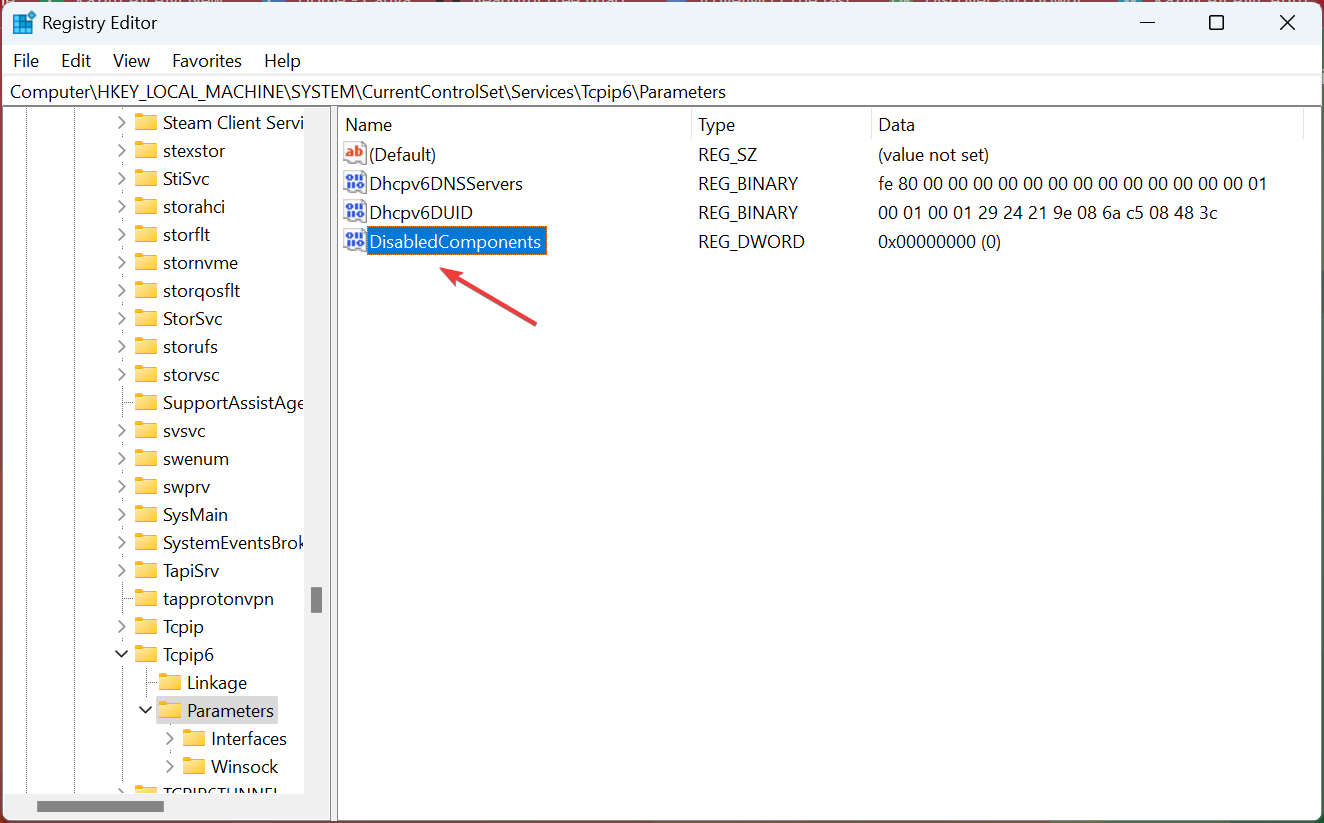
- Enter 0 under Value data and click OK to save the changes.
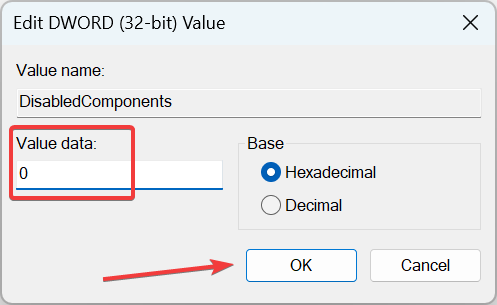
- Finally, restart the computer.
The above resolutions can fix the Microsoft Teredo Tunneling adapter that has a driver problem for Windows 7 and even the other iterations, including the latest, i.e., Windows 11.
Besides, while we are on the subject, check some quick and effective tips to increase Internet speed.
Feel free to share your experience with us by using the comment section below this guide.