FIX: There aren't any sections here message in OneNote
2 min. read
Updated on
Read our disclosure page to find out how can you help Windows Report sustain the editorial team. Read more
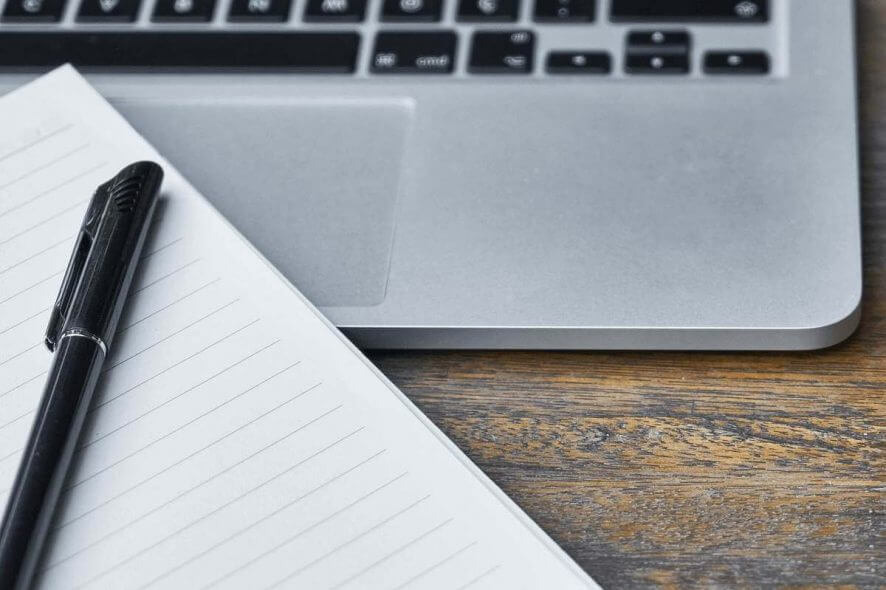
Many users reported There aren’t any sections here, click here to add a section message in OneNote.
This message usually appears if your notes are gone, but don’t worry, you can still get them back, and today we’ll show you how to do it.
How to fix There aren’t any sections here, click here to add a section OneNote error?
1. Try using the web version
If you’re having this issue, perhaps you can use the web version as a workaround. Simply go to the Office website, log in with your account and check if OneNote is working.
You can use any browser for this, but if you want a secure and stable browser that enables you to browse seamlessly at high-speed rates, we recommend you use Opera.
It’s simple and highly customizable, plus it is very secure. Along with constant updates to keep up with any type of online threat, Opera also has a built-in VPN and adblocker.
The VPN ensures online privacy and the adblock eliminates the interruptions and even the infection risks imposed by intrusive ads.
2. Make sure that OneNote notebook is exported properly
According to users, There aren’t any sections here, click here to add a section message appears when you export your notebook to OneDrive improperly.
To fix this problem, do the following:
- Close the notebook.
- Move the notebook file back to their original location. By default, it should be Documents\OneNote Notebooks.
- Open the downloaded notebook in OneNote.
- Now use File > Share option to move your Notebook to OneDrive.
Note: This solution is applicable only if you moved your .one file to OneDrive on your own.
3. Try to re-sync the notebook
Sometimes a temporary glitch can cause There aren’t any sections here, click here to add a section OneNote message.
To fix it, do the following:
- Close the notebook and sing out of your account in OneNote.
- Sign back in again with the same account.
- Choose File > Open > Open from OneDrive.
Once you select your notebook, it should be re-synced and it will start working again.
There aren’t any sections here, click here to add a section error can be problematic, but we hope that you found our solutions helpful. If you did, let us know in the comments section below.








User forum
0 messages