Thorium Browser Download - Quick Installation Guide
2 min. read
Updated on
Read our disclosure page to find out how can you help Windows Report sustain the editorial team. Read more
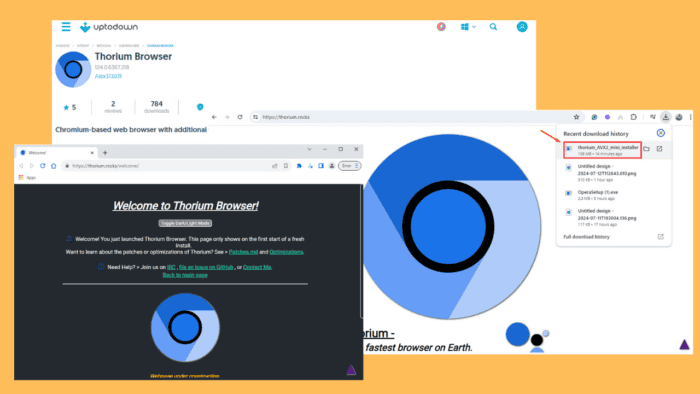
Looking for Thorium browser download instructions? If you want to improve your browsing speed or explore a new alternative, Thorium is an excellent choice. I’ll show you how to download and install it easily.
Let’s begin!
How To Download Thorium Browser
You can get the browser from its official website or a third party source.
Download From the Official Website
- Go to the official Thorium browser download page, scroll, and tap on your operating system. For this example, I’ll choose Windows.
- Tap the Thorium installer, and it’ll start downloading automatically.
- Click on the Downloads icon in the top right corner to access your recent files. Then, double-click the Thorium installer.
- The browser will launch automatically.
Download From a Third Party Website
Apart from the official site, you can download it from a trustworthy third-party website like Uptodown. However, you should prioritize the official site to avoid getting contaminated with malware from unreliable third-party sources.
Overall, the Thorium browser download process is straightforward. By following the above steps, you can easily set it up on your operating system of choice, including Windows 7. You can also read our complete Thorium browser review and see its comparison with Chrome!
Moreover, you can learn how to install a similar, privacy-focused browser such as Aloha.
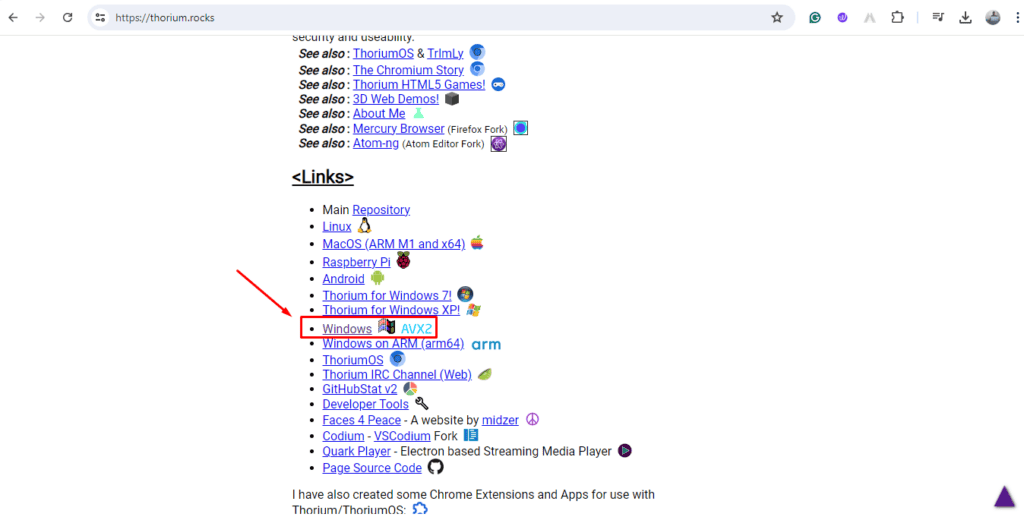
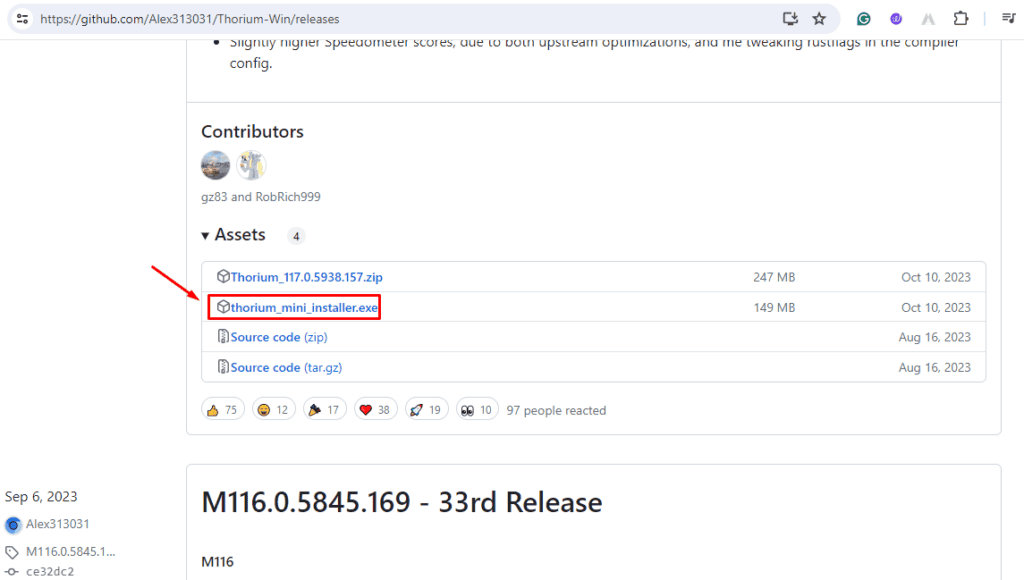
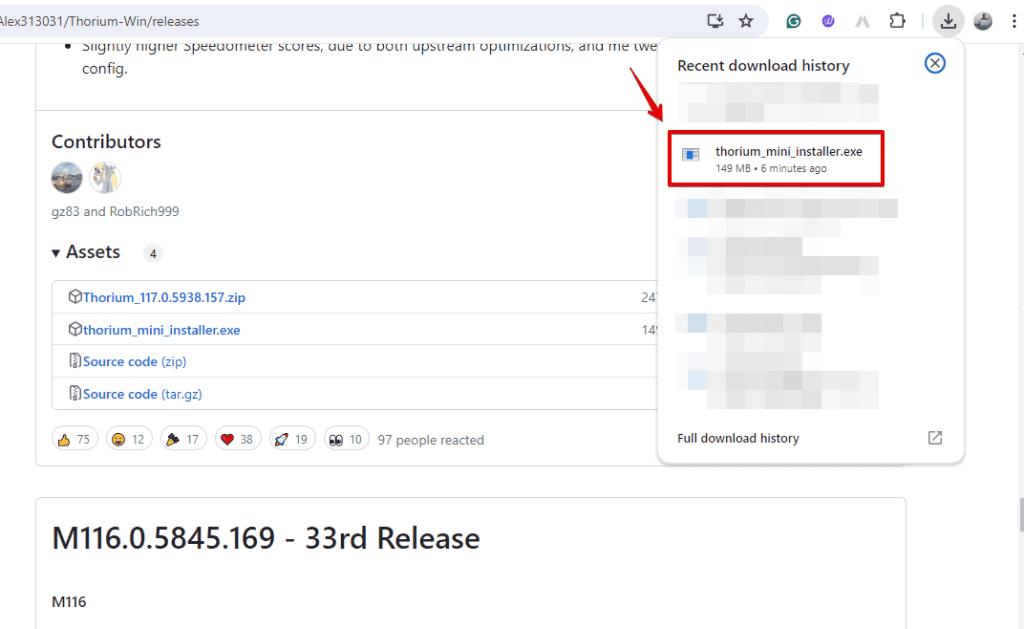
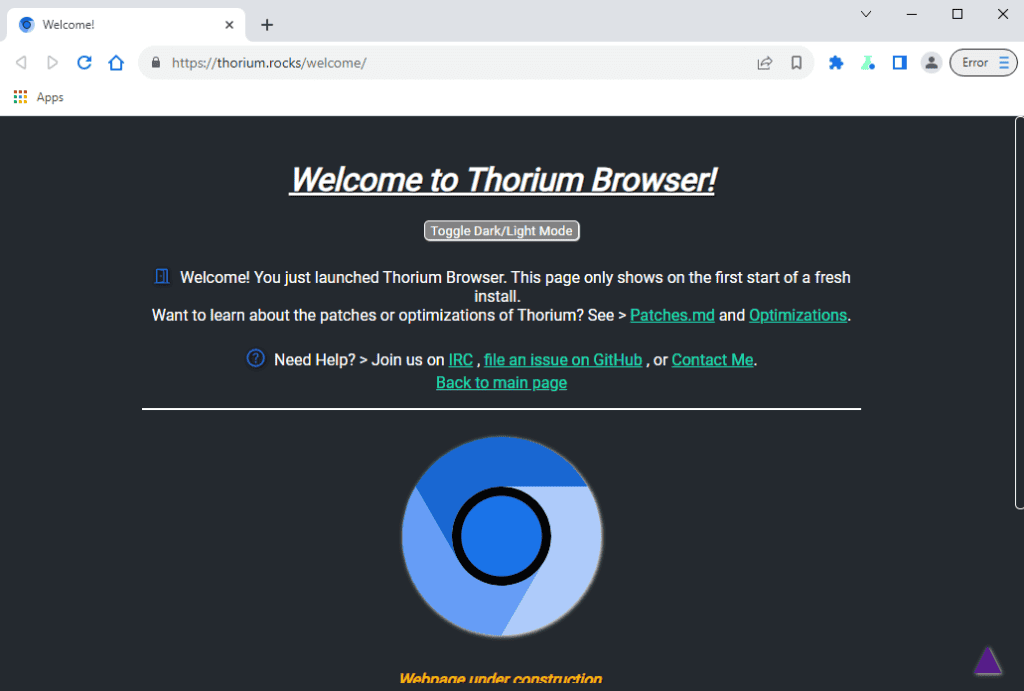
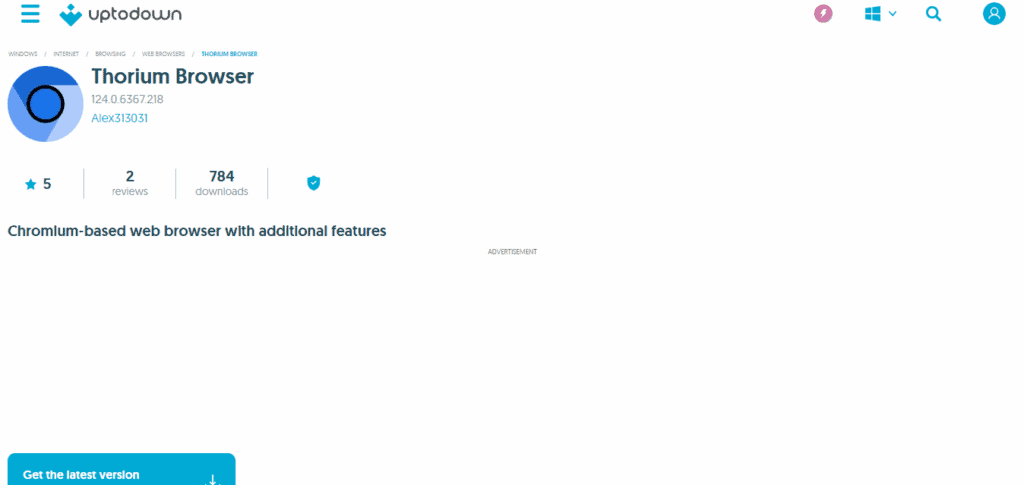
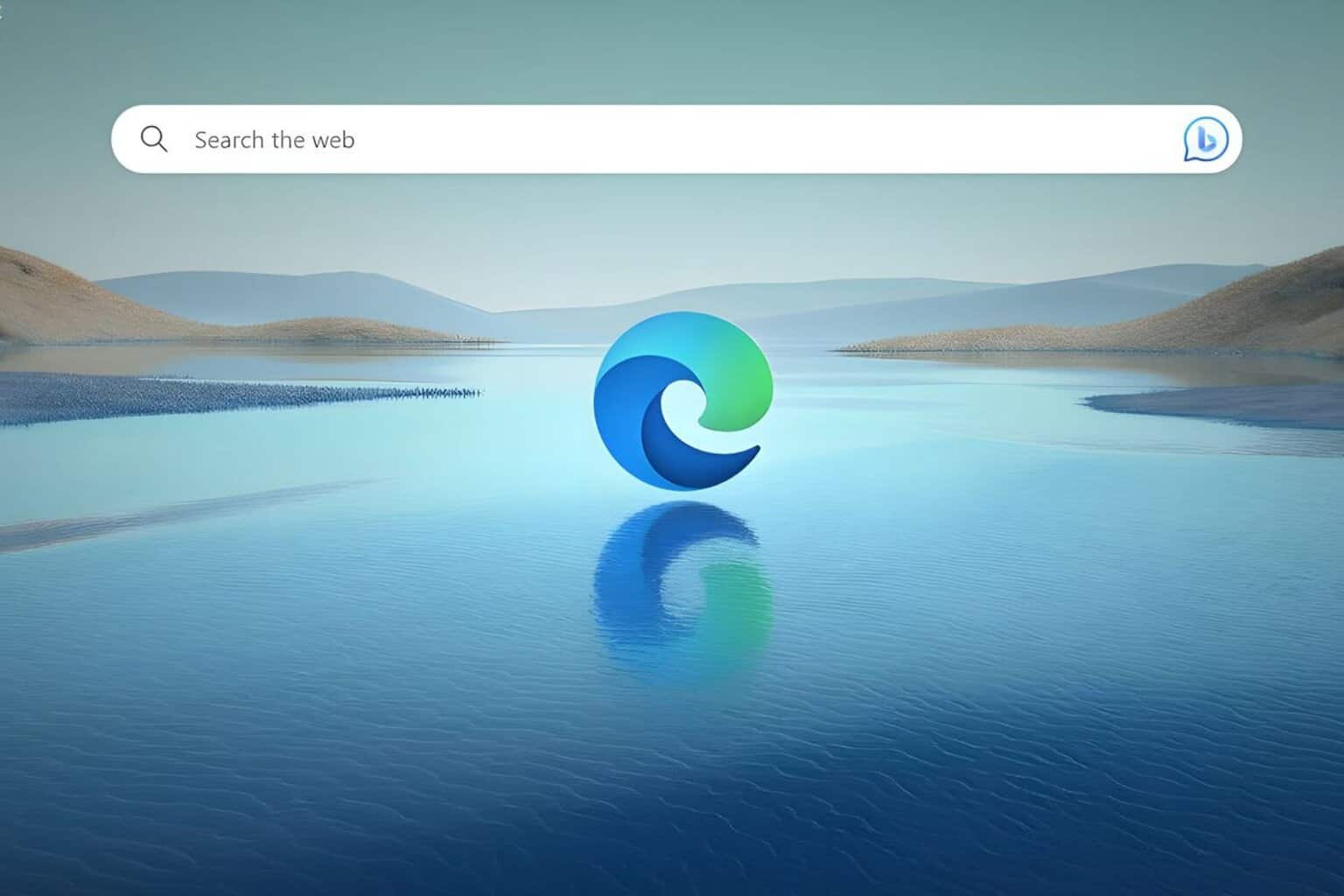







User forum
0 messages