Boost your productivity with these 3 hidden Outlook features you never knew existed
4 min. read
Published on
Read our disclosure page to find out how can you help Windows Report sustain the editorial team. Read more

Outlook is one of the most popular email clients in the world, and for good reason. It’s easy to use, versatile, and offers a range of features that make managing your emails, contacts, and calendar a breeze. However, there are three examples of hidden Outlook features that many people don’t even know exist that can help improve your productivity.
#1: Access your Bookings with me page
Booking appointments can be a hassle, but with Outlook’s Bookings with me page, it’s simple. To get started, open your calendar and click on the “My Booking Page” option on the left-hand side. You can now add different events that people can book with you, and once you’re finished, you can share the page so others can book time on your calendar. If you need help getting started, follow these easy-to-follow instructions.
- Go to https://outlook.office.com/bookwithme/.
- Click the plus sign (+) icon next to Public to create a new Booking time for people to meet with you. You will be able to create meeting types and times and name them accordingly.
- Now you need to enter the details for your booking time. For this example, I am creating a booking time for 30 minutes chats on Microsoft Teams. Click Save when you are finished.
- After finishing the setup process, it’s time to personalize your Booking page and notify others that it’s ready for scheduling meetings with you. To share your Booking page with others, click on the Share</strong button and select from the available page-sharing options.
- By clicking on Copy link, you can easily share a link to your public Booking page by copying it to your clipboard. If you prefer to share via email, click on Share via email to open an automated send function within Bookings. Additionally, you can automate the process of adding your Booking page to your Outlook email signature by selecting Add to email signature.
- To change the banner image of your page, simply click on the three dots located next to Share and choose Edit banner image.
Keep in mind that depending on your region, you may not be able to access the Bookings with me feature at this time. Please allow for additional time for your Bookings with me page to completely set up as the feature is currently available in Preview.
#2: Read Outlook emails in Microsoft Edge
Microsoft Edge is an excellent browser, and it’s even better when paired with Outlook. To read your emails in Edge, go to the top right-hand corner of your screen and hover over the Bing logo. This will open up the sidebar, where you can click on the Outlook icon. From here, you can view and manage all your email, as well as access your calendar, contacts, and tasks. It’s a simple and convenient way to stay on top of your email game.
#3: Handle long email threads
Long email threads can be a pain, but this one of the more useful of the hidden Outlook features. Click on the “Reply All with Meeting” icon or use the keyboard shortcut Ctrl + Alt + R. This will open up a new meeting invitation in Outlook, which will pull in the subject, attendees, and context from the email thread. It’s an efficient way to handle long conversations without having to go back and forth over email.
Microsoft Outlook has many features that can help you work more efficiently and effectively. These three hidden features are just a few examples of how Outlook can make your life easier. By taking advantage of them, you’ll be able to manage your email, calendar, and contacts with ease, streamline your workflow, stay organized, and reduce the time you spend managing your inbox. Try these features today and see how they can supercharge your productivity!
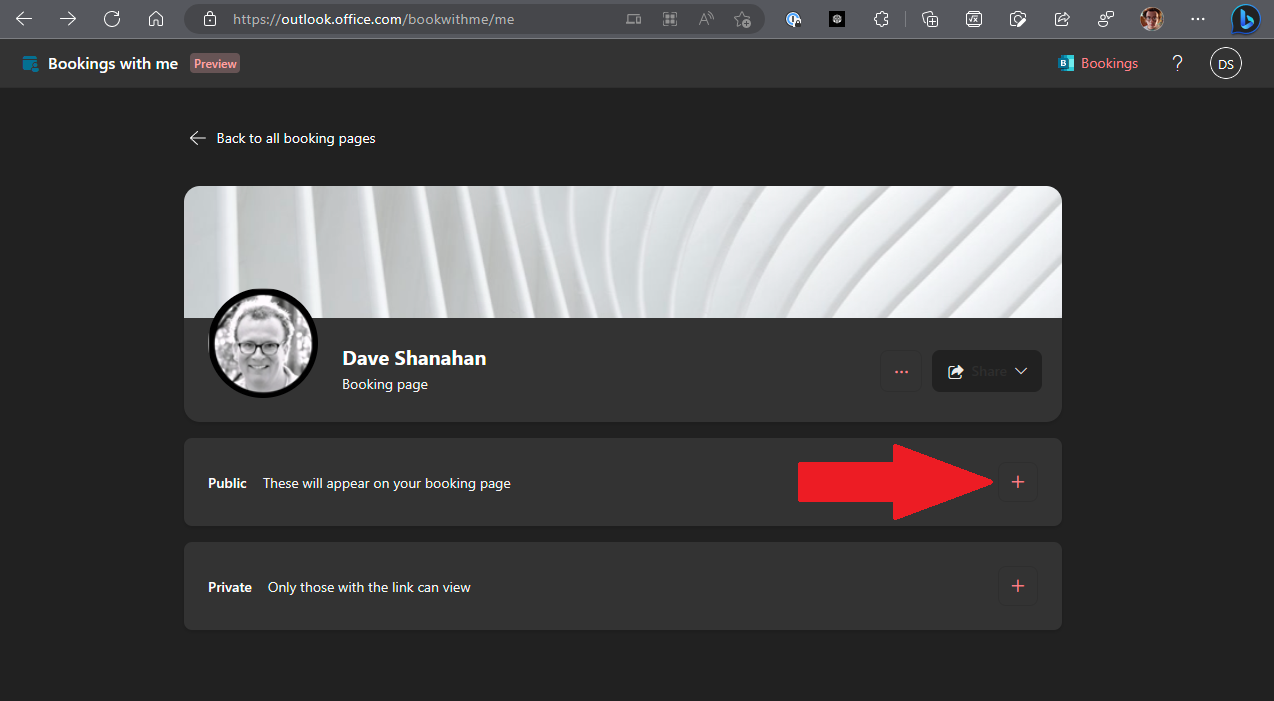
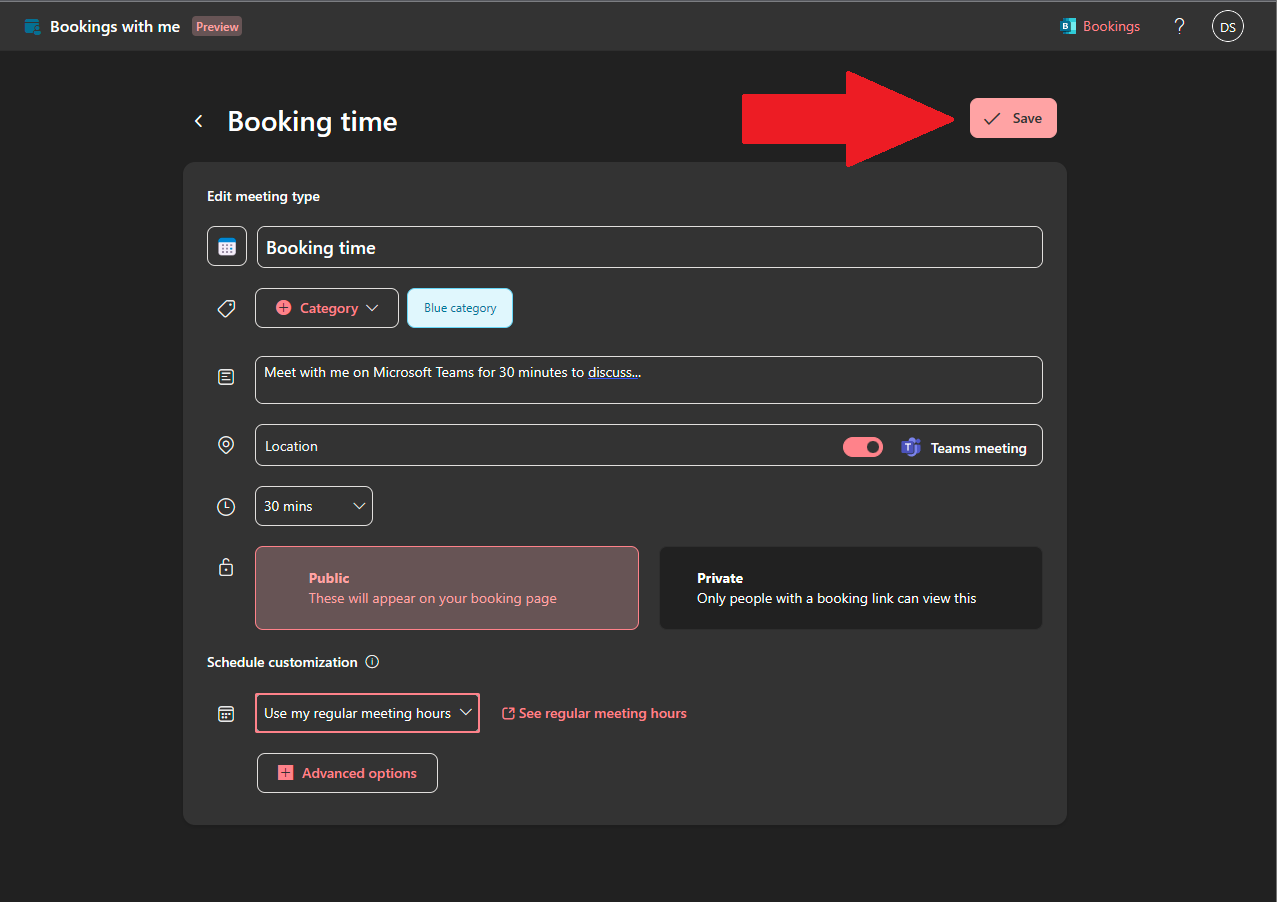
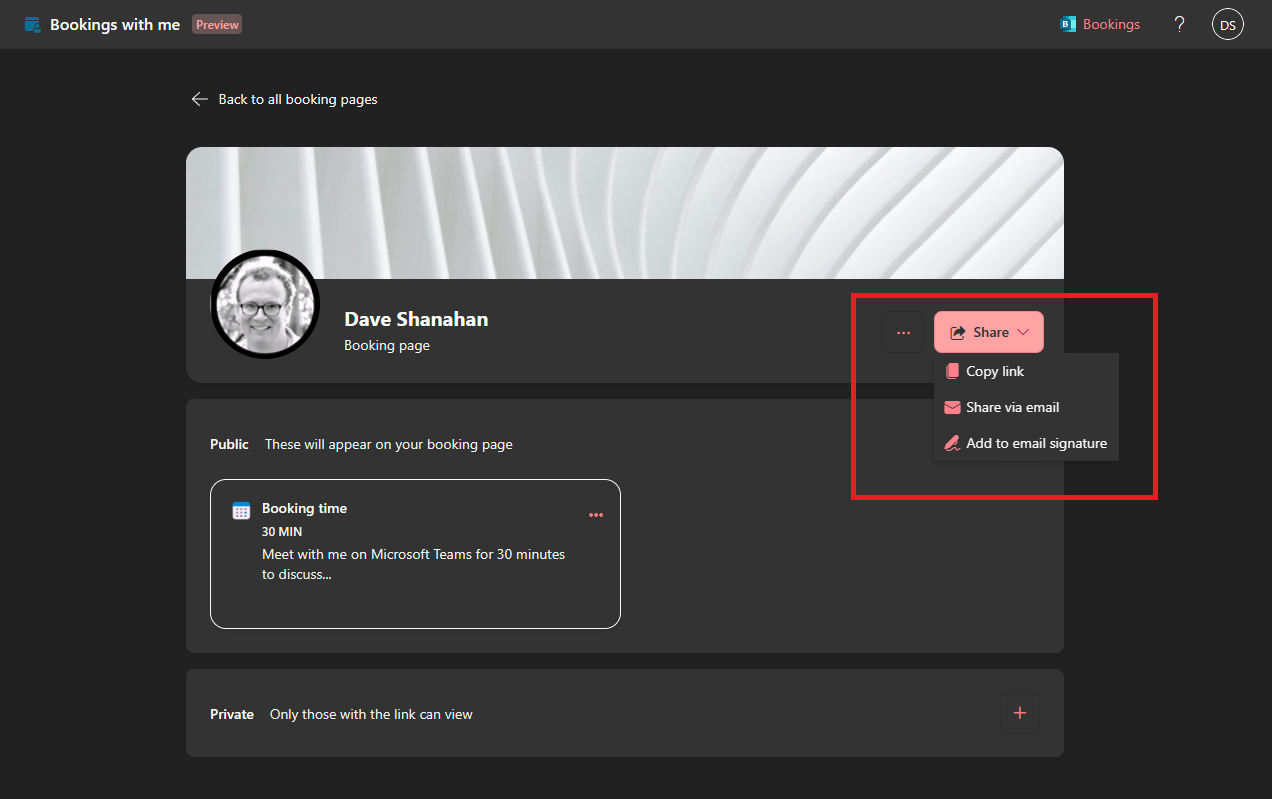
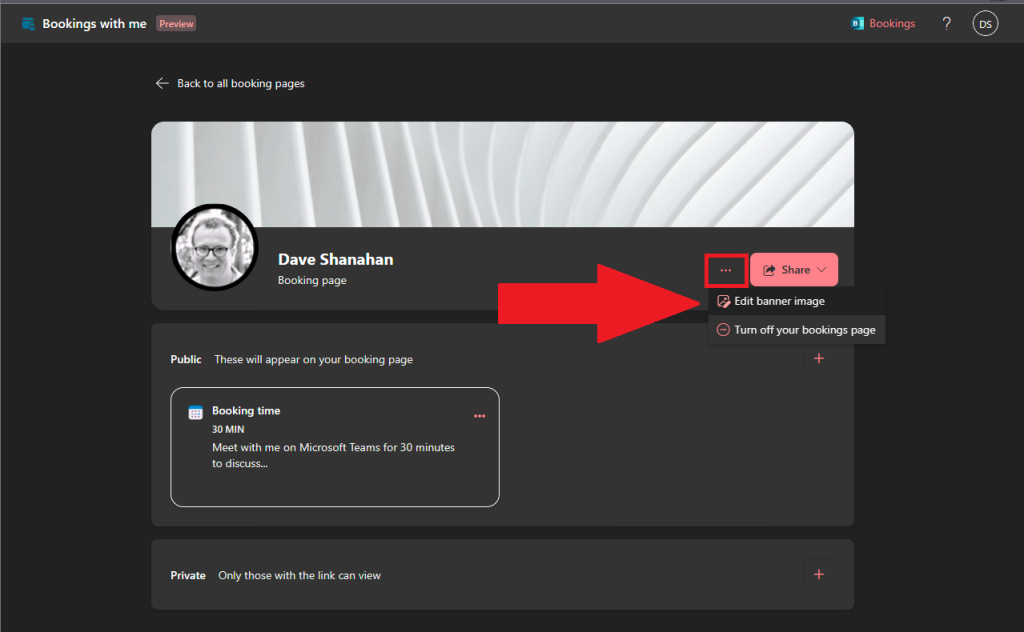








User forum
0 messages