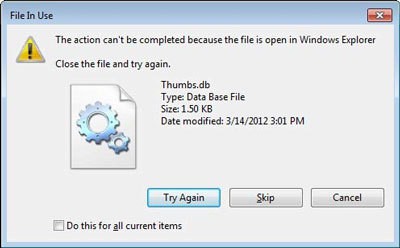FIX: Thumbs Folder Keeps Appearing on Windows 10 Desktop
3 min. read
Updated on
Read our disclosure page to find out how can you help Windows Report sustain the editorial team Read more
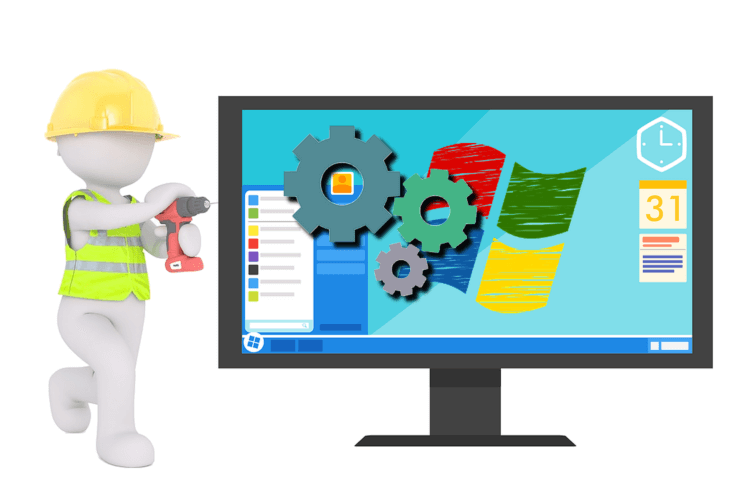
The Microsoft Support community forums are full with people complaining about various problems with their Windows 10 or Windows 8.1 devices. We go and select the most relevant ones and try to find a working fix together.
There are plenty of various errors reported with Windows 10, Windows 8 and one of the latest ones is related to a small, but rather annoying problems that some users have been reporting. And while there were only a few to report this problem, there are many out there who haven’t voiced their concern. So, the purpose is to get more users express their problem and, why not, maybe find out a solution together. Here’s what the affected user has been saying:
Why is this folder always showing-up on my Desktop every time i reboot my PC. Delete it afterwards and then clean up Recycle Bin and then restart and that folder is on my Desktop again.
This is a rather annoying problem and I guess you’re curious in hearing out a workaround. Here’s what we have managed to gather so far on this, but we will keep searching for working fixes.
— RELATED: Fix: Destination Folder Access Denied in Windows 10, 8.1
How to remove Thumbs folder from Windows 10 desktop
If the thumbs folder keeps appearing on desktop, follow the steps listed below to get rid of it for good.
- There could be situations when this is nothing more but a virus, so make sure that you have performed an antivirus scan or that you have a reliable software installed. Also, it could be a malware, so also check for that.
- There are apps and programs which save the thumbnail pictures in a location apart from the music files. Make sure that it is not set to desktop
- Boot the computer in a clean boot mode to see whether there isn’t a problem in the start-up
- Upgrade to the latest Windows 10, 8.1 version which fixes many of these bugs
- You can also customize your UI settings from Control Panel so that the OS won’t display thumbnails. So, launch Control Panel > go to File Explorer options > click on the View tab. Go to Files and Folders and simply check the button Always show icons, never thumbnails. Confirm your choices.
- If the issue persists, run Disk Cleanup to remove unwanted files from your computer, including the Thumbs folder from desktop. For more information on how to use Disk Cleanup, you can check out this guide.
RELATED POSTS TO CHECK OUT:
- I have two download folders in Windows 10, what should I do?
- How to Pin Folders to Start Menu in Windows 10
- How to Zip Folders on Windows 8, 8.1, 10