Here's How to Easily Use Tinder in Your Web Browser
Create memories and friendships on Tinder web
2 min. read
Updated on
Read our disclosure page to find out how can you help Windows Report sustain the editorial team. Read more
Key notes
- When it comes to dating apps, Tinder is the leading champion with millions of users worldwide.
- Although the app is available on iOS and Android, you can also use it in your web browser, and today we’re going to show you how.
- While the web browser offers a few great features, more users are drawn to the mobile applications.
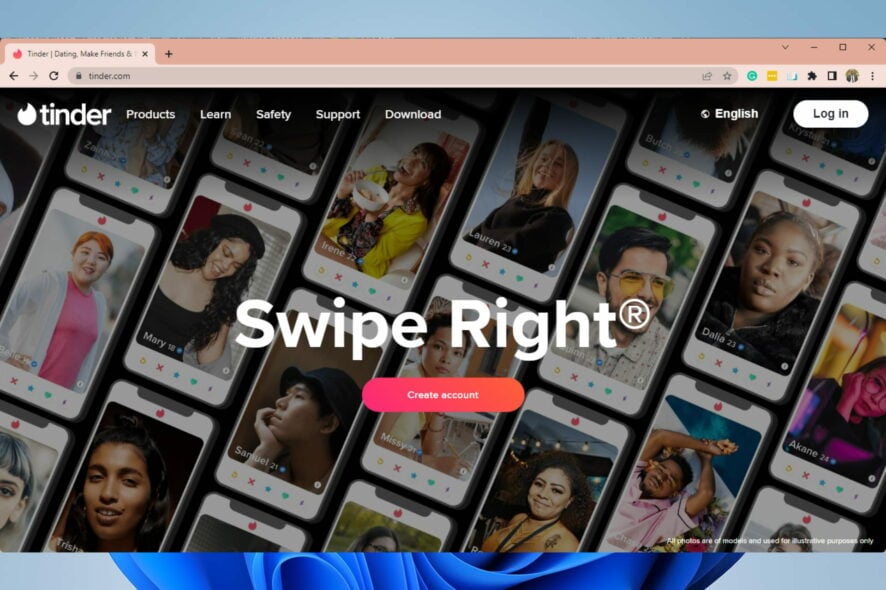
Tinder is currently one of the most popular messaging/dating apps. The application is available on mobile, but did you know you can use it in your web browser?
That’s right, Tinder is available in your web browser, and today we will show you how to use it properly.
If you already use the Tinder browser, you may have encountered the white screen or the Tinder browser not working errors. Solutions in our guide on fixing Tinder error 5000 may come in handy.
Can you use Tinder on the browser?
Yes, you can use Tinder on your browser. But, of course, it offers an experience slightly different from using the apps, especially the mobile application, but some users prefer this experience.
While creating an account on Tinder or any other app, you may be required to confirm a code sent to your mobile number by SMS, or you might get a registration error.
How do I use Tinder on Chrome?
- Visit the Tinder website.
- Select how you wish to log in/sign up.
- Enter the required information.
- Click Allow when asked to enable Tinder to access your location.
- Select Allow once again to confirm.
- If additional dialogs appear asking for your location, select Allow.
After that, you should be able to access your feed, send messages, and do everything else you can on the mobile app.
How do I install Tinder on my PC?
There is no Tinder desktop app. By navigating to the app download and clicking on the download button, you will be redirected to the Tinder web app.
Using Tinder in your browser is incredibly simple; you just need to sign up/sign in, and you’re good to go. Are you going to try using Tinder in your browser? Let us know in the comments below.
Now, you can go ahead, meet new friends, and create new relationships.
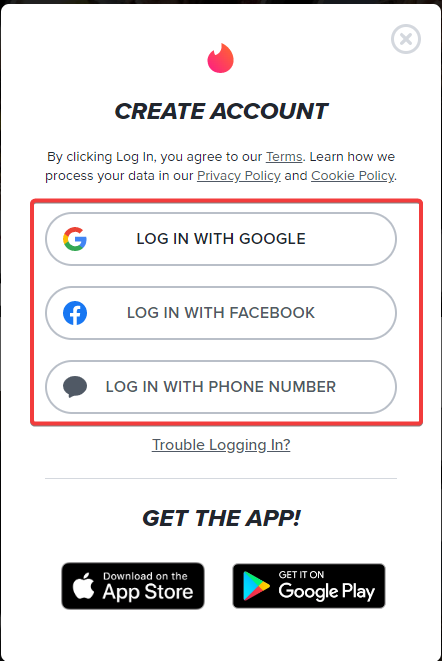
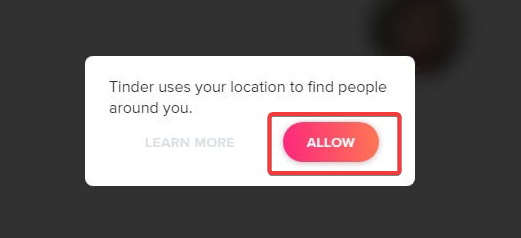
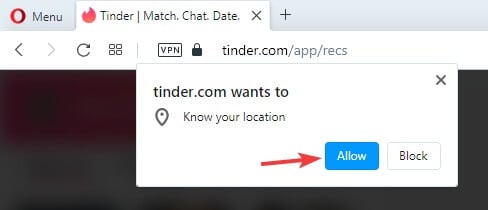
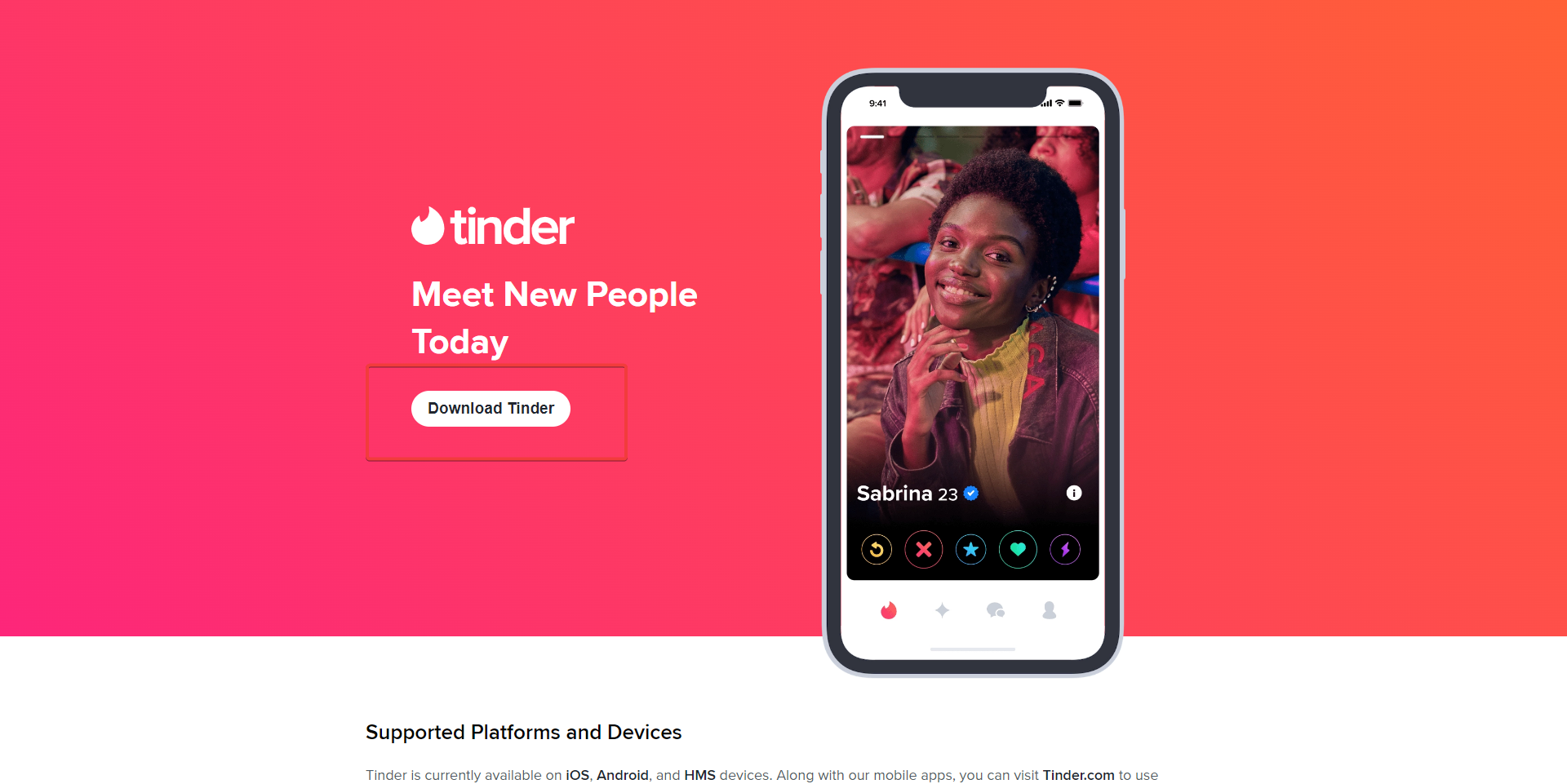
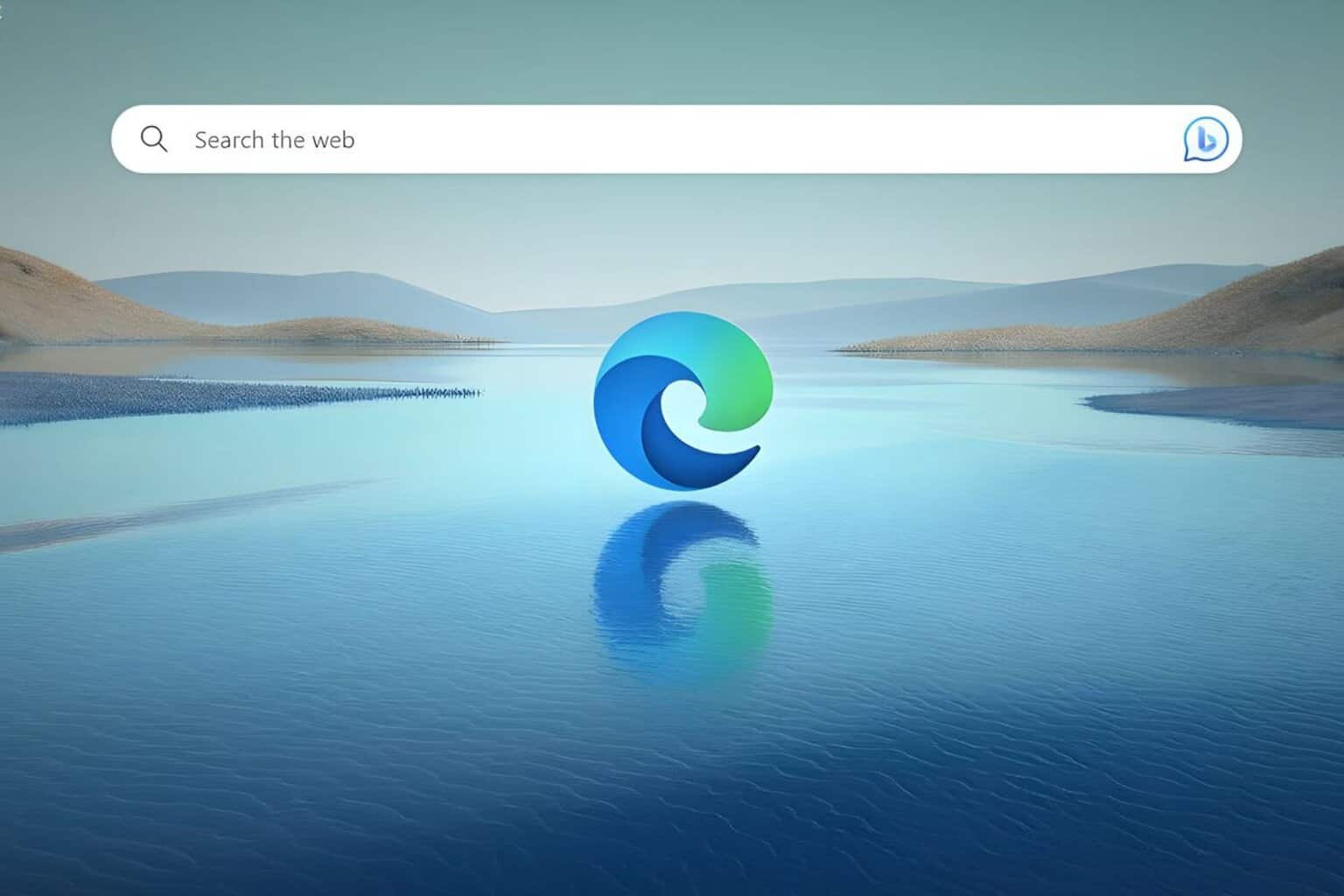







User forum
0 messages