Todoist Chrome extension not working? Here's what to do
4 min. read
Updated on
Read our disclosure page to find out how can you help Windows Report sustain the editorial team. Read more
Key notes
- One of the main reasons for the Todoist Chrome extension not working is having an outdated browser or Windows build versions.
- Todoist is a tool for organizing, planning, and listing tasks.
- Note that it operates on various platforms and can sync across multiple devices.
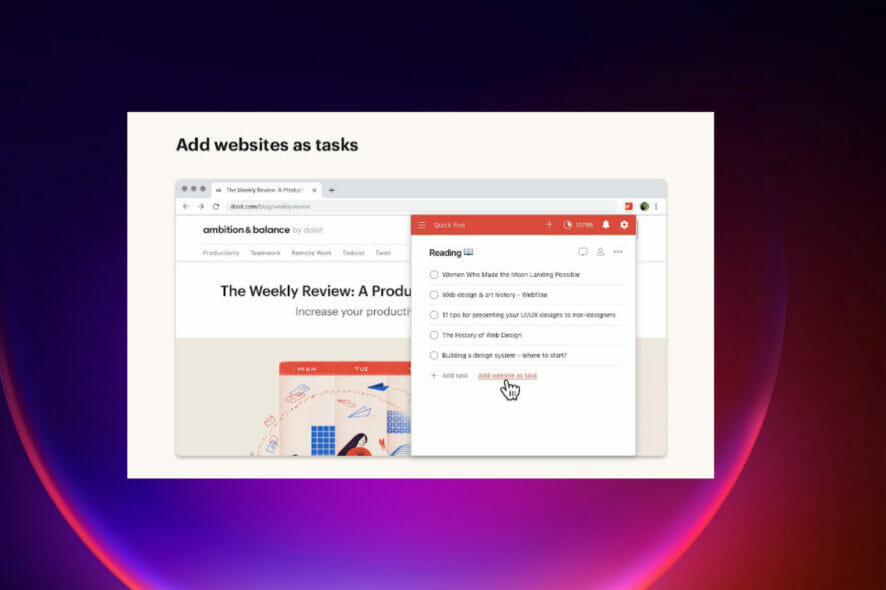
Productivity is at the heart of every professional or anyone running a business. For somebody who works online or whose work entails a significant amount of time on a browser, the Todoist Chrome extension is a beneficial tool.
It is a tool that helps you to organize and plan for tasks. You can add blogs to your reading list, save an item to your wishlist, plan your day, and once you are done with tasks, you can check them off right on the browser.
Working online comes with many distractions, and having an extension that keeps you organized and tracks your productivity is of the utmost importance. The great thing about having the Todoist Chrome extension is tailored for browser-related tasks.
Why does the Todoist Chrome extension stop working?
Chrome extensions can stop working for a number of reasons, and each scenario has its repair strategy. While you may not be able to pinpoint a specific cause initially, you can try out different fixes until one of them ultimately solves your problem.
One of the reasons why your Todoist Chrome extension is not working is because you have an outdated Chrome or Windows build version.
There is a particular version of Windows OS that has a security feature that inadvertently prevents the use of extensions, add-ins, and add-ons to improve the browser’s functionality. Ensure both your Windows and Chrome versions are up to date to ensure this doesn’t happen.
Another reason might be because the main Chrome process has a glitch, or it is hanging. This can be fixed by ending the Chrome process in the Task Manager and then restarting the Browser. Below are some methods to resolve issues with the Todoist Chrome extension.
How do I fix the Todoist Chrome extension not working?
1. Clear your cache
- Set the Time range to All time, check Cookies and other site data, and finally click Clear data.
The web cache can be the reason for Todoist Chrome extension not working issue. As a result, you must use an automated tool to clear your web browser cache and cookies.
CCleaner is a powerful full-featured PC optimization software that also includes a browser cleaner tool.
2. Reinstall the Todoist extension
- After the extension has been removed, click Add to Chrome, then confirm by clicking Add extension.
3. Disable other extensions
- Type chrome://extensions in the address bar then hit Enter.
- Disable everything except for Todoist.
- Type chrome://restart in the address bar and then hit Enter to restart Chrome.
4. Ending the Chrome process through the Task Manager
- Press Ctrl + Shift + Esc on your keyboard to open up Task Manager.
- Click on the Processes tab, right-click on Google Chrome and then click End Task.
- Restart Chrome and check if the issue has been fixed.
How can I use Todoist across multiple platforms?
Todoist has an app on all major platforms and a range of plugins and integrations.
For instance, if you need to sync due dates with another calendar like Outlook or Google Calendar, there are convenient buttons on the app to enable integrations coupled with a calendar link to connect to any other calendar that supports an external subscription feed.
By adding a plugin on Gmail or Outlook, you can turn emails into tasks, so you no longer forget to email back or go through an attachment. Learn how to fix Gmail does not load in Chrome if you find yourself in that predicament.
If you wish to create a list of companies or people you want to research on your browser, Todoist is available across multiple browsers to keep track of those online tasks like virtual sticky notes.
The part that makes Todoist such a great tool is the interoperability and effortless synchronizing.
Whether it is macOS, Windows, iOS, Android, Android wear, Apple watch, browser extensions, and web, a Todoist is available to make sure your productivity is optimized across the board. Some great list-making applications exist across a range of platforms, so do not hesitate to check out our list.
Tell us how you use Todoist and if the issues were fixed. Feel free to leave a comment below.
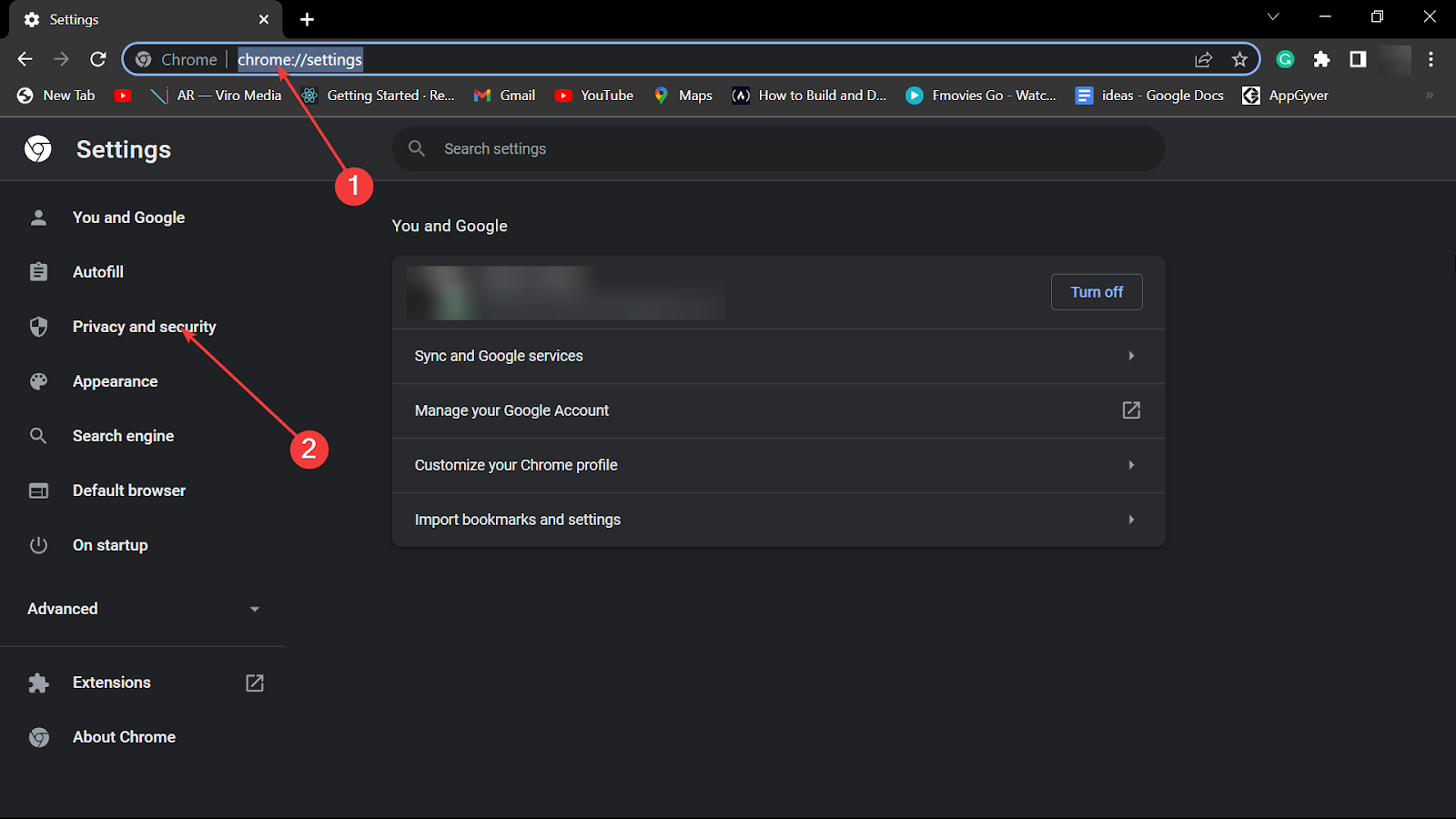
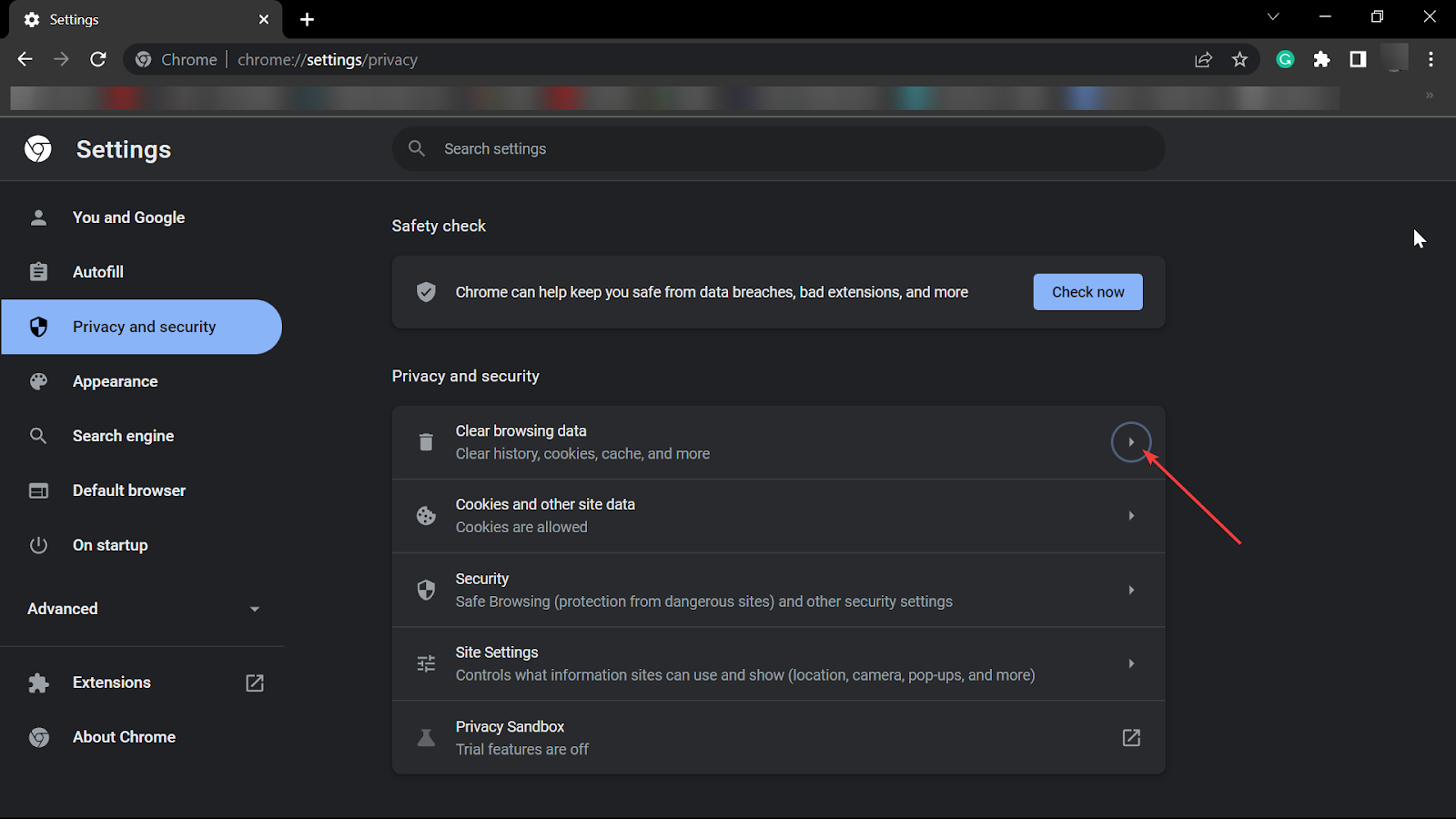
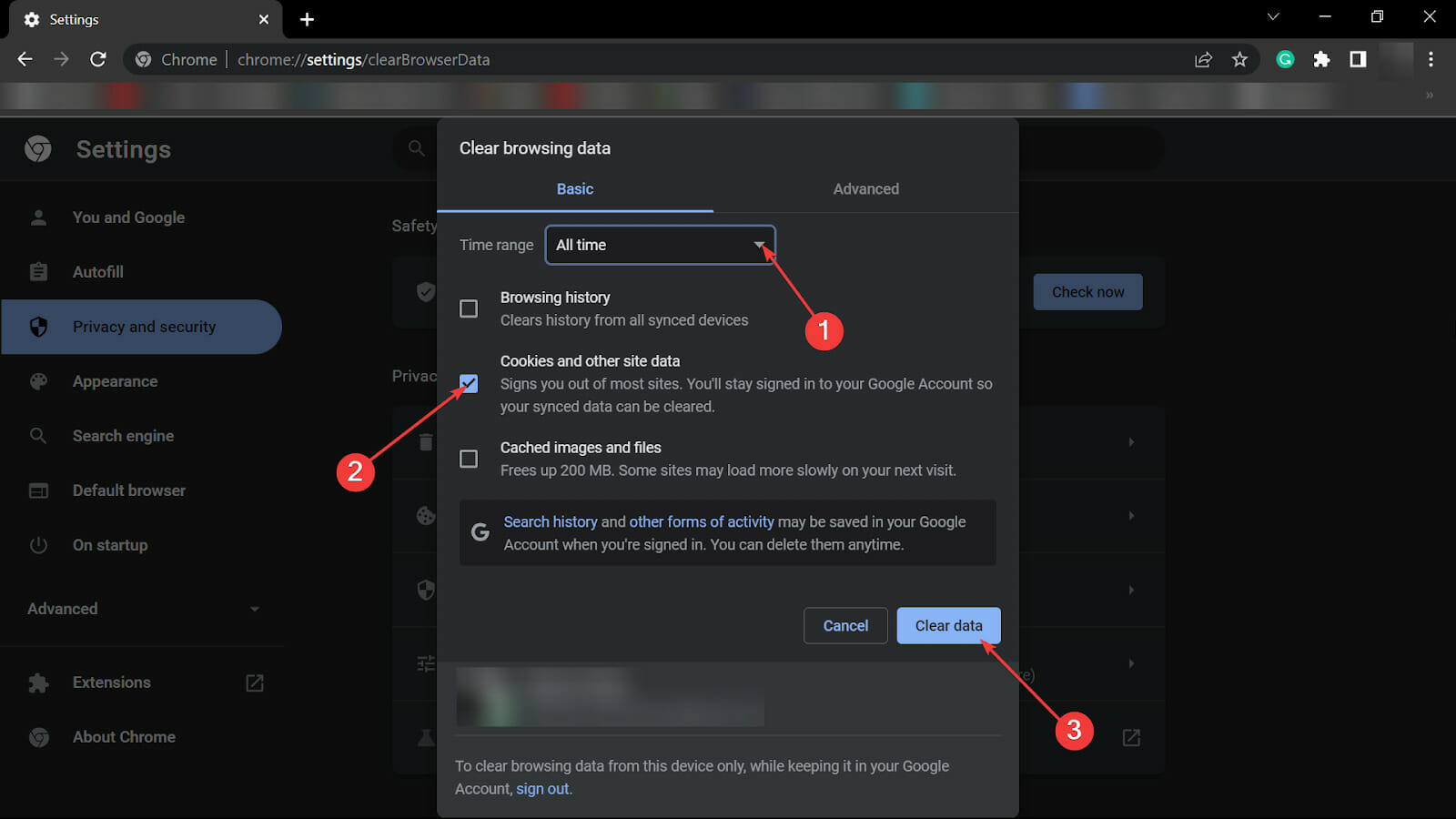
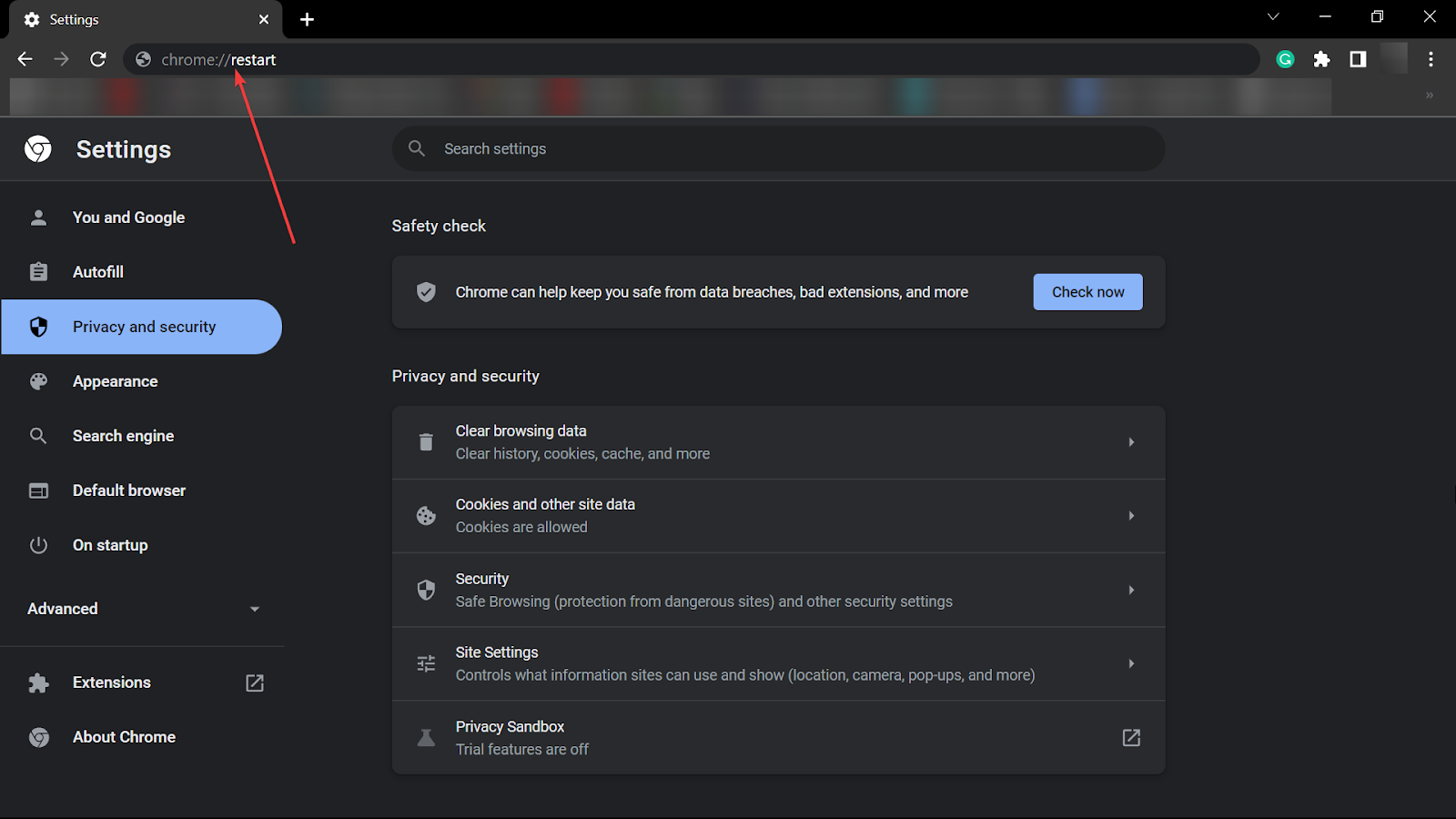
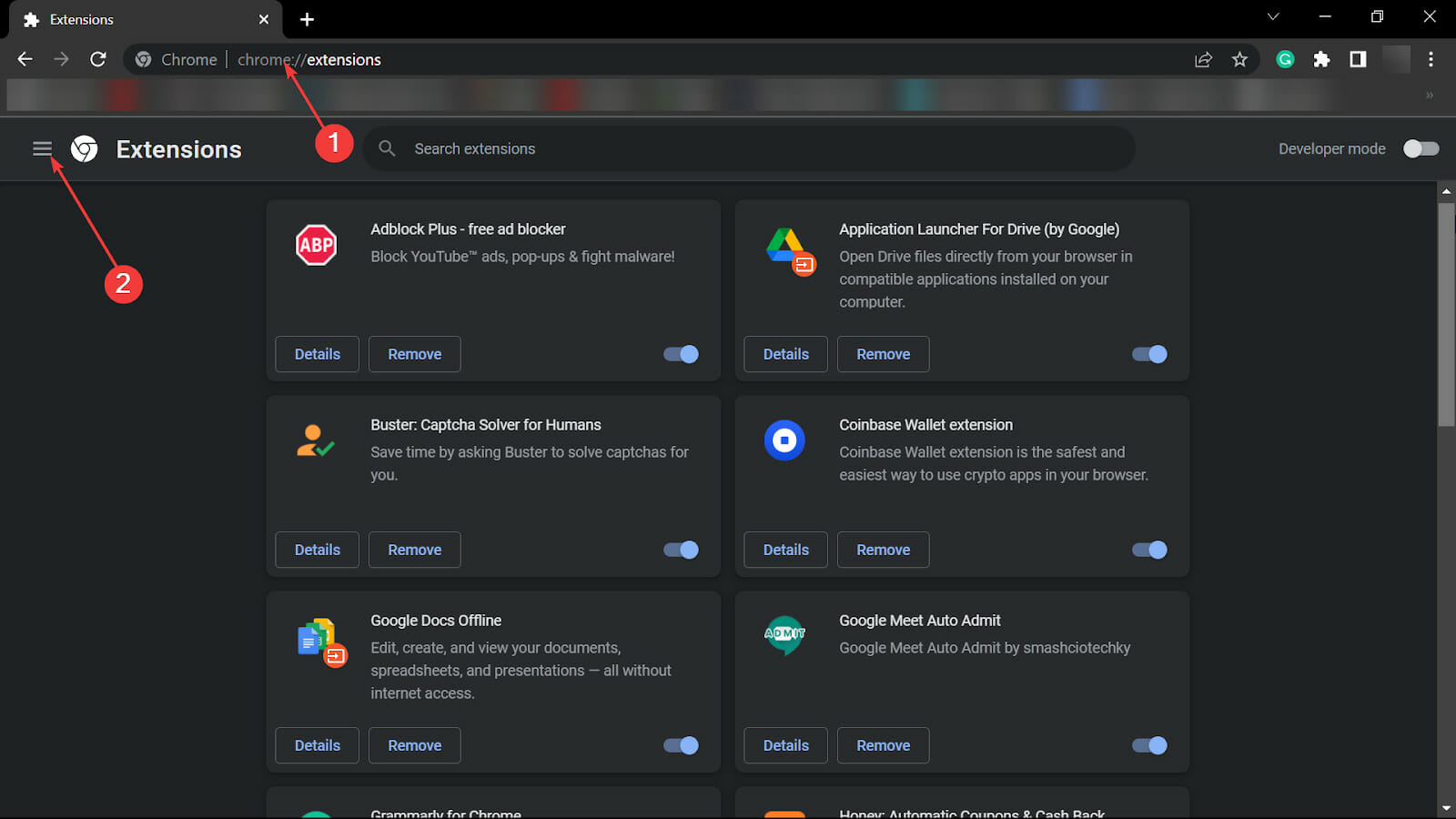
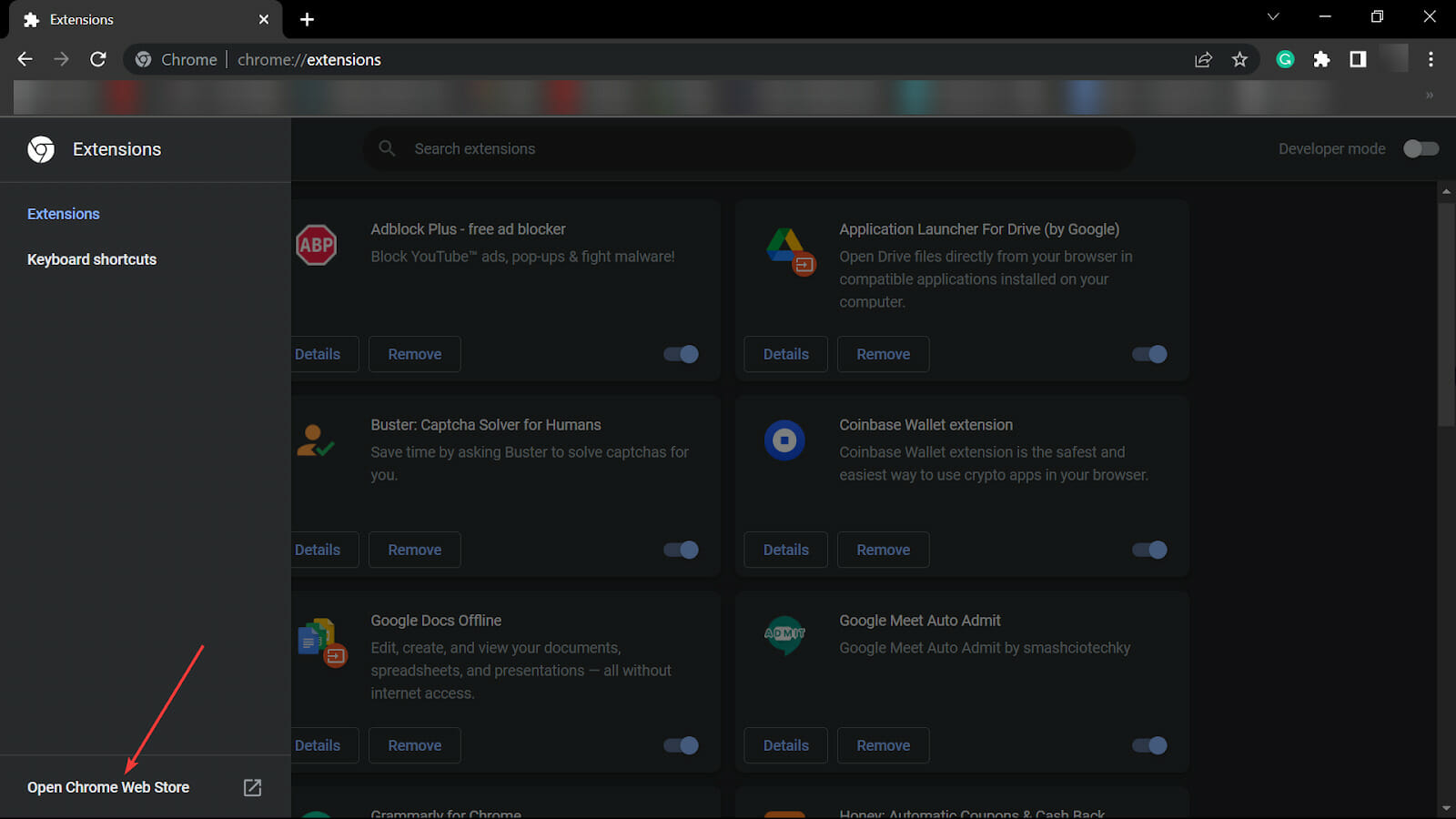
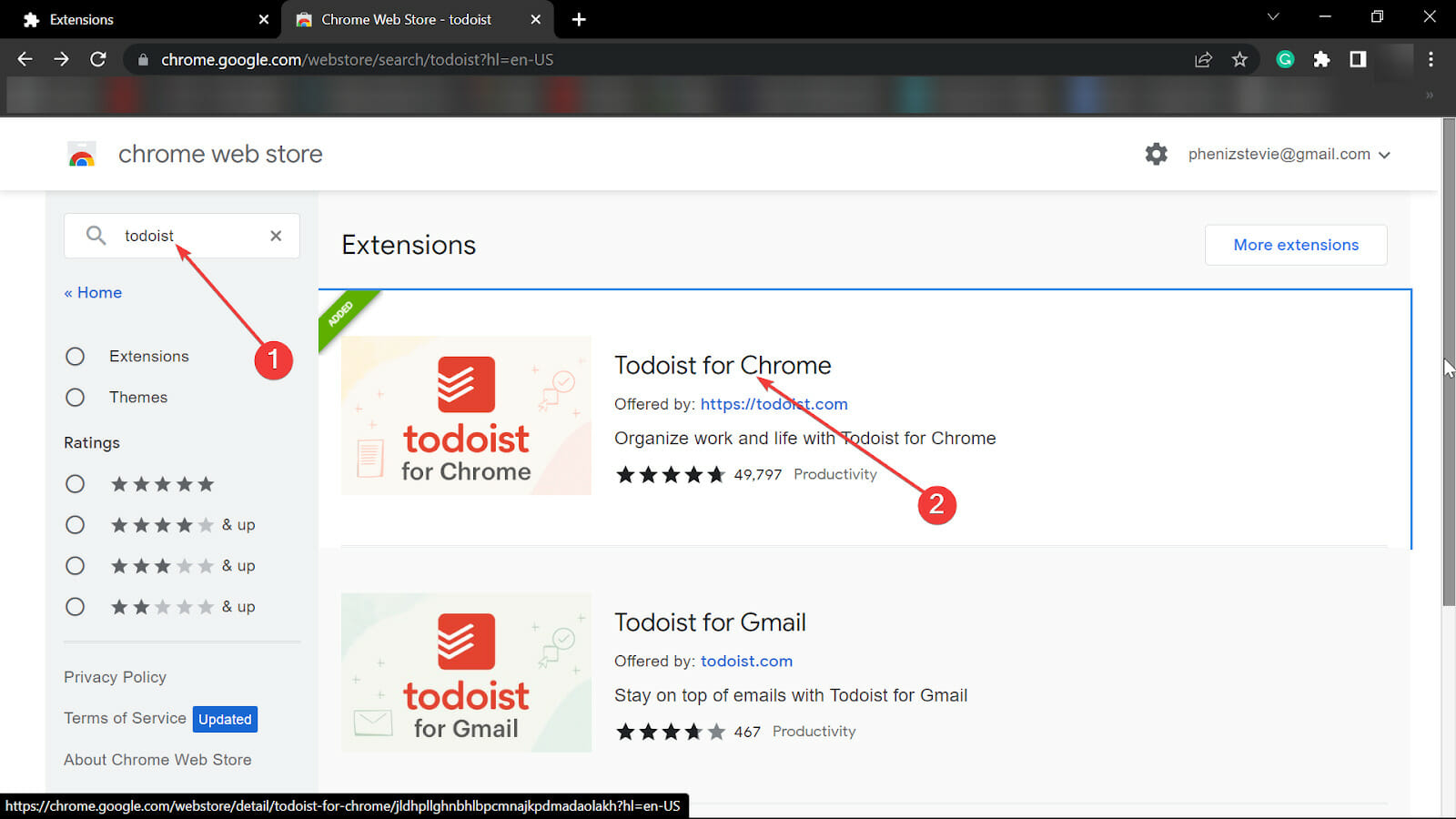
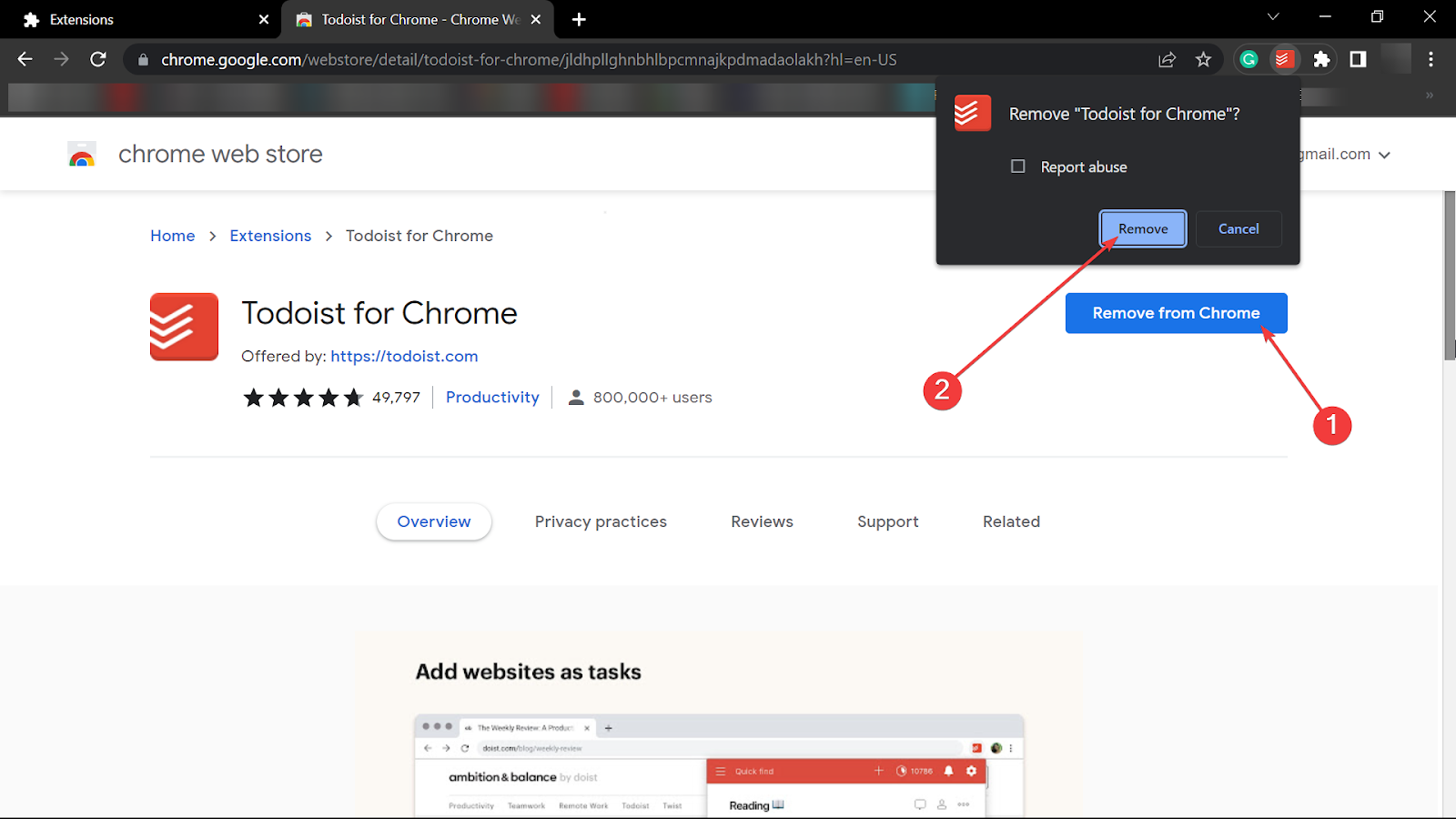
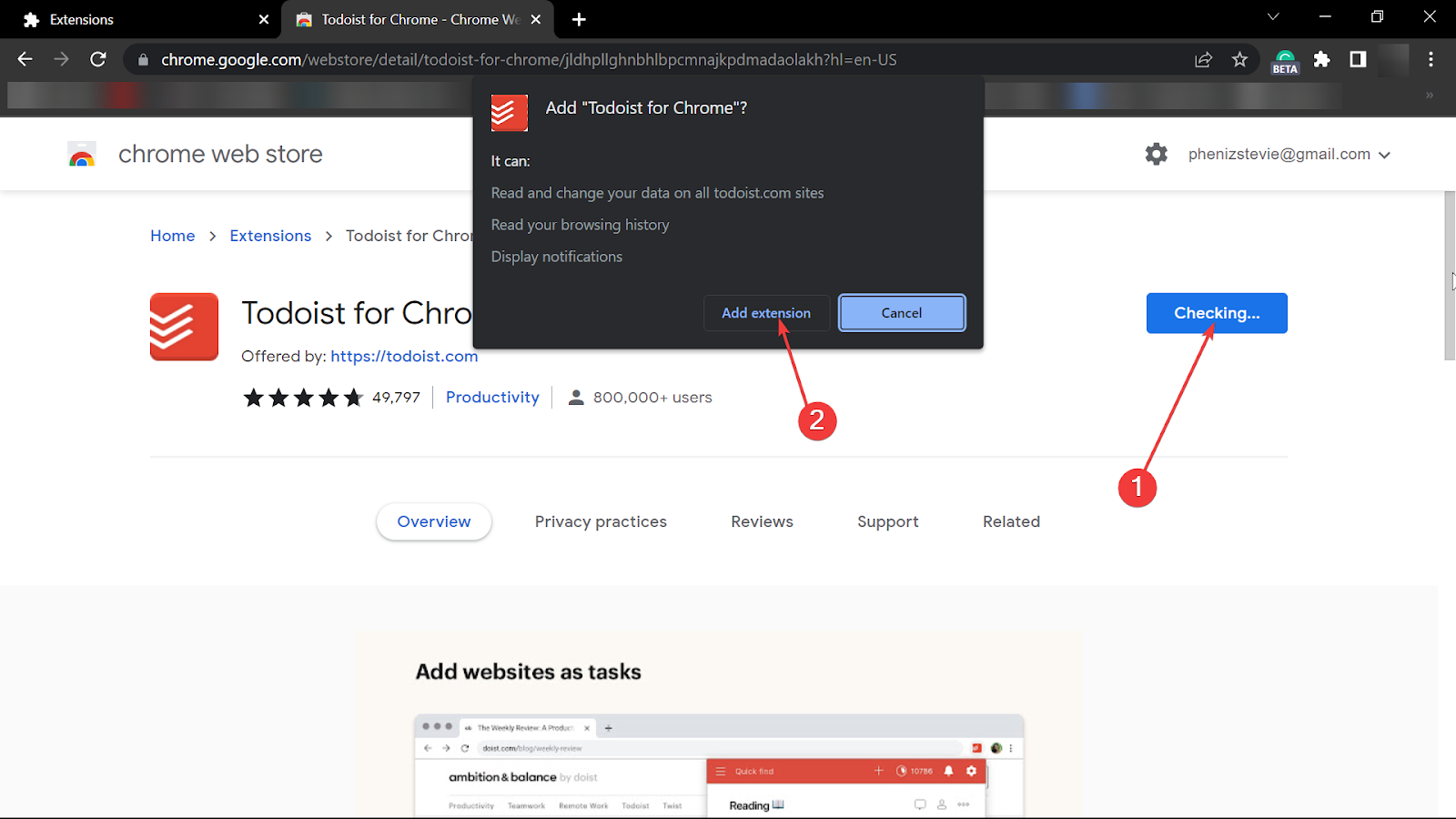
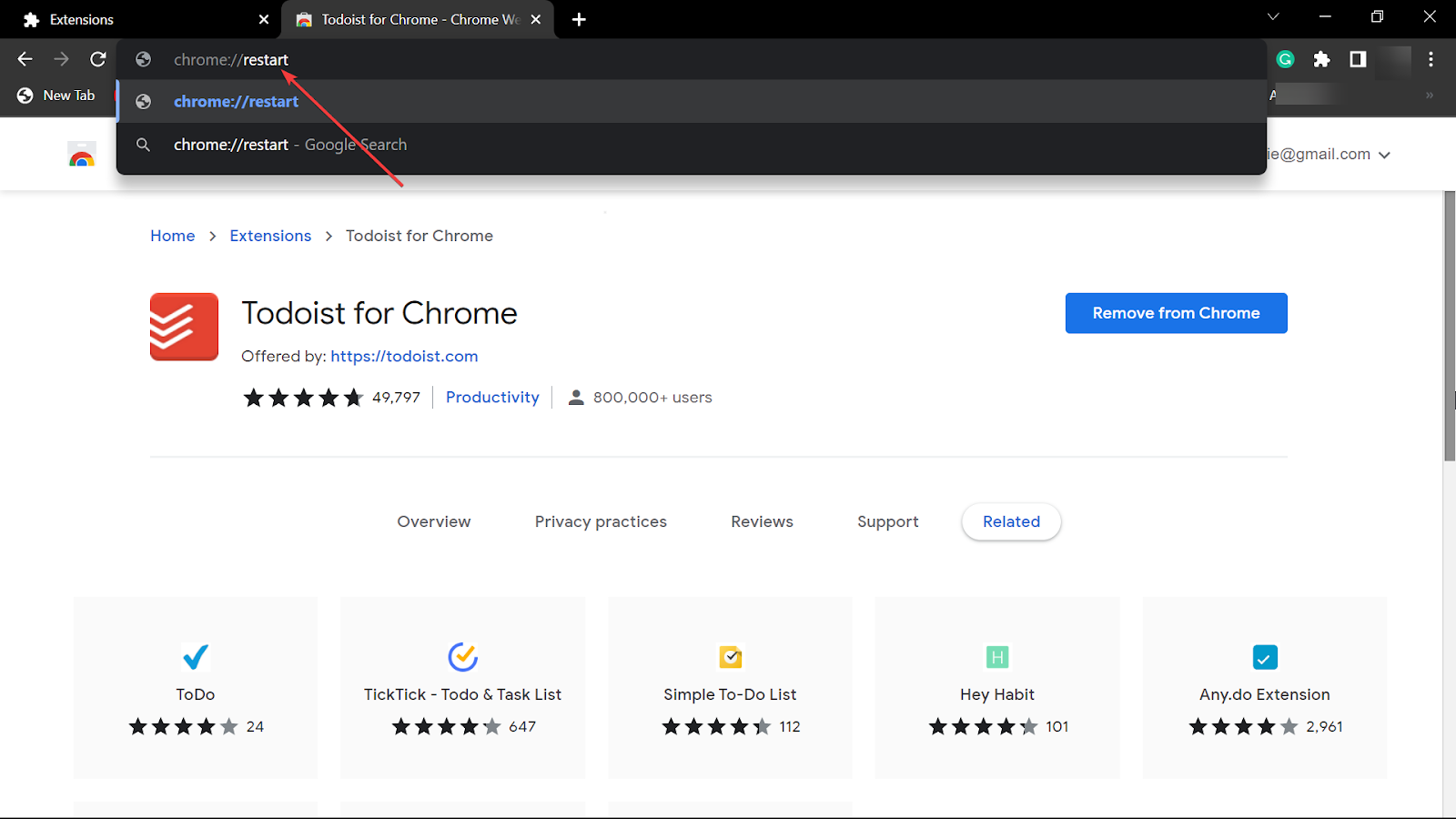
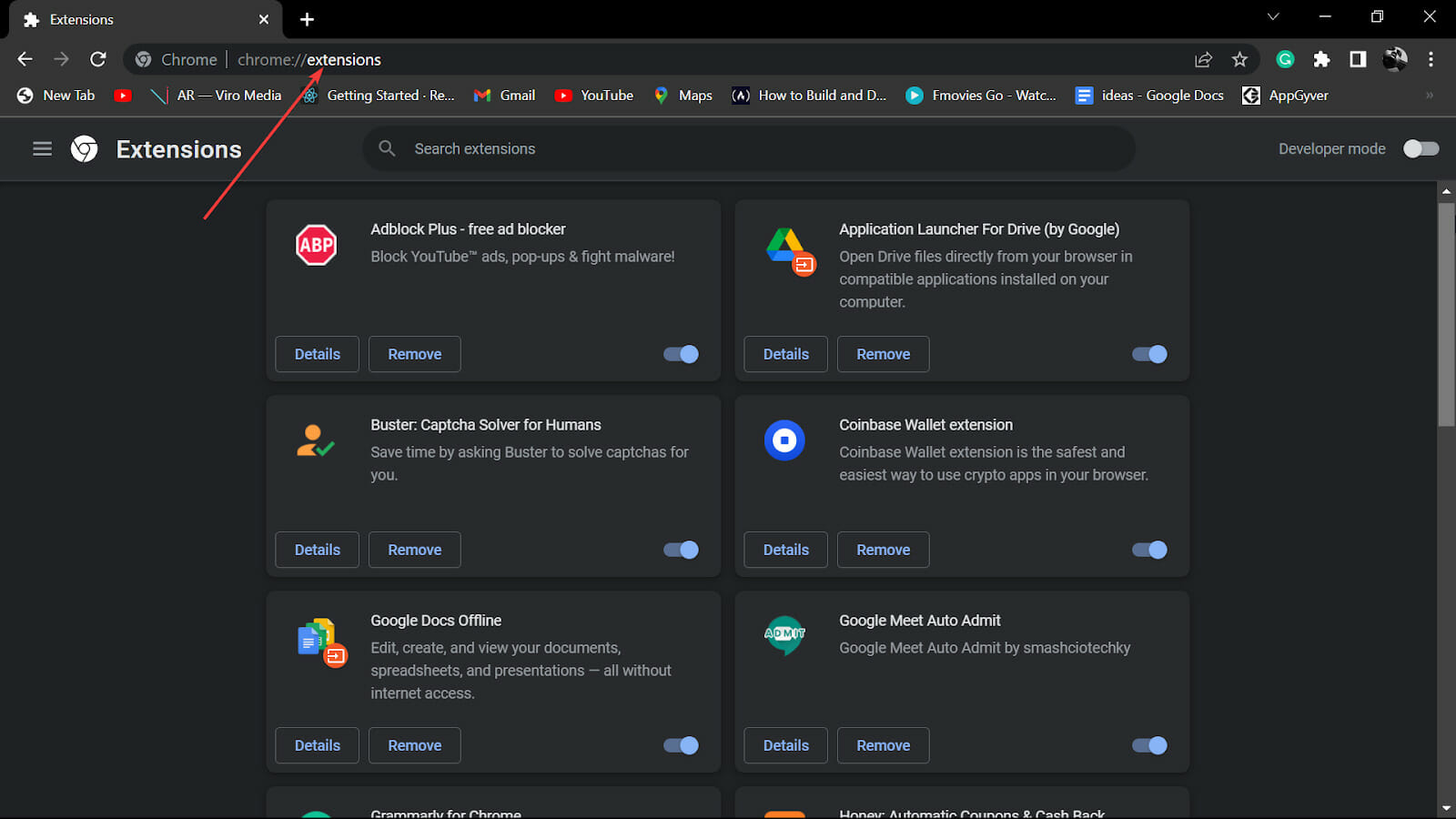
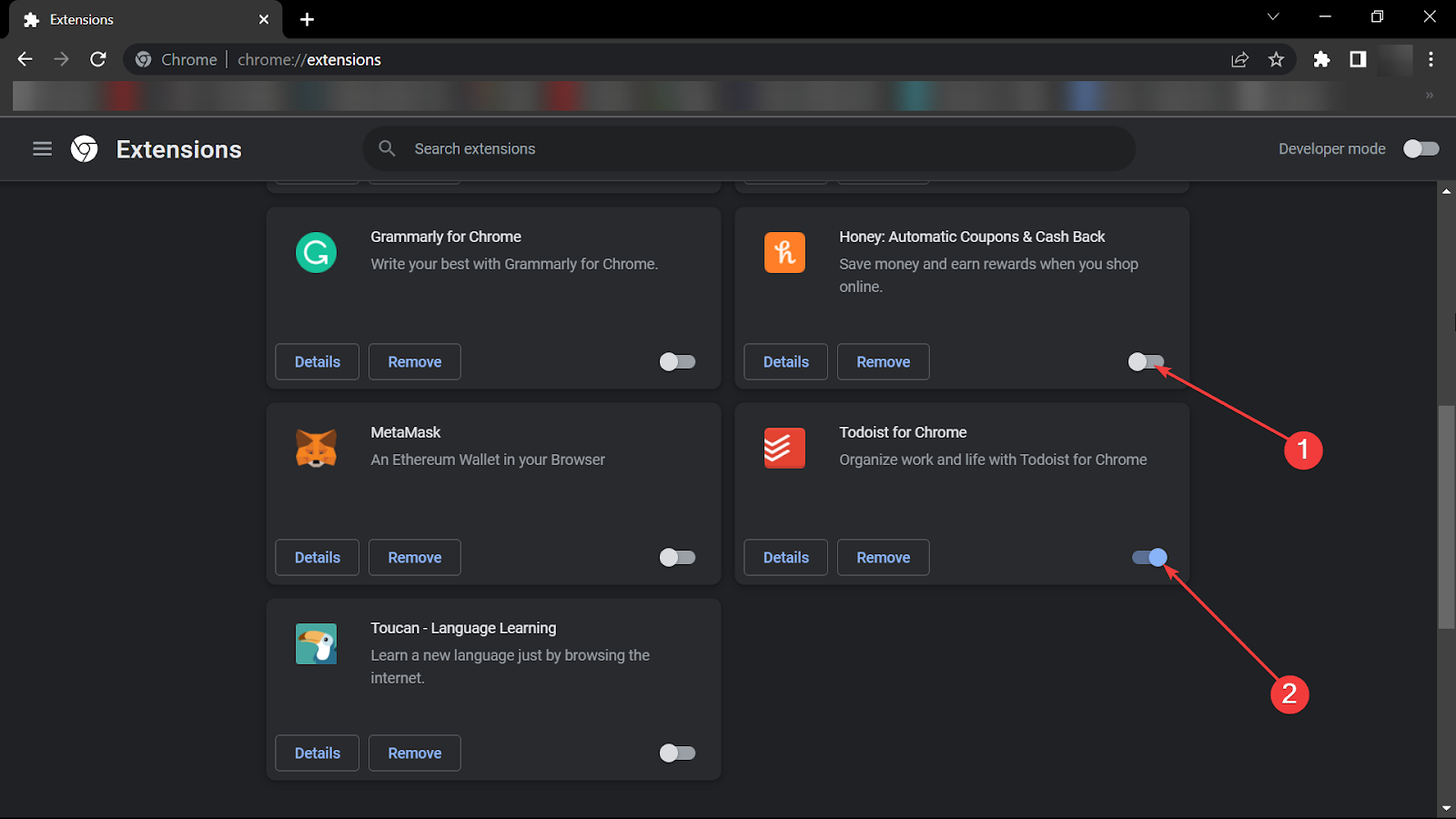
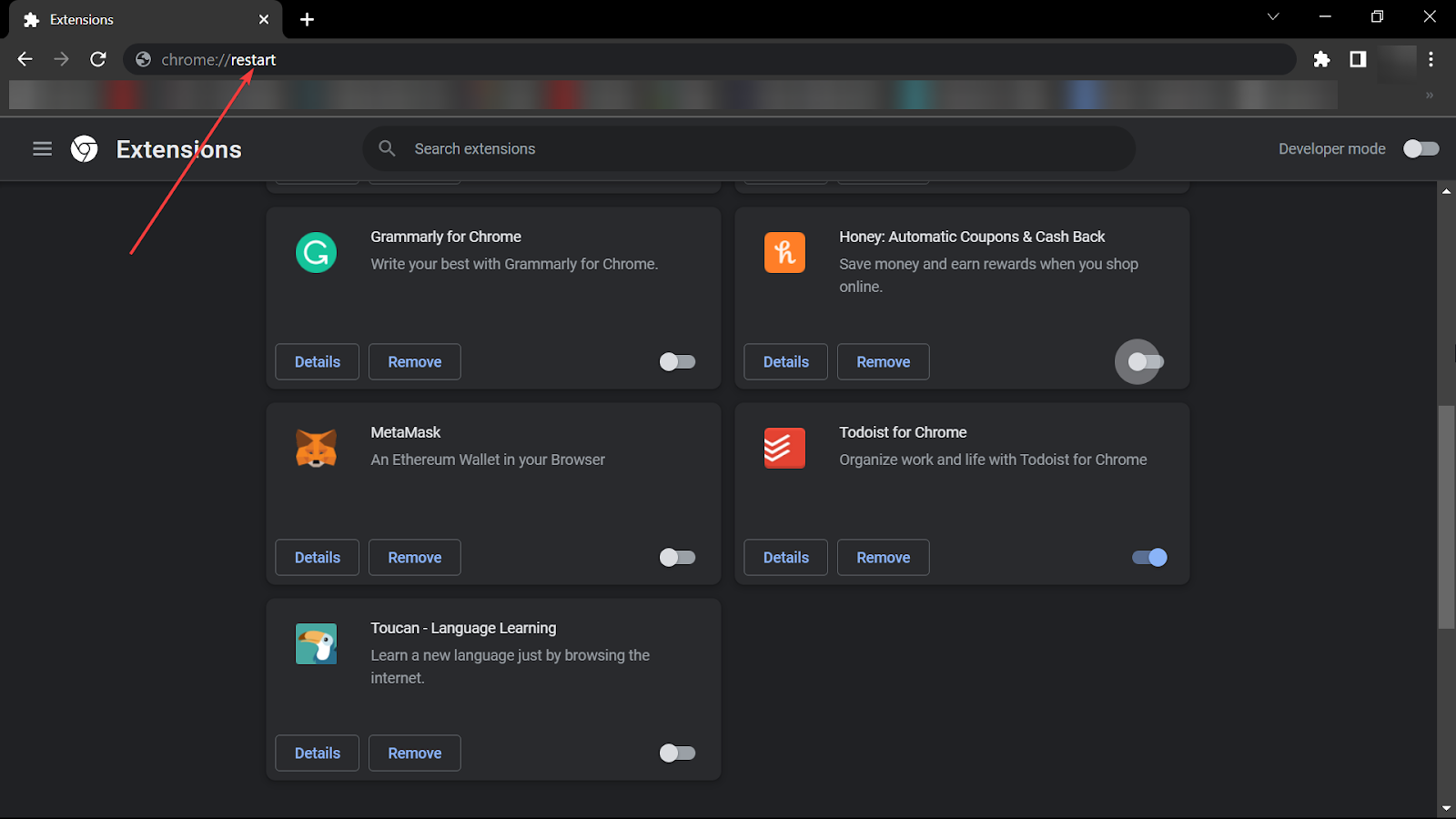
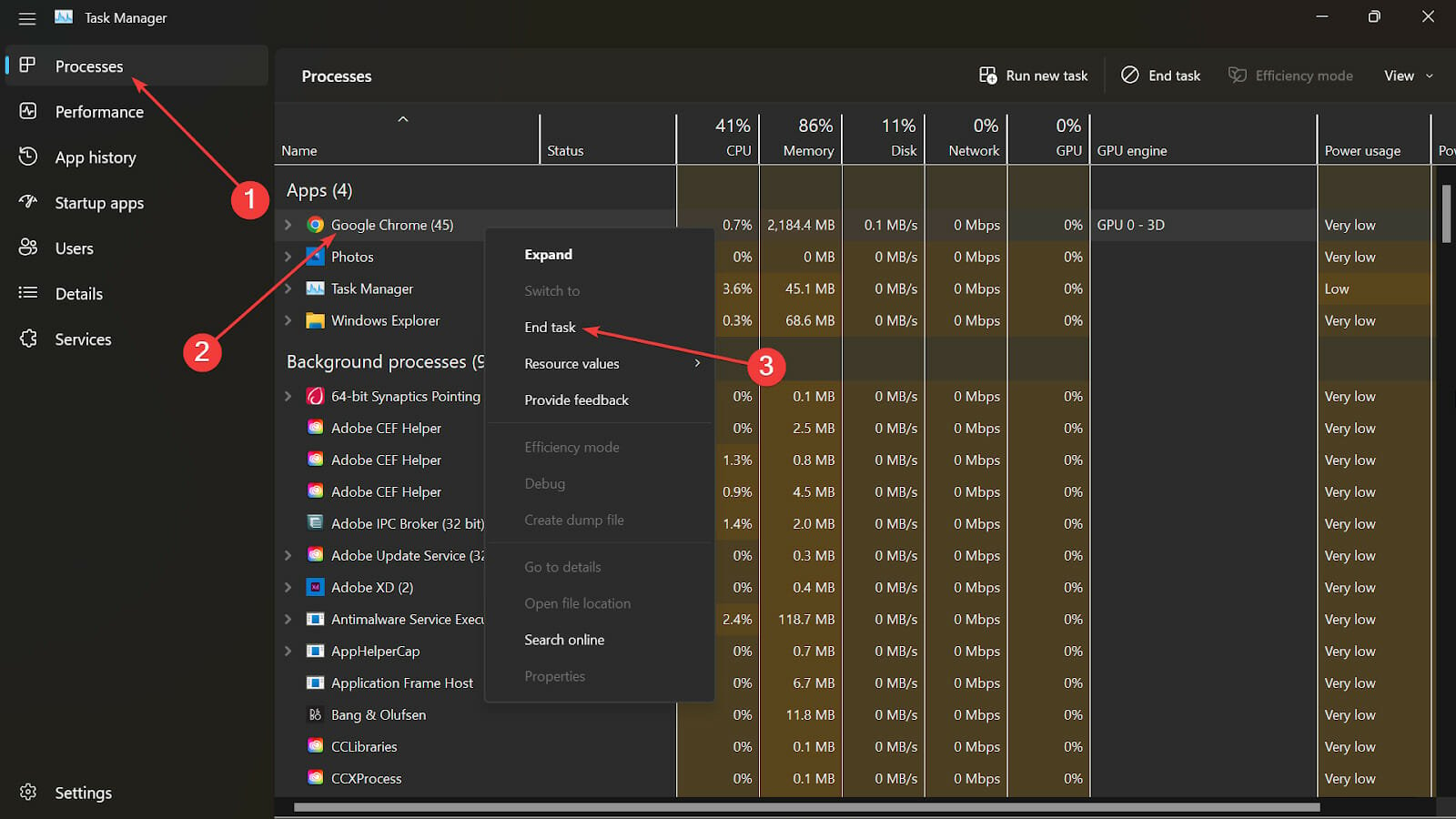
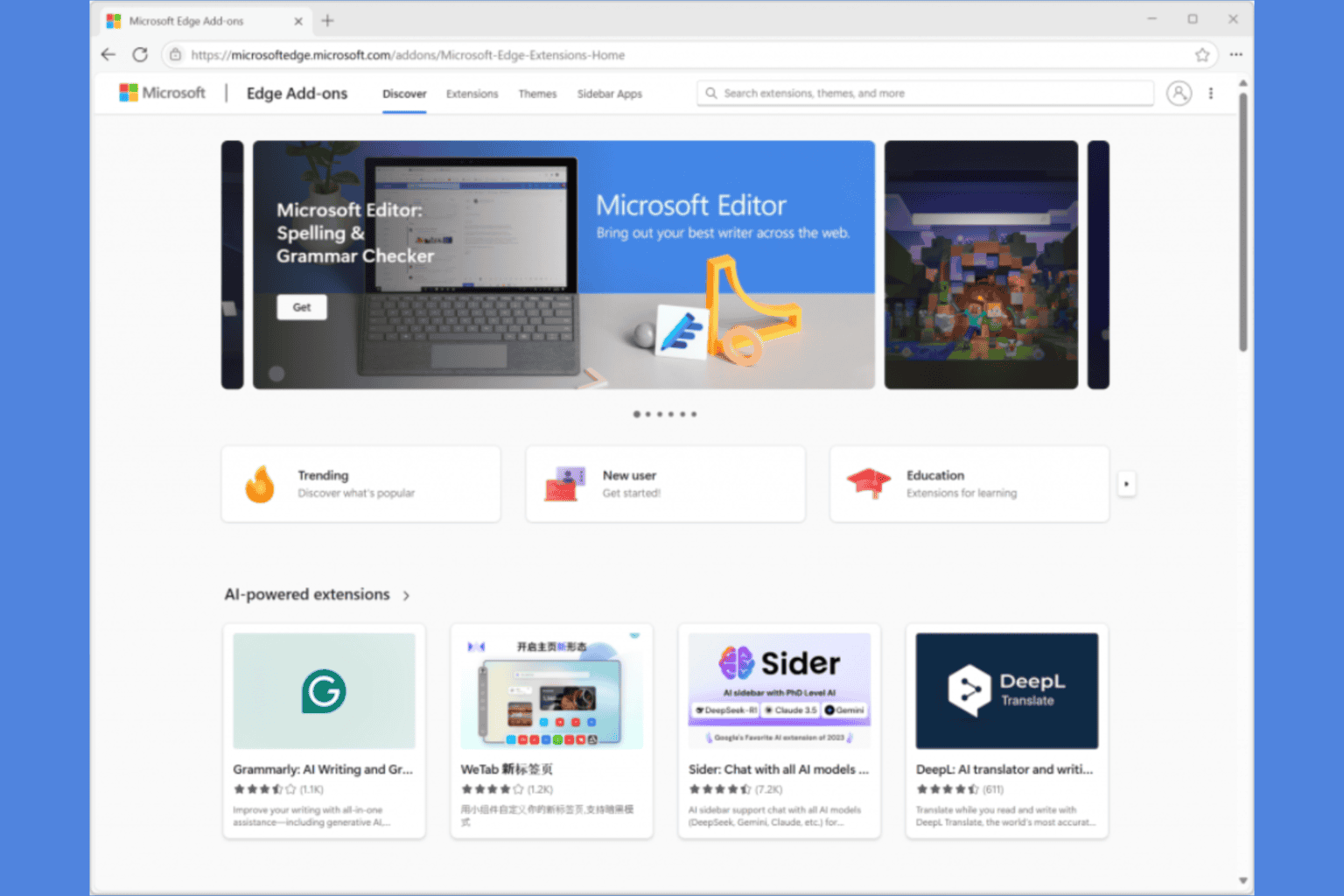







User forum
0 messages