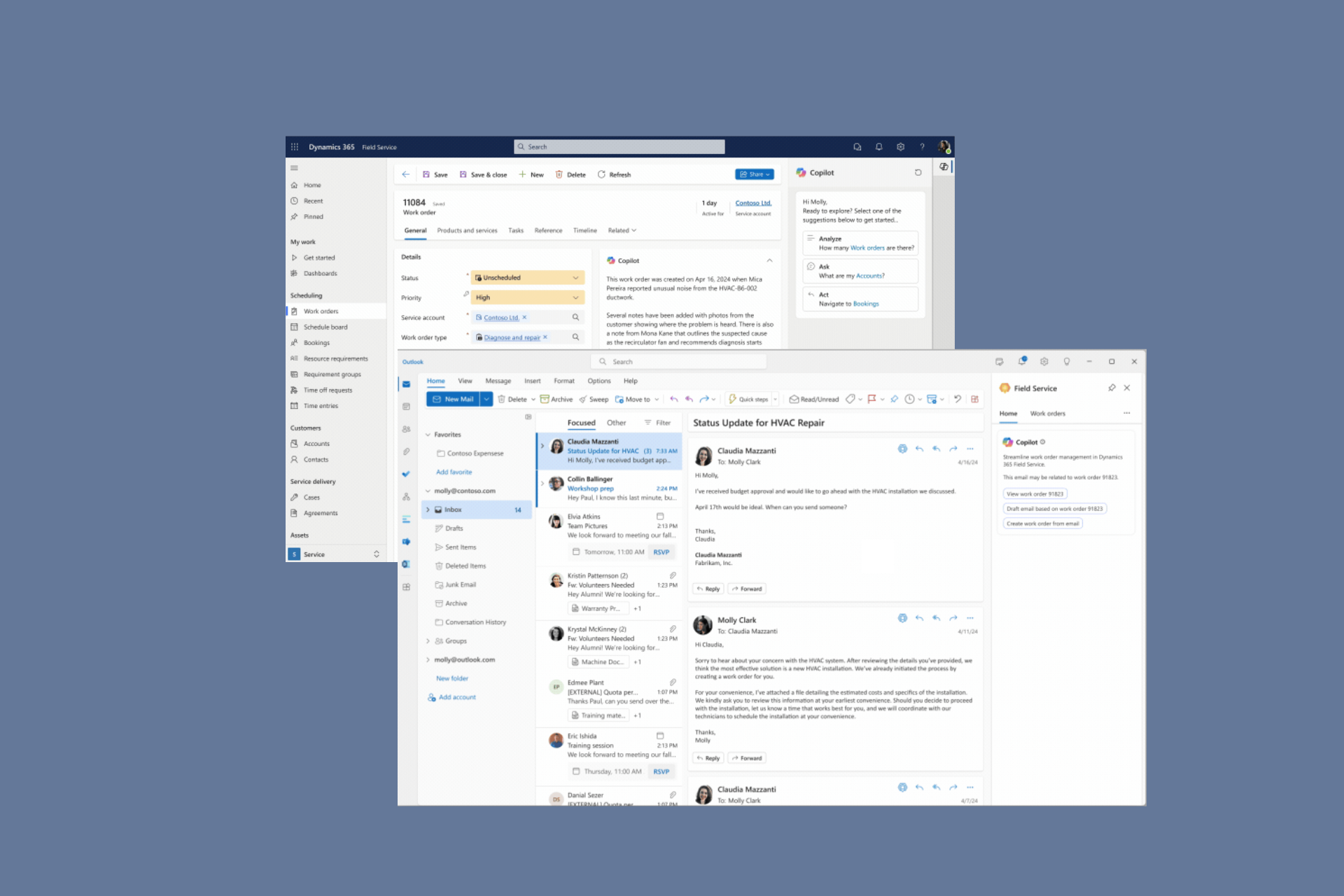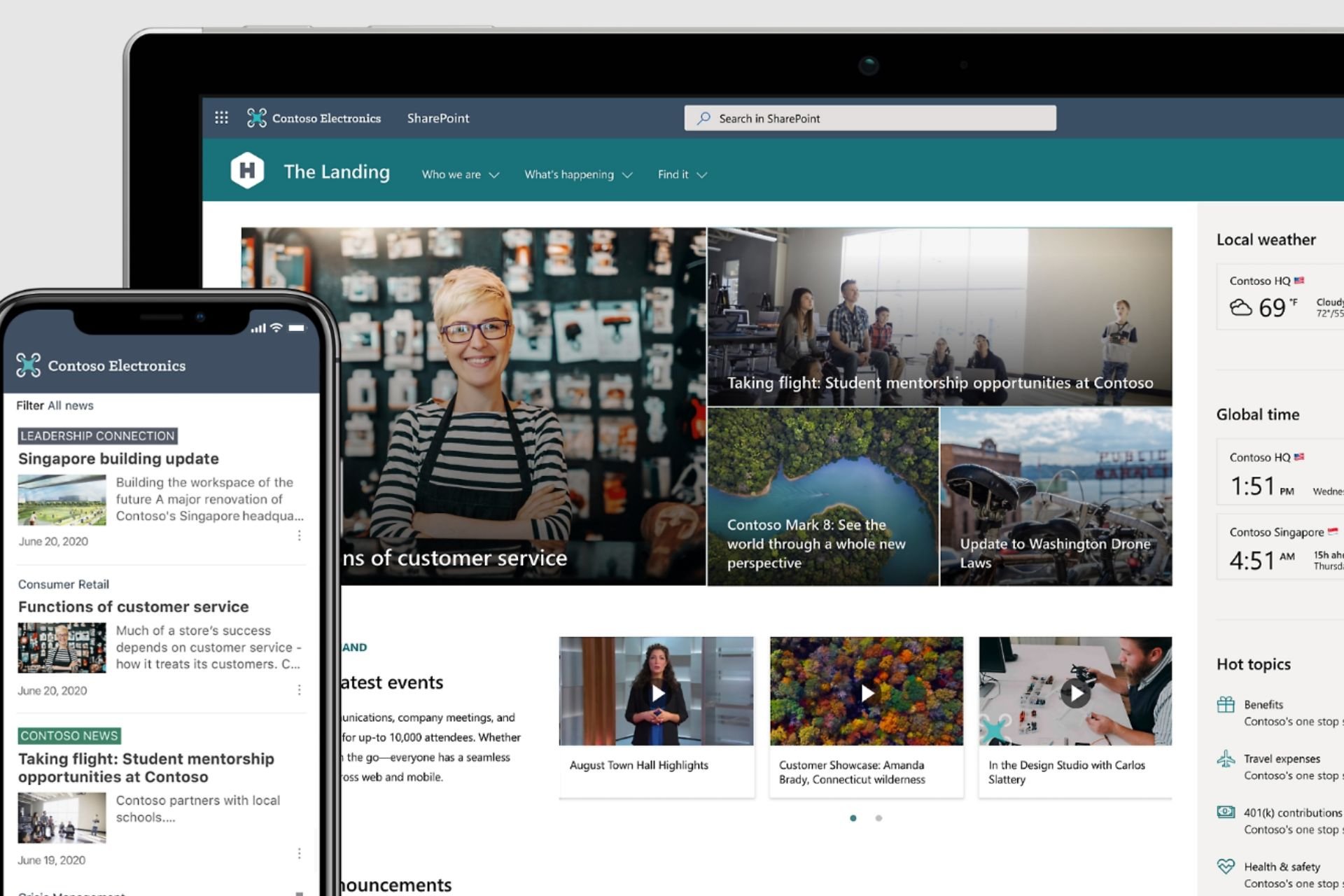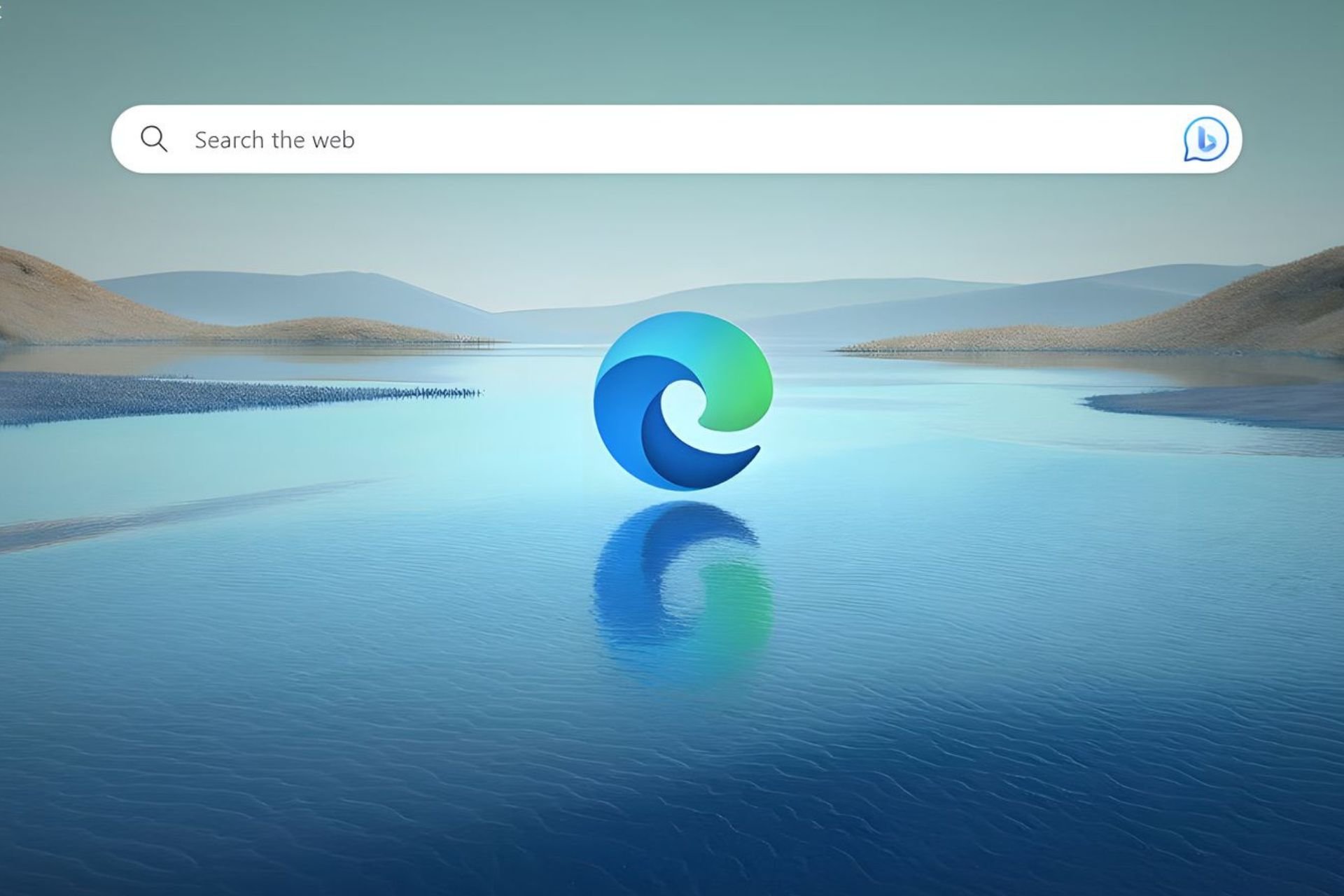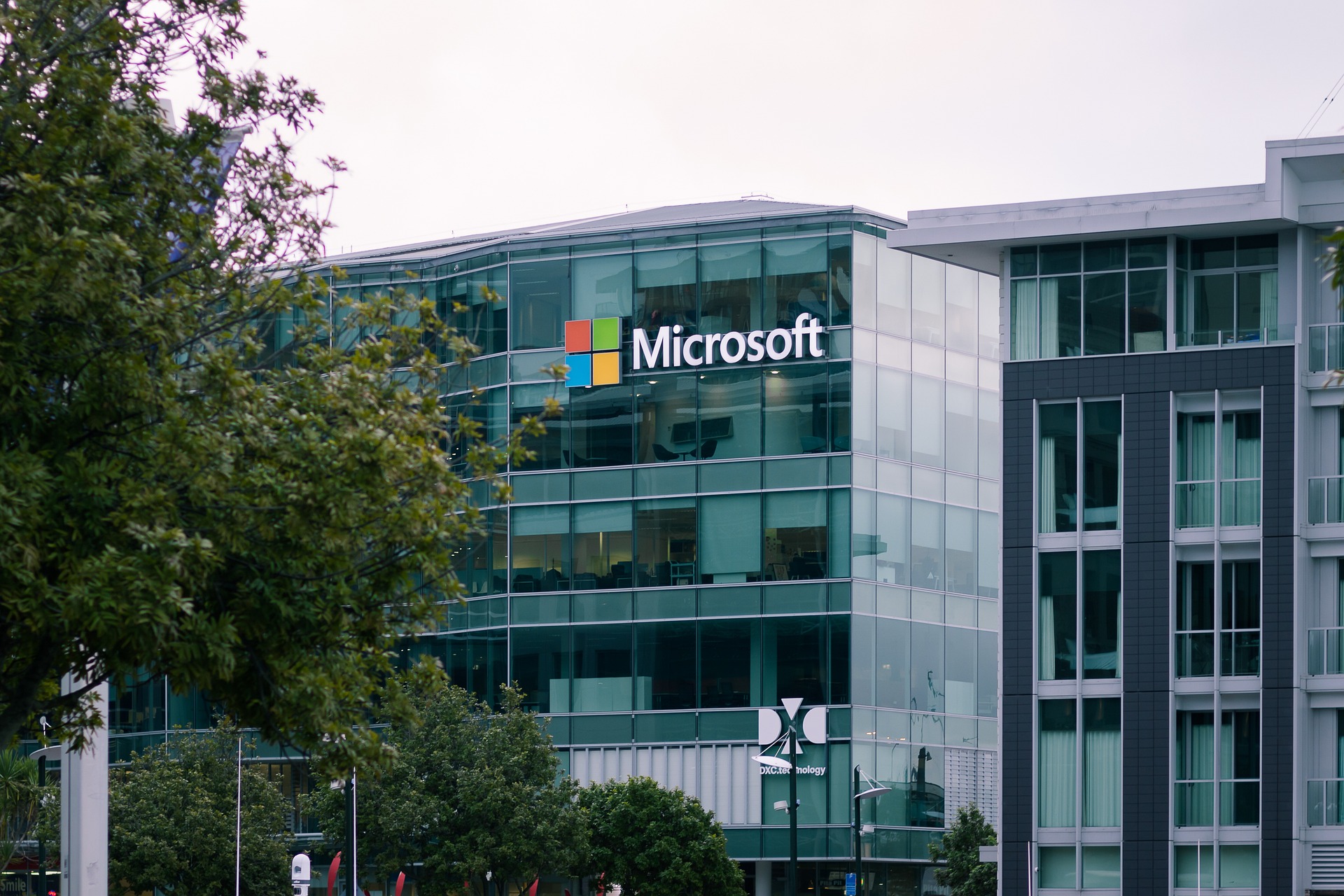FIX: Touchpad Disabled on the Logon screen in Windows 10/11
2 min. read
Updated on
Read our disclosure page to find out how can you help Windows Report sustain the editorial team Read more

As part of the most recent rollout of updates, we now have an offical solution for those who have a computer that is running Windows 10, Windows 8.1, Windows RT 8.1, or Windows Server 2012 R2 and the touchpad becomes disabled on the logon screen.
From time to time, usually once per month, during the Patch Tuesday release, Microsoft rolls out a good number of fixes that solve annoying problems. Now, as part of its September rollout, Redmond has issued one update that takes care of the problems with the disabled touchpad on the logon screen of Windows 8.1
Touchpad problems on Windows 8.1 fixed by recent update
So, in order to resolve this issue, you will need to install the update rollup 2984006. The 2984006 update is part of the September 2014 rollup for Windows RT 8.1, Windows 8.1, and Windows Server 2012 R2. So, you just need to go ahead and perform the Windows Update function, just in case you’re not running the latest version. This should solve your touchpad problems when first logging in. This fix applies to the following operating systems:
- Windows Server 2012 R2 Datacenter
- Windows Server 2012 R2 Standard
- Windows Server 2012 R2 Essentials
- Windows Server 2012 R2 Foundation
- Windows 8.1 Enterprise
- Windows 8.1 Pro
- Windows 8.1
- Windows RT 8.1
Fix frequent touchpad issues
Those of you who are using Synaptics can easily fix the touchpad not working at the startup by trying to disable the mouse from the Device manager, perform a Clean Boot or update the drivers of your Touchpad Device in case this causes the issue. You can find more details on how to perform these steps in our ‘ Synapse touchpad not working’ fix guide.
We also created a full-fix in order to help you in case your mouse touchpad is simply not working. Try the steps from this guide and see how you can fix this issue.
Mouse touchpad issues are frequent to Windows laptop users, but using the solutions above you will arrive to fix them. Let us know in the comment section how you managed to fix this issue.