We're having trouble reaching the server SharePoint error [FULL FIX]
3 min. read
Updated on
Read our disclosure page to find out how can you help Windows Report sustain the editorial team. Read more
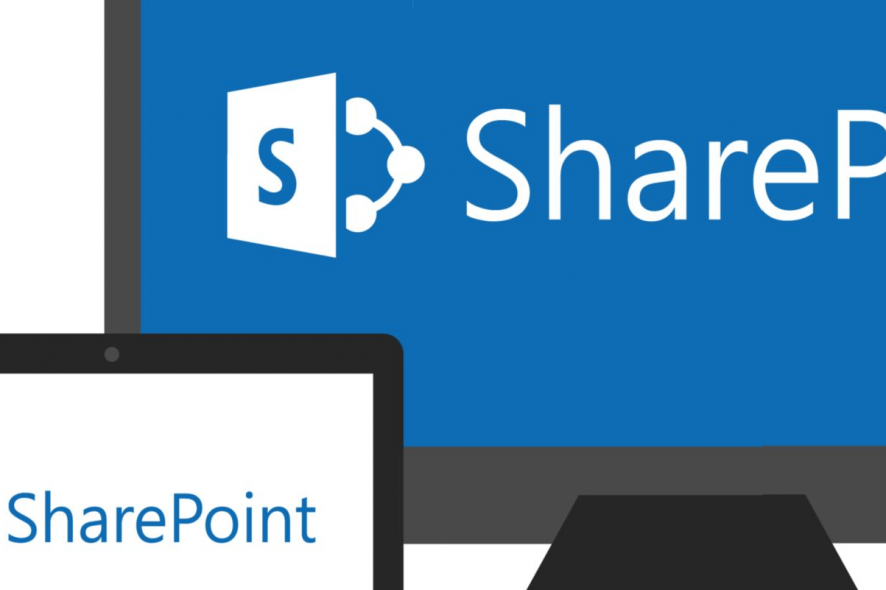
SharePoint is a web-based document management and storage system that integrates with Microsoft Office. However, some users have reported a server related error while using the service. The reported error Sorry we’re having trouble reaching the server occurs when the user tries to use people picker control, enter the username or adding new users.
Are you stuck with an error preventing you to reach the server on SharePoint? Fix it by performing the IIS Reset. By resetting the Internet services, you should be able to restore the connection to Windows servers and resolve the error. In case you’re still unable to do so, install and activate HTTP Activation.
Check the detailed step-by-step explanations below.
How do I fix Sorry we’re having trouble reaching the server on SharePoint
1. Perform IIS Reset
IIS (Internet Information Service) for Windows server is a flexible, secure and manageable web server for hosting your contents on the web. Sometimes, the web server may malfunction resulting in Sorry we’re having trouble reaching the server error.
Resetting the IIS service can help you to resolve this error with your Windows servers. Here is how to do it.
- Press the Windows Key and type cmd.
- Right-click on”Command Prompt” and select “Run as administrator”.
- In the command prompt type the following command and press enter:
iisreset
- You should see “Internet services successfully restarted” message displayed on the screen.
Now try to use the Windows server and check if the error is resolved after resetting the ISS service.
2. Install and activate HTTP Activation
Now, this may come as a surprise for many, but it is possible that you don’t have HTTP Activation installed for your Windows server. It is an essential component of the .NET framework and if not installed will result in Windows server error.
First, check if you have activated HTTP activation for both .NET 3.5 and .NET 4.5. Here is how to do it.
- Launch Windows Server Manager.
- From the Dashboard clock on Manage and select “Add or Remove Users“.
- In the Add Roles and Features Wizard, click on Next.
- Click Next and go to the Server Roles tab.
- In the Server Roles tab, make sure “HTTP Activation (installed)” option is checked under “Windows Process Activation Service Support“.
- Click Next to go to the Features tab.
- In the Feature tab, under .NET Framework 3.5 Features (installed), make sure “HTTP Activation” box is checked.
- Then under, “WCF Services” make sure “HTTP Activation (installed) “ box is checked.
- Click Next and close the wizard.
Before trying to add a user or using people picker, perform an IIS service reset once again. The instructions to perform IIS reset is given in the first solutions.
If you don’t find the HTTP Activation (installed), proceed with installing HTTP Activation on your server and repeat the steps.
RELATED STORIES YOU MAY LIKE:
- How to run Microsoft Office Picture Manager on Windows 10
- Windows Collaboration Displays are perfect for business meetings
- 4 of best encrypted file-sharing software for Windows 10
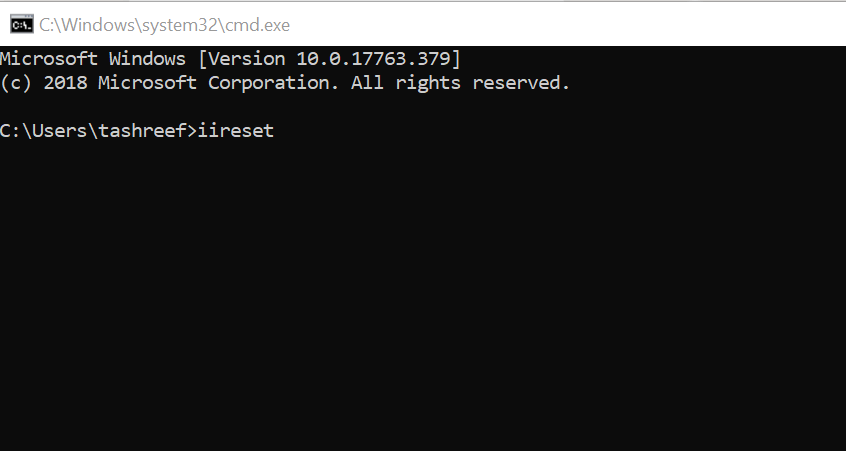
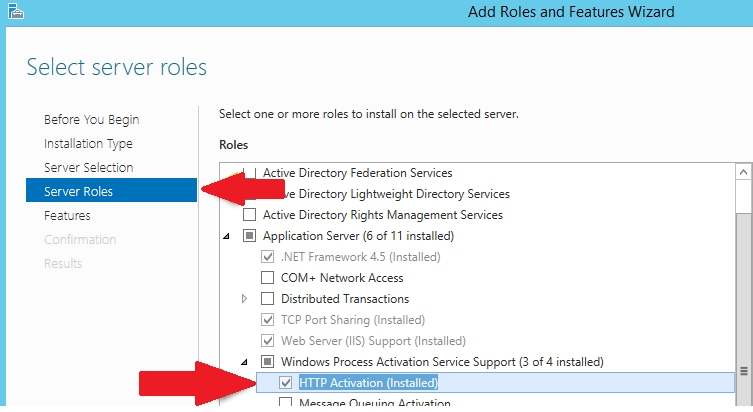
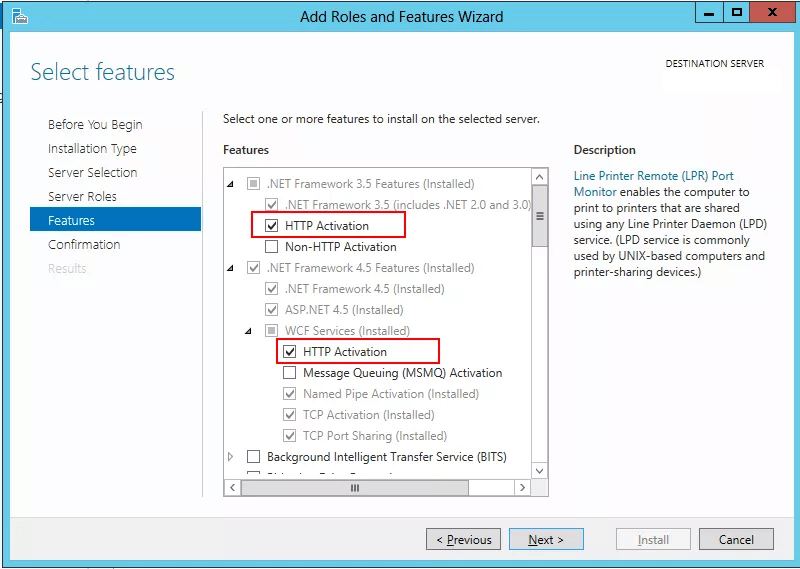





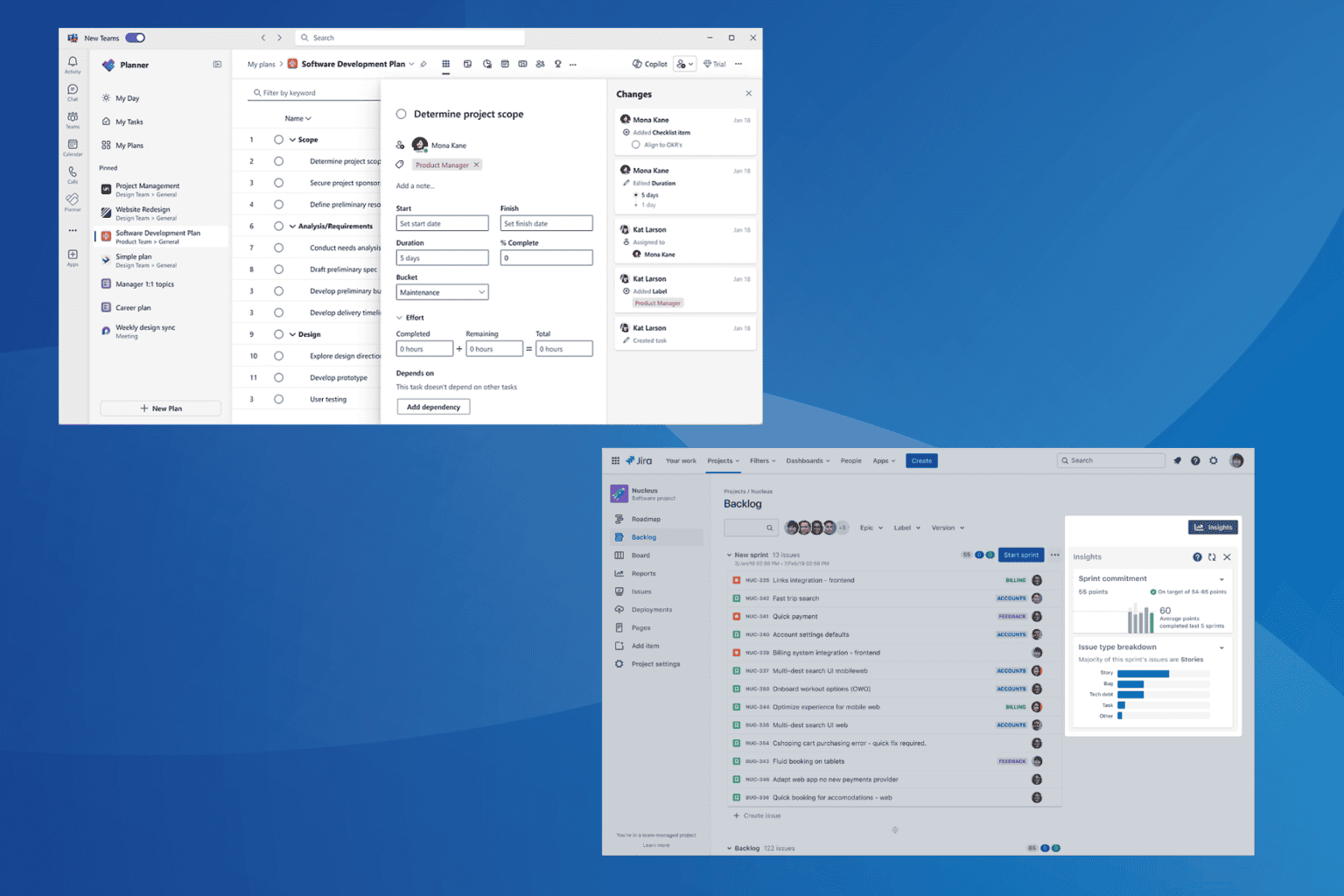

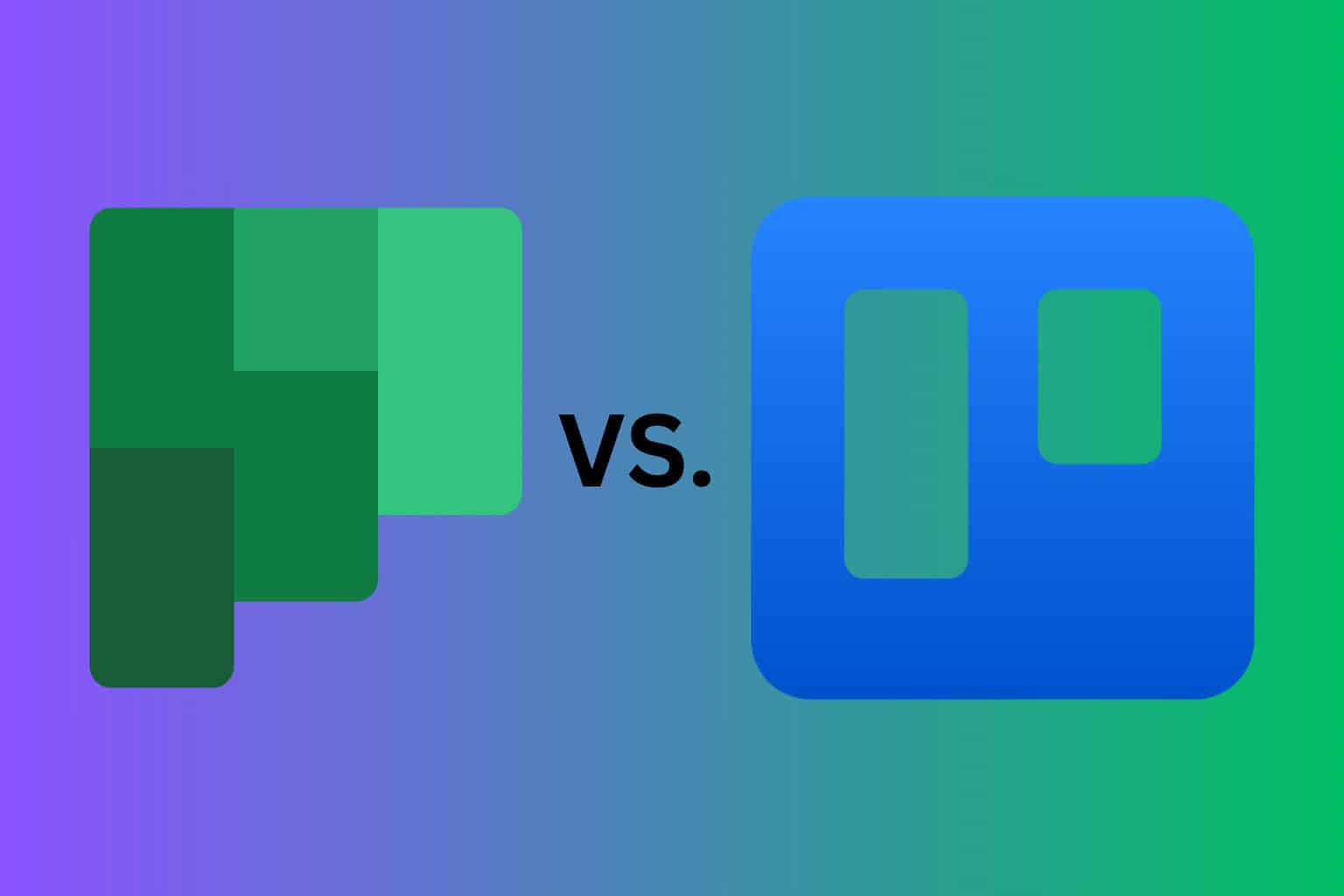
User forum
0 messages