How to Turn Off Gemini Apps Activity on PC, Android, iOS
Turning off the activity will stop Gemini from reminding your prompts
3 min. read
Published on
Read our disclosure page to find out how can you help Windows Report sustain the editorial team. Read more
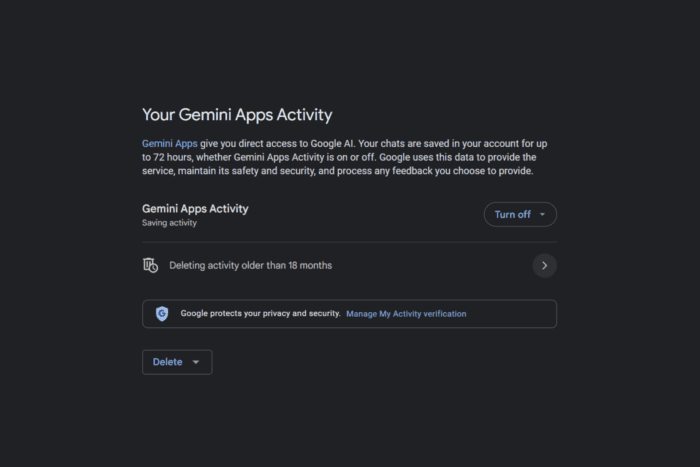
First, you should know that you can’t turn off Gemini Apps activity or delete your activity if you’re using the feature with a work or school account. However, you can turn off the Gemini Apps activity for your personal account and force the AI bot forget about all your prompts. Remember, if you’re 18+ years old, the Gemini Apps activity is turned on by default.
How do I turn off Gemini Apps activity on PC?
- Open your browser and log into your Google account.
- Go to the Gemini Apps Activity page.
- Here, click on the drop down menu for Gemini Apps Activity and you have 2 choices, to turn the feature off or turning it off and deleting activity at the same time.
- If you just turn it off, you can still delete the activity with the Delete drop down menu. Here you can select the time interval or delete it for the current hour, day or the entire history.
- If you scroll down before deleting the activity, you will see app the Gemini prompts you have been using with the current Google account.
You may also turn off the Gemini Apps activity by accessing your Gemini app page and clicking on the Manage Activity button. You will get at the same page as you reach on Step 3 of the solution above.
Also, you don’t need to do that on all your devices. Turning off this feature will disable it on any devices you’re using the Google account with.
How do I turn off Gemini Apps activity on Android?
- Open the Gemini app on your Android phone.
- Tap on your profile picture from the top-right corner and select Gemini Apps Activity.
- Click on the Gemini Apps Activity option and select Turn off or Turn off and delete activity.
The method is identical to the one on PC. If you don’t have the Gemini app installed on your device, you may also use a browser and go to the Gemini app page, just like we instructed in the PC method above.
How do I turn off Gemini Apps activity on iOS?
- On your iPhone, open the Google app.
- At the top, tap the Gemini icon.
- At the top right, tap your profile picture and select Gemini Apps Activity.
- In the new window, you can turn off and delete the activity.
How do I change the auto delete Gemini Apps activity period?
Gemini Apps automatically deletes activities that are older than 18 months, but you can change that period to 3 or 36 months.
- Open a browser and go to the Gemini app page.
- Click on Manage Activity.
- Near the top, click Deleting activity older than … months or Choose an auto-delete option.
- Now, you get to choose between 3, 18, or 36 months, or select Don’t auto-delete activity.
- Click Next and follow the on-screen instructions.
That’s it! Now you know how to turn off Gemini Apps activity on any platform you may use the app. Just remember that turning it off on any of the devices will turn it off on all the devices you use that Google account.
Tell us in the comments below if you managed to turn off the Gemini activity on your device using our solutions.
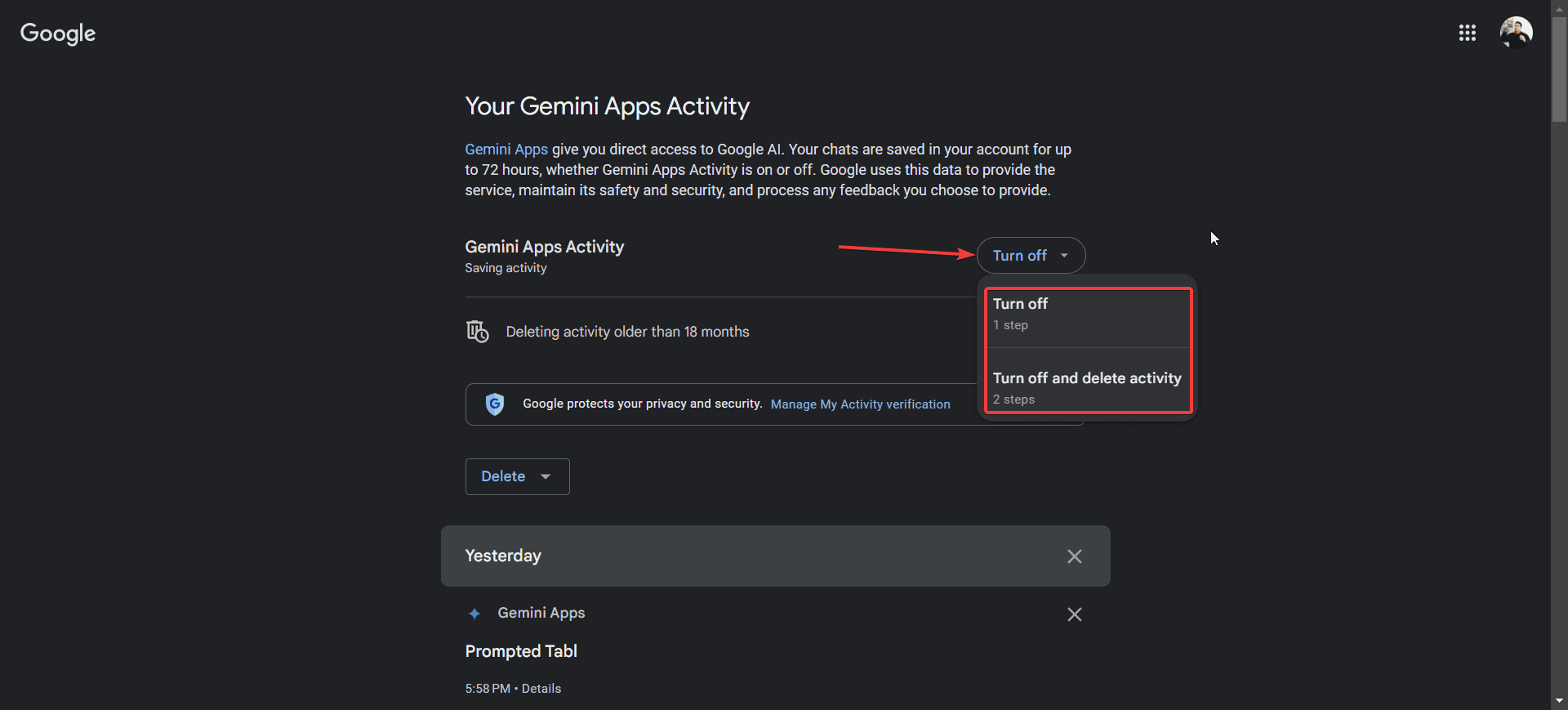
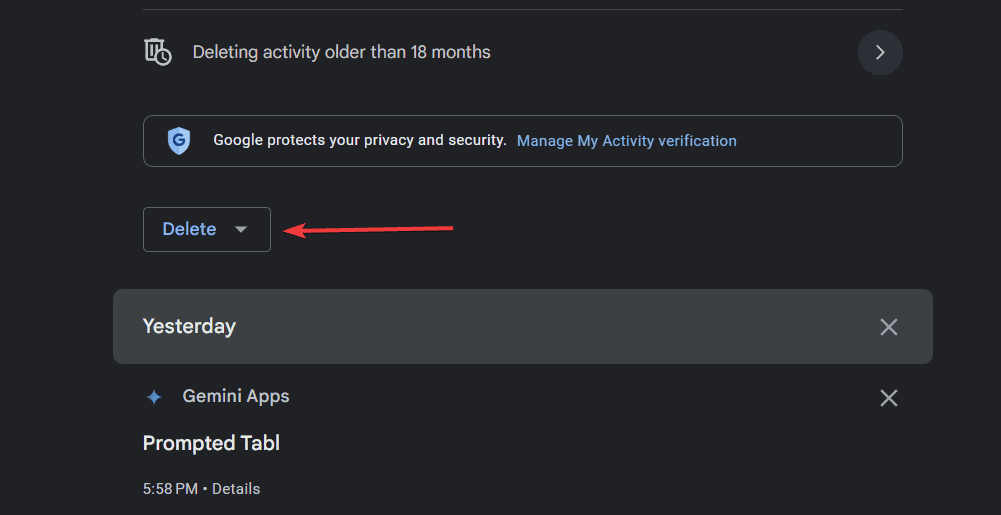
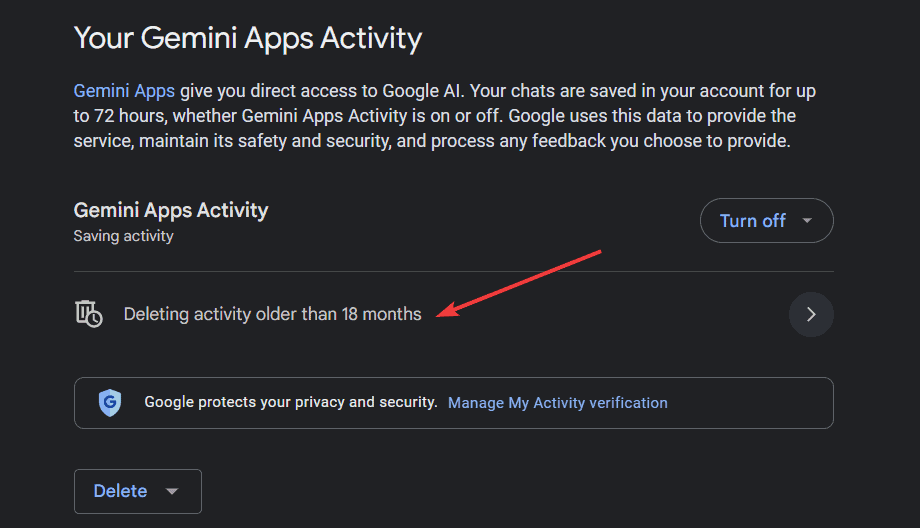
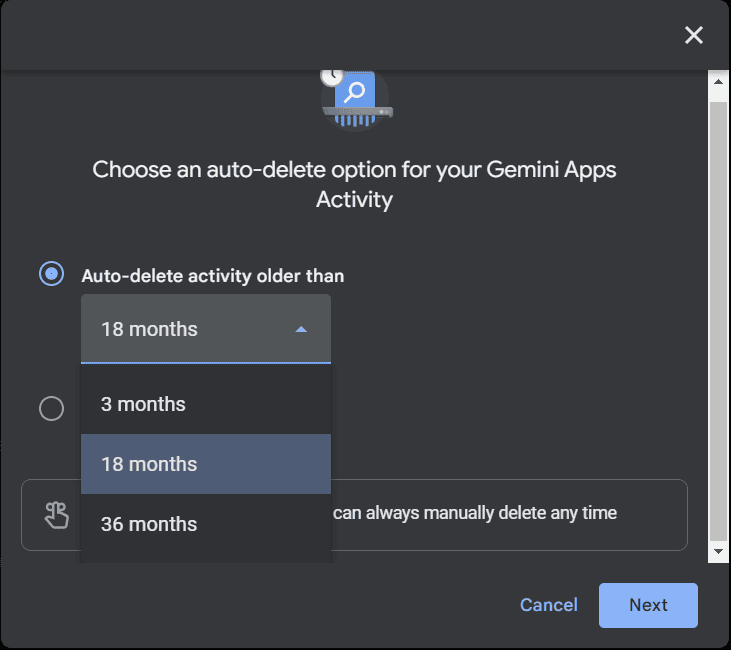

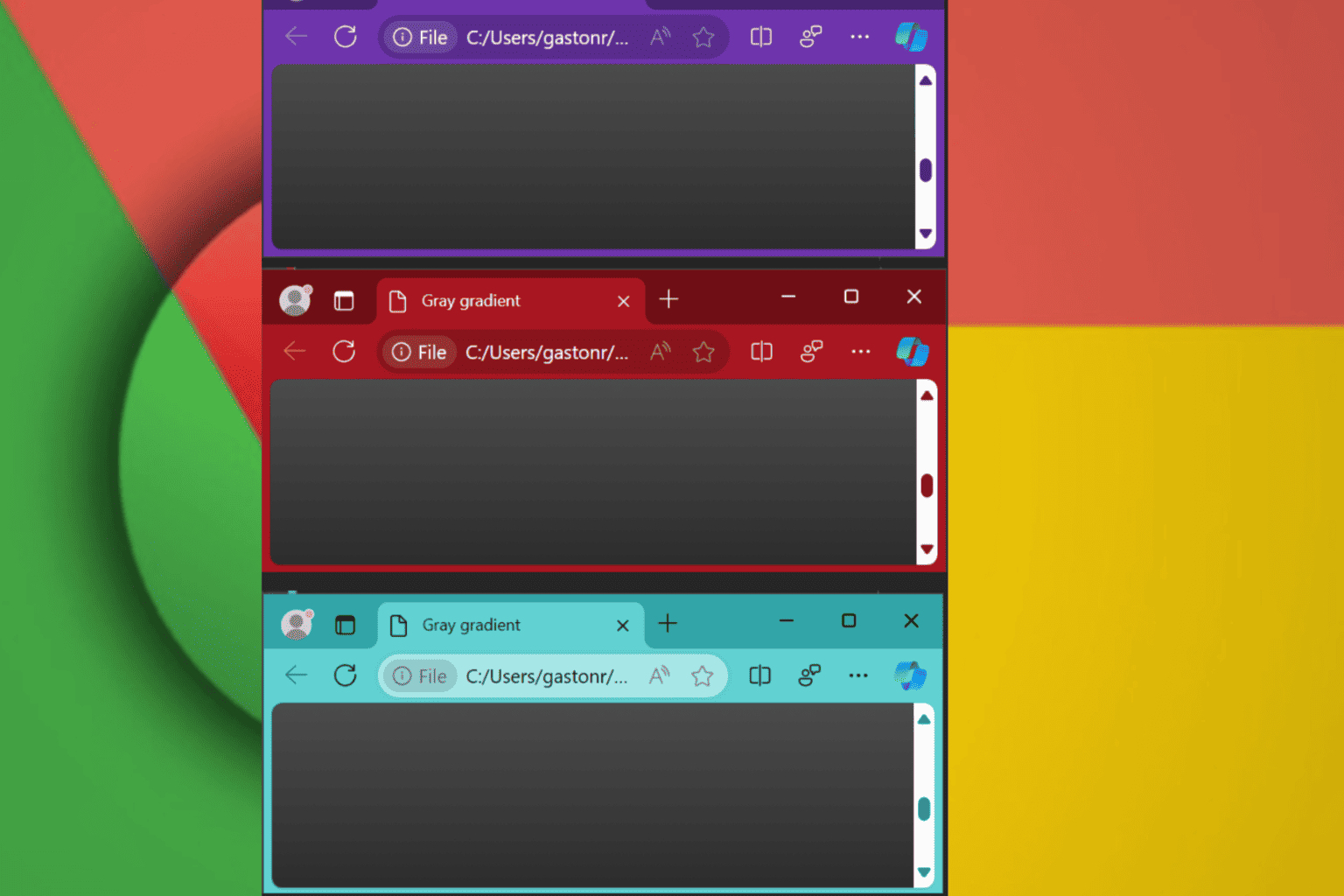
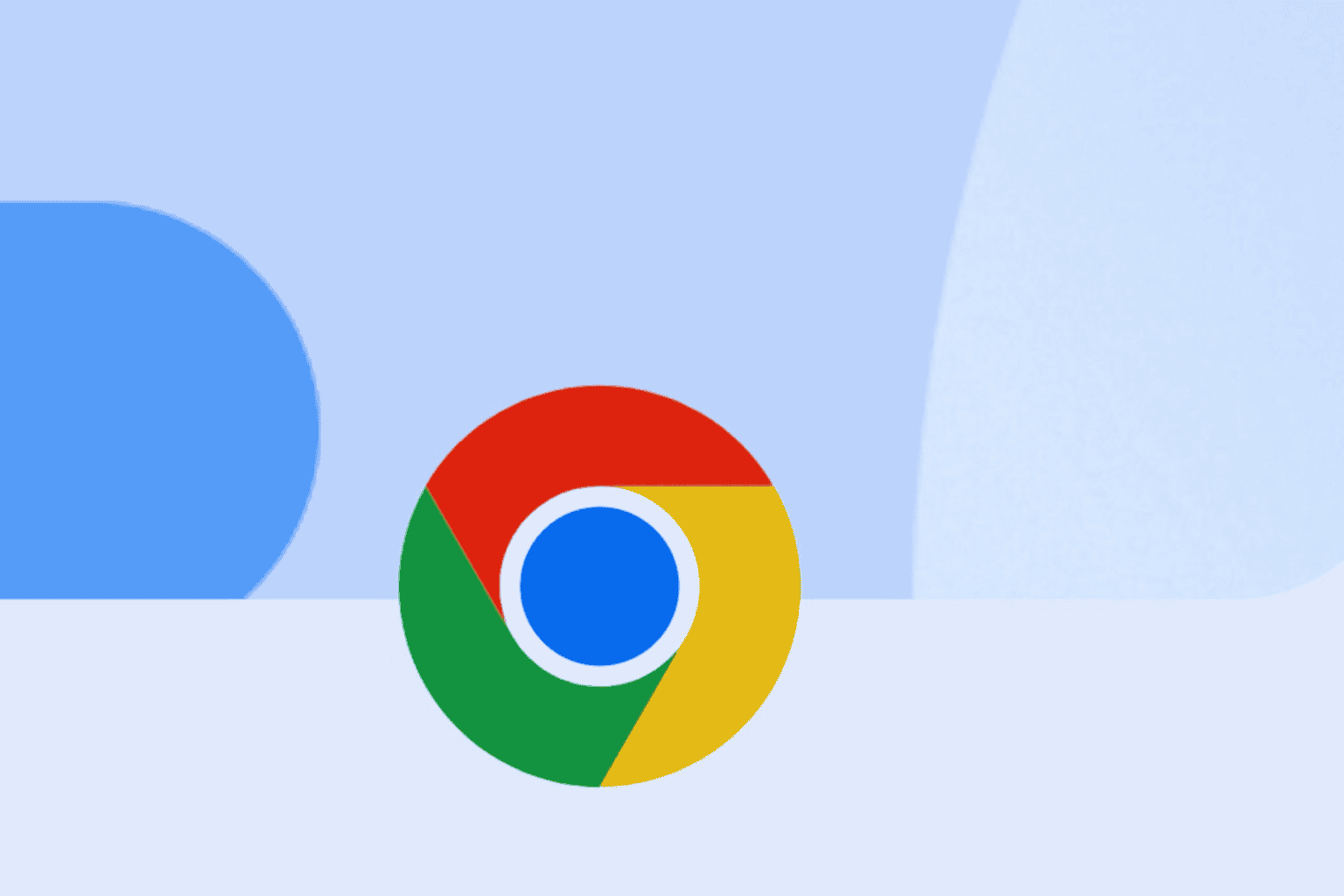
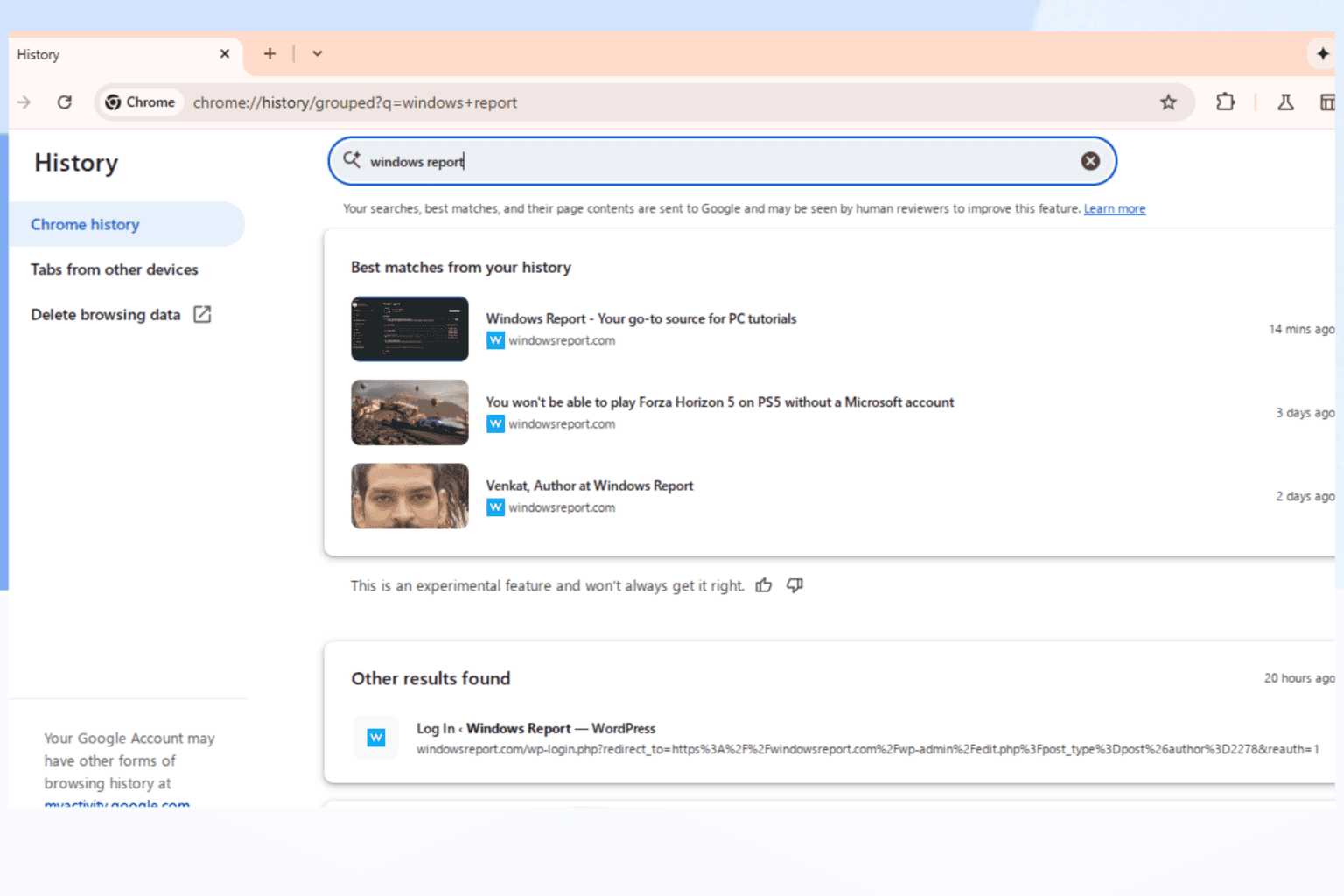
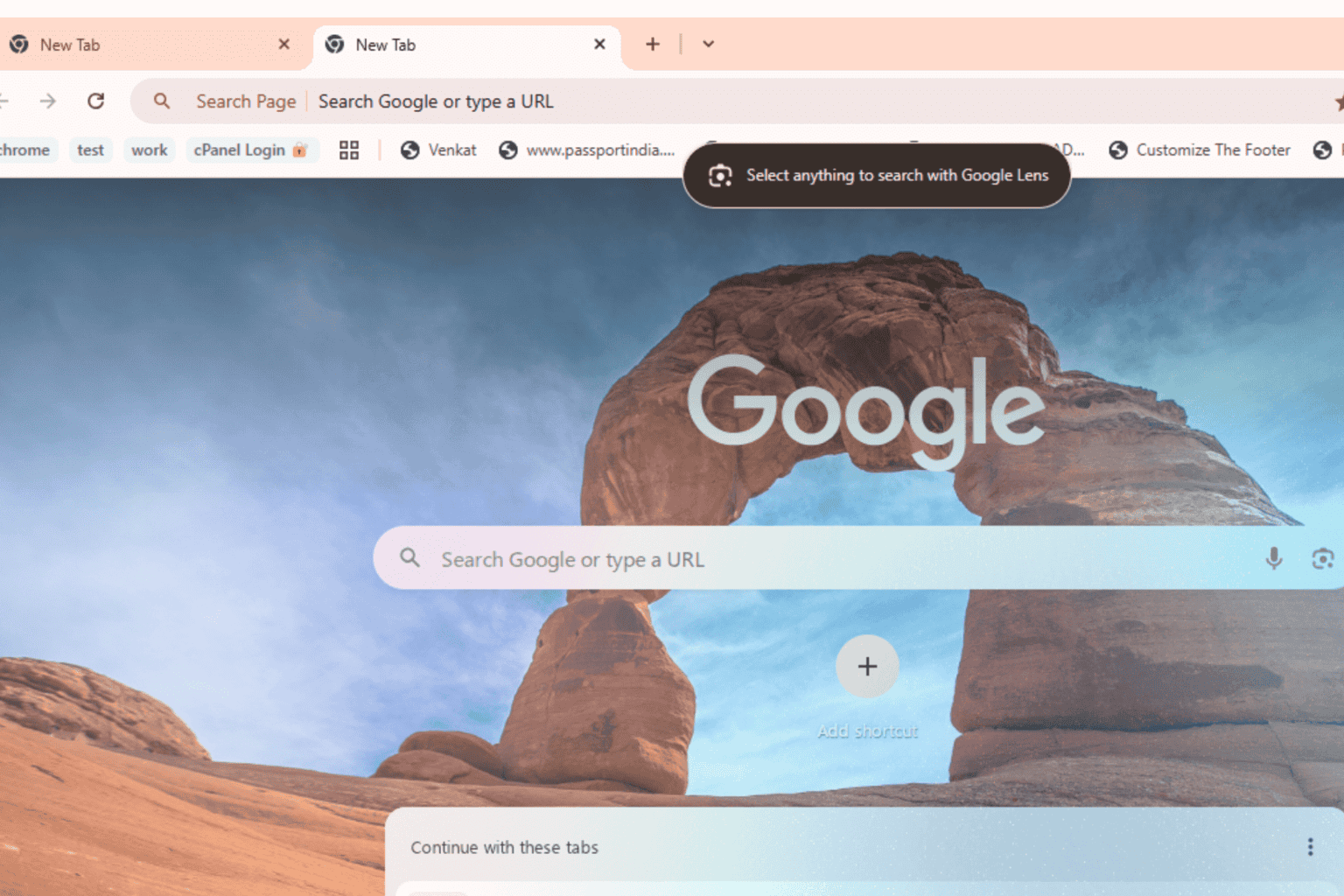
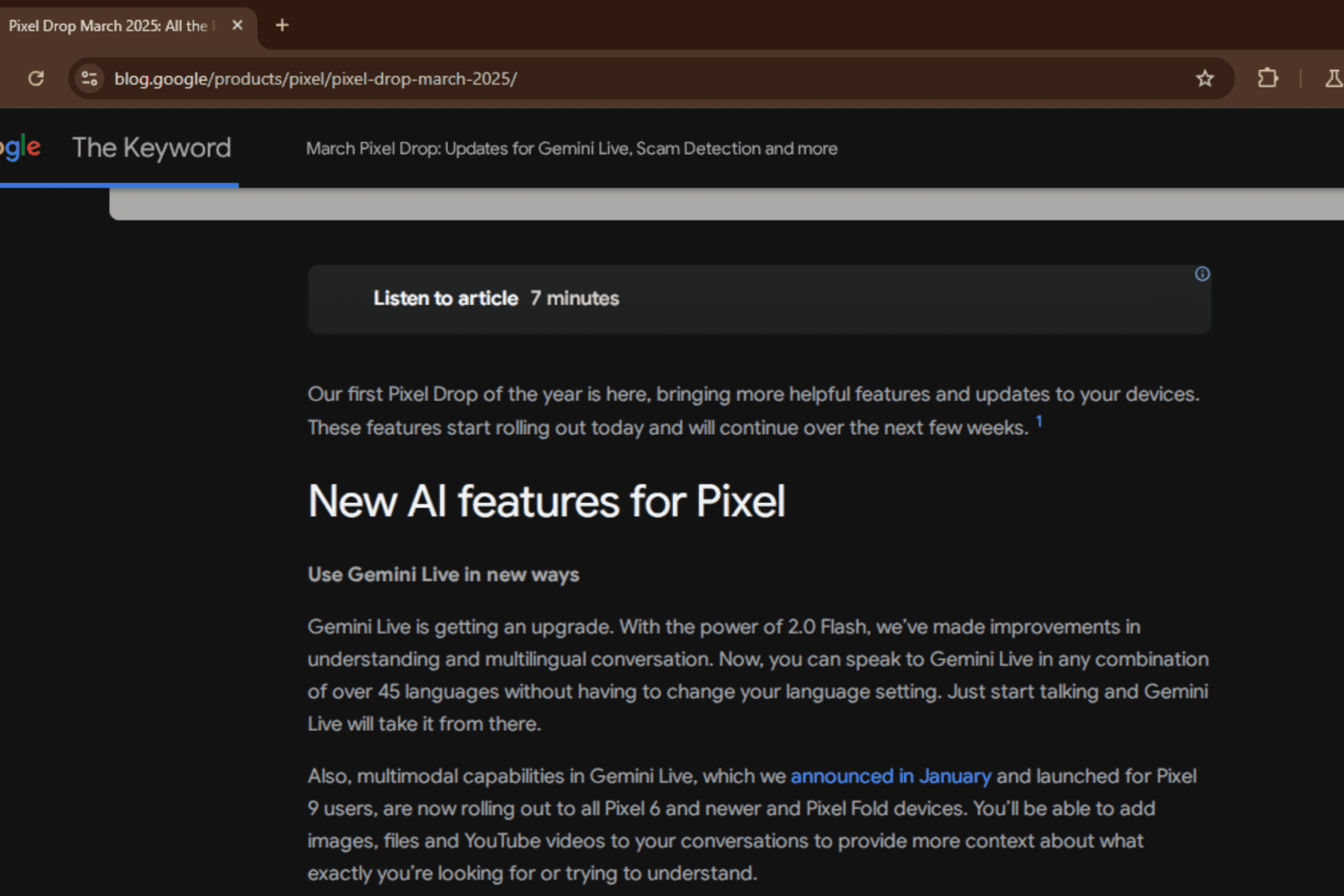

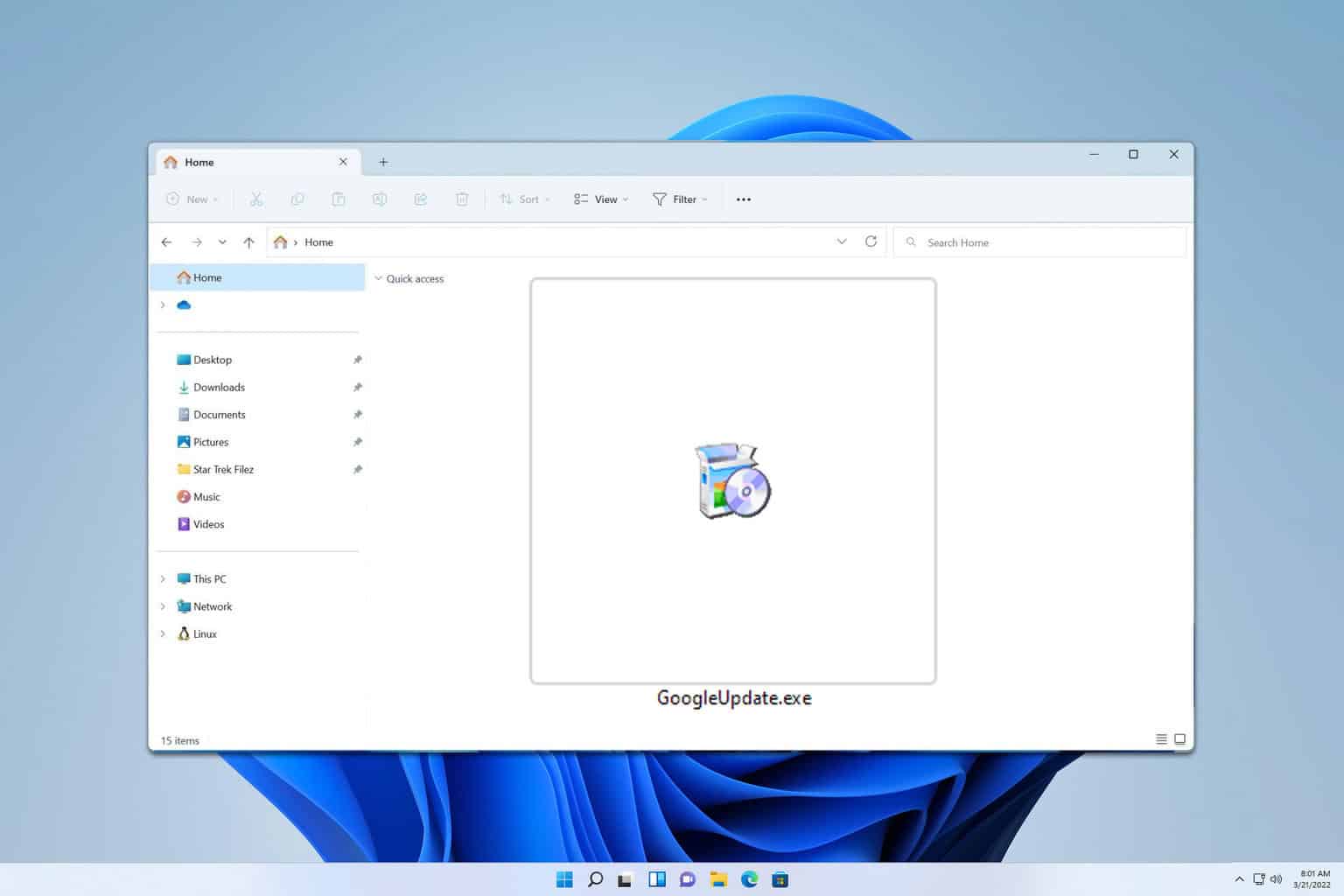

User forum
0 messages