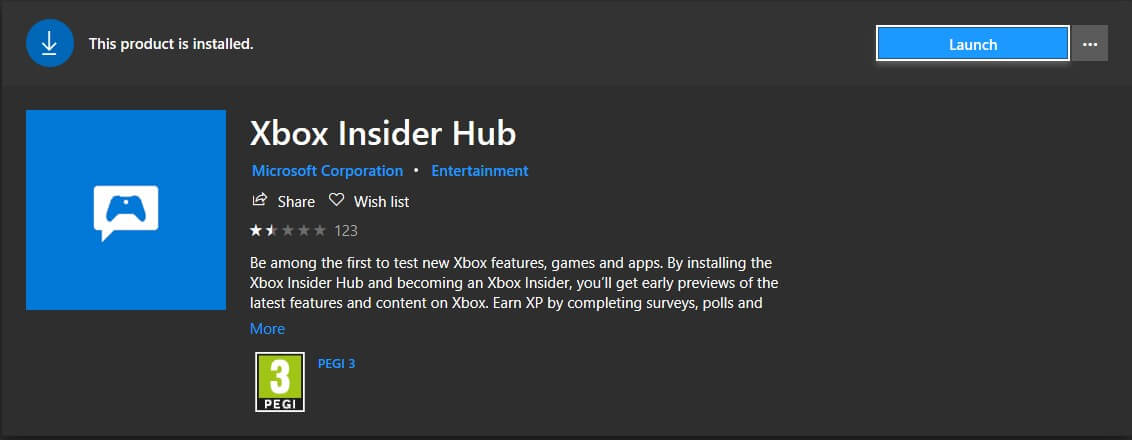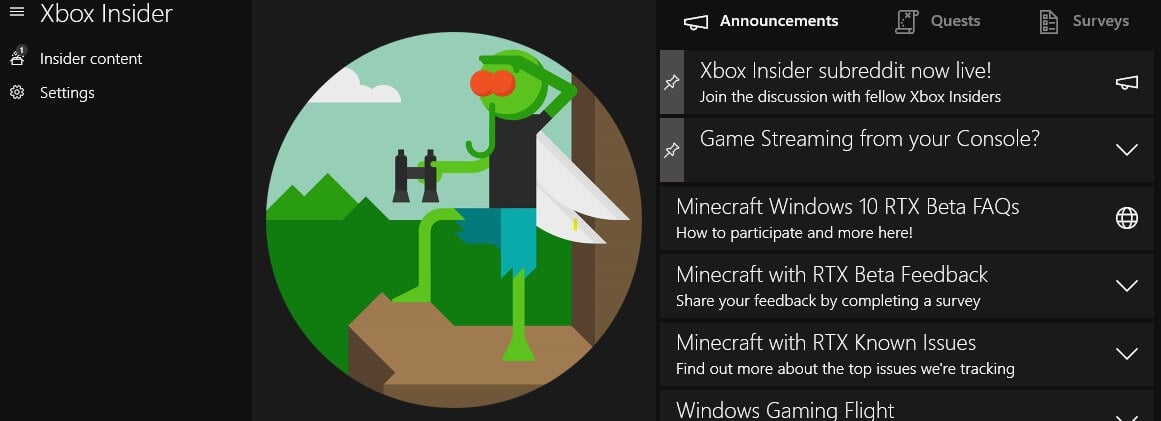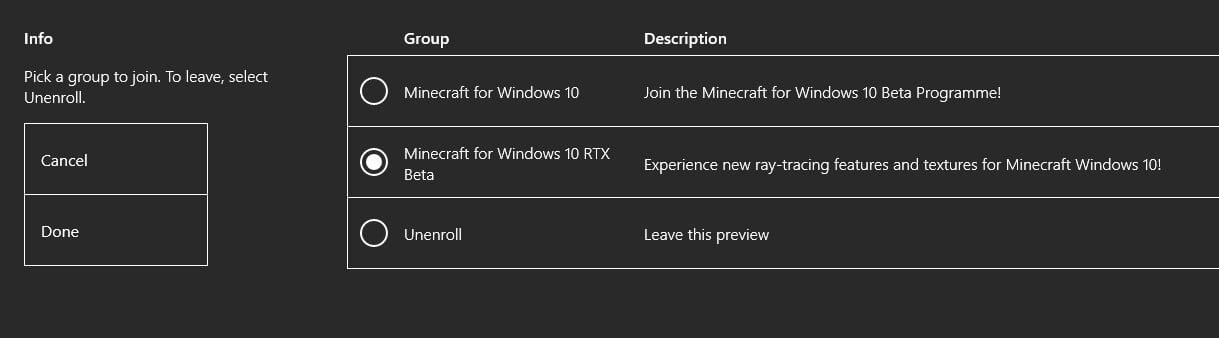4 Simple Steps to Turn On RTX in Minecraft on Your PC
You are steps away from visually enhancing your Minecraft experience
5 min. read
Updated on
Read our disclosure page to find out how can you help Windows Report sustain the editorial team Read more
Key notes
- You can now significantly enhance your Minecraft experience with Nvidia's RTX.
- While the Minecraft RTX beta is free, you will need a strong, supporting RTX GPU.
- In today's guide, we will show you everything you need to know about this feature.
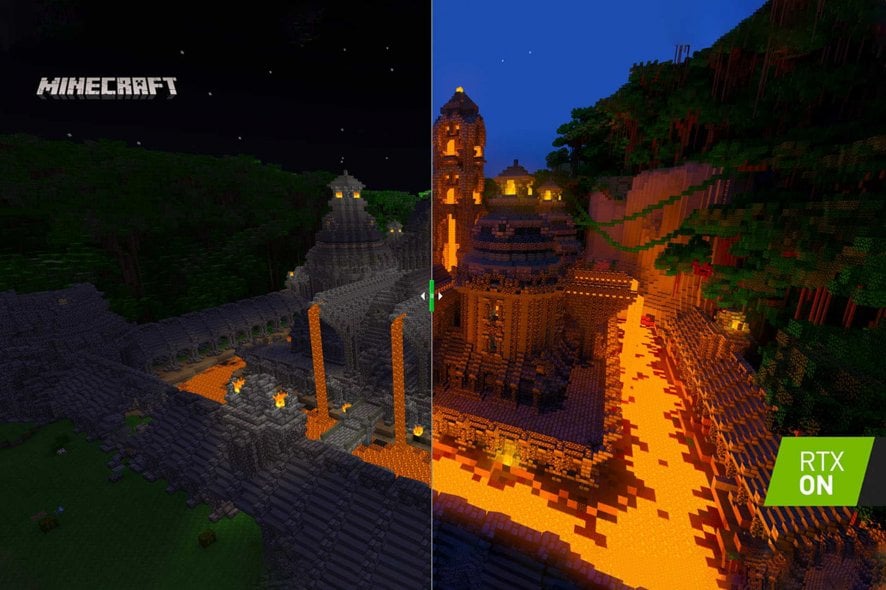
The Minecraft RTX beta has been released, however, it is not as straightforward as you’d think to take part. Today we’re looking at how to turn on RTX in Minecraft.
After the announcement that the game will be updated to have ray tracing support, gamers couldn’t wait for the update to come through. Now we can all breathe a sigh of relief, as it has finally been released.
What is Minecraft RTX?
Please keep in mind that Minecraft RTX is really an official Nvidia-developed patch for Minecraft adding real-time DXR raytracing to the Windows 10 version of this popular title.
As Nvidia so eloquently put it, this version is a refit of the game, with path tracing, which dramatically affects the way light, reflections, and shadows work inside the game engine.
Sounds pretty enticing, doesn’t it?
Is Minecraft RTX free on PC?
Yes, as a matter of fact, it is! The Ray tracing feature is available for DirectX compatible devices, such as GeForce RTX GPU and select AMD GPUs.
And it is completely free, so go ahead and check it out if you have a capable rig that will run the enhanced version without a problem.
Quick Tip:
You can play Minecraft on your PC for free in a browser designed just for gamers, Opera GX. Additional graphics, sound, and audio options in Opera GX can improve your entire gaming experience.
The colorful UI and bandwidth limiters provide a pleasant gaming experience. You may now chat with your Minecraft pals on Discord directly from the sidebar integration.
Opera GX
Play Minecraft RTX in a gaming browser and have your graphic settings toggled instantly.How do I turn on RTX in Minecraft?
1. Install Xbox Insider Hub
- Open the Microsoft Store.
- Search for Xbox Insider Hub.
- Install and log in.
The very first thing you will need to do is to install the Xbox Insider Hub. As the update is in beta, to turn on RTX in Minecraft you will need to become a beta tester.
Before you will start, it is highly recommended that you back up all your Minecraft worlds, as they can become corrupted when testing features that are not ready for a final release.
2. Sign up for the Minecraft RTX beta
- Open Xbox Insider Hub.
- Go to Insider Content.
- Click on Minecraft > Manage.
- Select the radial button next to Minecraft for Windows 10 RTX Beta.
- Click on Done.
Once you have selected the RTX beta, you can fire up Minecraft and wait for the update notification to pop up. Additionally, you can also reinstall Minecraft after you’ve backed up your worlds.
Keep in mind that not all versions of Minecraft are getting the RTX treatment. If you want to turn on RTX on Minecraft, you will need either the Bedrock Edition or Minecraft for Windows 10.
You will see that the game update will not come straight away. During our testing, we had to wait a few hours for the game to update to the beta version, so be patient if you see a pending message on the Insider Hub.
Be sure to check if you have the minimum system requirements to turn on RTX in Minecraft:
- GPU: NVIDIA GeForce RTX 2060
- CPU: Intel Core i5 or AMD equivalent
- RAM: 8GB
- Storage: 2GB (Game, plus all worlds and resource packs)
- Operating System: Windows 10 x64
3. Download resources
- Start Minecraft.
- Go to Marketplace > Worlds > All Worlds.
- Search for RTX.
- Select the world you want and download it.
nVidia has created several worlds where they show off the improvements RTX brings to Minecraft. These have been specifically curated and showcase the blocks which have the most striking effects.
4. Create your own RTX world in Minecraft
These worlds are free to download and roam, but unfortunately, you will not be able to create your own Minecraft RTX world just yet. To do this, you will need to download the resource packs provided by nVidia.
- Go to the official nVidia Minecraft RTX Page.
- Download the HD Decorative Resource Pack OR the HD Foundational Resource Pack.
- Note: while Minecraft will work with both packs activated, it is recommended that only one per world should be active.
- Download the Muddle RTX resource pack and the RazzleCore RTX resource pack.
Once you have downloaded the resource packs, unzip them and copy the folders to the Minecraft game folder. On Windows 10, you will find it at this address:
C: > Users > [Your Username] > AppData > Local > PackagesMicrosoft.MinecraftUWP_8wekyb3d8bbwe > LocalState > gamescom.mojang > resource_packs
After you copy the resource packs, start Minecraft and create a new world. In the world creation screen, go to Add-Ons > Resource Packs > My Packs > Activate the RTX resource packs.
For more information on RTX in Minecraft, visit the official nVidia game guide. Also, if you want to see the worlds created by nVidia to showcase RTX in Minecraft, you can check out the press release.
Which Minecraft has ray tracing?
As we mentioned previously, ray tracing is a free feature included in the Minecraft game for the Windows operating system.
That being said, if you own Minecraft on Windows, you can experience ray tracing for free if your device meets the minimum technical requirements for the game.
Thus, if you want to turn on RTX for Minecraft Java, you now know exactly what you have to do. And, just in case you want to know how to turn on RTX for Minecraft Bedrock, follow the guide above.
The official Minecraft RTX download link is also included above, so you basically have everything you need to start your visually enhanced adventure.
Let us know if you’ve managed to turn on RTX in Minecraft and what you think about it in the comments section below. We love how the game looks and we think you will too.