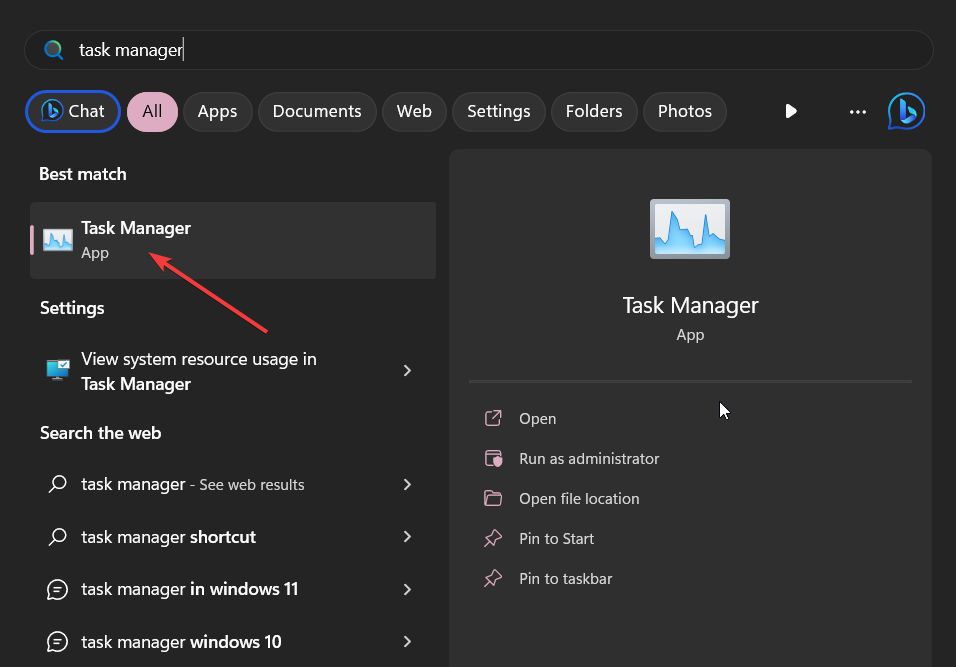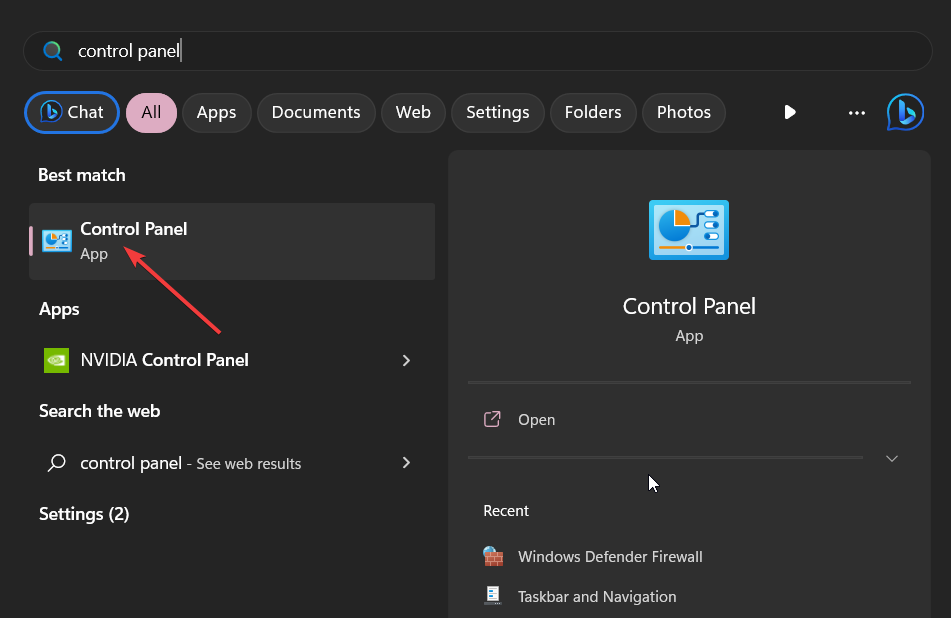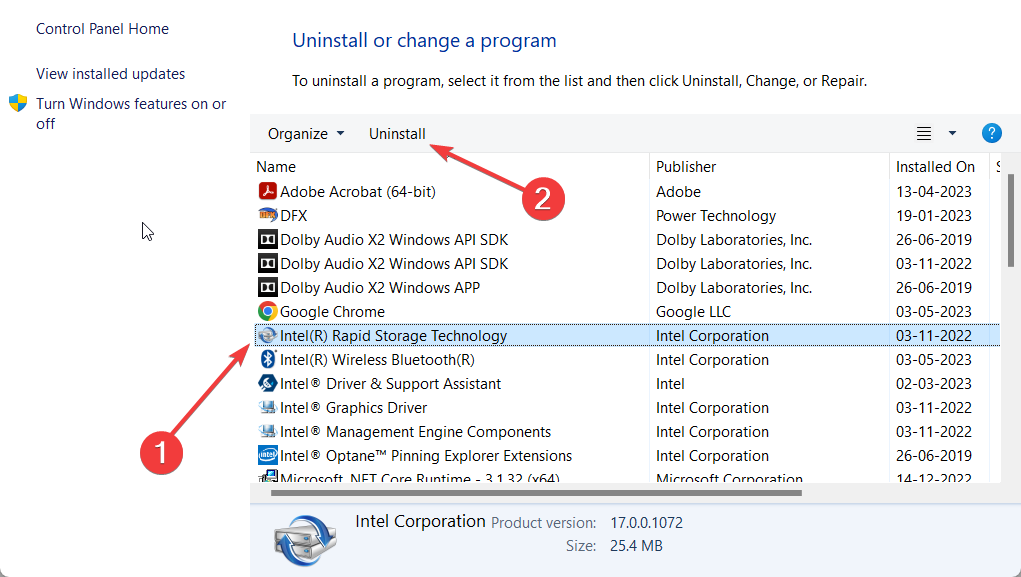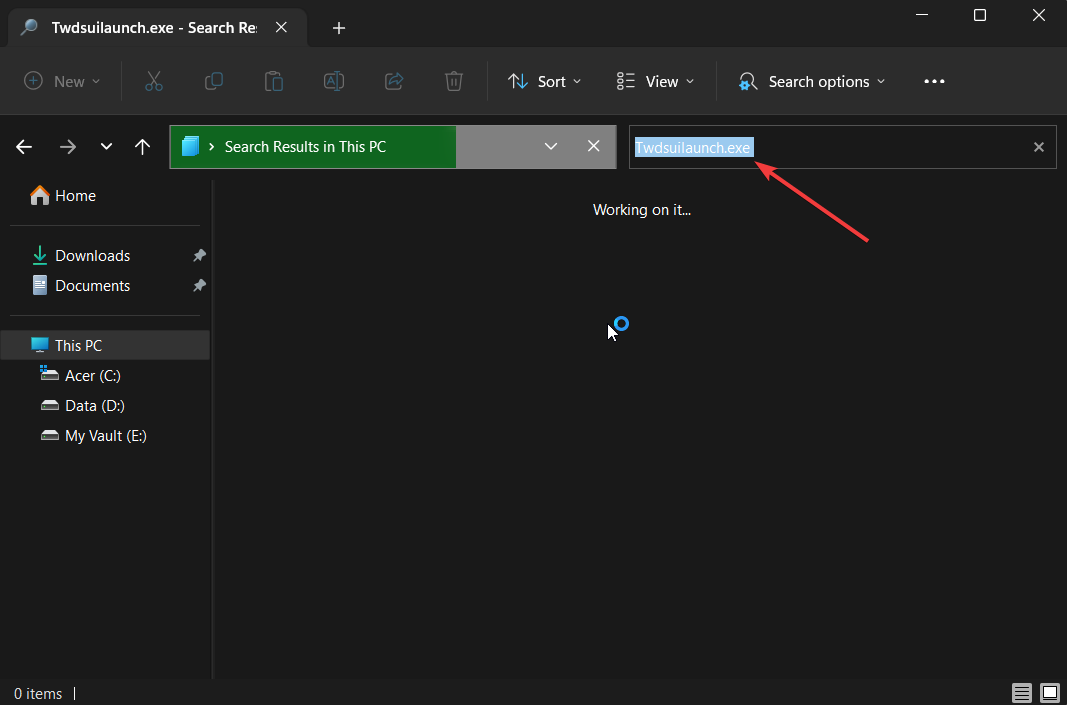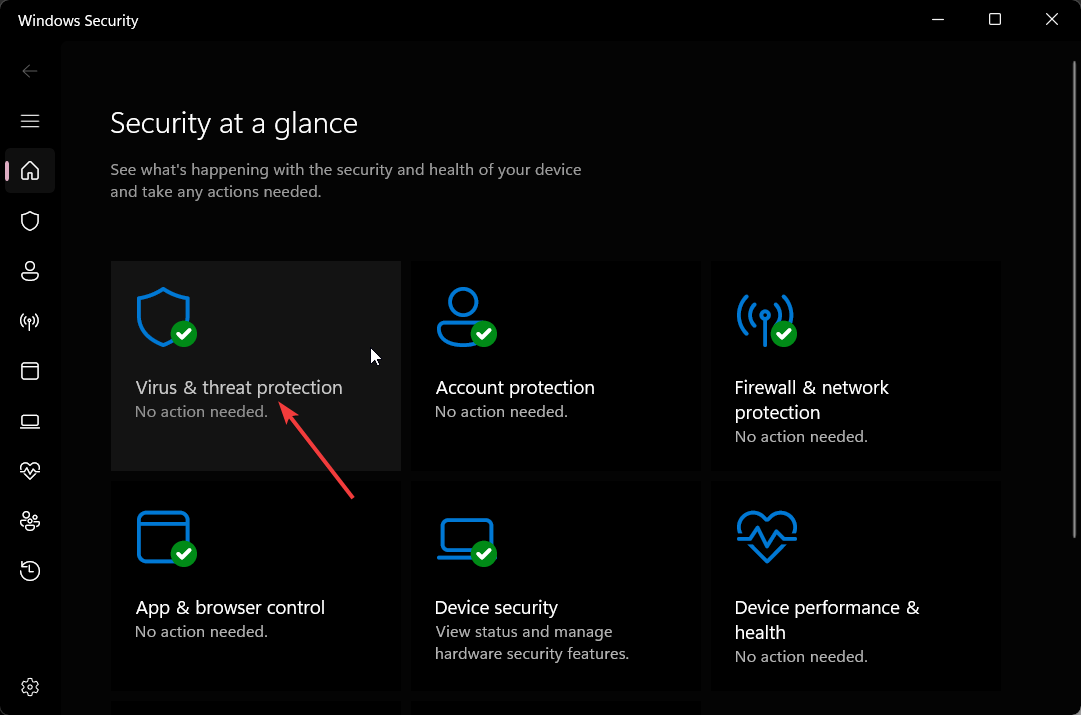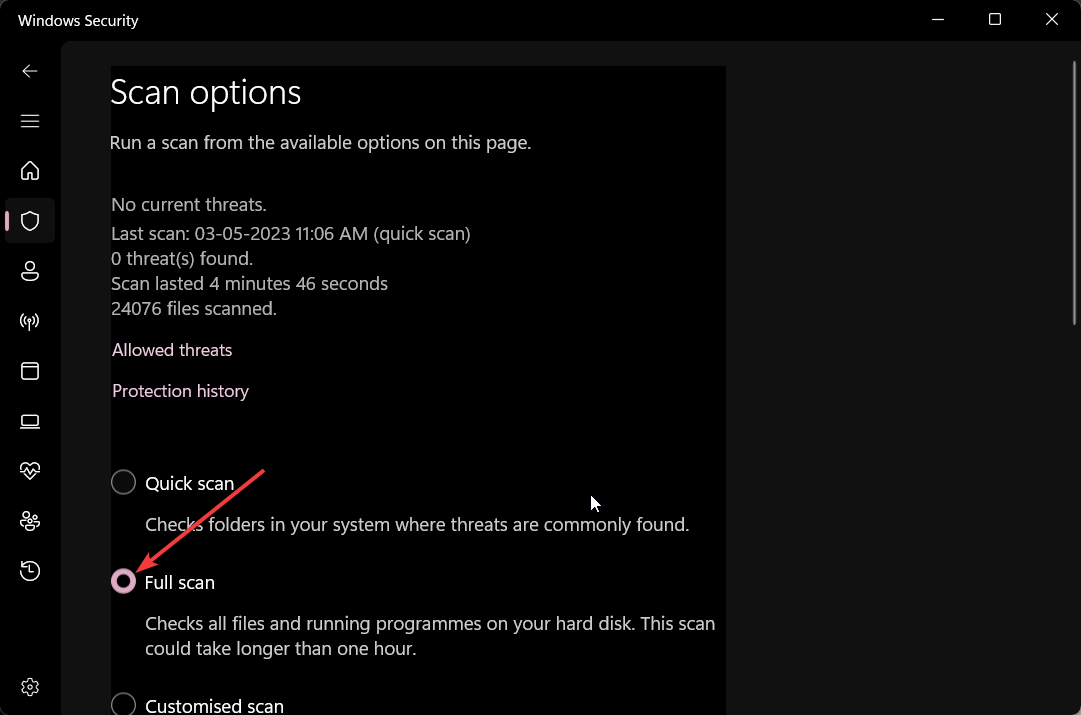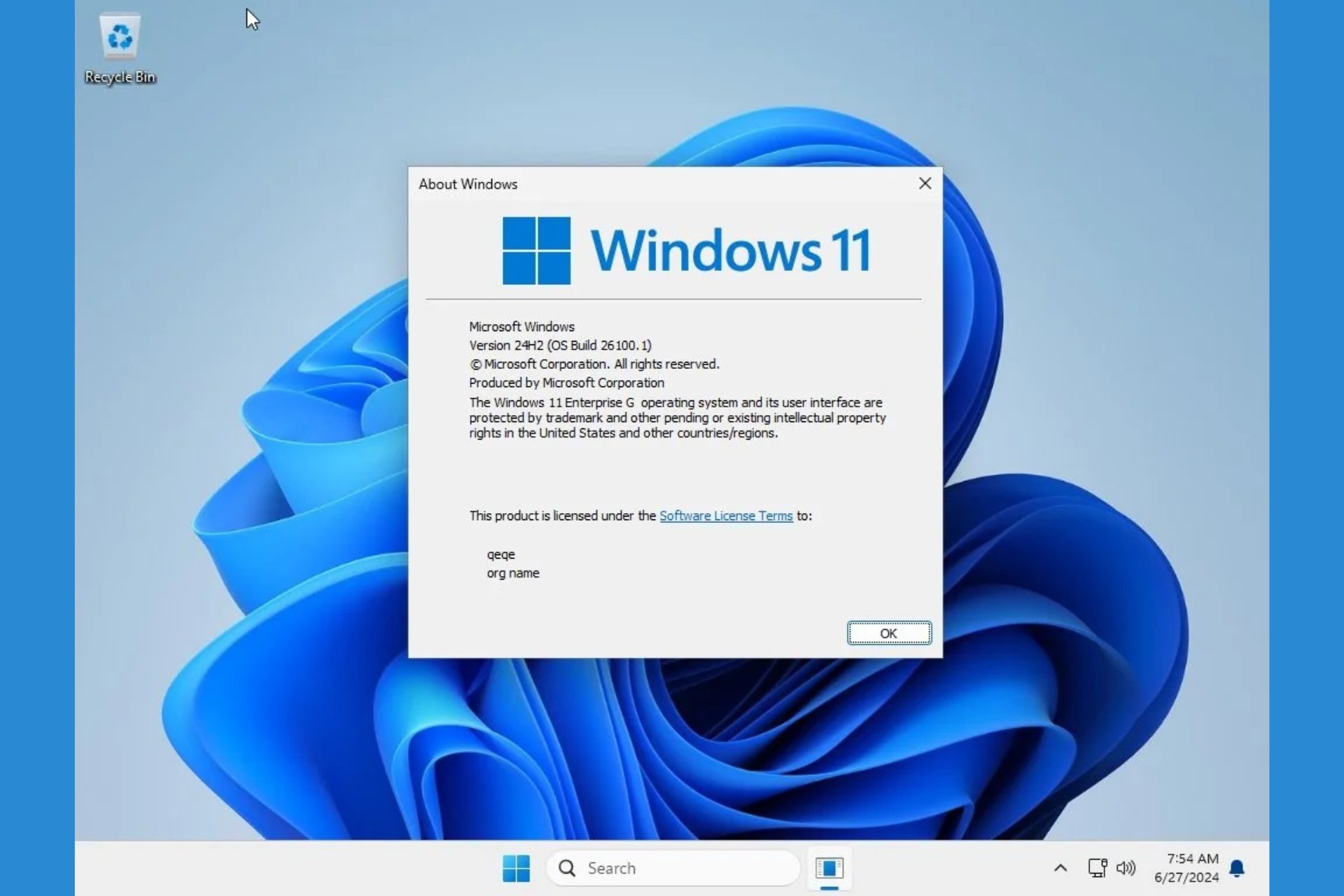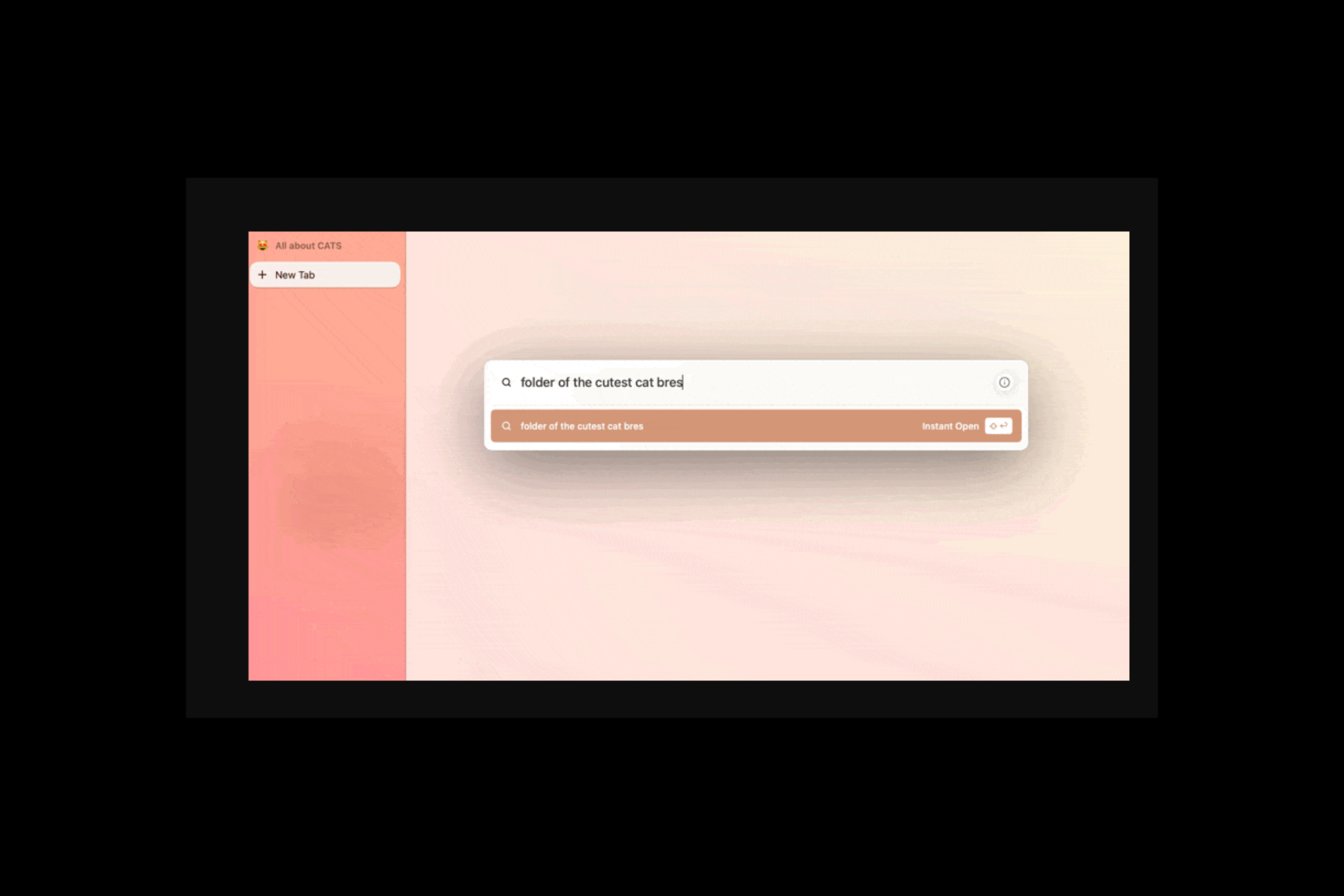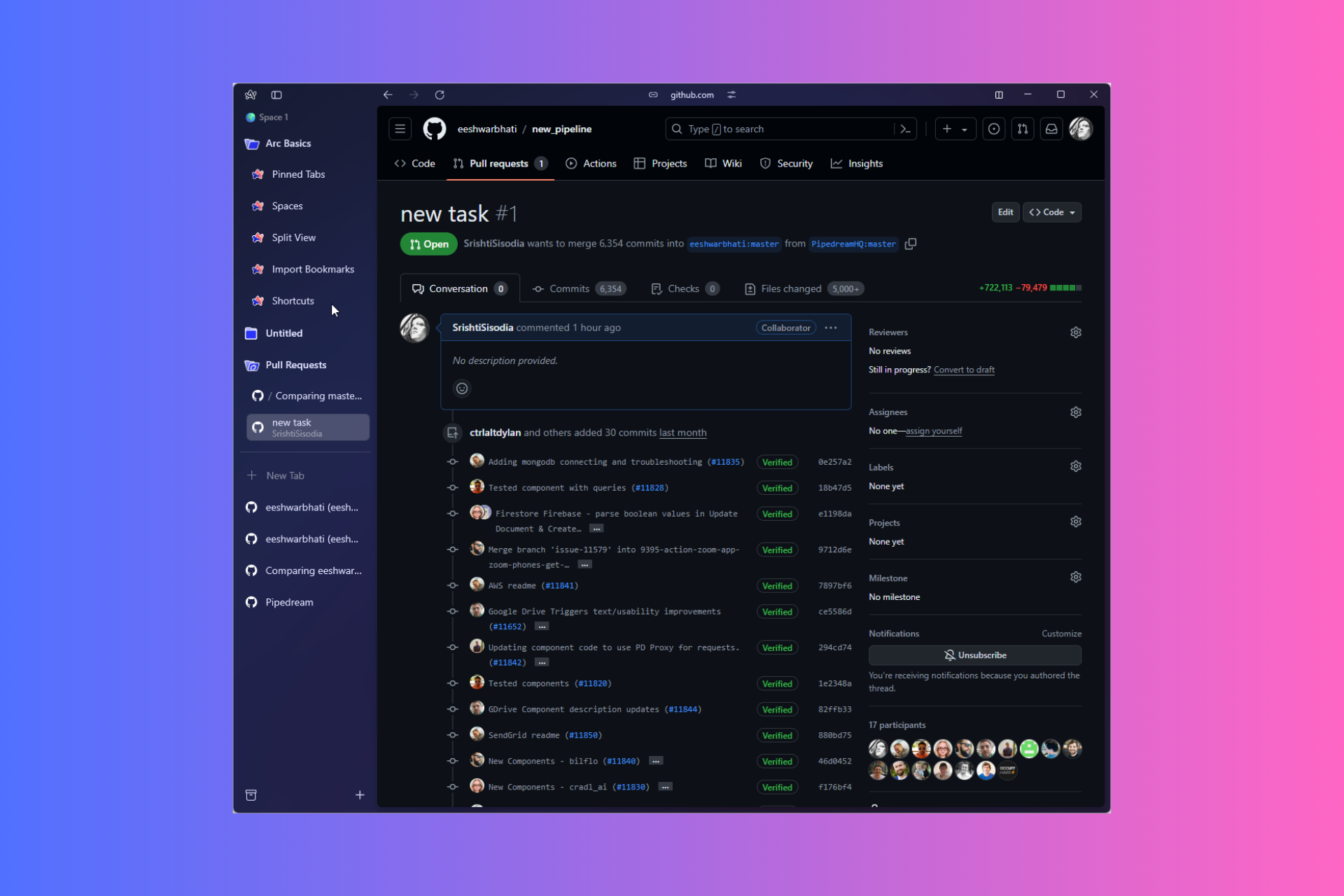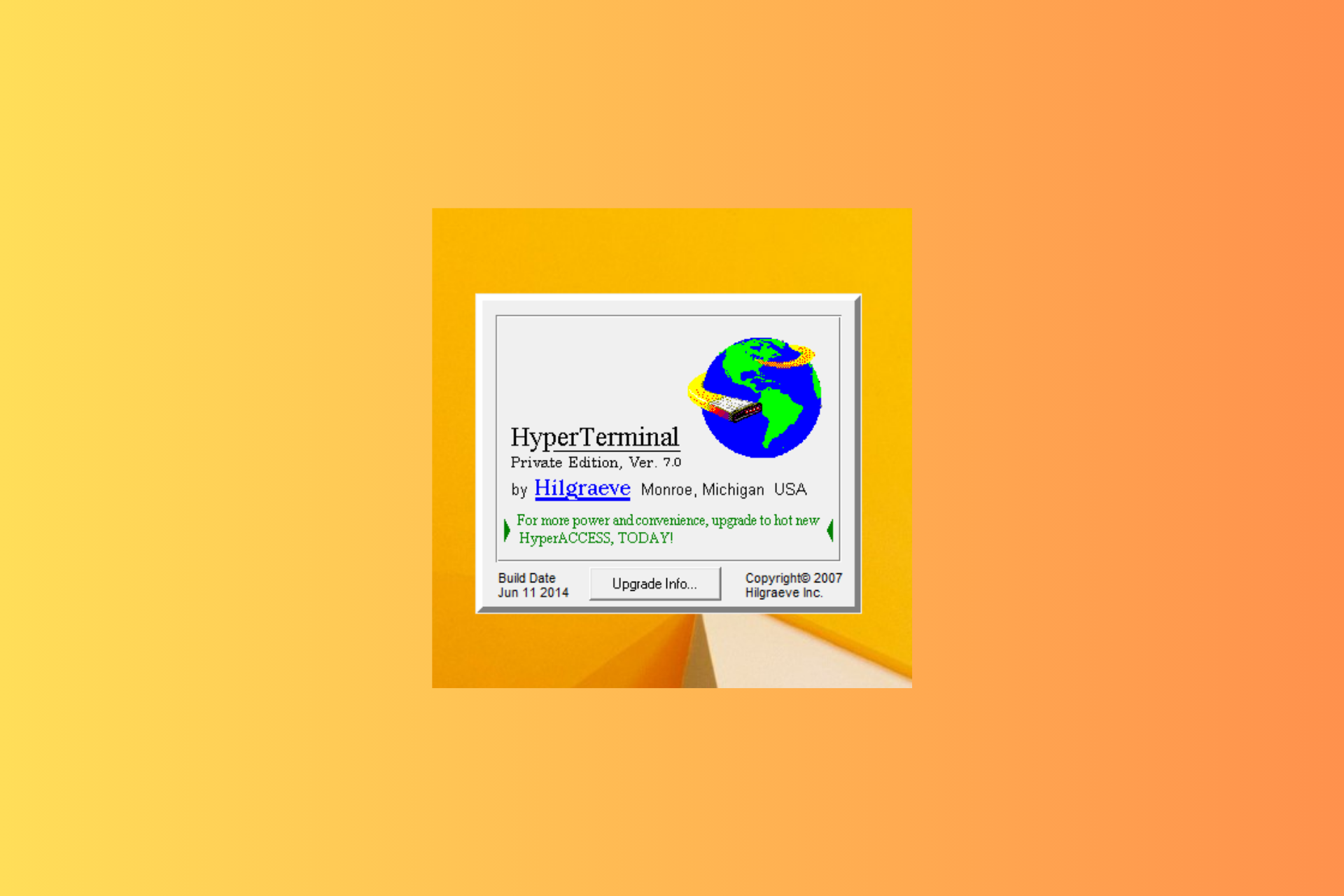What is Twdsuilaunch.exe & Should You Delete it?
Twdsuilaunch.exe is not harmful but you can delete it
4 min. read
Updated on
Read our disclosure page to find out how can you help Windows Report sustain the editorial team Read more
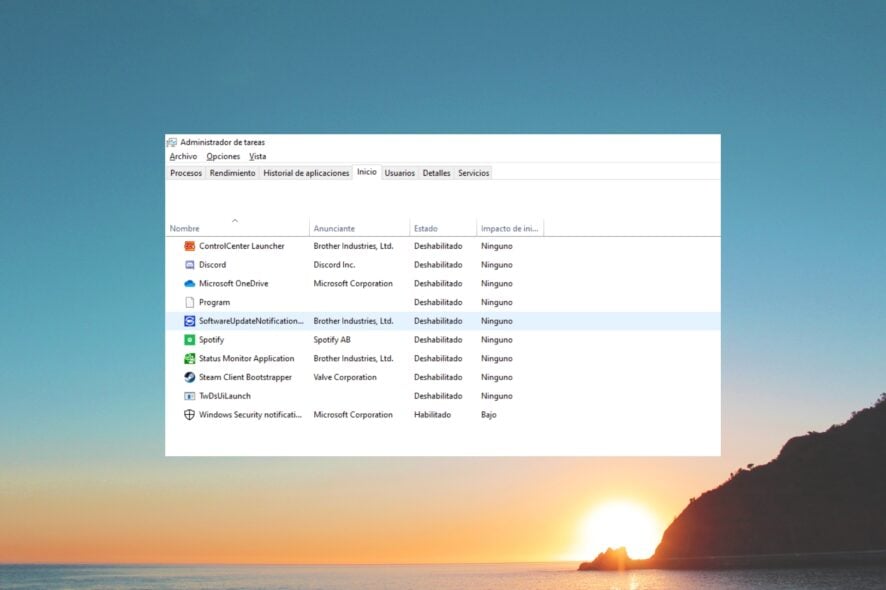
The Twdsuilaunch.exe isn’t a system-related file and is associated with the software for Brother Printing Utility by Microsoft Windows.
It isn’t a virus but facilitates using the Brother printers on your Windows system. However, it isn’t an essential file and if corrupt or infected, can cause several issues with your PC.
Notably, the Twdsuilaunch.exe file isn’t important and you can delete it if necessary. You will usually find this file in the C:\Windows\twain_32\Brimm15a\Common\ folder.
How do I remove the Twdsuilaunch.exe file and fix its issues?
1. Uninstall the Brother software
1.1. End the associated task
- Open the Start menu by pressing the Win key.
- Open Task Manager.
- Locate the Twdsuilaunch.exe process.
- Select Twdsuilaunch.exe and press End Task.
Before removing the Brother printer software, you should end its process using the Task Manager as shown. This will help get rid of the Software is running prompt while uninstalling.
1.2 Remove the app
- Open the Start menu by pressing the Win key.
- Open Control Panel.
- Click on Programs and Features.
- Select the Brother printing software and hit the Uninstall button at the top.
- Follow the on-screen steps to remove the software from your PC.
- Restart your PC.
When you remove the Brother printing software, then you will remove all files associated with the tool along with the Twdsuilaunch.exe process. This is another way of removing the file from your PC.
2. Delete the file from its location
- Press the Win + E keys to open the File Explorer.
- Press Ctrl + F and search for Twdsuilaunch.exe and press Enter.
- Right-click and select Open file location.
- Delete all Twdsuilaunch.exe files inside the C:\Windows\twain_32\Brimm15a\Common\ location.
(Do not delete the file inside the C:\Windows\system32 folder.) - Restart your PC.
Deleting the file from the location will not allow the error message to pop up since the file won’t be in existence. This is a simpler approach to getting rid of the Twdsuilaunch.exe file.
3. Scan your PC for viruses
- Press the Win key to open the Start menu.
- Select Windows Security.
- Click on Virus & threat protection.
- Choose Quick Scan.
- You can also click on Scan options and select Full scan for an in-depth scan.
- Apply the prompted solutions.
- Restart your PC.
If you are getting errors such as twdsuilaunch.exe application error, twdsuilaunch.exe not found, twdsuilaunch.exe has stopped working, or twdsuilaunch.exe access violation, then you should scan your PC for the virus.
Chances are that the original twdsuilaunch.exe file has been replaced by a duplicate file. We also have a list of the best antivirus tools that you should check out to keep your PC safe.
4. Update the Brother printer software
- Visit the official website of the Brother printer.
- Hit the Downloads button next to the Firmware Update Tool.
- Select the product category of your printer.
- Choose your product.
- Download and install the software.
Updating the firmware of the Brother printer driver can help resolve several issues since there are chances that some underlying bug was causing the error.
Is Twdsuilaunch.exe safe?
The Twdsuilaunch.exe file is generally a safe file and belongs to the software for Brother printer. However, malware or virus can mask this file or duplicate it and behave as if it is legit.
If the infected file remains on your PC for long, then it could tweak the system settings, desktop, and other settings and cause your system to misbehave.
The best way to verify if the Twdsuilaunch.exe file is legit or not, you should check if the file is found inside the location it should be or not. If not, then there is a high chance that this file is infected.
That is it from us in this guide. You can refer to our guide that explains how you can fix the high CPU usage issue with WavesSvc64.exe.
We also have a guide explaining what is TextInputHost.exe, so don’t miss it.
Many of our readers have also reported coming across the McUICnt.exe error. Fortunately, we have a guide that will explain how you can deal with the error associated with the file.
Feel free to drop a comment below if you found this guide helpful in understanding details about the twdsuilaunch.exe file.