Twitter Not Working in Firefox: 5 Ways to Quickly Fix it
Disabling extensions or clearing the cache might work
5 min. read
Updated on
Read our disclosure page to find out how can you help Windows Report sustain the editorial team. Read more
Key notes
- Mozilla Firefox sometimes runs into compatibility issues with Twitter that causes the social media site to not work.
- Problems may arise from either a bad internet connection, security features getting in the way, or a full browser cache.
- This guide lists out five different methods you can try to fix Twitter incompatibility problems on Firefox.
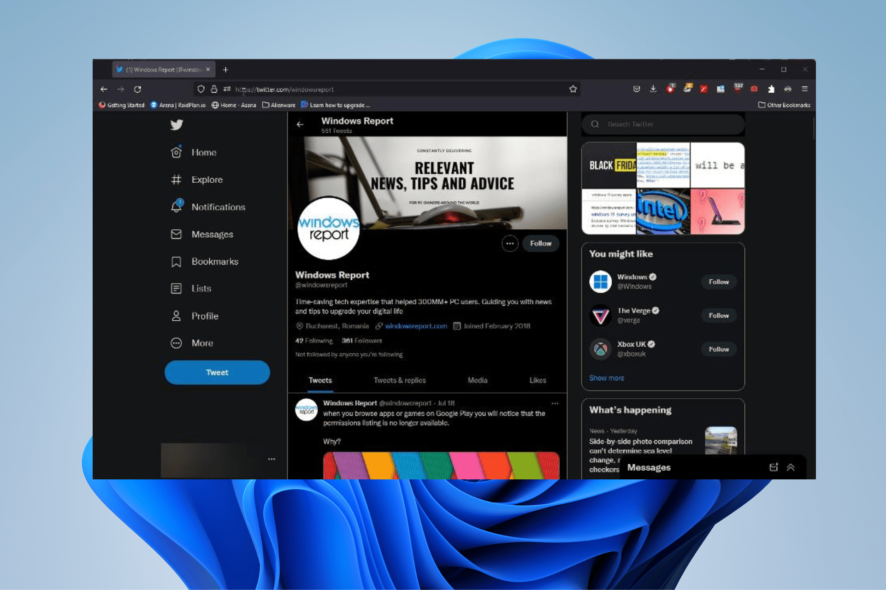
Twitter is a social media platform that needs no introduction. It’s a massively popular website that has around 465.1 million active users as of April 2022. A marketing team could potentially reach six percent of the global population.
Firefox is one of the most popular browsers in the United States with a 3.48 percent market share. So naturally, people hop on Firefox to check out their Twitter page and see what people complaining about for the day.
However, sometimes Twitter will suddenly not work on Firefox thereby leaving you out of the feed of cute cats. This guide will show you how to fix Twitter not working on Firefox.
But before fixing it, it’s important to know why it stopped working in the first place.
Quick Tip:
Open Twitter from a different browser. We recommend Opera One because it has a dedicated social-media sidebar where Twitter is pre-installed. You just have to enter your credentials.
You can expand/hide the sidebar from any webpage to quickly check your feed or add a new tweet. The browser lets you connect to other social media apps as well and includes a VPN, an adblocker, and more.

Opera One
Get quick access to Twitter using this modern browser with built-in social media support.Why is Twitter not working in Firefox?
There are multiple reasons why Twitter stops working. There may be some kind of problem with the browser’s cache getting in the way or an extension mucking things up.
Other times, Firefox’s own security measures get in the way so you’ll have to disable them although it’s not recommended that you do so. You should also check if your internet connection is working.
Obviously, if your internet connection doesn’t work, then you can’t connect to Twitter.
How do I get Twitter to open in Firefox?
1. Clearing cache
- On Firefox, press the Ctrl, Shift, and Del keys on your keyboard to open the Clear Data window.
- Make sure only the boxes next to Cookies, Cache, and Browsing & Download History are checked.
- Set your Time range to clear to either Today (if the problems started to happen the same day) or Everything.
- Once done, select OK.
- Give Firefox time to clear everything out and go back to Twitter to see if it works.
2. Disable extensions
- In order to figure out which extensions are causing problems, you must first enable Troubleshoot Mode.
- Click the Menu button in the upper hand right corner of Firefox.
- In the menu, click Help then in the next window, select Troubleshoot Mode.
- A small window will appear asking you if you want to restart Firefox in Troubleshoot Mode. This will disable themes, extensions, and other custom settings.
- While in Troubleshoot Mode, go back to Twitter. If the websites work, then one of the extensions is causing a problem.
- Close Firefox and reboot it in normal mode.
- Type in about:addons in the address bar and hit Enter.
- On the Add-ons page, disable all of your extensions.
- Turn on the extensions one by one and go to Twitter as you do. You’re trying to replicate the problem.
- If you find that the one or multiple extensions causing the Twitter problem, click the three dots and select Remove to get rid of them.
3. Disable SmartBlock
- SmartBlock stops third-party websites from using tracking scripts to follow people. It may also cause issues with certain websites, including Twitter, so in the address bar, type about:config and hit Enter.
- A warning page will appear. Click Accept the Risk and Continue.
- In the preference search bar, type extensions.webcompat.enable_shims and hit Enter.
- Click the arrows on the far right to toggle true into false.
4. Change tracking protection
- In the address bar, type about:preferences#privacy and hit Enter.
- Select Standard if it isn’t selected. If it’s already selected, click something else and then click Standard again.
- Click the Reload All Tabs button.
- All of the tabs will load. Go back to Twitter and see if the page works now.
5. Unregister Twitter
- In the address bar, type about:serviceworkers and hit Enter.
- On this new page, scroll all the way down until you find the Twitter entry.
- Click Unregister to remove Twitter from the Service Workers list.
- Twitter will load the next time you go there.
Why some websites are not opening in Firefox?
For other websites that aren’t opening in Firefox, it all comes down to the same issues. Bad internet connection, the browser cache is full, or the security features are in the way.
The solutions for those websites are exactly the same as the guide you just read. Clearing out the cache and disabling the right extensions will solve the vast majority of your problems.
Mozilla even has a page on their Support website saying the same thing. As a last-ditch effort, you can try reinstalling Firefox. And if that doesn’t work, use a different browser.
Feel free to comment below if you have any questions on the above procedures. We’re eager to help.
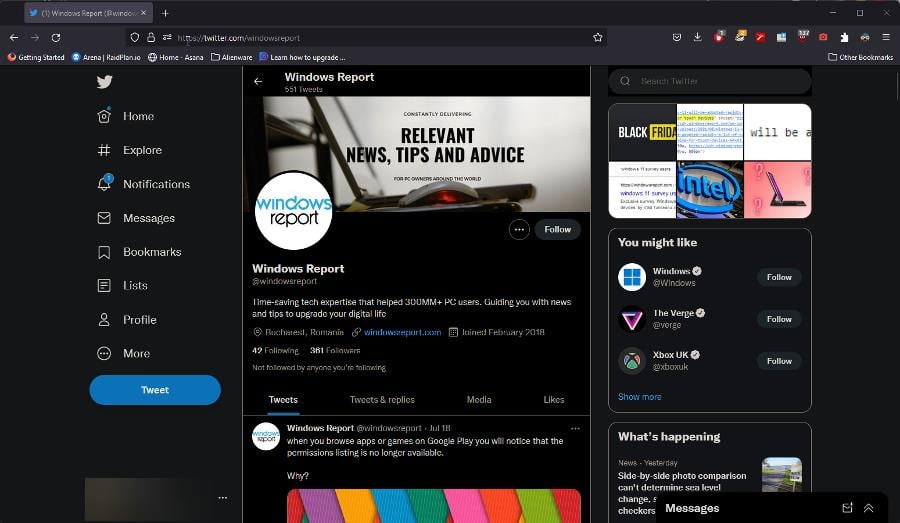
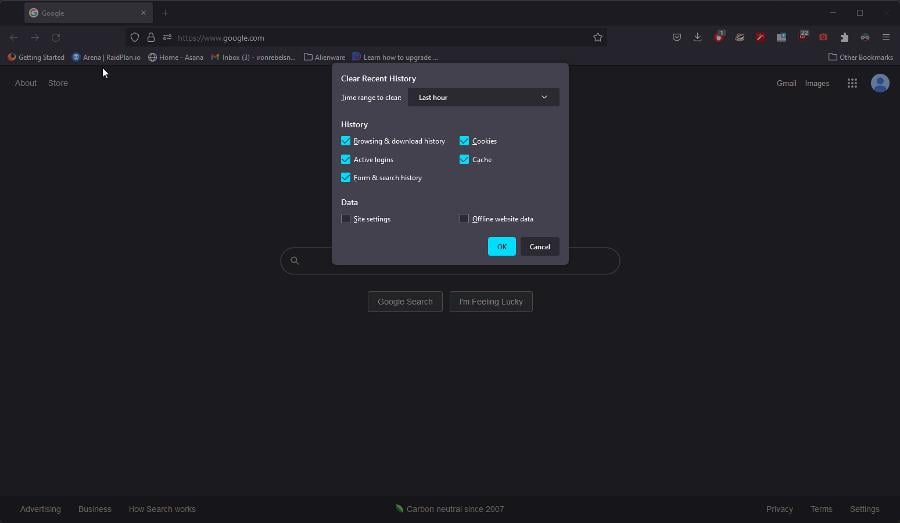
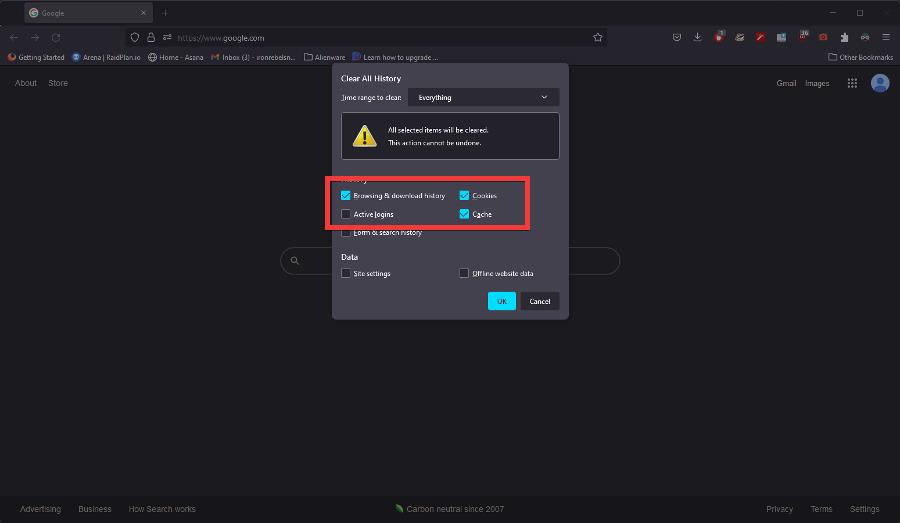
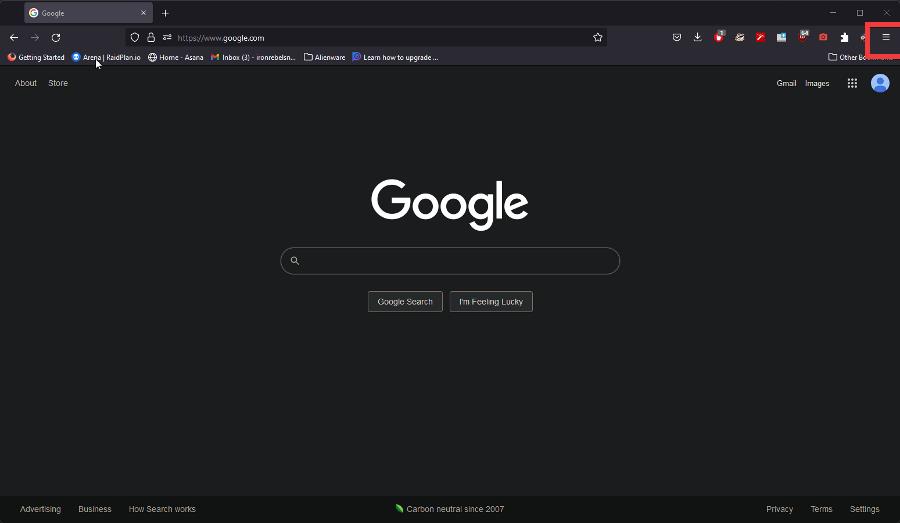



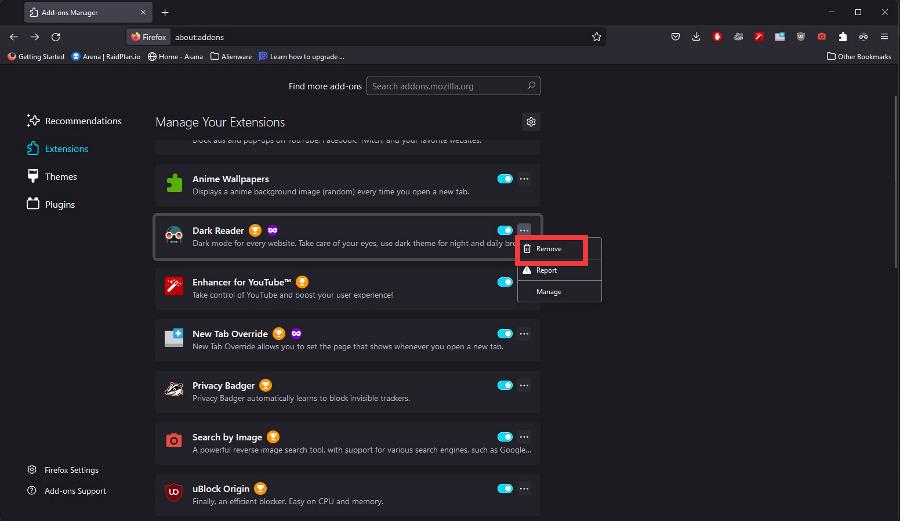
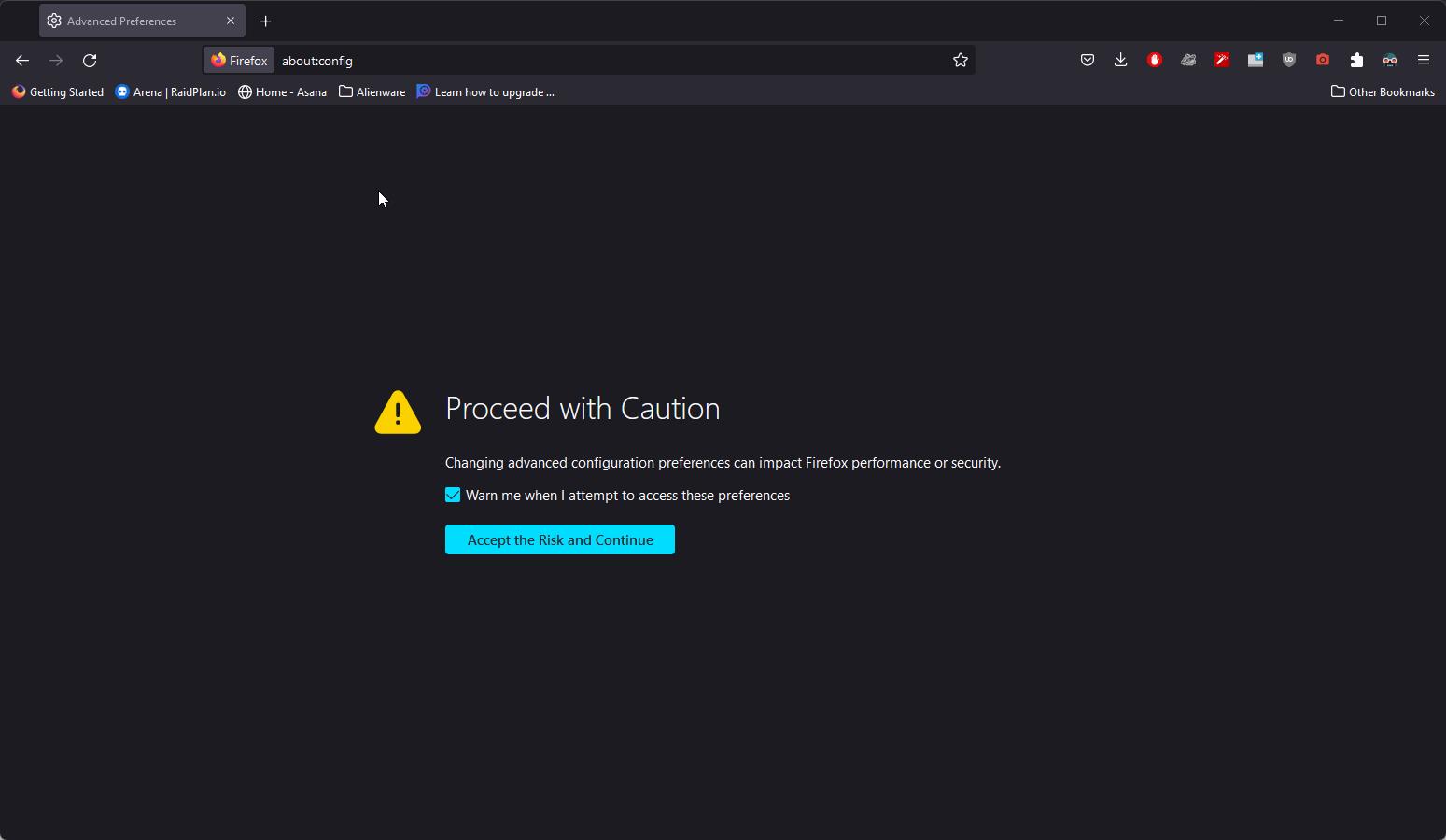
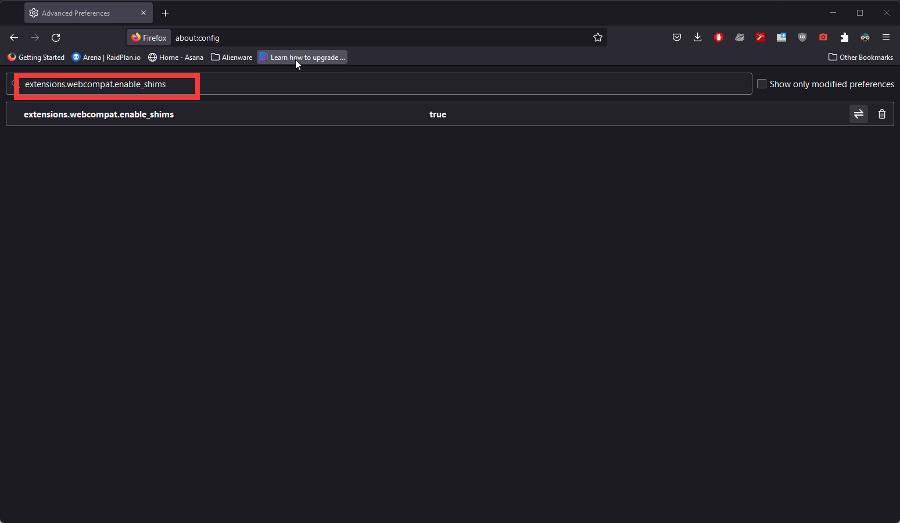
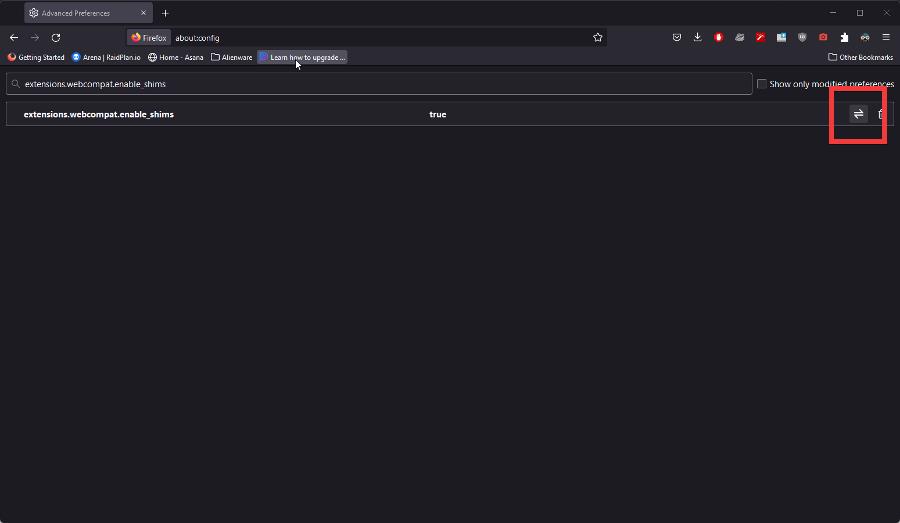
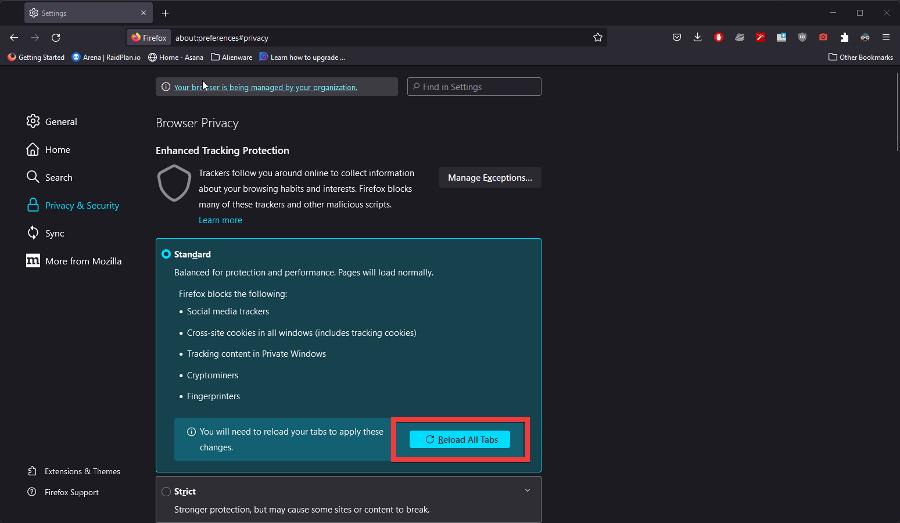
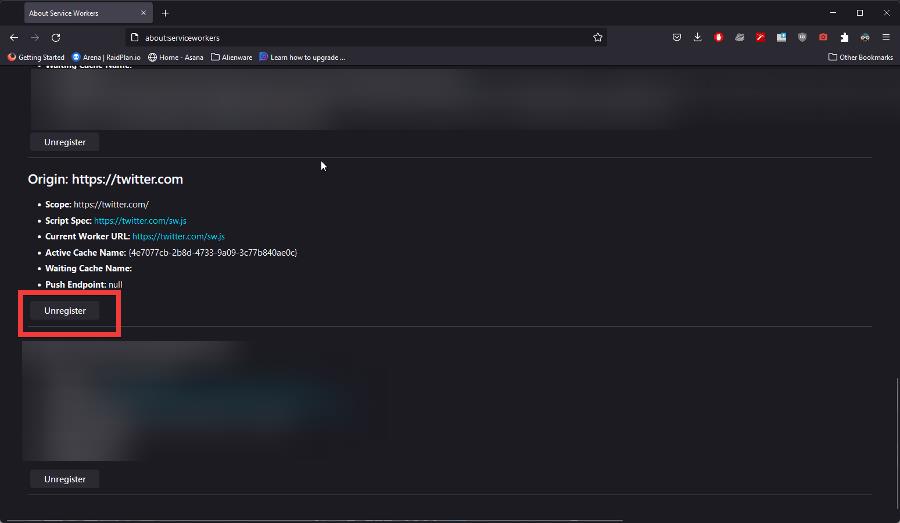
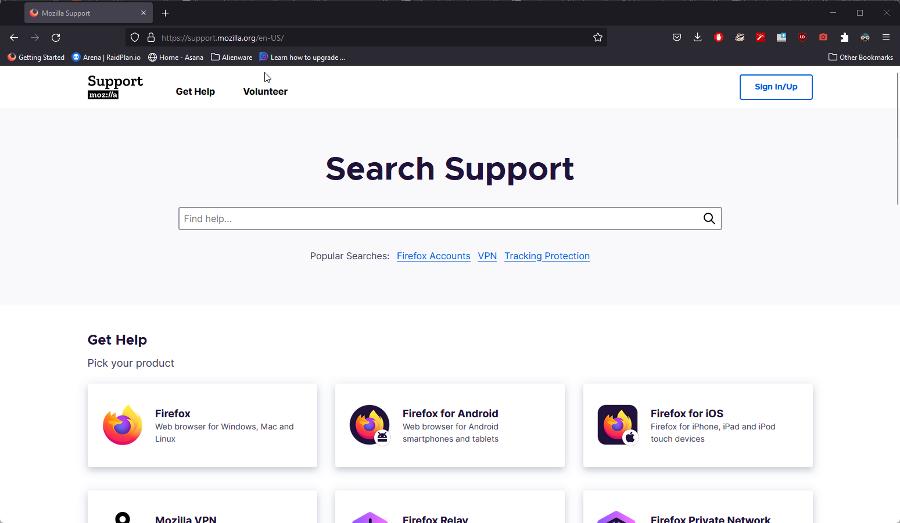





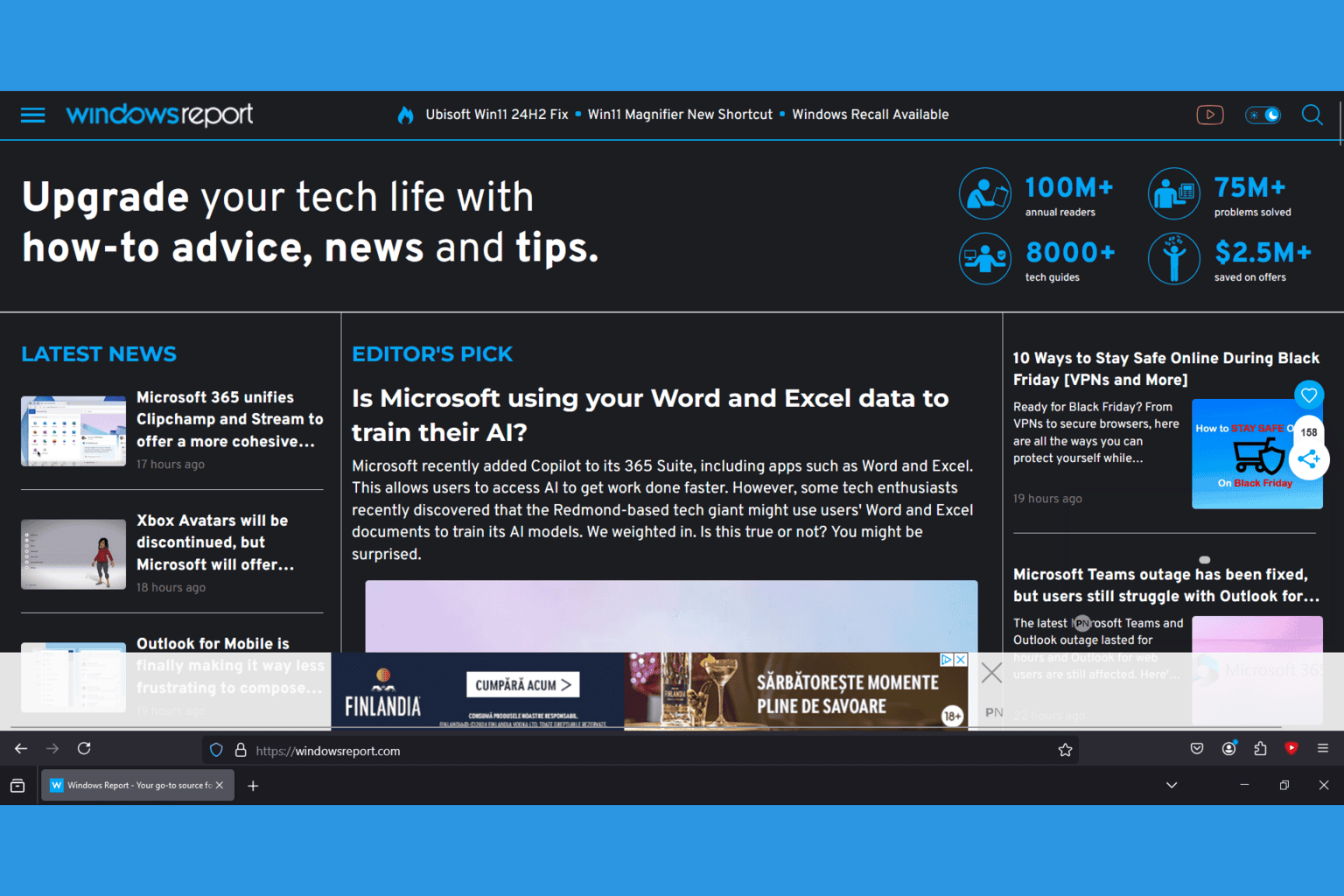


User forum
0 messages